Ever had a moment where your Tracfone won’t connect to the internet? Today’s your lucky day because I’m about to break down Tracfone’s APN settings and how to configure them.
Access Point Name (APN) settings are key to connecting your Tracfone to the internet. (Proper APN and alternate settings for Tracfone are provided in the article). But first, here’s a quick overview to access your settings:
Find it in Settings > ‘Mobile Networks’ or ‘Connections’ > ‘Access Point Names’ for Android.
For iPhone, it’s in Settings > ‘Cellular’ > ‘Cellular Data Options’ > ‘Cellular Network’ or ‘APN Settings.’
Let’s dive deeper!
How to Locate the APN Settings on Your Device
The Access Point Name (APN) is the gatekeeper between your device and the internet. It allows your device to connect to your service provider’s network. Now let’s dive into how we can locate these settings on our devices.
It doesn’t matter if you’re an Android or iPhone user; locating APN settings is a breeze once you know where to look.
If you’re using an Android device, follow these steps:
Step # 1. Open up your Settings app.
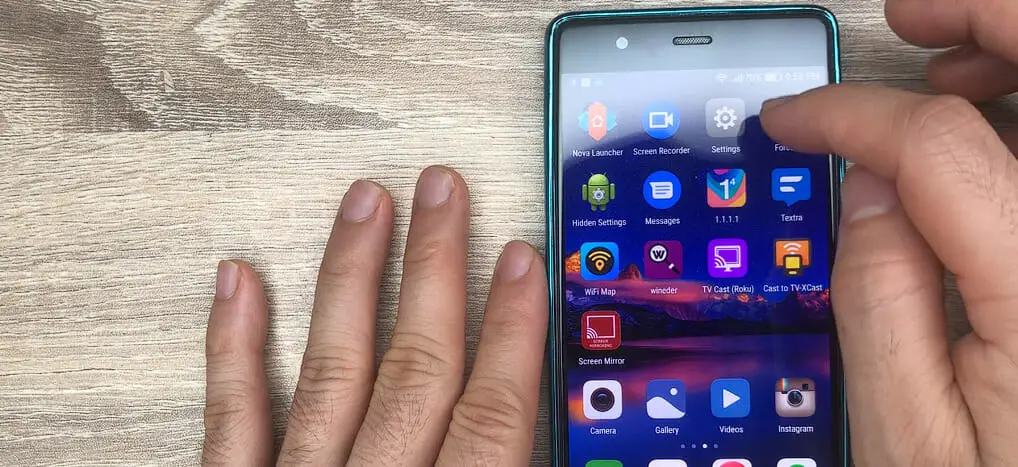
Step # 2. Scroll down until you see ‘More’ or ‘Connections,’ then tap it.
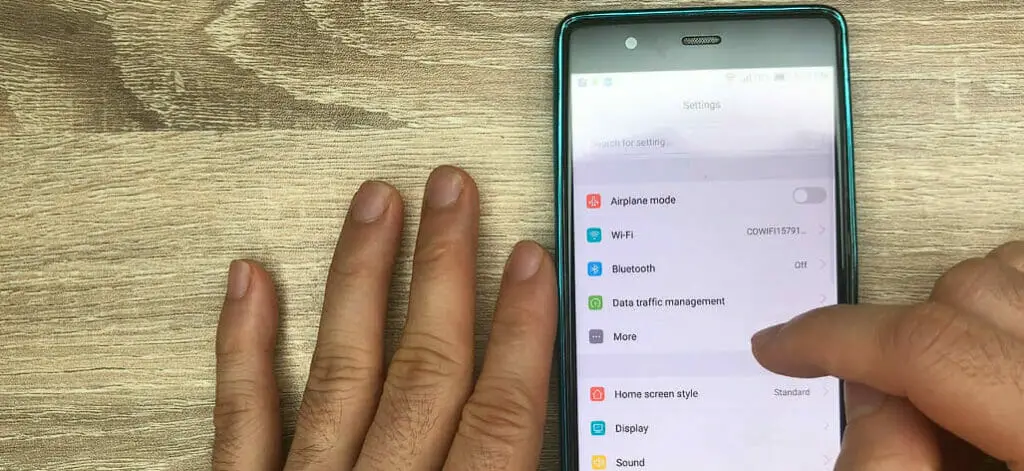
Step # 3. Go to ‘Mobile Network.’ You’ll now see an option for ‘Access Point Names.’ Tap that, and voila! You’ve found the APN settings!
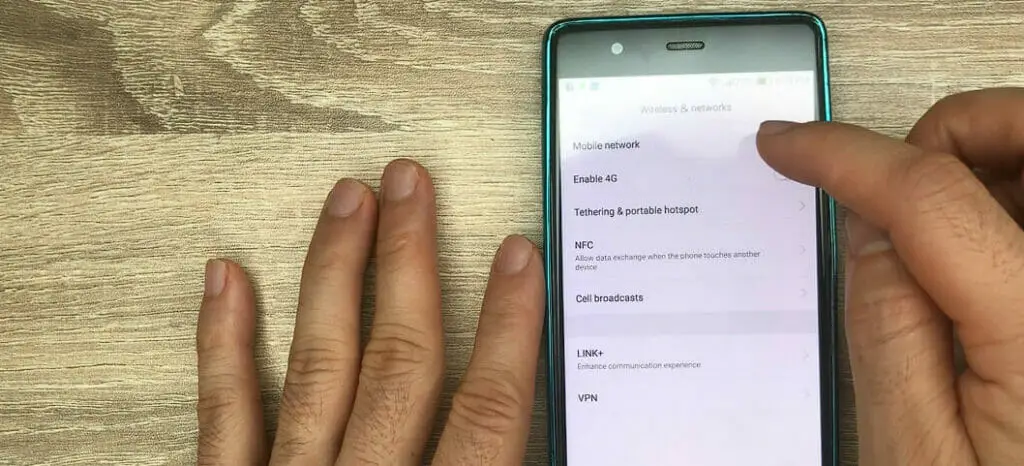
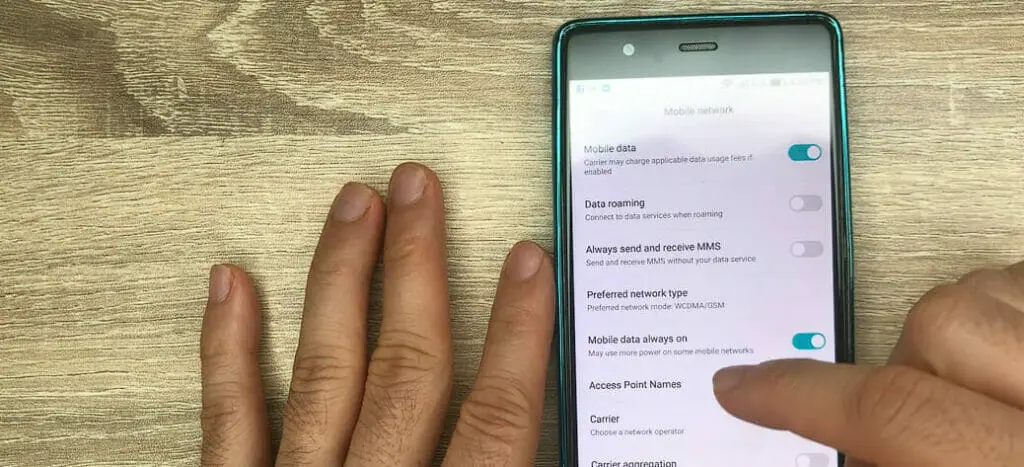
For those of us using iPhones, it’s just as simple:
Step # 1. Head over to the Settings app.
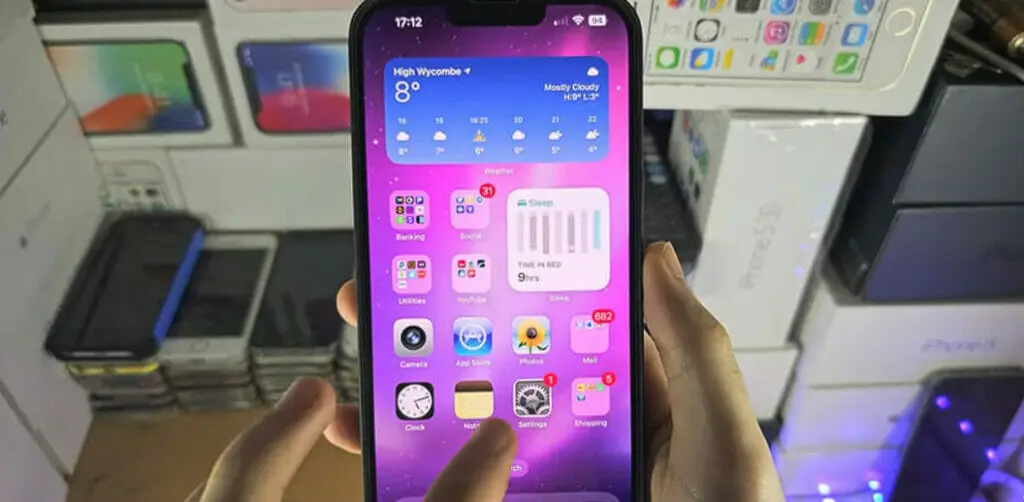
Step # 2. Tap on ‘Cellular.’ or ‘Mobile Data’
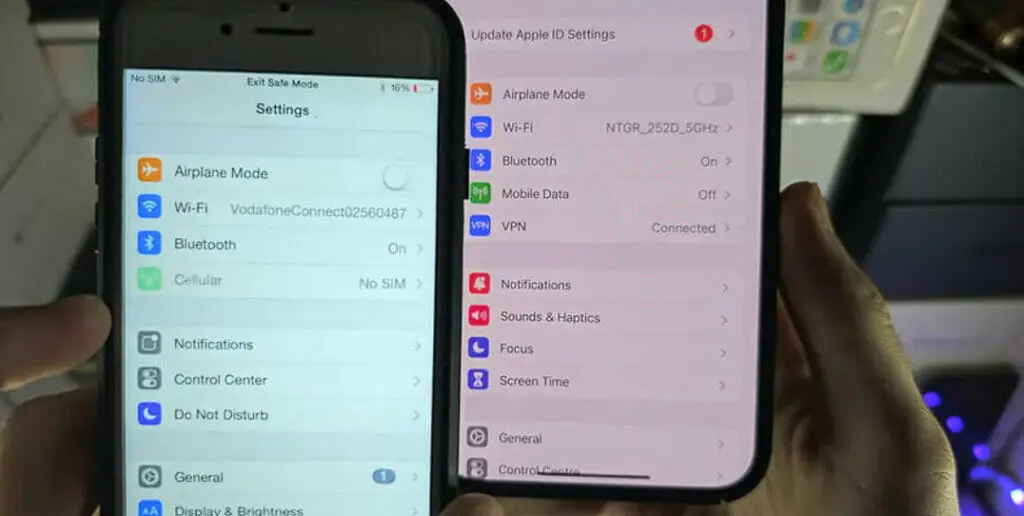
Step # 3. Then tap ‘Cellular Data Options.’ or ‘Mobile Data Options.’
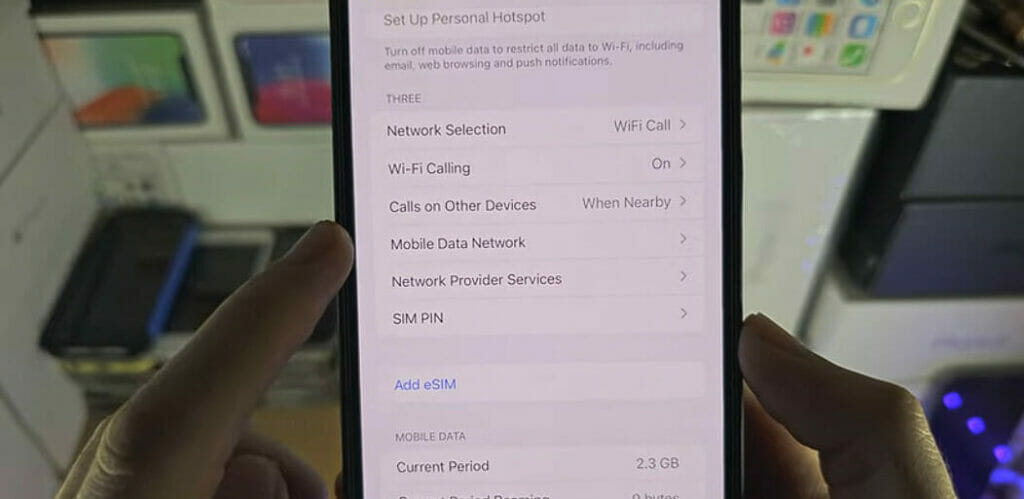
Step # 4. Finally, tap ‘Cellular Network’ or ‘APN Settings,’ depending on your iOS version.
And there they are, Your APN settings!
Remember – tampering with these settings can disrupt your internet connection if done incorrectly, so always have a backup of the original settings before making any changes!
Configuring TracFone APN Settings
So now we’re in our respective setting areas – what next? To configure these settings, tap on them. But here’s where it gets tricky: you want to ensure you have the correct values entered. Let me help with that:
| Parameter | Value |
|---|---|
| Name | Tracfone |
| APN | TFDATA |
| Proxy | proxy.mvno.tracfone.com |
| Port | 80 |
| Username | not set |
| Password | not set |
| Server | not set |
| MMSC | http://mms-tf.net |
| MMS proxy | mms3.tracfone.com |
| MMS port | 80 |
| MCC | 310 |
| MNC | 410 |
| Authentication Type | PAP |
| APN type | default, mms, supl |
| APN Protocol | IPv4 |
| APN Roaming Protocol | IPv4 |
| Bearer | not set |
That wasn’t so bad, was it? Remember this golden rule, though – always double-check before hitting save!
And, if anything seems off or doesn’t work quite right after adjusting these settings, don’t hesitate to revert to your original settings or try the alternate settings below:
| Parameter | Value |
|---|---|
| Name | Tracfone |
| APN | Reseller |
| Proxy | not set |
| Port | 80 |
| Username | not set |
| Password | not set |
| Server | not set |
| MMSC | not set |
| MMS proxy | not set |
| MMS port | not set |
| MCC | 310 |
| MNC | 410 |
| Authentication Type | PAP |
| APN type | default |
| APN Protocol | not set |
| APN Roaming Protocol | not set |
| Bearer | not set |
If it still doesn’t work, try contacting TracFone customer service directly. They can be a big help too.
Common Issues and Solutions for TracFone APN Settings
Let’s dive into the nitty-gritty of common issues with TracFone APN settings. And more importantly, how to fix them!
Issue # 1. First on our list is no internet connection. You’ve got your phone all setup, but you can’t seem to get online. One possible solution could be verifying if your device’s APN settings match the recommended ones provided by Tracfone. If they don’t match? You might need to update them manually.
Issue # 2. Next up is slow data speeds – we’ve all been there, right? One moment you’re browsing at lightning speed; the next, it’s like moving through molasses. Now, this could be due to network congestion or weak signal strength.
But sometimes it’s because of incorrect APN settings too! So try checking those first before pulling out your hair!
Issue # 3. Last but not least, sometimes users also face issues sending or receiving MMS messages, which can be tied back to funky APN settings.
Now that we’ve covered some problems and potential fixes, let me share a few tips that can help avoid these issues:
- Always double-check your entered information when setting up a new APN.
- Restarting your phone after changing the APN settings can do wonders.
- If you’re still facing issues after tweaking various options, contacting Tracfone customer support might be helpful.
I hope this helps guide you through any obstacles with your TracFone APN Settings! Remember: tech doesn’t have to be scary – especially when you have a friendly blogger in your corner!
References
Websites:
- Tracfone Wireless, Inc. https://www.tracfone.com/support/apn-settings
- WhistleOut. https://www.whistleout.com/
- Lifewire https://www.lifewire.com/
- Apple Support. https://support.apple.com/
- Android Central. https://www.androidcentral.com/
- XDA Developers. https://www.xda-developers.com/
Video Reference:
APN Settings

