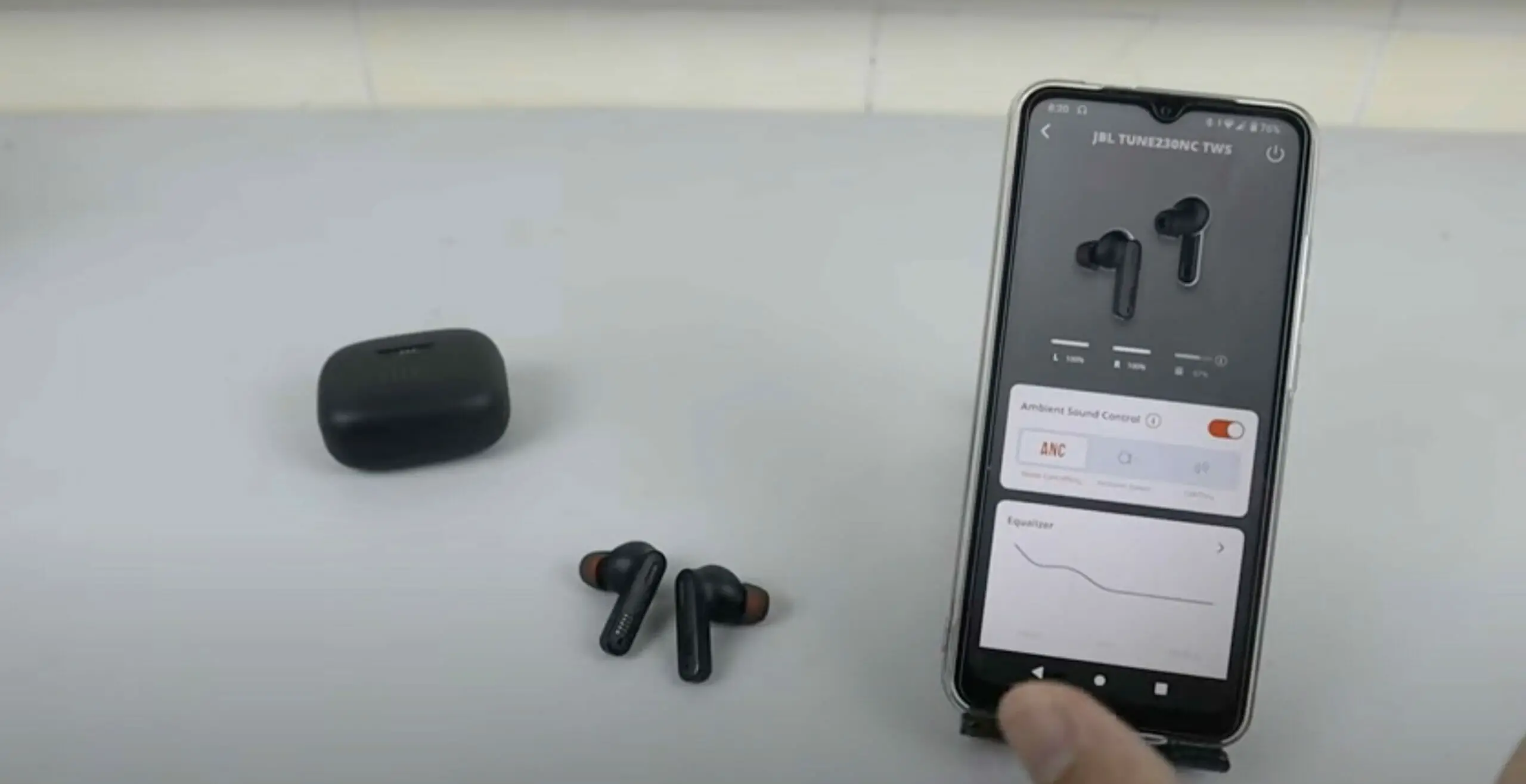You can reset your JBL wireless earbuds in two ways: Resetting the earbuds themselves or resetting them through the case. Using either of those methods will result in a successful reset. Moreover, you can also reset them using the app, but this method is usually only available for JBL headphones.
How to Reset your JBL Wireless Earbuds

Resetting the Earbuds
1. Press and Hold the Sensors on the Earbuds
JBL earbuds models generally have a sensor or touch panel on the back. This controls the volume and changes the audio playback.
Press and hold down the sensors until you see changes in the LED indicator. The indicators on the earbuds will flash twice. The first one shows that the earbuds powered off, while the second indicates that the earbuds were reset. Let go once the indicator flashes red or starts flashing quickly.
2. Return the Earbuds to the Charging Case
Return the earbuds to their case to check whether they still wirelessly charge after the reset. The earbuds should light up while inside.
3. Reconnect and Test the Earbuds
Take your earbuds out of the case and pair them again to your phone or device.
Go to the Bluetooth settings and select your JBL earbuds model in the available devices lists. Try playing a song or any audio file. Check the right and left earbuds and test whether they play the audio file. You can also check the earbud’s mic by recording yourself a bit.
Resetting through Case
1. Return Both Earbuds to the Case
Place the earbuds back inside the case. It doesn’t matter if the earbuds were off or on before placing them since they’ll automatically power off once connected to the case.
2. Press and Hold the Button Behind the Case
Look for a small button behind the case, typically next to the charging cable port.
Press the button until the indicator light on the case changes. The light will change in color or start flashing, which means the reset was successful. Wireless charging will resume shortly following the reset.
Doing this method causes both the earbuds and the case to reset. You can continue to use the case as usual, but you’ll need to re-pair the earbuds before using them.
Are you Here for headphones and not buds? I Have you covered.
How to Reset your JBL Wireless Headphones

Resetting Them Manually
1. Unpair the Headphones
Unpair the headphones from any connected devices. If your headphones as a wired option, remove the connected cables.
2. Press and Hold the Reset Buttons
Generally, JBL headphones can be reset by pressing the Volume Up (+) and Volume Down (-) buttons. Hold the buttons for at least 30 seconds or until the LED indicator changes.
Depending on the headphone’s model, this step may have different variations – it’s better to refer to the manual to ensure that you’re pressing the right buttons.
3. Pair and Test the Headphones
Manually resetting the headphones typically won’t cause them to turn off. Turn them on again using the power button if it does.
Reconnect the headphones to your device by going to the Bluetooth settings. Test whether the headphones work by playing a song or audio file. After that, test out the charging cable or whatever charging device the headset came with.
Resetting Through the JBL App
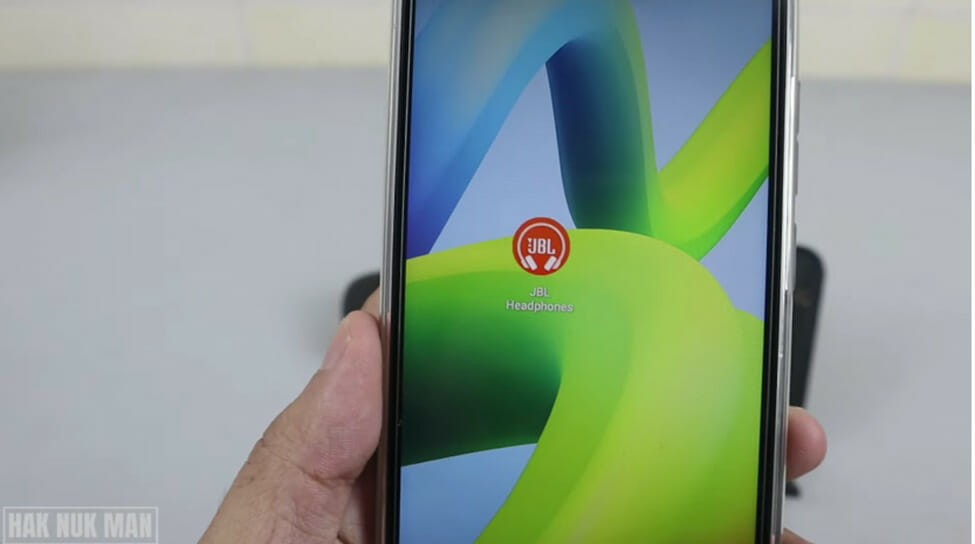
1. Connect the Headphones to the JBL App
Install the JBL Headphone app through Google Play or the App Store.
Type the application name in the search box. Look for an orange circular logo with the headphones image with the word JBL in the middle.
Pair the headphones as usual with your phone, then open the app. Follow the app instructions and prompts to complete the connection process. Your JBL headphones model should appear on the app after a successful pairing.
2. Reset the Headphones
Select your connected headphones on the app’s home menu. Scroll down to Settings and select Reset. A pop-up window asking for confirmation will appear. Press Confirm to let the app reset your headphones.
3. Test out the Headphones
The headphones will automatically turn off following the reset. Sometimes, you may also need to re-pair the headphones since resetting can wipe its saved device connections. Turn them on and pair them if needed.
Test headphones by playing any song or audio through them. Check whether it plays from both the left and right drivers (the headphones speakers).
Test out the charger next. Connect the charging cable or whatever charging device the headphones came with. Check whether the headphones successfully recharge by looking for changes on the headphone LED indicator.
References
JBL Quantum TWS Owner’s Manual – JBL. https://www.jbl.com/on/demandware.static/-/Sites-masterCatalog_Harman/default/dwf53e7b49/pdfs/HP_JBL_Quantum_TWS_OM_SOP_EN_V7.pdf
Video References
Flossy Carter
Sean Talks Tech
Hak Nuk Man