Suppose you’ve got an Xfinity Mobile device and are experiencing issues with your mobile data connection or multimedia messages (MMS). In that case, there’s a good chance it might be due to incorrect APN settings. But don’t worry – I’ve got your back!
Key Takeaways – Go to your phone’s settings and access the ‘Mobile Networks’ section to set up. Update APN settings to those Xfinity recommends (We cover these in our table below). A quick device restart should secure these changes.
In this article, we’ll dive deeper into how to configure Xfinity APN on your device correctly. So stick around, folks; it’s going to be worth it!
Step-by-step Guide to Accessing APN Settings on Xfinity Mobile
So, you’re looking to access your APN settings on your Xfinity Mobile device? Well, you’ve come to the right place. Let’s walk through this together, step by step.
First, APN (Access Point Name) settings are what your phone uses to connect with your carrier’s network. This is especially important for data services like web browsing and picture messaging.
Let’s dive right into the steps-by-steps guide:
Step 1. To start, grab your phone and go to the Settings menu. (For Android, you swipe from the top down and hit the gear icon). It might look different depending on the kind of phone you have but don’t worry – it shouldn’t be too hard to find.
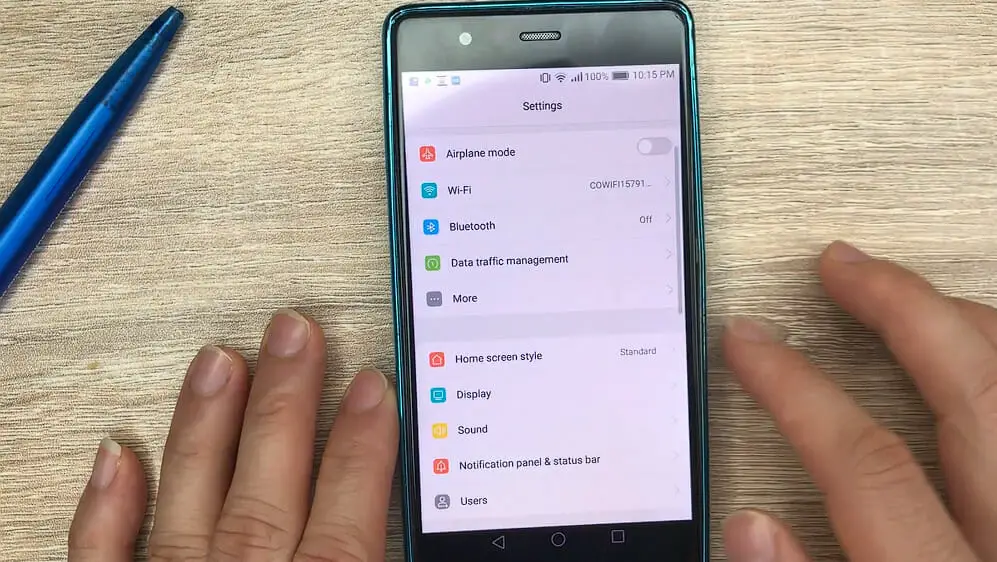
Step 2. Once you’re in Settings, look for a section called Mobile Networks or something similar. Tap that bad boy open, and voila! You should see an option for Access Point Names or APNs.
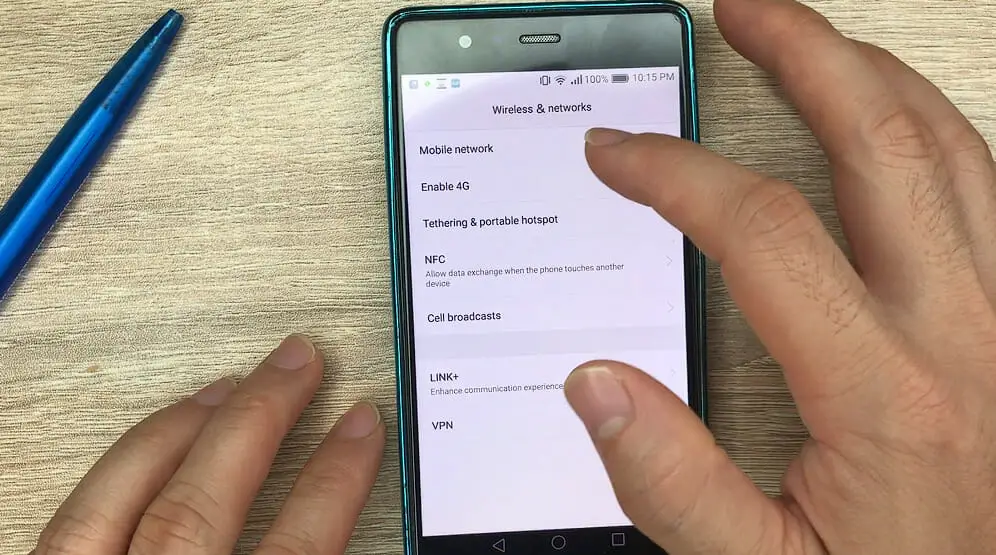
Step 3. Tap Menu, then New APN.
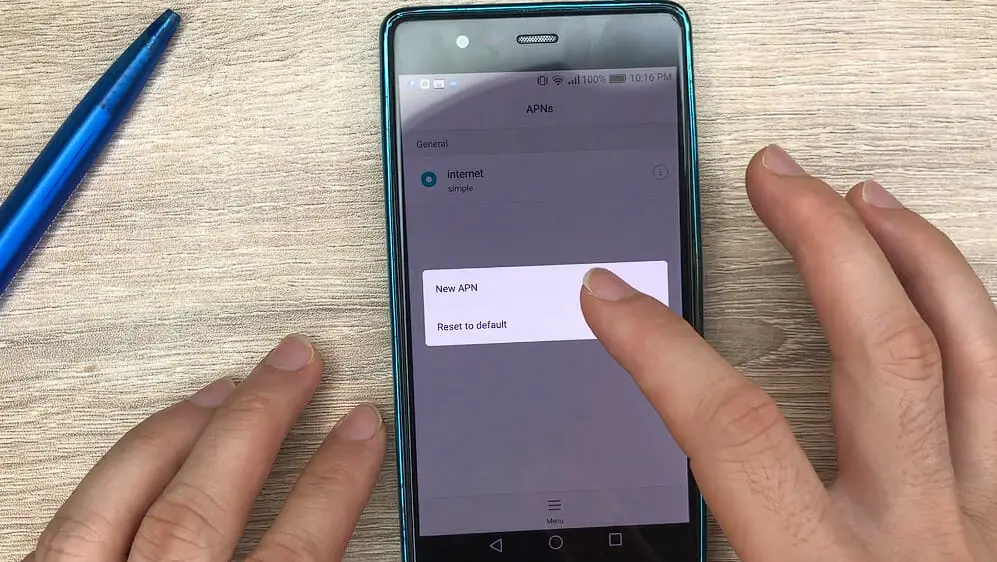
Here comes a tricky bit: every carrier has specific APN settings, so we must get these right. Here’s what you need if you’re with Xfinity:
| Key | Value |
|---|---|
| Name | XFINITY Mobile |
| APN | COMCAST.RSLR.VZWENTP |
| MMSC | http://mms.vtext.com/servlets/mms |
| MCC | 311 |
| MNC | 480 |
| MMS proxy | Not set |
| MMS port | Not set |
You’ll want to enter these values exactly as they are here into the corresponding fields on your phone if one doesn’t appear or isn’t editable – no worries! Just move on to the next one.
Step 4. When all’s said and done, save these new settings (usually, there’s a save option at the top or bottom of the screen). Then restart your device to seal the deal!
And boom! That should do it. Just remember, these steps could slightly differ from device to device but hey – no sweat!
The core process remains pretty much identical across all devices. So whether it’s an iPhone or an Android gadget sitting snugly in your hand right now – these instructions have got you covered!
Potential Issues and Troubleshooting Xfinity Mobile APN Settings
Alright, let’s get down to business. You’ve got your Xfinity Mobile service up and running, but you’re bumping into some issues with your APN settings. It’s a common hiccup that can be a real head-scratcher if you don’t know what you’re dealing with.
First, I want to assure you that most problems can be resolved quickly. Sometimes it’s as simple as incorrectly entering information in the APN settings or selecting the wrong type of network on your phone.
Remember, if there’s any info missing or incorrect in those settings, it messes up the whole connection process between your device and the network.
Now here are some quick fixes that may help:
- Recheck all details: It might sound like a cliché but trust me, double-checking never hurts! Make sure all fields have been filled correctly.
- Restart your phone: Often, this quick reboot works wonders for resolving connection issues.
- Reset to default: If things still aren’t working right after checking everything manually and restarting your device, try resetting your APN settings to default.
Sometimes these easy-peasy solutions don’t cut it. That’s when we need to dig deeper into troubleshooting territory!
If you’re getting an “Access Point Name is not available for this user” error message, check whether your data plan supports mobile hotspot usage because this could be causing the problem.
Then there’s the ‘Persistent’ problem where they keep changing automatically even after setting up correct APN values. This could be due to updates from carriers messing with configurations or some other software conflict.
In such scenarios:
- Try disabling automatic updates for carrier services in system settings.
- Or else consider reaching out directly to Xfinity Support – their team should be able to guide you through any peculiar situations – remember, customer service exists for a reason!
I hope these tips help sort out whatever curveball Xfinity has thrown at you! These are just potential solutions based on common issues – every situation is unique, so don’t lose heart if none work immediately. Keep trying different things till something clicks!
Case Study: How Correct APN Settings Improve Xfinity Mobile User Experience
So, you’re an Xfinity mobile user, and you’ve been having some connectivity issues. You might think the network or device is acting up, but the issue may be as simple as incorrect APN settings.
Example 1 “Jack.” He owns a small online business and depends on his smartphone for most of his work. His phone was his lifeline, but he was constantly facing issues with internet connectivity.
Here are some stats to show what he dealt with:
| Before Correct APN Settings | After Correct APN Settings |
|---|---|
| Poor Internet Speed | High-Speed Internet |
| Frequent Disconnections | Stable Connection |
| Delayed Messages | Instant Messaging |
He tried all sorts of fixes – from rebooting his phone to upgrading his data plan – but nothing seemed to work. Then one day, while scrolling through an online forum, he came across someone suggesting to check the APN settings for Xfinity mobile users.
Here are some benefits Jack noticed when he corrected his:
- Improved internet speed
- More stable connections
- Quicker messaging services
We Xfinity users must ensure our APN settings match those recommended by our service provider! The difference can be night and day!
Jack’s experience highlights how sometimes it’s not about buying more expensive plans or getting new devices; instead, ensuring we’ve got our basic settings right could be all we need. So if you find yourself in Jack’s shoes or want better performance from your device – give those APN settings a once over!
References
Websites:
- Xfinity Support. https://www.xfinity.com/support/contact-us
- XDA Developers. https://www.xda-developers.com/
- Android Authority. https://www.androidauthority.com/
Video Reference:
APN Settings

