In the article below, I will go through everything there is to go through with the Airtalk Wireless iPad offerings, their budget options, and some questions you may have about whether they offer free iPads.
So, let’s dive right in and get started.
Can I Get an iPad for Free from Airtalk Wireless?

A promotion from Airtalk offers new customers an upgraded 25GB internet plan and the possibility to receive a free phone. Additionally, there’s an offer where a new customer can get an iPad Air 2 for $10. Existing customers seem not to have access to this promotional deal.
Understanding the Affordable Connectivity Program and Its Offers
The Affordable Connectivity Program (ACP) has been a topic of interest for many, especially when it comes to the attractive tablet offers associated with it. However, there are specific details and clarifications about the program that potential subscribers should know.
First and foremost, the ACP provides a one-time device credit for eligible individuals. It’s essential to note that once this credit has been utilized, it cannot be reclaimed or used again. This limitation underscores the importance of making an informed decision when using this credit.
A common misconception about the ‘free phone’ offer also circulates among consumers. It’s crucial to highlight that this offer is not associated with the Lifeline or the ACP programs. Potential subscribers should exercise caution and ensure they are well informed about the specifics of any promotional offers before making commitments.
Compatibility of iPads with AirTalk Wireless
I’m jumping right into the actual use of an iPad with airtalk.
- Compatibility – What you’ll find is that later models such as the iPad Pro (3rd-gen and later), iPad Air (4th-gen and later), and iPad (8th-gen and later) are ready to go for this wireless experience.
- Hardware Requirements – The aforementioned iPads meet or exceed what’s needed for seamless integration with AirTalk Wireless devices. That means you can enjoy uninterrupted, high-speed internet connectivity on your device without any hiccups.
- iOS Version – For optimal performance with AirTalk Wireless, I’d recommend running at least iOS 14 on your device. This ensures you leverage all available features while minimizing potential glitches or connection issues.
- Older Models / Operating Systems – Don’t fret if you’ve got an older model or an earlier iOS version! You might still be able to connect but be prepared for a possible downgrade in performance. Slower speeds or intermittent disconnections could become a part of your daily routine.

AirTalk Wireless Data Plan for iPads
AirTalk’s wireless data plans for iPads are a game-changer for staying connected on the go. I’ve personally used their services, and they have impressed me with their seamless connectivity and affordable pricing.
AirTalk offers a data plan designed specifically for iPad users. Here is the breakdown of the plan.
| Feature/Service | Description |
|---|---|
| Data | 15GB of high-speed 4G LTE/5G Data |
| Talk | Unlimited |
| Text & Picture Messaging | Unlimited |
| Additional Features | Caller ID, Call Waiting, 3-Way Calling, Voicemail |
| Shipping | Free |

Available iPads in AirTalk Wireless
The iPads listed in this article aren’t just compatible with AirTalk Wireless. Each iPad is Certified Pre-Owned by Apple, ensuring quality and reliability.
So, if you’re eyeing an upgrade or wish to join the AirTalk experience, these iPads are ready for AirTalk Wireless and waiting to be a part of your tech arsenal.
Apple iPad Air 2
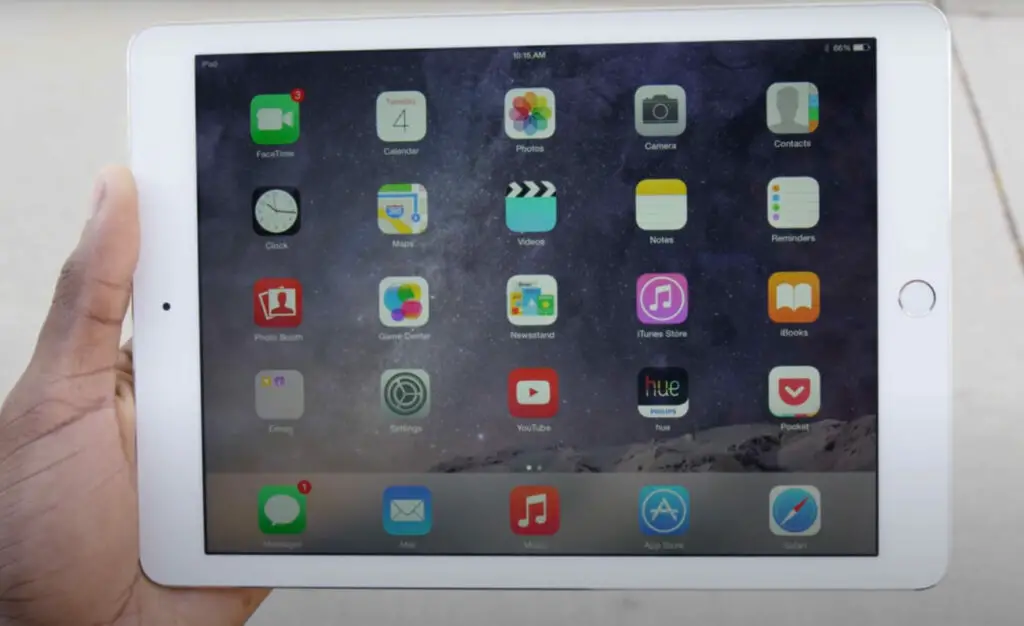
- Tag: Dive into the digital age for just $35.00!
Apple iPad 6
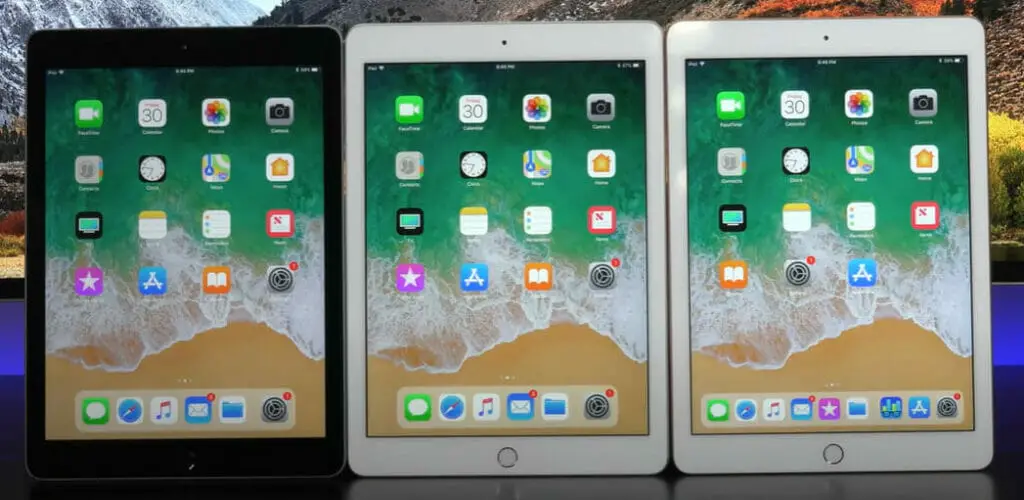
- Deal Alert: Just $49.99, and this beauty’s all yours!
Apple iPad Air

- Score: Get your tech game on for only $25.00!
Apple iPad Mini 3
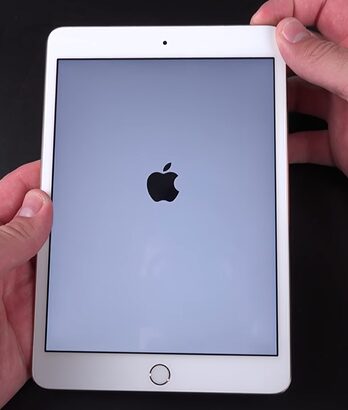
- Pocket-Friendly: $30.00
Apple iPad Mini 2

- Steal Deal: Unlock a universe of possibilities for $25.00!
Using AirTalk Wireless on Your iPad
Finally, we’re diving into how to use AirTalk Wireless on your iPad. It’s a breeze once you get the hang of it, and I’m here to guide you through each step.
Step 1: Update your software to the latest IOS
Ensure your iPad is up-to-date with the latest iOS version. This ensures optimal compatibility with the AirTalk app. To check this:
- Go to Settings.
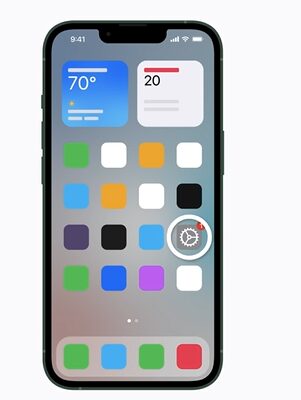
- Then click on General.
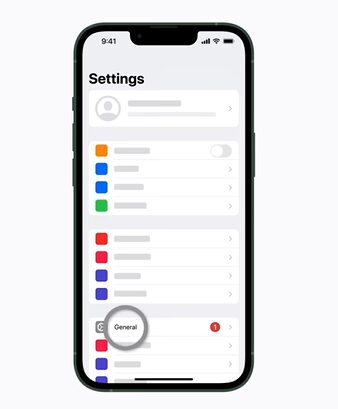
- Tap on Software Update.
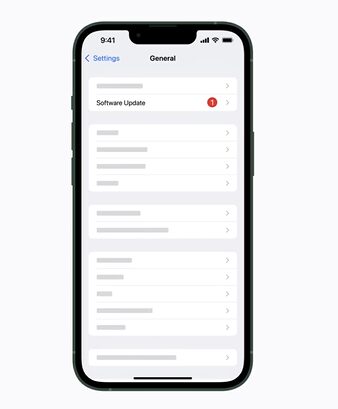
- If there’s an update waiting for you, don’t hesitate to download it!
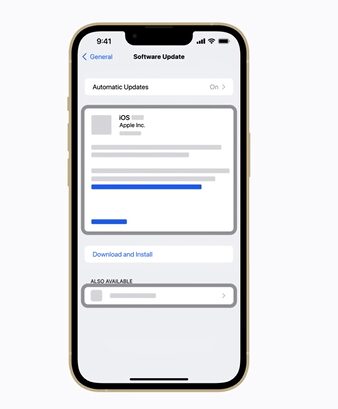
Step 2: Download the Airtalk Wireless App
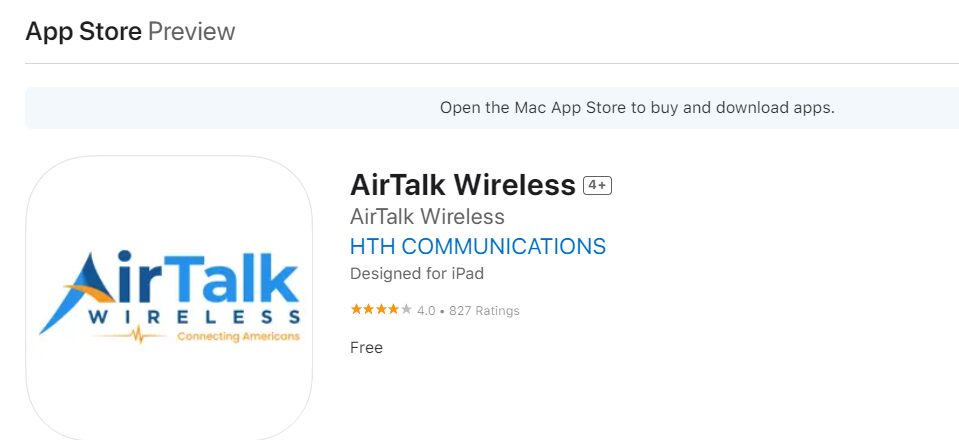
It’s easy as pie – just pop ‘AirTalk’ into that search bar and hit download when you see it appear in those results.
Step 3: Log In to the App
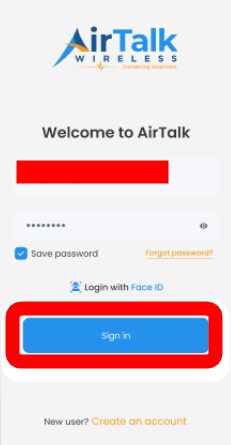
Once installed, fire up that app! You’ll be greeted by a login screen requesting your credentials. Now, if you’re new here, no worries – click ‘Sign Up’ and follow the prompts to create your account.
Step 4: Connect your device
Now comes the fun part – connecting to wireless devices via AirTalk! The beauty of this app lies in its simplicity. Just tap on any device listed under ‘Available Devices,’ then enter its unique ID (typically found etched somewhere onto the device or within its manual). Click connect, and voila! You’re now harnessing the power of wireless communication straight from your trusty iPad.
Troubleshooting iPad Issues with AirTalk Wireless
There’s nothing quite like the frustration of technology not working as it should. I get it. That’s why I’m here to help you troubleshoot some common issues that might pop up when using your iPad with AirTalk Wireless.
| Problem | Solution |
|---|---|
| Connectivity Issues | – First, check if other devices are connecting to AirTalk Wireless. If they aren’t, the issue might be network-side. |
| – Go to: “Settings” > “General” > “Reset Network Settings”. This might solve minor glitches (Note: This will erase saved Wi-Fi passwords). | |
| – Ensure that AirTalk Wireless supports the iPad model you’re using. | |
| Needing a Restart | – A simple restart can clear minor software glitches. |
| – Press the power button until ‘Slide to Power Off’ appears. | |
| – Wait a minute or two, then turn your iPad back on. | |
| Slow Internet Speeds | – Disconnect unnecessary devices that might be using up bandwidth. |
| – Move devices away from your router to reduce interference. | |
| – Check for any network outages on the AirTalk Wireless website. | |
| Software Updates Needed | – Regularly update your iPad’s software for improved performance and security. |
| – Go to: “Settings” > “General” > “Software Update”. | |
| – Download and install any available updates. | |
| Persistent Issues | – If the above solutions don’t help, consider backing up your iPad and performing a full reset. |
| – As a last resort, contact AirTalk Wireless Customer Support or visit an authorized service center. |
Frequently Asked Questions
How quick is the green light on my application?
Typically, we’re speedy and can give a thumbs up in about 20-30 minutes. But sometimes, like any great project, we need a little more time – up to 3-4 days. This usually happens if we need to double-check the details you’ve provided.
When’s my Free phone and service dropping in?
Get ready to get connected! After your order is all set, your phone will arrive in 7-10 business days. And if you’re feeling antsy, you can always peek at your application’s status here.
Why the need for my Social Security Number?
Okay, let’s get real. Since AirTalk Wireless is a government-backed lifeline service, we’ve got to ensure we’re getting our tech into the right hands. That’s why we need your SSN – to double-check your eligibility.
What’s the deal with the smartphones?
You’re in for a treat! Qualified folks will get a zippy FREE 4G/5G LTE Smartphone. And we’re not talking the run-of-the-mill kind. Think big names – Apple, Samsung, Motorola, LG… you get the picture. AirTalk is leading the pack, offering these devices without charging a dime. But heads up – this hot offer won’t stick around forever and is based on what we’ve got in stock.
Do I get a heads-up when my phone’s on its way?
You bet! The second your new gadget starts its journey, we’ll ping you with an email with all the tracking details. If by chance you don’t spot it in your main inbox, give your other folders a look-see.
Is there a yearly check-in for my benefits?
Each year, our pals at USAC will do a little dive to make sure you’re still on the list. If they can’t give it the all-clear, they’ll send a letter asking you to confirm you’re still eligible. It’s like an annual hello!
Are there any pro tips to keep my benefits rolling?
Just keep things active! Federal rules mean we’d have to hit the pause button if your phone’s in sleep mode for a whole month. So, to keep your FREE service humming, ensure your device is juiced up and give someone a ring, surf the web, or shoot over a text at least once every 30 days.
References
Website Resources:
- Airtalk Wireless. https://airtalkwireless.com/
- Phone Arena. https://www.phonearena.com/
Video References:
AirTalk Wireless
Apple Support
Marques Brownlee
DetroitBORG
OSReviews

