Well, we’ve all been there. You’re trying to connect your phone, and the dreaded “APN settings are unavailable for this user” message pops up. Now what? Don’t worry! I’m here to help you understand what’s going on.
Key Takeaways – The “APN settings are not available for this user” error can occur due to incorrect APN settings, service provider restrictions, outdated SIM cards, or software glitches. Solutions include restarting your device, resetting network settings, manually entering APN settings, or contacting tech support.
In this article, we’ll dive deeper into why you might see this error and how you can fix it. So buckle up, and let’s solve this pesky problem together!
Causes Behind “APN Settings Are Not Available for This User” Error
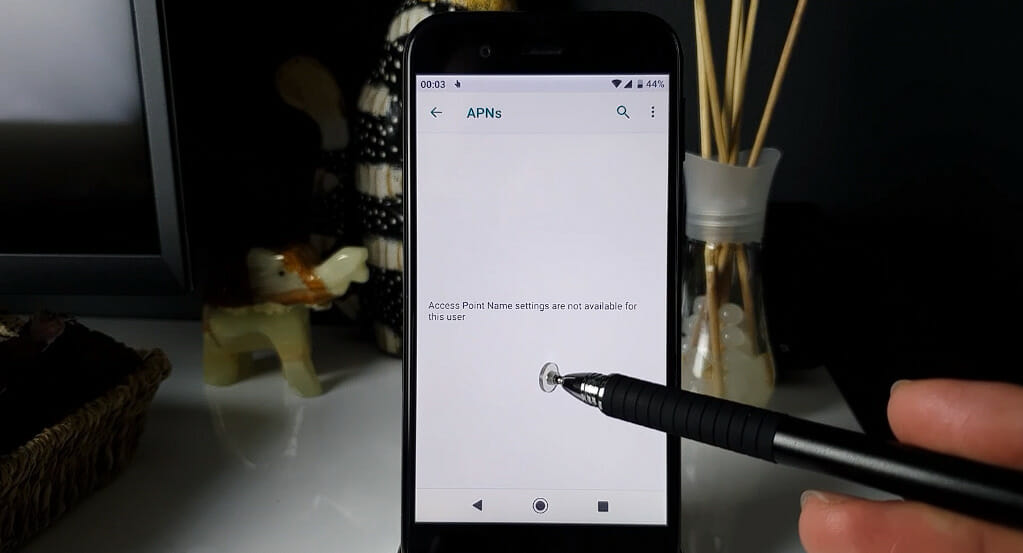
Let’s quickly peek at what could be causing this pesky issue. Now, APN, or Access Point Name, is your phone’s gateway to the internet. If it’s acting up, you won’t be able to connect to the web.
Incorrect APN Settings
One of the most common reasons behind this error might be as simple as incorrect APN settings on your device. Yup, that’s right! Just one wrong number in those settings can throw off your entire connection.
Access Restrictions
Sometimes it all boils down to your service provider. Some carriers restrict access to these settings as well. They do this because they want you to use their specific network configurations without fiddling with these technical aspects.
Also, sometimes, they restrict access to APN settings based on specific user profiles or plan types.
Faulty or Outdated SIM Cards
A faulty or incompatible SIM card can also cause problems accessing APN settings. Got an old SIM card? That could be another reason why you’re facing this issue. Outdated SIM cards may not support certain network features, leading to errors.
Software Version or Glitches
Now let’s jump to another possibility – your device’s software version. Some older versions of Android and iOS may limit access to APN settings. So if you’re rocking an old device, that could be your problem!
Additionally, software glitches Like all technology, phones aren’t perfect, and sometimes system bugs can cause annoying issues like unavailable APN settings.
These can all potentially block your access to APN settings. If any of these sound familiar, they might be your culprit!
Potential Solutions for APN Unavailability
Restart Your Device
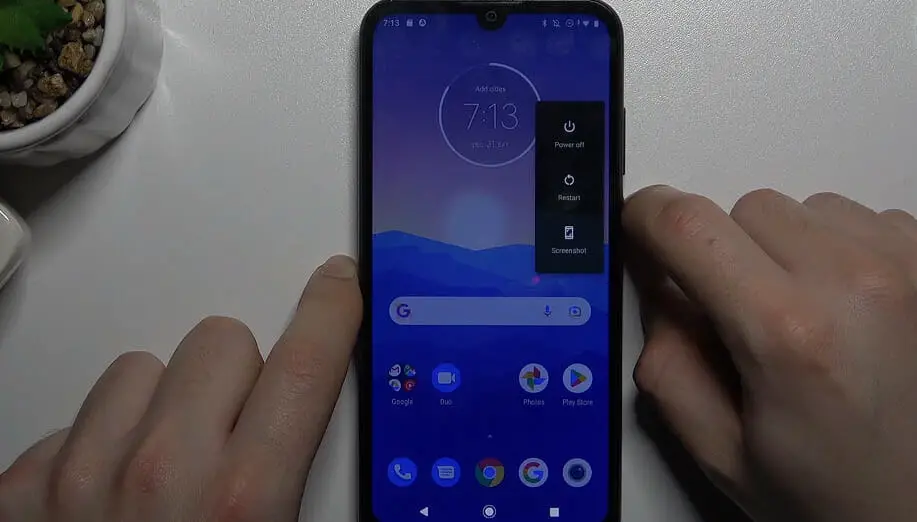
First off, restarting your device might seem too simple, but sometimes that’s all it takes. It’s like giving your phone a quick nap; sometimes, that’s just what it needs to get back on track. So give it a try.
Reset Your Network Settings
If restarting doesn’t do the trick, your next step might be to reset your network settings.
Steps to Reset Your Network Settings (for different operating systems)
| Operating System | Steps |
|---|---|
| Android | Settings > Network & Internet > Mobile Network > Advanced > Access Point Names > Tap the three vertical dots > Tap Reset to Default. |
| iOS | Settings > General > Reset > Reset Network Settings. |
| Windows Phone | Settings > Cellular & SIM > SIM Settings > Edit Internet APN > Tap Reset. |
| Blackberry | Settings > Networks and Connections > Mobile Network > Tap the three dots > Reset Settings. |
Be aware, though – this will reset any saved Wi-Fi networks and passwords, so make sure those are backed up!
Manually Entering APN Settings
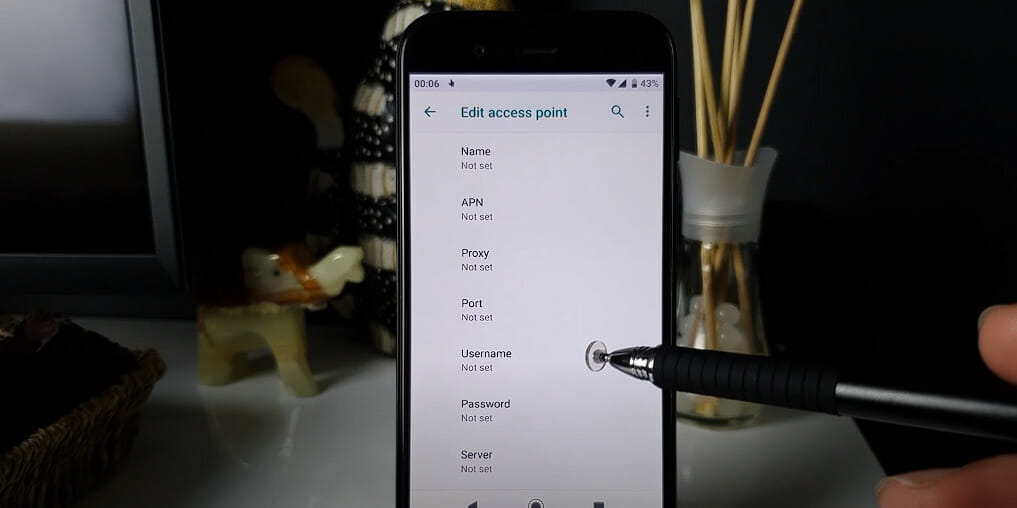
Another option? Manually entering APN settings. You’ll need to find these from your service provider – they should be easily available on their website or through customer support.
Then head back into your phone’s settings where you found the Reset option earlier, and look for ‘Cellular Networks’ or ‘Mobile Networks.’ From there, you should see an option like ‘Access Point Names,’ where you can input the info from your service provider.
Here’s what we’ve covered so far:
- Restarting Your Device
- Resetting Network Settings
- Manually Entering APN Settings
Contact Support
If none work, it may be time to call in the big guns – your service provider’s tech support team! They have more tools at their disposal than we do as end users.
I hope these tips help eliminate that pesky “APN settings are unavailable” error message. Remember – when dealing with tech issues, persistence is key! Keep trying different things until something works; technology can often require patience!
Common Mistakes Users Make When Trying to Access APN Settings
I’ve seen it time and time again. People are trying to access their APN settings but can’t seem to get there. So let’s dive right into some common goof-ups that folks often make when dealing with these pesky settings.
| Mistake | Description |
|---|---|
| Forgetting to Turn off Wi-Fi | First up on our list is forgetting to turn off Wi-Fi before attempting to change APN settings. That’s right – your device needs to be connected using mobile data for the changes to take effect. So remember: Wi-Fi is off; mobile data is on! |
| Creating Multiple APNs | Next, a lot of users mistakenly think they can create multiple APNs. Uh-oh! The truth is, you can only use one APN at a time. Creating multiple ones doesn’t do anything. It might even mess up your internet connection altogether! |
| Accessing APN Settings in Airplane Mode | Another classic error? Trying to access APN settings while in Airplane mode Is a no-no! Your device must be connected to the network to tinker with these settings. |
| Forgetting about Device Compatibility | And finally, we have users who forget about device compatibility. Not all devices allow users unrestricted access to their APN settings – so always check if yours does first! |
Remember these pointers next time you’re fiddling with those elusive APN settings, and you’ll avoid falling into these common traps!
References
Organizations:
- GSMA. https://www.gsma.com/
Websites:
- Android Central. https://www.androidcentral.com/
- How to Geek. https://www.howtogeek.com/
- Apple Support. https://support.apple.com/
Video References:
VoloKin Project
HardReset.Info

