Properly connecting a new phone in many cases requires understanding APN settings, your device’s lifeline to the internet, and MMS. Get a detail wrong, and connectivity can slip!
How to get to the settings before you change them. (Actual settings for every section further below in the article)
| Device | Steps to Modify APN Settings |
|---|---|
| Android | 3. Click “Access Point Names.” |
| 2. Select “Mobile Network” or equivalent | |
| 3. Click “Access Point Names” | |
| 4. Modify an existing APN or add a new one (Follow the AT&T APN settings provided in the article) | |
| iPhone | 1. Open “Settings” |
| 2. Navigate to “Cellular” or “Mobile Data” | |
| 3. Tap on “Cellular Data Options” | |
| 4. Tap “Cellular Network” | |
| 5. Fill out the APN settings (Follow the AT&T APN settings provided in the article) |
Let’s dive in.
How to Access and Modify APN Settings on Android and iPhone
The Access Point Name (APN) is a critical gateway for your phone to access the internet and MMS (Multimedia Messaging Service) functions provided by your carrier. Without the correct APN settings, your device may be unable to surf the web, download data, or send multimedia messages.
To connect your phone to your carrier’s internet and MMS services, you need the right APN (Access Point Name) settings. Let’s go through how to set this up on Android and iPhone.
Accessing and Modifying APN Settings on Android
Step right up, Android users! Here’s your roadmap:
Step 1. Navigate to the Settings app on your device.
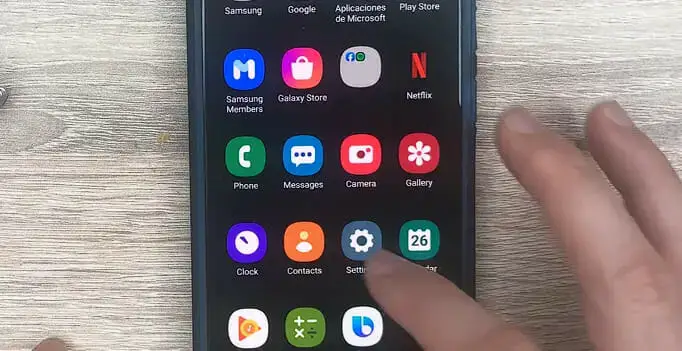
Step 2. Scroll down and tap on Mobile Network or Connections – the name might differ based on the phone brand.
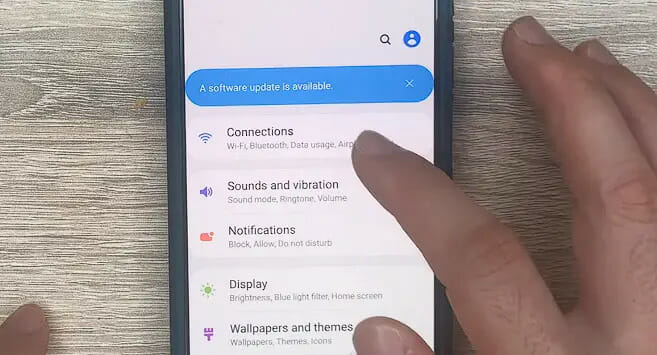
Step 3. From there, click on Access Point Names.
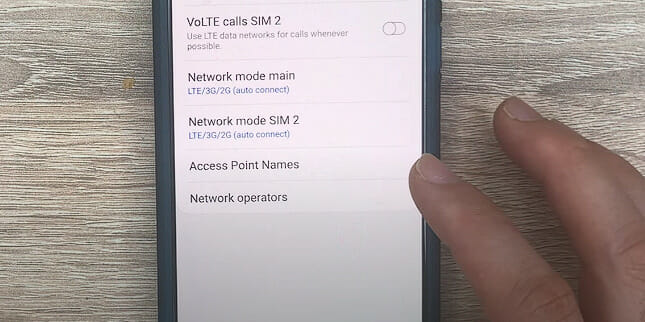
Step 4. If you want to modify an existing APN, tap on it. Otherwise, hit the “+” or Add button to create a new one.
Fill out the fields with the info from your carrier or the AT&T settings provided below. Once you’re done, make sure to save. And voilà, everything should fit just right!
Accessing and Modifying APN Settings on iPhone
Your steps are slightly different for all the iPhone folks out there but just as simple!
Step 1. Open the Settings app.
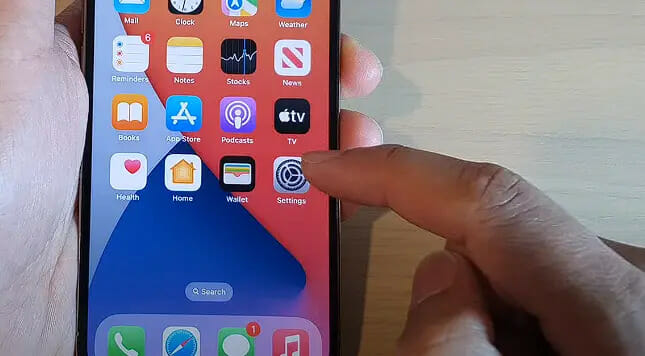
Step 2. Head on over to Cellular or Mobile Data.
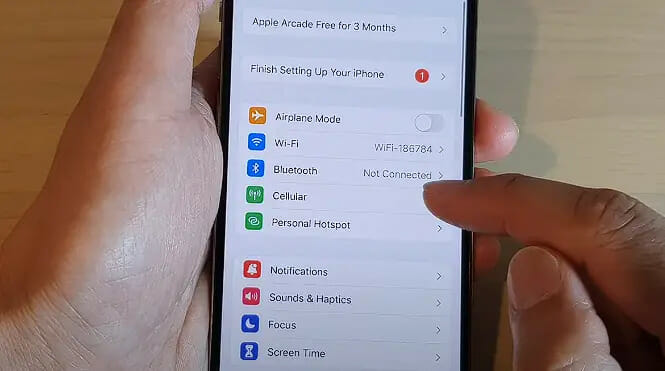
Step 3. Tap on Cellular Data Options and then Cellular Data Network.
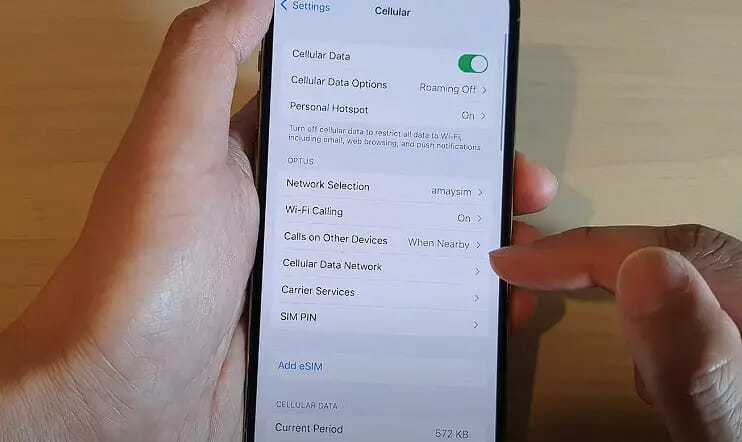
Step 4. You’ll find the APN settings right there. Edit as needed using the info from your carrier.
Remember, it’s all in the details. Thus, entering the correct APN details is crucial.
APN Settings for AT&T
| Setting | Value |
|---|---|
| APN Name | ATT NXTGENPHONE |
| APN | NXTGENPHONE |
| Proxy | |
| Port | |
| Username | |
| Password | |
| Server | |
| MMSC | http://mmsc.mobile.att.net |
| MMS Proxy | proxy.mobile.att.net |
| MMS Port | 80 |
| MCC (Mobile Country Code) | 310 |
| MNC (Mobile Network Code) | 410 |
| Authentication Type | none |
| APN Type | default, mms, supl, hipri |
| APN Protocol | IPv4 |
| APN Roaming Protocol | |
| Bearer | |
| MVNO Type | |
| MVNO Type |
Alternate 1
| Setting | Value |
|---|---|
| APN Name | phone |
| APN | phone |
| Proxy | |
| Port | |
| Username | |
| Password | |
| Server | |
| MMSC | http://mmsc.mobile.att.net |
| MMS Proxy | proxy.mobile.att.net |
| MMS Port | 80 |
| MCC (Mobile Country Code) | 310 |
| MNC (Mobile Network Code) | 410 |
| Authentication Type | None |
| APN Type | default, mms, supl, hipri |
| APN Protocol | IPv4 |
| APN Roaming Protocol | |
| Bearer | |
| MVNO Type | |
| MVNO Type |
Alternate 2
| Setting | Value |
|---|---|
| APN Name | ATT Broadband |
| APN | broadband |
| Proxy | |
| Port | |
| Username | |
| Password | |
| Server | |
| MMSC | |
| MMS Proxy | |
| MMS Port | |
| MCC (Mobile Country Code) | 310 |
| MNC (Mobile Network Code) | 410 |
| Authentication Type | None |
| APN Type | default, mms, supl, hipri, fota |
| APN Protocol | Enabled |
| APN Roaming Protocol | |
| Bearer | |
| MVNO Type | |
| MVNO Type |
Common Issues and Solutions Related to AT&T’s APN Settings
Sometimes, like in a good old DIY project, you might hit a snag. With AT&T’s APN settings, there can be some common hiccups. But don’t fret! Here are the fixes:
- Issue 1: Can’t Connect to the Internet: Ensure you’ve entered the APN settings precisely as provided by AT&T. Even a minor typo can be an issue you didn’t plan for. Re-check all the fields.
- Issue 2: Can’t Send or Receive MMS: This can be like trying to fit a square peg in a round hole – it just doesn’t work if the settings are off. Ensure the MMSC, MMS proxy, and MMS port fields are correctly filled out. Cross-reference with AT&T’s official settings or try the alternate settings provided above.
- Issue 3: Changes to APN Settings Aren’t Saving: You’ve entered everything right, but the changes won’t stick. Some phones on AT&T might have a pre-installed profile.
APN settings are the unsung heroes of our internet and MMS connection. Just like revamping a room, attention to detail is key. Double-check all the settings, and you’ll be online in no time!
References
Organizations:
- GSMA. https://www.gsma.com/
Websites:
- Google Fi Wireless Help. https://support.google.com/fi/?hl=en
- How-To Geek. https://www.howtogeek.com/
Video References:
APN Settings
ITJungles
