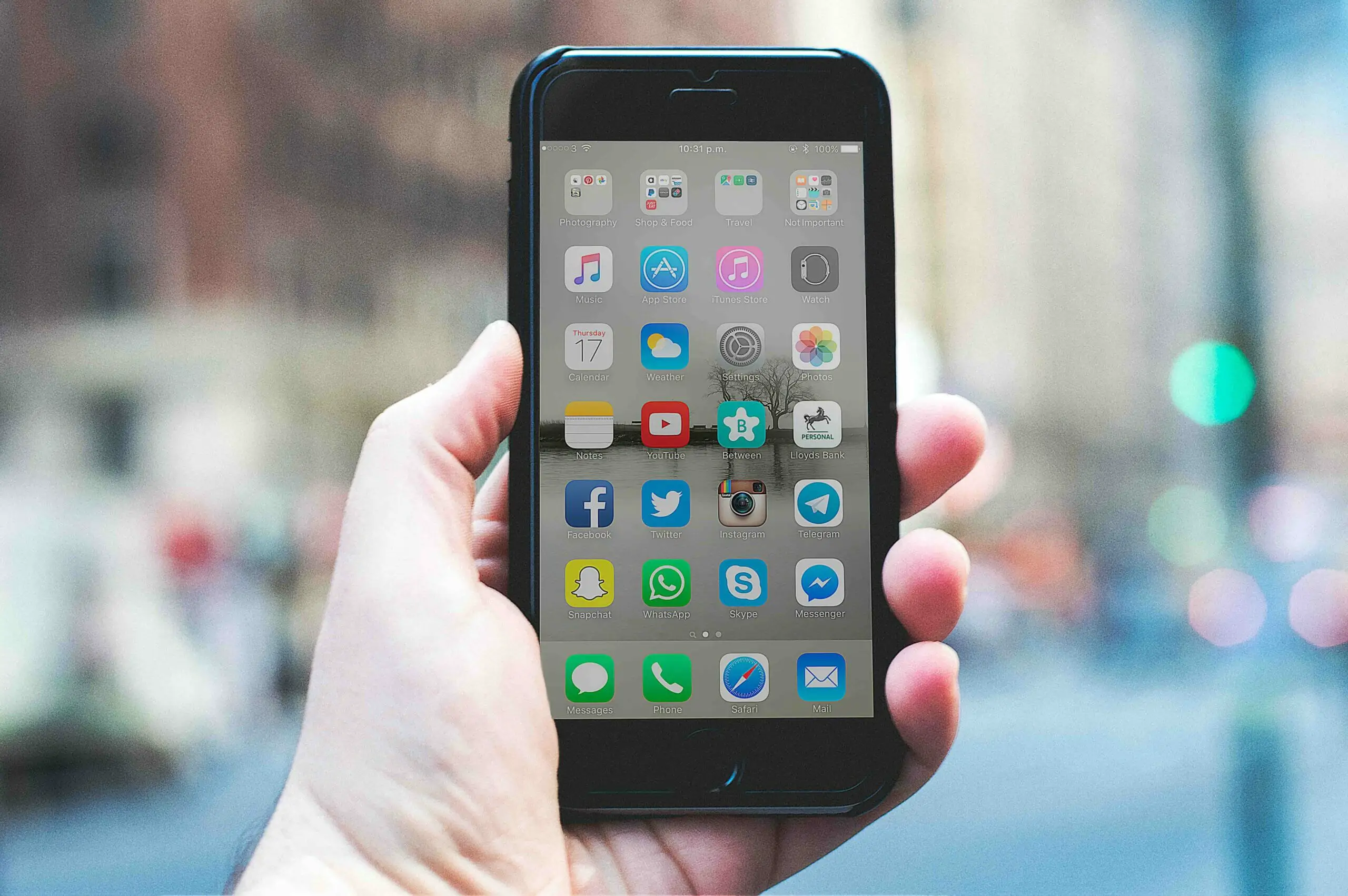The APN or Access Point Name is your phone’s gateway to the wild world of the internet. When you’re trying to surf the web or send an MMS, and it’s just not happening, these little guys come in handy.
Quick Summary To Access The Settings (Note: Actual Input Settings are at the bottom of the article)
| Devices | Overview of Steps to Access APN Settings |
|---|---|
| Android | 1. Navigate to ‘Settings’. |
| 2. Find ‘Wireless & Networks’ or ‘More.’ | |
| 3. Click ‘Mobile Networks.’ | |
| 4. Tap ‘Access Point Names.’ | |
| 5. Input Family Mobile APN settings from the article guide. (An alternate setting is also provided.) | |
| iPhone | 1. Open ‘Settings.’ |
| 2. Tap ‘Cellular.’ | |
| 3. Select ‘Cellular Data Network.’ | |
| 4. Input Family Mobile APN details from the article guide. (An alternate setting is also provided.) |
So buckle up! I’ll share how to find and tweak these settings on your Family Mobile devices.
Steps to Access Family Mobile APN Settings for Android and iPhone
If you’re scratching your head over how to access Family Mobile APN settings on your Android or iPhone, I’ve got you covered. No technical jargon here—just simple, easy-to-follow steps.
First off, why are we doing this? These settings are essential for getting your mobile data and MMS working correctly. And who doesn’t need their internet and picture messages running smoothly?
Onto the good stuff:
For My Android Users Out There:
Step 1. Go to ‘Settings’.
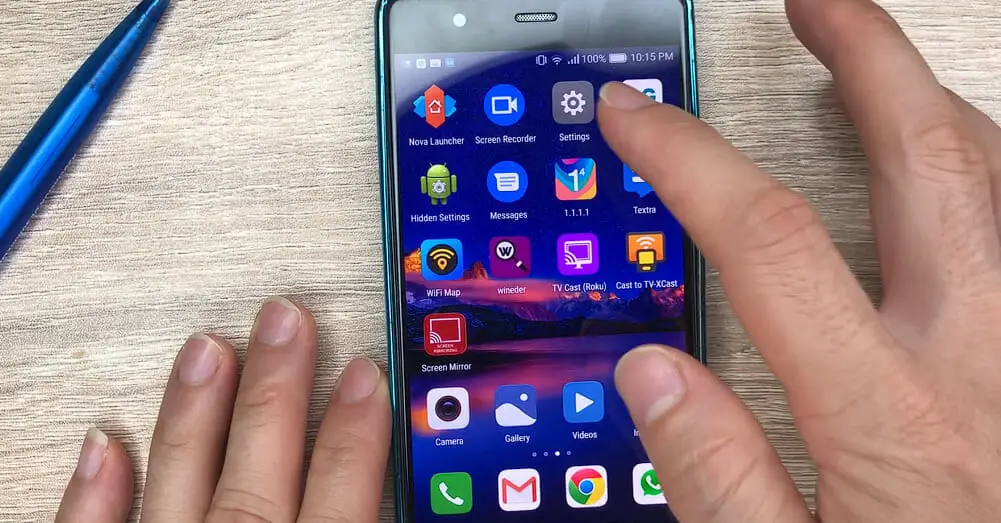
Step 2. Look for ‘Wireless & Networks’ or ‘More’ or something similar (this can vary depending on your phone).
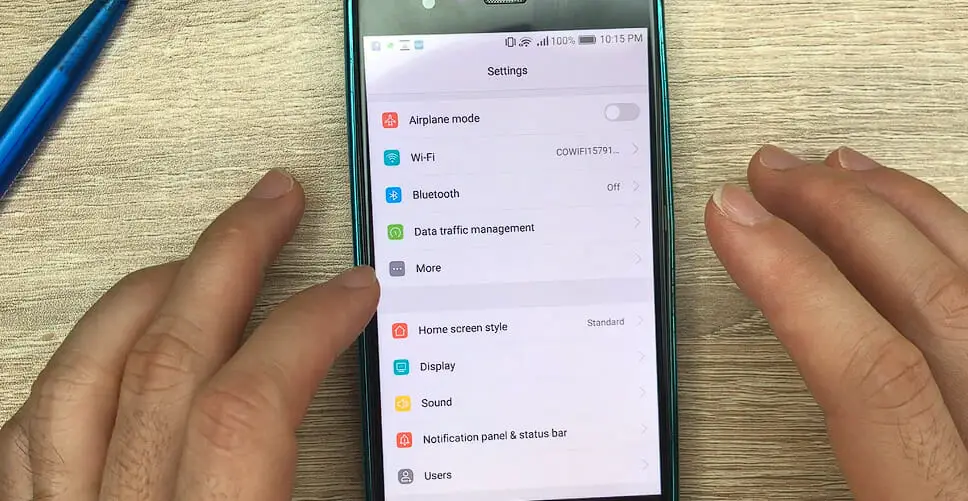
Step 3. Select ‘Mobile Networks.’
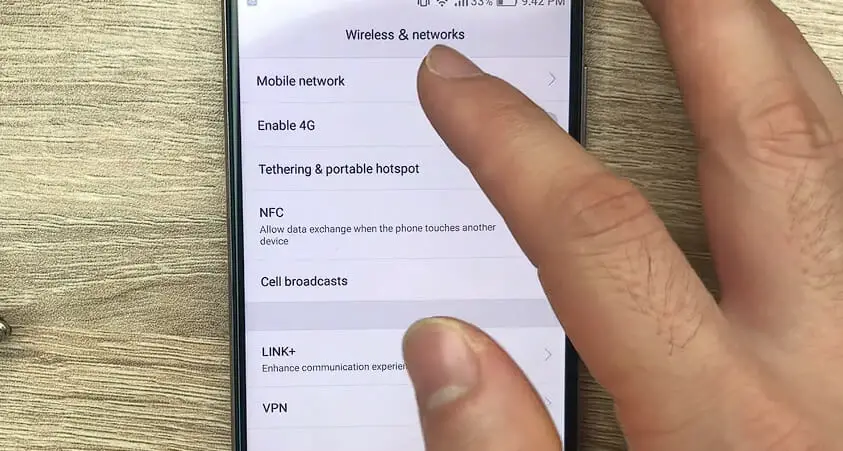
Step 4. Now tap on ‘Access Point Names.’
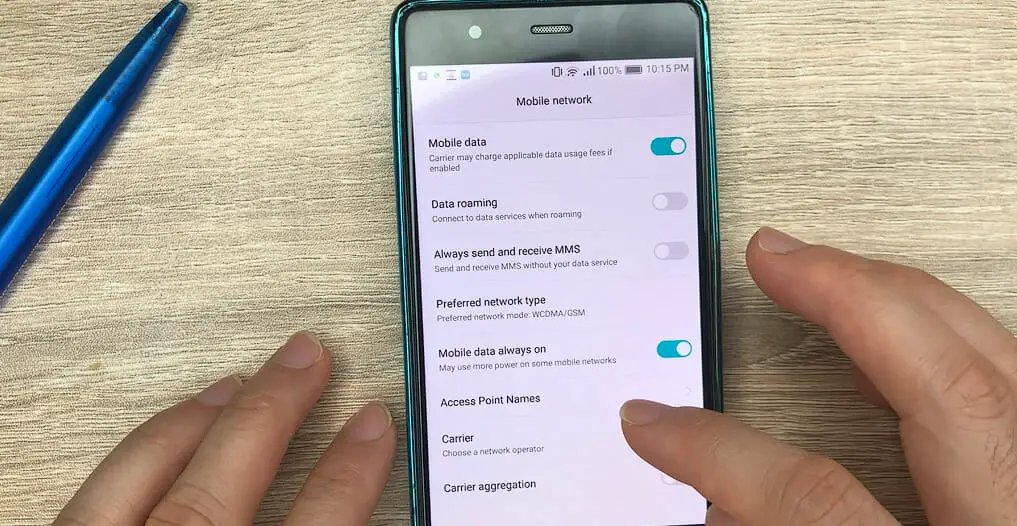
Step 5. Press the ‘+’ sign or the three-dot menu button.
Step 6. Enter the Family Mobile APN settings that you have. (Or follow the APN settings provided in the next section.)
But wait—what if you’re team iPhone?
Step 1. Open up those ‘Settings.’
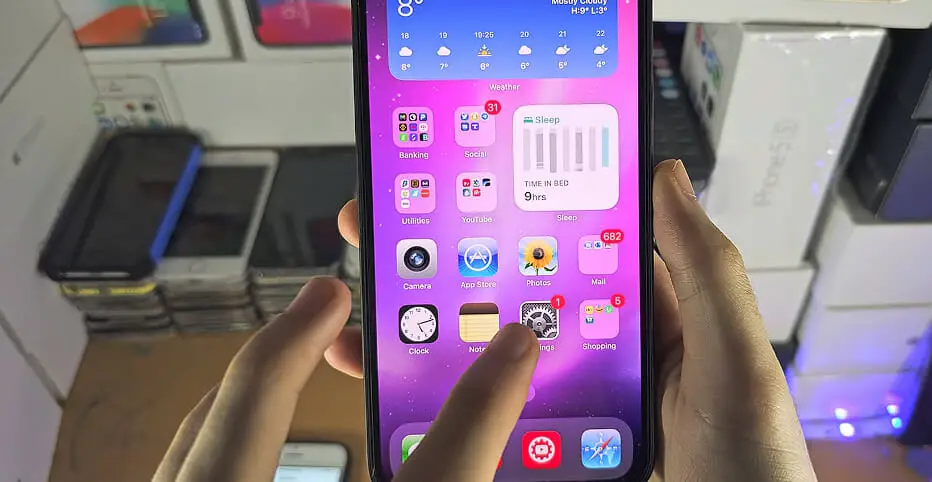
Step 2. Tap on ‘Cellular’, then go to “Cellular Data Options.”
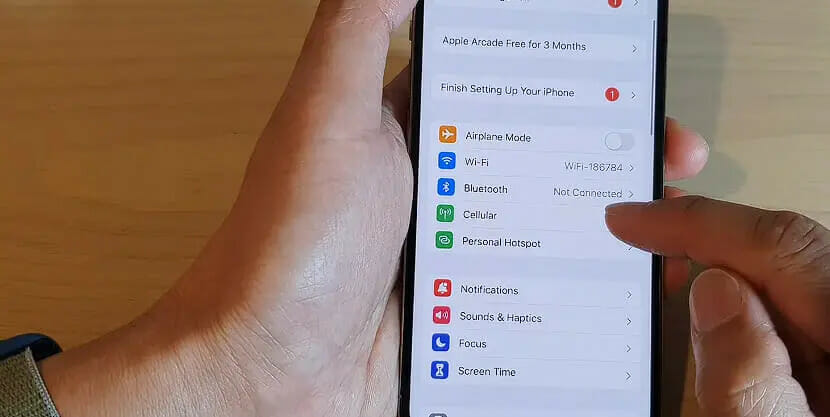
Step 3. Choose ‘Cellular Data Network.’
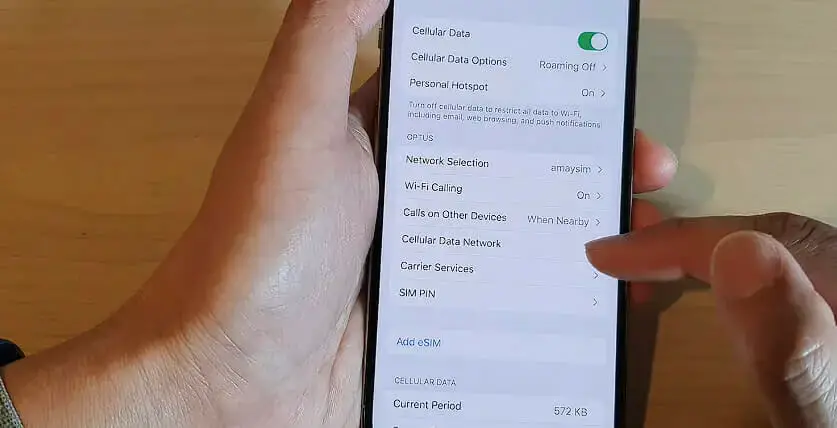
Step 4. Under the Cellular Data Network page, find and input the required Family Mobile APN values. (Or follow the APN settings provided in the next section.)
Now remember – after all this is done, save your new settings! Then restart your phone so everything can take effect.
Phew! We did it! This might sound unsafe initially, but trust me – once you get the hang of it, it’ll be as easy as pie!
So remember these steps next time you’re struggling with data issues or can’t send pictures! A quick tweak in your APN settings might do the trick!
Family Mobile APN Settings
| Setting | Value |
|---|---|
| Name | Family Mobile |
| APN | web.omwtoday.com |
| Proxy | |
| Port | |
| Username | |
| Password | |
| Server | |
| MMSC | http://wirelessfour.mmsmvno.com/mms/wapenc |
| MMS Proxy | |
| MMS Port | |
| MCC (Mobile Country Code) | 310 |
| MNC (Mobile Network Code) | 260 |
| Authentication Type | |
| APN Type | default, supl, mms, fota |
| APN Protocol | IPv4 |
| APN Roaming Protocol | IPv4 |
| Bearer |
Alternate Family Mobile APN Settings
Alternate 1
| Setting | Value |
|---|---|
| Name | Family Mobile |
| APN | fast.t-mobile.com |
| Proxy | |
| Port | |
| Username | |
| Password | |
| Server | |
| MMSC | http://wirelessfour.mmsmvno.com/mms/wapenc |
| MMS Proxy | |
| MMS Port | |
| MCC (Mobile Country Code) | 310 |
| MNC (Mobile Network Code) | 260 |
| Authentication Type | |
| APN Type | default, supl, mms, fota |
| APN Protocol | IPv4 |
| APN Roaming Protocol | IPv4 |
| Bearer |
Alternate 2
| Setting | Value |
|---|---|
| Name | Family Mobile |
| APN | fast.t-mobile.com |
| Proxy | |
| Port | |
| Username | |
| Password | |
| Server | |
| MMSC | http://mms.msg.eng.t-mobile.com/mms/wapenc |
| MMS Proxy | |
| MMS Port | |
| MCC (Mobile Country Code) | 310 |
| MNC (Mobile Network Code) | 260 |
| Authentication Type | |
| APN Type | default, supl, mms |
| APN Protocol | IPv6 |
| APN Roaming Protocol | IPv6 |
| Bearer |
Alternate 3
| Setting | Value |
|---|---|
| Name | Family Mobile |
| APN | tracfone-wfm |
| Proxy | |
| Port | |
| Username | |
| Password | |
| Server | |
| MMSC | http://wirelessfour.mmsmvno.com/mms/wapenc |
| MMS Proxy | |
| MMS Port | |
| MCC (Mobile Country Code) | 310 |
| MNC (Mobile Network Code) | 260 |
| Authentication Type | |
| APN Type | default, mms, supl |
| APN Protocol | IPv4 |
| APN Roaming Protocol | IPv4 |
| Bearer |
Troubleshooting APN Issues: Let’s Nail This Down!
If you’re facing problems related to your Family Mobile’s internet or MMS, you’re probably dealing with an APN hiccup. Don’t worry; I’m here.
1. No Internet Connection: It Feels like you’re stuck on a deserted island. That spinner keeps going, and the page doesn’t load. Bummer!
- Solution: Check the APN settings! They could be causing miscommunication between your device and the network. Ensure they match what’s provided by Family Mobile.
2. MMS – Playing Hard to Get: Can’t send or receive those lovely pictures?
- Solution: You guessed it – dive into those APN settings. An incorrect MMS setting can be the party pooper here.
3. Data Connection but Slow Speeds: You’ve got the internet, but it’s moving at a snail’s pace.
- Solution: Sometimes, the problem isn’t the APN settings but the network congestion. However, double-checking your APN settings, especially the ‘Bearer‘ field, won’t hurt, which might affect data speeds.
Tips and Fixes:
- Recheck Your Settings: Sometimes, it’s as simple as a typo or a wrong value. Triple-check your settings against Family Mobile’s recommendations.
- Reset to Default: Go old school! Start fresh by resetting your APN settings to default. Then, re-enter the details carefully.
- Reboot: It’s the age-old trick, but it works wonders. After making changes, restart your device to let the new settings cozy up.
- Update your Software: Occasionally, phone software updates can tweak network functionalities. Ensure you’re running the latest version.
- Reach Out: If you’ve tried the above and still have no dice, contact Family Mobile’s customer service. They’ve got a team of tech wizards ready to help!
Remember, folks, while tech can sometimes feel like a rickety old house, you can shore up any issue with the right tools and patience. Keep this guide handy; the next time you hit an APN snag, you’ll nail it in no time!
Until then, happy surfing!
And remember, if all else fails, reach out for help! Don’t hesitate to contact Family Mobile’s customer service – they’re there for this situation.
References
Organizations:
- GSMA. https://www.gsma.com/
Websites:
- Android Central. https://www.androidcentral.com/
- HowToGeek. https://www.howtogeek.com/
Video References:
APN Settings
Alfve
ITJungles