So you’ve chosen Total Wireless as your network provider? Great choice! But you’re likely here because something’s not quite right. Maybe you can’t send MMS or access internet data? It sounds like a pesky APN settings issue to me!
In this guide, you’ll learn how to navigate APN settings on Android and iPhone devices, ensuring a smooth connection with your Total Wireless network. You’ll encounter a detailed overview of the required APN configurations and settings to enter, including alternative setups if the default isn’t working.
Let’s dive into the nitty-gritty of APN settings for Total Wireless!
How to Access APN Settings on Different Devices
First, what exactly are these APN (Access Point Name) settings? Well, they’re configurations for your mobile internet connection. They tell your device how to connect with your wireless provider’s network. So if you’re using Total Wireless, your APN settings must match their requirements.
For Android
First off, if you’ve got an Android device, here’s a step-by-step guide:
Step 1. Head to ‘Settings,’ then tap ‘More.’ or ‘Connections.’

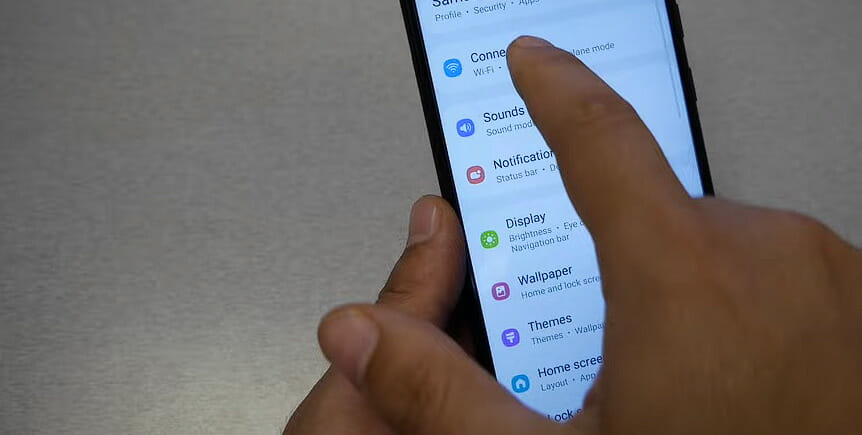
Step 2. Next up is ‘Mobile Networks.’
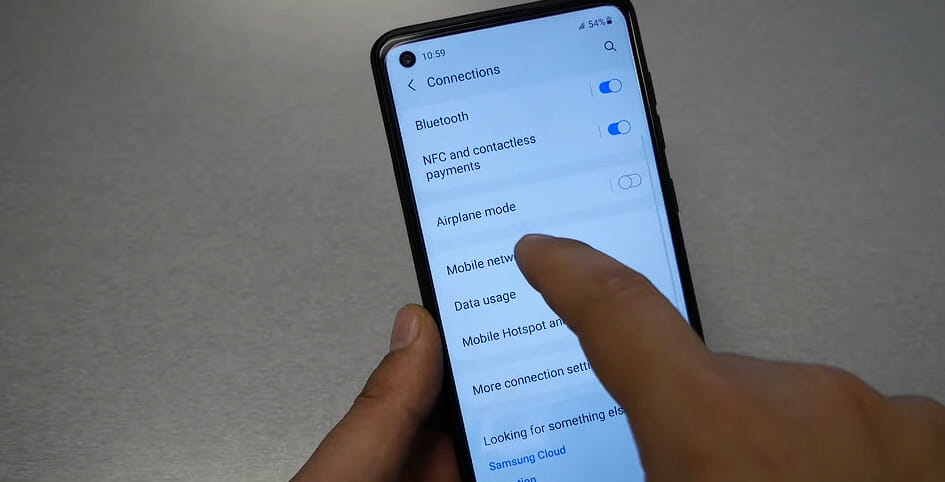
Step 3. From there, select ‘Access Point Names.’
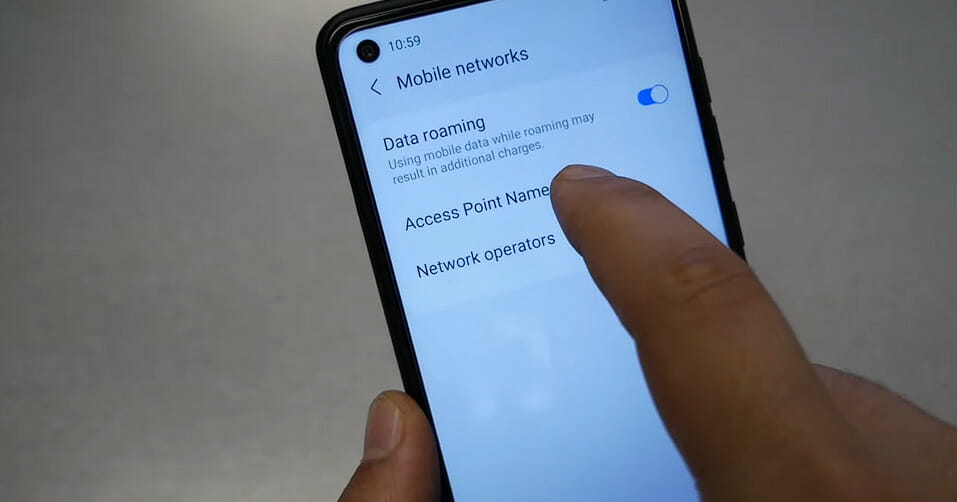
Step 4. Now you can add or modify your APN info. (You will see the suggested APN settings below)
For iPhone
If you’re an iPhone user, don’t worry – I’ve got your back too! The route is slightly different here:
Step 1. Tap on that ‘Settings’ icon.
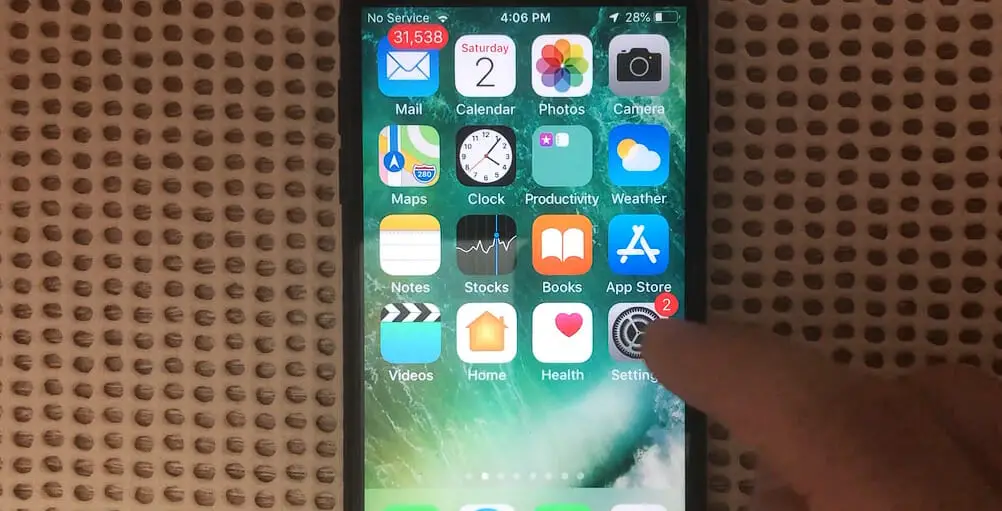
Step 2. Scroll down and hit ‘Cellular.’
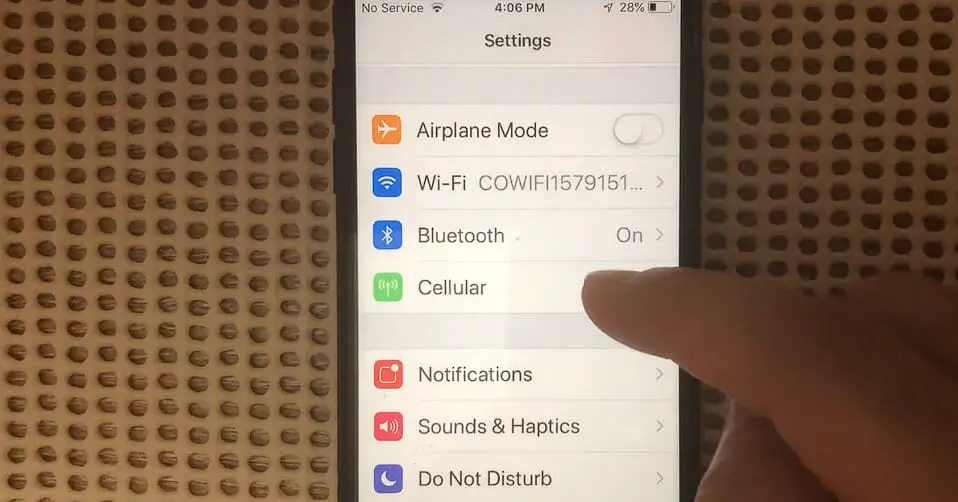
Step 3. Go for ‘Cellular Data Options’ next.
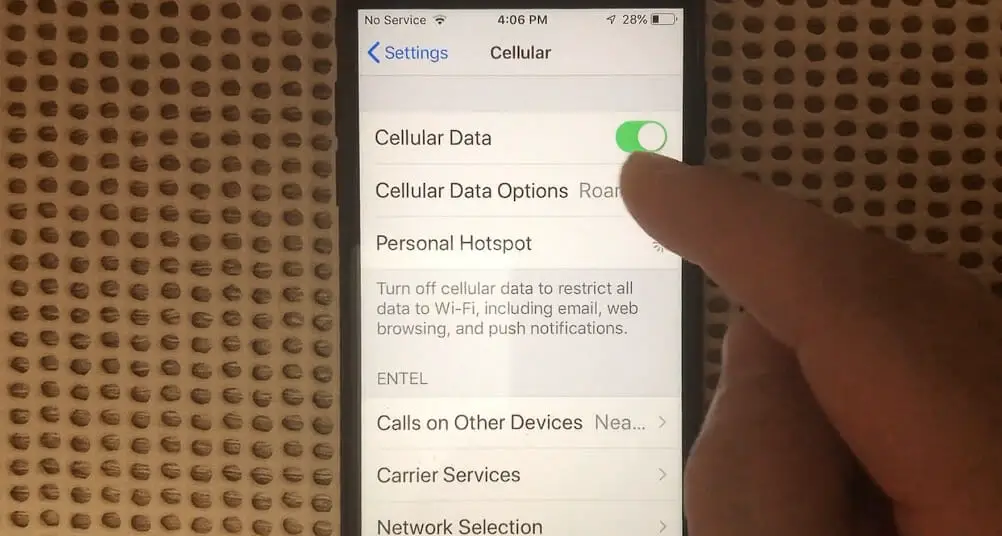
Step 4. Finally, tap into ‘Cellular Network.’
And voila! You’re in!
Bear in mind, though: these are generalized directions – some device brands may have unique navigation paths.
Now that we’ve figured out how to access them, modifying these settings should be handled carefully! Making changes without knowing what you’re doing may disrupt your data connection.
So remember, If in doubt – don’t change anything! When it comes down to fiddling with these important little configurations…it’s always better to be safe than sorry.
Oh! One last thing… Some carriers lock their APN menus, so if yours is locked up tighter than Fort Knox… well… It’s best to call customer service!
APN Settings for Total Wireless
Usually, when you insert your new SIM card into your phone, APN settings are automatically configured. But sometimes they aren’t, and knowing how to check and modify them can be a real lifesaver.
Your Total Wireless APN settings should look like this:
| Name | Verizon Internet |
| APN | TRACFONE.VZWENTP |
| Proxy | |
| Port | |
| Username | |
| Password | |
| Server | |
| MMSC | http://mms.vtext.com/servlets/mms |
| MMS proxy | |
| MMS port | |
| MCC | 311 |
| MNC | 480 |
| Authentication Type | |
| APN type | default,dun,supl |
| APN Protocol | |
| APN Roaming Protocol | IPv4/IPv6 |
| Bearer | GPRS, eHRPD, HSUPA, HSPAP, HSDPA, HSPA, LTE, UMTS, EDGE |
Remember, capitalization matters here! So make sure you’re entering everything just as it is listed above.
Total Wireless Alternate Settings
If you’ve tried the recommended settings and they didn’t work, these alternates might be the solution for optimal network performance.
Total Wireless APN Alternate # 1
| Field | Value |
|---|---|
| Name | Total Wireless |
| APN | TRACFONE.VZWENTP |
| Proxy | |
| Port | |
| Username | |
| Password | |
| Server | |
| MMSC | http://mms.vtext.com/servlets/mms |
| MMS proxy | |
| MMS port | |
| MCC | 311 |
| MNC | 480 |
| Authentication Type | |
| APN Type | default,mms,supl |
| APN Protocol | IPv4/IPv6 |
| APN Roaming Protocol | |
| Bearer | Unspecified |
Total Wireless APN Alternate # 2
| Field | Value |
|---|---|
| Name | Total Wireless |
| APN | TRACFONE.VZWENTP |
| Proxy | |
| Port | |
| Username | |
| Password | |
| Server | |
| MMSC | http://mms.vtext.com/servlets/mms |
| MMS proxy | |
| MMS port | |
| MCC | 311 |
| MNC | 480 |
| Authentication Type | |
| APN Type | default,supl |
| APN Protocol | IPv4/IPv6 |
| APN Roaming Protocol | IPv4/IPv6 |
| Bearer | Unspecified |
Total Wireless APN Alternate # 3
| Setting | Value |
|---|---|
| Name | Total Wireless |
| APN | vzwinternet |
| Proxy | |
| Port | |
| Username | |
| Password | |
| Server | |
| MMSC | http://mms.vtext.com/servlets/mms |
| MMS proxy | |
| MMS port | |
| MCC | 311 |
| MNC | 480 |
| Authentication Type | |
| APN Type | default, dun, supl |
| APN Protocol | IPv4 |
| APN Roaming Protocol | IPv4 |
| Bearer |
If you’ve tried all the alternates and still face issues, don’t worry. Your next best step is to reach out to Total Wireless customer service. Their representatives are well-equipped to guide you through complex issues and ensure your network services run optimally.
Also, below are some troubleshooting tips you might want to try:
Troubleshooting Common Issues with Total Wireless APN Settings
So, you’re having some trouble with your Total Wireless APN settings? Let’s dive right into some common issues and how to solve them.
Issue # 1. First, if you can’t connect to the internet or send MMS messages, chances are your APN settings aren’t correctly set up. It’s frustrating, I know! But here’s what you can do:
- Re-check your settings: Go back to your phone’s APN settings and ensure everything is filled out exactly as it should be according to Total Wireless guidelines.
- Reset your network settings: If double-checking didn’t work, try resetting your network settings. Remember that this will reset WiFi networks and passwords, so be prepared!
Issue # 2. Sometimes, after updating iOS or Android software, people have found their APN settings… disappear! It sounds like a nightmare, but hang on – all’s not lost.
- Ensure your carrier updates are installed: Your carrier often sends updates, including important network configurations, including APN setting information.
- Manually re-enter the information: If the update didn’t do its job (I know… ugh!), manually entering the correct information will get things back on track.
When all else fails:
- Restart Your Device: Yes, folks! The age-old trick of ‘turning it off then turning it back on again’ works wonders sometimes.
- Contact Total Wireless Support: They’re pretty helpful and help walk you through any problems you might still be experiencing.
Remember though – while technology may occasionally drive us up the wall (and send us running straight for those stress snacks), there’s almost always a solution around the corner! So take a deep breath, stay patient – we’ll get through these pesky APN setting issues together!
References
Websites:
- Total Wireless customer support. https://www.totalbyverizon.com/support/contact-us
- Android Central. https://www.androidcentral.com/
- Apple Support. https://support.apple.com/
- CNET. https://www.cnet.com/
Video References:
Varieties Teck 2
APN Settings

