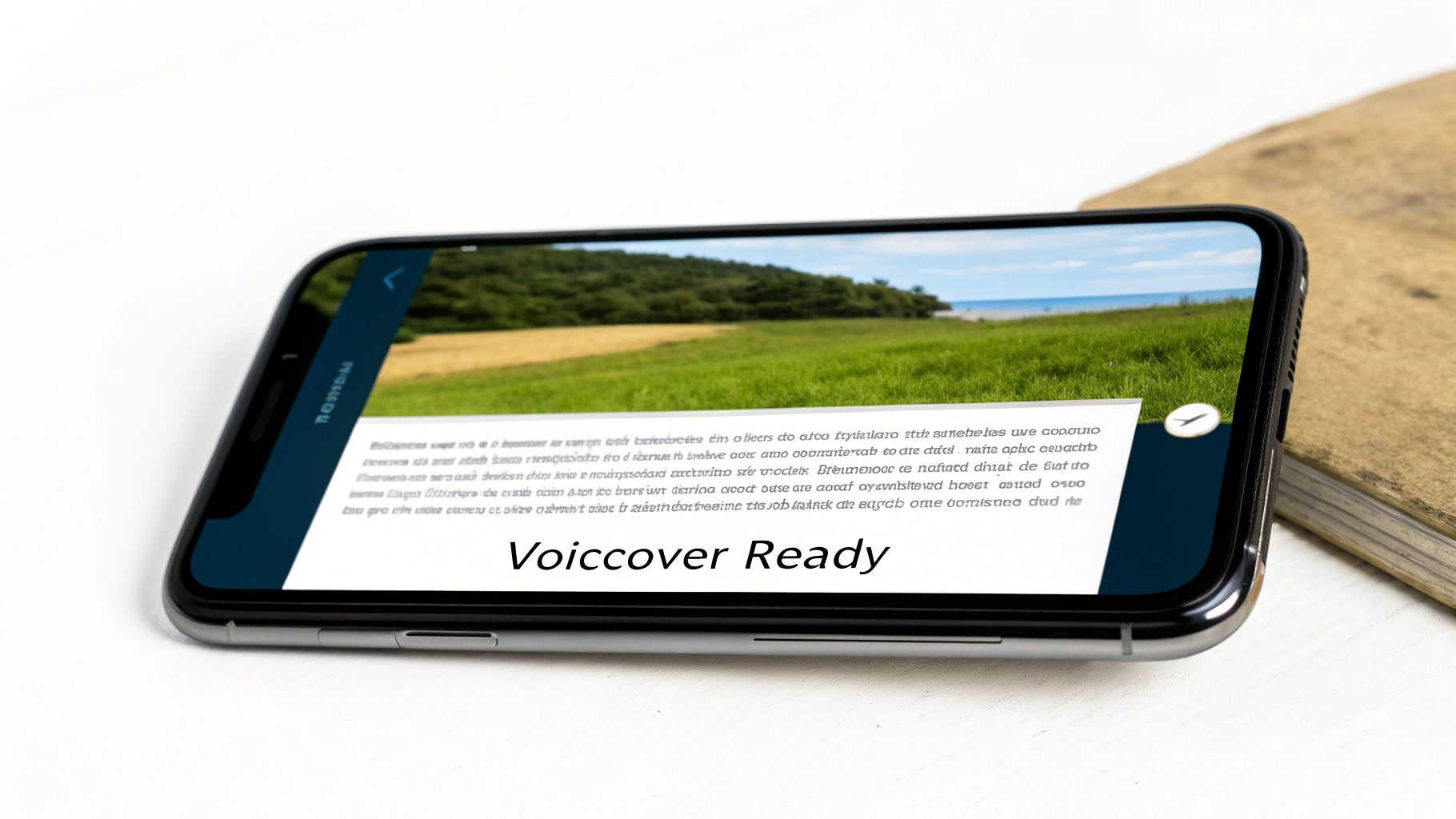Finding Your Voice: Navigating the World of Accessible Mobile Tech
Choosing a cell phone can feel overwhelming, especially when visual impairment adds another layer of complexity. The right device is not just a gadget; it's a lifeline to loved ones, a source of information, and a tool for independence. Standard smartphones with their tiny icons and complex menus often create more frustration than connection. Fortunately, a new generation of cell phones for visually impaired seniors is changing that experience. These devices are designed with accessibility at their core, featuring large text, high-contrast displays, responsive voice commands, and tactile buttons.
This guide cuts through the noise to provide a detailed comparison of the top options available today. We will explore everything from simplified flip phones designed for ease of use to powerful smartphones equipped with industry-leading screen readers like VoiceOver and TalkBack. Inside, you will find a curated roundup of six standout models, including the Jitterbug Smart3, iPhone SE, and Google Pixel 7a. We will move beyond marketing claims to examine specific, actionable features, provide practical setup tips, and walk through real-world scenarios. Our goal is to help you or your loved one find a phone that not only works but genuinely empowers daily life.
1. Jitterbug Smart3: The Simplified Smartphone Experience
For many seniors with visual impairments, the idea of a smartphone can seem overwhelming. The standard grid of small, often indistinguishable icons presents a significant barrier. The Jitterbug Smart3, from Lively, directly addresses this challenge by reinventing the smartphone interface from the ground up. It’s one of the most highly recommended cell phones for visually impaired seniors because it prioritizes simplicity without sacrificing essential modern features.
Instead of a complex home screen, the Smart3 uses a unique, list-based menu. Key functions like "Phone," "Text Messages," and "Camera" are displayed as large, legible text in a single, scrollable list. This design choice is revolutionary for users with low vision, as it eliminates the need to decipher icons and navigate confusing menus. Everything is straightforward and presented in high-contrast text, making it intuitive to operate from the moment you turn it on. This purpose-built design is why organizations like AARP often endorse it and why it's a popular choice in senior technology training programs at assisted living facilities.
Key Accessibility Features and Setup
The Jitterbug Smart3 integrates powerful accessibility tools directly into its simplified system, making them easy to access and manage. Users don't need to hunt through complex settings menus to make the phone work for them. These built-in features are designed to be used daily.
This summary box highlights the core visual accessibility features built into the Jitterbug Smart3.
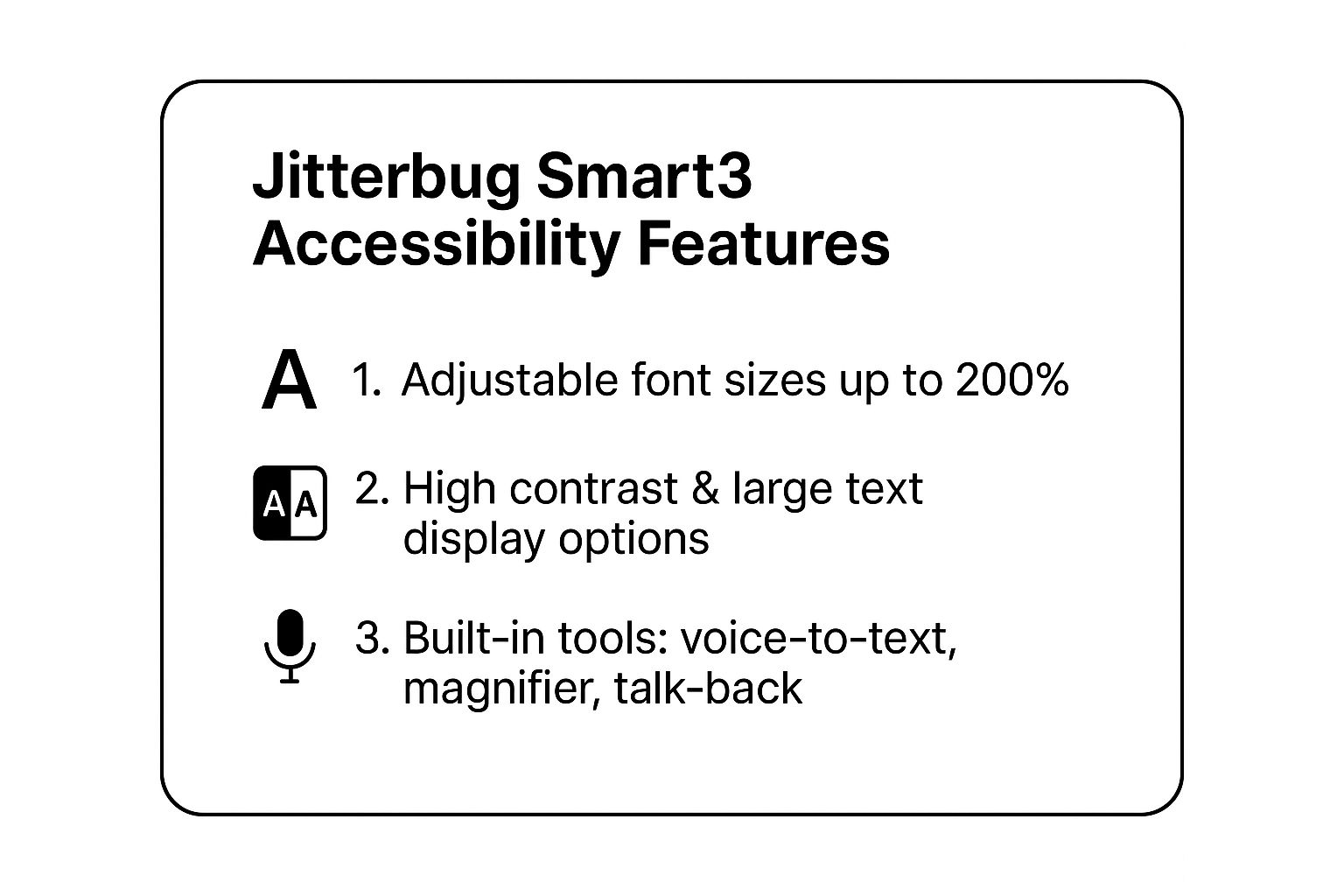
These integrated tools mean that a senior can easily adjust the phone's display for comfortable reading or use their voice to compose a text message without needing to install third-party apps.
Practical Tips for Getting Started
To ensure a smooth transition to the Jitterbug Smart3, follow these actionable steps during setup and initial use:
- Program Key Contacts: Before anything else, use the simple "Phone" menu to add family members, doctors, and friends to the contact list. This makes calling as easy as finding a name on the list.
- Utilize Voice-to-Text: For seniors who find typing on a screen difficult, the voice-to-text feature is a game-changer. Simply tap the microphone icon on the keyboard and speak your message. It’s a fast and frustration-free way to communicate.
- Practice with the Magnifier: The built-in magnifier tool can be used to read prescription bottles, mail, or restaurant menus. Practice opening the app and using it on various items around the house to get comfortable with its functionality.
- Locate the Urgent Response Button: The dedicated Urgent Response button on the bottom of the phone provides a direct line to emergency-trained agents. Show your loved one where it is and explain how it works for added peace of mind.
2. iPhone 14 with Accessibility Features
While a simplified phone is ideal for some, many tech-savvy seniors with vision loss want the full power of a modern smartphone. The iPhone 14, equipped with Apple's comprehensive suite of built-in accessibility tools, stands out as one of the best cell phones for visually impaired seniors who do not want to compromise on functionality. Its core strength lies in its powerful screen reader, VoiceOver, which audibly describes everything happening on the screen, from battery level to the name of an incoming caller.
Unlike phones that simplify the interface by removing features, the iPhone provides full access through non-visual means. This approach is widely celebrated by organizations like the National Federation of the Blind and is often integrated into vision rehabilitation programs. By transforming the standard iOS interface into an audible, navigable experience, the iPhone 14 empowers users to send emails, browse the web, use GPS, and access millions of apps just like any other user.
Key Accessibility Features and Setup
The iPhone's accessibility features are not separate apps but are deeply integrated into the operating system. This ensures a seamless and reliable experience across all native applications like Mail, Messages, and Safari. Key vision tools like VoiceOver, Zoom, and customizable display settings can be activated during the initial setup or at any time.
The video below from Apple demonstrates how these features work together to create an accessible user experience.
These powerful, built-in tools allow a senior with no vision to confidently operate one of the most advanced smartphones on the market without needing to purchase additional software or hardware.
Practical Tips for Getting Started
Mastering the iPhone's accessibility features can take practice, but a structured approach makes the process manageable. Follow these steps to get started:
- Enable VoiceOver immediately: During the iPhone setup process, you can triple-click the side button to activate VoiceOver. It will then guide you through the rest of the setup audibly. If the phone is already set up, go to Settings > Accessibility > VoiceOver and toggle it on.
- Practice VoiceOver Gestures: Find a quiet space to learn the basic gestures. A single tap reads an item, a double-tap activates it, and a three-finger swipe scrolls the page. Apple includes a built-in "VoiceOver Practice" area in the settings to help you learn without affecting anything.
- Leverage Siri for Quick Tasks: Siri is an invaluable tool. Use it to make calls, send texts, set reminders, and open apps without navigating the screen. Simply say, "Hey Siri, call my daughter" or "Hey Siri, read my last text message."
- Set Up Emergency SOS: In Settings > Emergency SOS, add emergency contacts. If you ever need help, pressing and holding the side and volume buttons will automatically call emergency services and notify your contacts.
- Customize the Control Center: Add accessibility shortcuts like Magnifier or Zoom to the Control Center for quick access from any screen. This avoids having to navigate through the settings menu each time.
3. Samsung Galaxy A54 with Accessibility Suite
For seniors who are tech-savvy or want a full-featured Android experience without the simplified interface of a senior-specific phone, the Samsung Galaxy A54 stands out. While not explicitly designed just for seniors, it is one of the best mainstream cell phones for visually impaired seniors because it combines powerful hardware with Samsung's robust and deeply integrated Accessibility Suite. This approach gives users access to all modern apps and features while providing a safety net of powerful assistive tools.
Unlike phones that simplify the user experience, the Galaxy A54 offers the standard Android interface, which can be fully customized for low vision. Its strength lies in its comprehensive suite of built-in accessibility features, which are more extensive than those found on many standard Android devices. This makes it a popular recommendation within low-vision support groups and Android accessibility training programs, as it empowers users to tailor a modern device precisely to their visual needs.
Key Accessibility Features and Setup
The Samsung Galaxy A54’s accessibility menu is a central hub for tailoring the device. Features like the TalkBack screen reader and Vision enhancements are not just add-ons; they are core components of the user experience. These tools allow a user with significant vision loss to navigate the entire phone with confidence.
Samsung's commitment to accessibility is evident in the granular control it offers. Users can magnify the screen, invert colors for higher contrast, or add a high-contrast theme and keyboard. Bixby, Samsung’s voice assistant, can also be configured for hands-free control over the device, from making calls to opening apps. These powerful, built-in options mean a senior can use a cutting-edge smartphone without compromising on usability.
Practical Tips for Getting Started
To transform the Samsung Galaxy A54 into an accessible powerhouse, focus on customizing the settings from the start.
- Activate TalkBack Immediately: Navigate to Settings > Accessibility > TalkBack and turn it on. Spend time with Samsung’s built-in tutorials to learn the essential gestures for navigating with the screen reader, such as swiping to move between items and double-tapping to select.
- Set Up Accessibility Shortcuts: Create a shortcut to your most-used feature, like Magnification or Color Inversion. This allows you to toggle the tool on or off quickly by pressing the side and volume up keys, which is much easier than navigating through menus each time.
- Leverage Bixby Voice Commands: Set up Bixby Voice wake-up ("Hi, Bixby"). This enables completely hands-free operation. Practice commands like "Call Mom," "Read my last text message," or "Open my camera" to make daily tasks effortless.
- Customize the Home Screen: Remove unnecessary app icons and add large widgets for things like the clock, weather, or a calendar. This declutters the screen and makes essential information easier to see at a glance.
4. Google Pixel 7a with Enhanced Accessibility
For the tech-savvy senior who wants a powerful, modern smartphone without compromising on accessibility, the Google Pixel 7a stands out. Unlike phones built exclusively for simplicity, the Pixel 7a provides a mainstream Android experience supercharged with Google's cutting-edge artificial intelligence and machine learning. This makes it one of the most versatile cell phones for visually impaired seniors who are comfortable with technology but need robust, integrated support tools.
The Pixel 7a's strength lies in its software. It runs a clean version of Android, free from the confusing bloatware often found on other devices. More importantly, it features a suite of accessibility apps powered by Google's advanced AI. Tools like Lookout, Live Transcribe, and Sound Amplifier are not just add-ons; they are deeply integrated into the system. This approach is highly regarded by assistive technology specialists and is frequently showcased in Google's own accessibility programs, proving its effectiveness in real-world scenarios.
Key Accessibility Features and Setup
The Google Pixel 7a leverages the power of the Android operating system to offer a customizable and feature-rich accessibility experience. Users can tailor the device precisely to their needs, from enlarging text to having the phone describe the world around them. The key is knowing which built-in tools and downloadable apps to activate.
Google’s accessibility suite, including TalkBack for screen reading, Lookout for object recognition, and Live Transcribe for conversations, can be easily installed and configured from the Google Play Store.
These powerful applications transform the Pixel 7a from a standard smartphone into a highly capable assistive device, empowering users with greater independence.
Practical Tips for Getting Started
To get the most out of the Pixel 7a's accessibility features, a bit of initial setup and practice is key. Follow these steps to tailor the phone for a visually impaired user:
- Enable TalkBack Immediately: During the initial phone setup, you can activate the TalkBack screen reader. It provides spoken feedback for every action, describing icons, text, and buttons, making navigation possible without sight.
- Install and Configure Lookout: Download Lookout from the Play Store. Spend time exploring its different modes, such as reading documents, identifying currency, and exploring your surroundings. Practice using it to read mail or food labels.
- Set Up Google Assistant: Configure "Hey Google" voice commands. This allows for hands-free operation, such as making calls, sending texts, setting alarms, or asking for information, simply by speaking.
- Customize the Quick Settings Panel: Add accessibility shortcuts like "Magnification" or "Color Inversion" to the quick settings panel. This makes it easy to toggle essential features on and off without navigating deep into the settings menu.
5. Jitterbug Flip2: The Accessible and Familiar Flip Phone
For seniors who find the all-screen world of smartphones intimidating or unnecessary, a modern flip phone can be the perfect solution. The Jitterbug Flip2, from Lively, is a standout in this category, engineered with the direct needs of seniors in mind. It excels as one of the best cell phones for visually impaired seniors by blending a classic, tactile design with essential accessibility features, providing reliable communication without the complexity of a smartphone.
The core appeal of the Flip2 lies in its physical design. The act of flipping the phone open to answer a call and closing it to hang up is intuitive and provides clear physical feedback. Instead of a touchscreen, it features large, backlit buttons with high-contrast numbers, making dialing by touch or in low-light conditions much easier. Its simple, list-based menu on a bright screen avoids confusing icons, a feature that has led to its wide adoption in senior living communities and recommendations by family caregivers seeking a straightforward communication tool for their relatives.
Key Accessibility Features and Setup
The Jitterbug Flip2 is more than just a basic phone; it’s packed with features designed to assist with vision challenges. These tools are built directly into the phone’s simple operating system, ensuring they are always available and easy to use without needing to navigate complicated settings.
One of its most praised features is the talking keypad, which can be turned on to announce each number as it is pressed, providing auditory confirmation to prevent dialing errors. The powerful speaker ensures conversations are loud and clear, and Amazon Alexa functionality allows users to make calls, send texts, and check the weather using just their voice. A dedicated magnifier with an LED flashlight is also built-in, turning the phone into a handy tool for reading small print.
Practical Tips for Getting Started
To get the most out of the Jitterbug Flip2 and ensure a confident user experience, follow these simple setup and usage tips:
- Program Speed Dials: The phone’s large buttons make dialing easy, but programming key contacts into the speed dial list makes it even faster. Assign family, friends, and doctors to specific number keys for one-press calling.
- Enable the Talking Keypad: During setup, navigate to the "Sounds" menu and activate the talking keypad. This feature gives immediate auditory feedback, which is invaluable for preventing wrong numbers.
- Use the Charging Dock: The Flip2 comes with a convenient charging dock. Encourage the user to place the phone in the dock when not in use. This keeps it fully charged and in a predictable location.
- Demonstrate the Urgent Response Button: The prominent red button on the keypad connects directly to Lively’s emergency response agents. Clearly explain its function and when to use it, providing significant peace of mind for both the user and their family.
6. Apple iPhone SE (3rd Generation) with Accessibility
The idea of a powerful, modern smartphone might seem intimidating, but the Apple iPhone SE (3rd generation) masterfully combines cutting-edge technology with user-friendly accessibility. It stands out as one of the best cell phones for visually impaired seniors because it delivers Apple’s entire suite of world-class accessibility features in a familiar, compact, and more affordable design. Its traditional physical Home Button provides tactile feedback that is often lost on newer, all-screen models, making it a perfect entry point into the Apple ecosystem.
Unlike phones designed only for simplicity, the iPhone SE offers a full-featured experience that can adapt as a user's confidence grows. The real power lies in its deep integration of accessibility tools like VoiceOver, a robust screen reader that audibly describes everything on the screen. This allows a user with significant vision loss to navigate apps, send messages, and browse the web with complete independence. Vision rehabilitation counselors and senior technology trainers often recommend the SE because it doesn't compromise on capability, ensuring seniors are not left behind in an increasingly digital world.
Key Accessibility Features and Setup
The iPhone SE’s strength is that its accessibility features are built directly into the iOS operating system, not added as an afterthought. This ensures seamless performance and consistent updates. A user can transform the standard iPhone interface into a fully customized, accessible device without needing to install any third-party software. These native tools are designed to work together to create a cohesive user experience.
The core accessibility functions, like VoiceOver, Zoom, and customizable display settings, can be configured directly from the main Settings app. This centralization makes it easy for a family member or a trainer to help with the initial setup, creating a personalized experience tailored to the senior's specific visual needs.
Practical Tips for Getting Started
To get the most out of the iPhone SE's accessibility tools, focus on mastering a few key features first. This step-by-step approach prevents overwhelm and builds confidence:
- Set Up Touch ID: Use the Home Button to register a fingerprint for unlocking the phone. This eliminates the need to type a passcode, providing secure and effortless access with a simple touch.
- Master the Accessibility Shortcut: In Settings, you can assign a function like VoiceOver or Zoom to a triple-click of the Home Button. This allows the user to turn their most-used feature on or off instantly without navigating menus.
- Embrace Siri for Hands-Free Control: Teach your loved one to use Siri for common tasks. Saying "Hey Siri, call my daughter" or "Read my last text message" is far easier than navigating the screen manually.
- Enable Emergency SOS: Show the user how to rapidly press the side button five times to automatically call emergency services and notify emergency contacts. This is a critical safety feature that provides peace of mind.
Accessibility Features Comparison of 6 Cell Phones for Visually Impaired Seniors
| Device | Implementation Complexity 🔄 | Resource Requirements ⚡ | Expected Outcomes 📊 | Ideal Use Cases 💡 | Key Advantages ⭐ |
|---|---|---|---|---|---|
| Jitterbug Smart3 | Low – simplified interface | Moderate – affordable plans & support | Reliable basic smartphone use for seniors | Seniors needing easy connectivity without complexity | Senior-tailored support, simple UI, emergency button |
| iPhone 14 with Accessibility | High – feature-rich, steeper learning curve | High – premium price and ecosystem | Comprehensive accessibility and full smartphone capabilities | Visually impaired seniors wanting top-tier tech | Industry-leading tools, wide app support, updates |
| Samsung Galaxy A54 | Moderate – standard Android setup | Moderate – mid-range price | Versatile accessibility with good performance | Seniors preferring Android with robust features | Affordable, excellent display, expandable storage |
| Google Pixel 7a | Moderate – requires familiarity with Google ecosystem | Moderate – mid-range price | Latest AI-powered accessibility features | Seniors wanting advanced AI tools and clean Android | AI enhancements, clean UI, active feature development |
| Jitterbug Flip2 | Very Low – simple flip phone | Low – affordable device and plans | Basic phone and safe communication | Seniors preferring non-smartphone simplicity | Very simple UI, durable, emergency features, long battery |
| Apple iPhone SE (3rd Gen) | Moderate – traditional iPhone UI | Moderate – lower cost than flagship | Access to Apple's accessibility in compact form | Seniors wanting Apple quality with simpler device | Affordable Apple accessibility, physical home button, compact |
Making the Connection: Your Next Steps to Digital Independence
Choosing the right cell phone is a deeply personal decision, not a one-size-fits-all problem. As we have explored, the landscape of cell phones for visually impaired seniors is diverse and empowering, offering a solution for nearly every need, preference, and budget. This journey isn't just about buying a new gadget; it's about reclaiming independence and fostering connection in an increasingly digital world.
From the straightforward, safety-focused Jitterbug Flip2 to the sophisticated accessibility suites of the iPhone SE and Samsung Galaxy A54, the options cater to different levels of technological comfort and visual acuity. Your perfect match hinges on a clear understanding of your specific goals. Is the primary need to make clear calls and send texts, or is it to explore the full potential of the internet with powerful tools like Google Assistant and Siri?
Key Takeaways and Actionable Next Steps
The most important takeaway is that modern technology is no longer a barrier but a bridge. The best device for you will balance powerful features with intuitive use. To move from consideration to confident ownership, here are three crucial, actionable steps to take:
- Get a Hands-On Feel: If possible, visit a carrier store or electronics retailer. Holding a phone like the Jitterbug Smart3 or Google Pixel 7a provides invaluable feedback. Assess its weight, the feel of its buttons (if any), and the screen's responsiveness. This physical interaction can often make the decision much clearer than just reading specifications online.
- Witness Accessibility in Action: Before committing, search for video tutorials of Apple’s VoiceOver and Android’s TalkBack. Watching these screen readers navigate menus, read emails, and describe photos will demystify the experience and show you the true potential of a smart device. Seeing is believing, even when the primary sense is hearing.
- Prioritize User Involvement: The most critical step is to involve the intended senior user in every phase of the decision-making process. Their input, comfort, and willingness to learn are paramount. A phone that empowers one person might frustrate another, so collaborative selection ensures the device becomes a welcome tool, not a source of stress.
Unlocking a World of Digital Content
Mastering these devices opens a door to more than just communication. It's about accessing a universe of information, entertainment, and services. With a capable smartphone and its audio features, you can have news headlines read aloud, listen to podcasts on any topic, or even unwind with engaging narratives like free audio bedtime stories for adults, leveraging audio as a primary mode of engagement. This newfound access transforms a simple phone into a powerful life-enhancement tool, fighting isolation and enriching daily routines. The right cell phones for visually impaired seniors are not just about seeing the screen better; they are about experiencing the world more fully.
Ensuring you have reliable connectivity is just as important as choosing the right device. For seniors living in or frequently visiting major urban centers, staying connected on the go is crucial for safety and accessing online resources. Learn more about how transitwirelesswifi provides seamless internet access in public transit systems, keeping you connected during your commute.