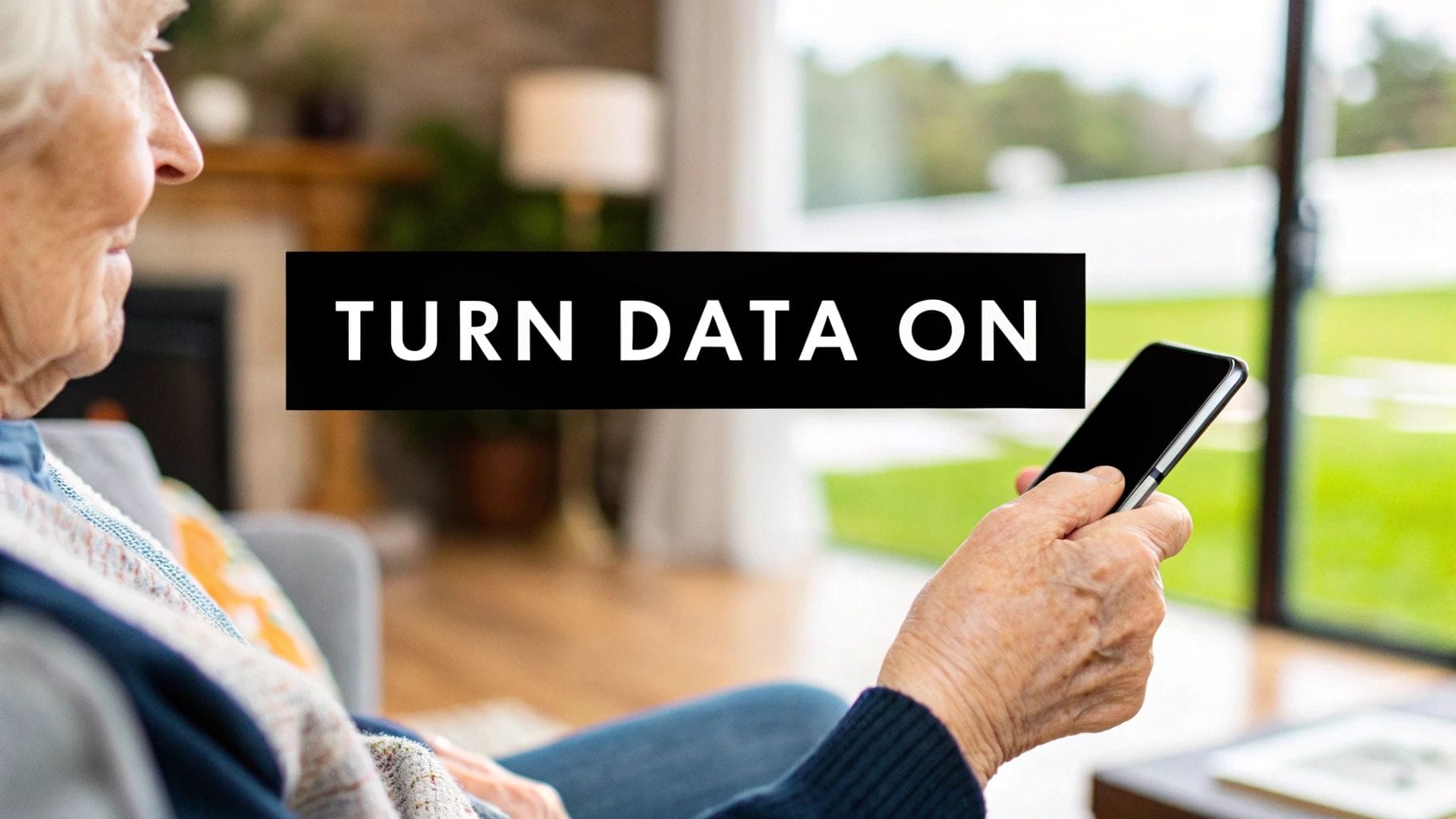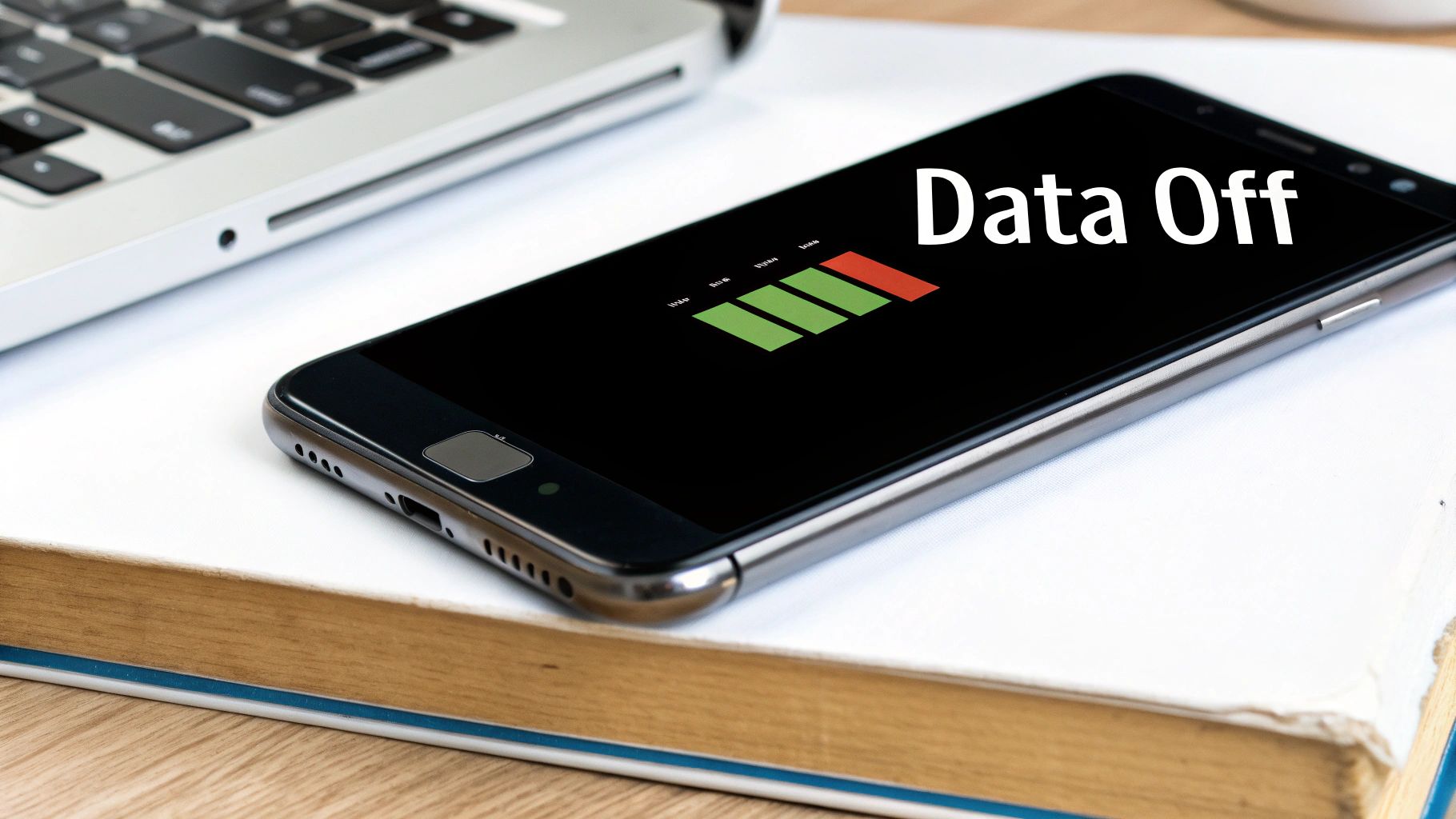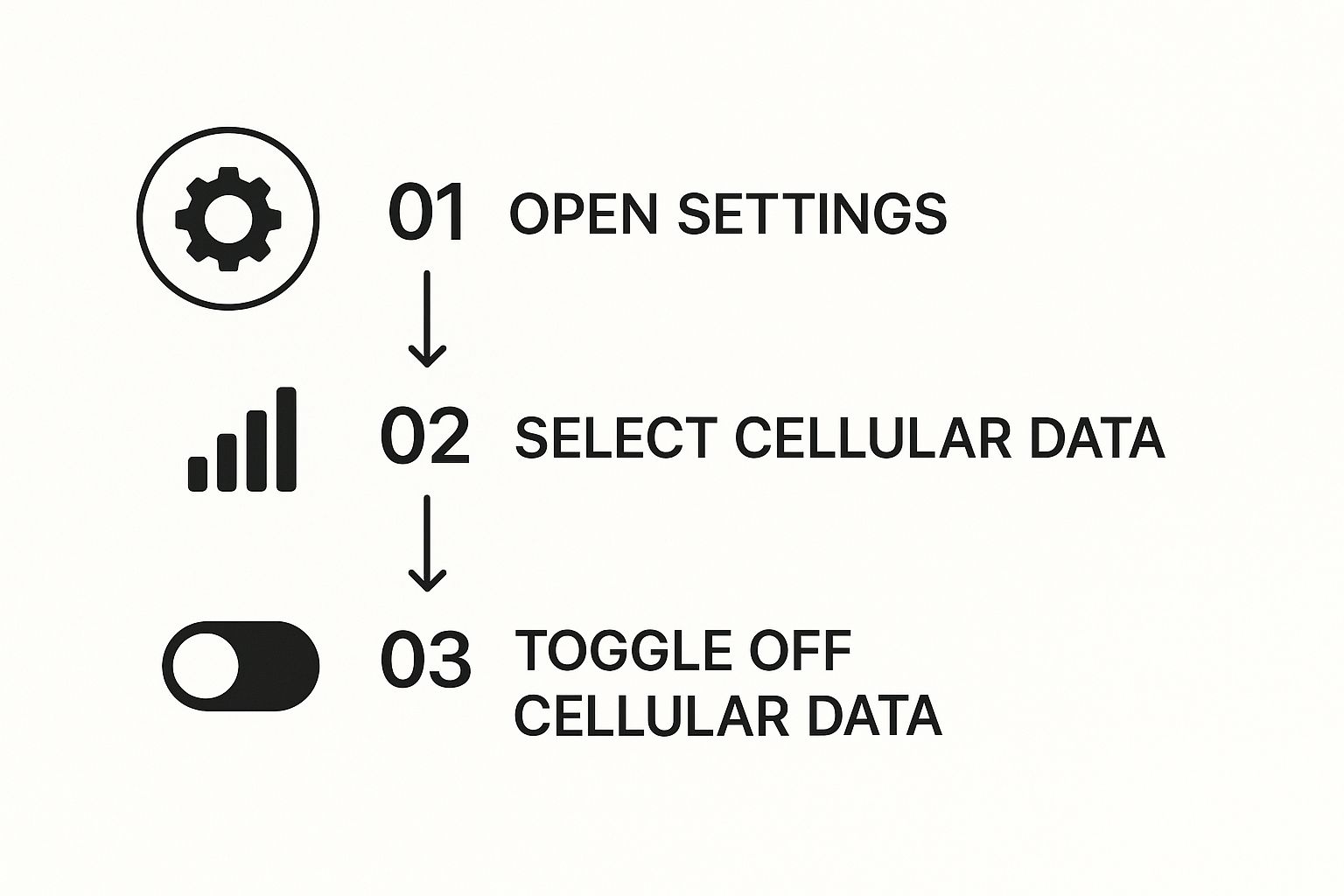That "cellular data turned off" message can feel a bit alarming, but trust me, it’s usually a simple settings issue, not a sign your phone is on the fritz. It just means your phone isn't set up to use the internet when you're away from a Wi-Fi network.
It’s a completely normal setting, and fixing it is usually just a few taps away.
Why Your Phone Shows 'Cellular Data Turned Off'
It’s more common than you think to find your cellular data has been switched off. I've seen it happen for plenty of practical reasons. Think of it less as a "problem" and more as a feature you can control to your advantage.
My own grandfather, for instance, makes a habit of turning his data off after his morning email check. It's his way of making sure his monthly bill stays nice and predictable. You might have also done it by mistake—it’s surprisingly easy to tap the wrong icon in that quick-access menu you pull down from the top of the screen.
The "cellular data turned off" message almost always points back to a setting that was changed, either on purpose or by accident. It's rarely a sign of a real technical problem with your phone.
Common Reasons Your Cellular Data Is Off
I've put together a quick table to show the most common reasons you might see this message. It helps to understand why it happens before we jump into fixing it.
| Reason | Simple Explanation |
|---|---|
| Saving Battery Life | Cellular data uses up your battery, especially if the signal is weak. Turning it off is a great way to make your phone last longer. |
| Avoiding Data Charges | If you have a limited data plan, turning this off is the best way to stop apps from using data and prevent extra fees. |
| You're on Wi-Fi | Your phone is smart. When it's on Wi-Fi at home, some people turn off cellular data just to be safe. |
| Airplane Mode Is On | Putting your phone in Airplane Mode shuts down all wireless connections, including your cellular data. |
As you can see, there are plenty of legitimate reasons for data to be off. It’s a very common habit people are picking up to manage their phones better.
This trend of managing mobile data makes a lot of sense when you look at the numbers. The average amount of data used per smartphone jumped from 4.9 GB to a whopping 21.6 GB per month between 2018 and 2024. If you're curious, you can explore more about mobile data consumption trends and see exactly why so many of us are keeping a closer eye on our usage.
Turning On Cellular Data for an iPhone
Let's get your iPhone's internet working again. I know tech jargon can be a headache, so we'll skip all that and just focus on what you see on your screen. There are a couple of simple ways to do this, and you can pick whichever one feels most comfortable for you.
The quickest route is through your phone's Control Center. If you have a newer iPhone (one without a home button at the bottom), just swipe down from the top-right corner of your screen. For older iPhones that still have the home button, you'll swipe up from the bottom of the screen instead.
You're looking for an icon that looks like a little radio antenna. If it's gray, that means your cellular data is off. Simply tap it once, and it should light up green or blue. That's all there is to it! Your data is back on.
The Main Settings App Method
If you'd rather go through the main Settings app, that works perfectly well, too. This is also the place where you can get more detailed and manage exactly which apps are allowed to use your data. I find this approach is great for when you want a bit more control.
This simple visual guide breaks down the three main taps you'll make to find the cellular data switch inside your iPhone's Settings.
As you can see, it's really just a matter of opening Settings, tapping "Cellular," and then flipping that first switch you see at the top of the screen.
I've found that purposefully keeping cellular data turned off at times is actually a smart habit. We're creating and using a staggering amount of data these days. In fact, the total amount of data generated worldwide is projected to reach 181 zettabytes by 2025. With so much information flying around, knowing how to manage your data usage is a truly practical skill. You can read more about these big data statistics if you're curious about the sheer scale of it all.
By getting familiar with both the Control Center shortcut and the path through the Settings app, you have total command over when your phone connects to the internet. This is a great way to help manage both your battery life and your monthly data plan.
Turning On Cellular Data for an Android Phone
If you're using an Android phone, like a Samsung or a Google Pixel, getting your mobile internet back on is just as simple as it is on an iPhone. The main goal is to find the Mobile data button, and I'll walk you through two of the easiest ways to do it.
The quickest method by far is to use the Quick Settings panel. This is a super handy menu of shortcuts you can pull down from the top of your screen at any time. Just place your finger at the very top edge of your screen and swipe down. A grid of icons will appear.
Now, look for an icon labeled "Mobile data." It often has two little arrows, one pointing up and the other down. If this icon is grayed out or dim, it means your cellular data is turned off. All it takes is a single tap to make it light up, turning your data back on instantly.
Finding the Data Switch in Your Main Settings
What if you don't see that icon in your Quick Settings, or you'd just rather go through the main menu? No problem at all. This way is perfectly fine and actually gives you more control over your data usage down the line.
First, find and tap on your Settings app—it's almost always a little gear icon. Once you're inside the Settings menu, what you tap next can differ just a bit depending on your phone's brand.
- On many phones, like the Google Pixel, you’ll want to look for an option called "Network & internet" or something very similar.
- If you have a Samsung phone, this menu is usually labeled "Connections."
Tap on whichever one applies to your device. On the next screen, you'll see a toggle switch for "Mobile data." Just like the icon in the Quick Settings, you can tap this switch to flip your data on or off.
It's a really good idea to get comfortable with both methods. The Quick Settings panel is perfect for a fast fix when you're on the go. But knowing your way around the main Settings app helps you understand your phone a little better and gives you more control. Don't be shy about tapping around in these menus—you can't break anything just by looking
Troubleshooting When Cellular Data Will Not Turn On
It can be frustrating when you flip the cellular data switch, but nothing happens. You know you turned it on, but the internet just won't connect. If you find your cellular data turned off even after you’ve tried to enable it, don't worry. I’ve seen this happen plenty of times, and there are a few simple checks we can run through that usually solve the problem without any headaches.
First, let's look for a common culprit: Airplane Mode. You can typically find its airplane-shaped icon in the same Quick Settings panel where you found the mobile data button. If this mode is active, it shuts down all your phone's connections, including cellular data. A quick tap to make sure the icon is off might be all you need.
Gentle Fixes for Stubborn Connections
If you've confirmed Airplane Mode is off and you're still not connected, the next step is a timeless classic for a reason—it works! Just restart your phone. Powering your device completely off and then on again gives it a fresh start, clearing out minor software glitches that might be blocking your data connection.
Another thing to look out for is a carrier settings update. This isn't a massive, intimidating update for your entire phone. It's just a small, safe file from your mobile provider (like Verizon or T-Mobile) that helps your phone communicate better with their network.
- On an iPhone: Navigate to Settings > General > About. If there’s an update waiting, a pop-up will appear on its own.
- On an Android: These updates often arrive with your main system updates. You can check by going to Settings > System > System update.
A simple restart is often the most effective tool in your kit. It resolves a surprising number of issues because it forces the phone’s operating system to start fresh, clearing out temporary errors that may have occurred.
Knowing these simple fixes is incredibly useful, especially when you consider just how many people rely on these devices. Globally, there are about 5.78 billion mobile phone users, and with smartphones making up 87% of that number, managing data is a part of daily life for most of us. The fact that so many people are actively managing their data shows why having a few troubleshooting tricks up your sleeve is so valuable. You can learn more about the global state of digital and see for yourself just how common these devices have become.
Smart Ways to Manage Your Mobile Data
Now that you've got your internet connection sorted, let's talk about how to manage it wisely. This is all about avoiding those nasty surprise charges on your monthly bill and feeling more in control of your phone. Good data management isn't about keeping your cellular data turned off all the time—it's about using it smartly, when you actually need it.
One of the best habits you can get into is connecting to Wi-Fi whenever you can. Whether you're at home, visiting a friend, or at a trusted local spot like a library or café, using their Wi-Fi means you aren't touching your own data allowance. It’s a simple switch. Most phones are smart enough to reconnect automatically once you've joined a network the first time.
This one change can save a huge amount of data, especially if you love watching videos or looking at photos online. Those are two of the biggest data-eaters out there.
My own mother-in-law got a real shock when her bill came one month. We discovered her phone was backing up hundreds of photos using her cellular plan. We fixed it by changing just one setting, telling it to only back up when connected to Wi-Fi. It’s a tiny tweak that made a massive difference.
Be the Boss of Your Apps
Did you know you can tell your phone which apps are allowed to use cellular data? It's a fantastic feature that puts you squarely in the driver's seat. Both iPhones and Androids have a menu in their settings where you can see a list of all your apps and exactly how much data each one has been using.
From that list, you can just flip a switch to cut off cellular data for any app you want. For example, that game you play or a photo-editing app probably doesn't need to be using your data plan. They can easily wait until you're back on a Wi-Fi network.
This kind of selective control gives you a great middle ground. You can keep essential apps like your maps or messaging apps connected while stopping the less important ones from quietly sipping your data in the background. It's a confident way to manage your phone without feeling like you have to disconnect from the world entirely.
Frequently Asked Questions About Cellular Data
I know that navigating the settings on a smartphone can sometimes feel like solving a puzzle. To help clear things up, here are some quick and simple answers to the most common questions I hear about mobile data. I've skipped all the confusing technical jargon to make it as straightforward as possible.
What Is the Difference Between Wi-Fi and Cellular Data?
Think of Wi-Fi like your home's internet connection. It's broadcast from a little box, usually called a router, and it only works within a certain area, like inside your house, a local library, or your favorite coffee shop. When you're connected to Wi-Fi, you aren't using up your phone plan's data allowance.
Cellular data, on the other hand, is the internet you get from your mobile provider, like AT&T or T-Mobile. This is what keeps you online almost anywhere you go, but it does dip into the data included in your monthly phone plan.
Your phone is usually smart enough to prefer Wi-Fi. When you're at home, it should automatically connect to your home network. This is a great way to save your cellular data for when you're actually out and about.
Will I Be Charged More if I Leave Cellular Data On?
Simply leaving your cellular data switched on won't automatically cost you more money. The catch is that your phone often uses tiny amounts of data in the background to keep everything up-to-date. For instance, it might check for new emails or grab the latest weather forecast without you even opening the app.
If you're on a limited data plan, all this background activity can really add up over a month. I've often seen people get surprise overage fees from this. That's why choosing to keep your cellular data turned off when you don't need it can be a smart move, especially if you know you're getting close to your monthly limit.
Why Does My Phone Use Data When I Am Not Using It?
This is an excellent and very common question. Many of the apps on your phone are designed to refresh themselves automatically. They do this so they can give you the most current information the moment you open them.
This handy feature is often called "background app refresh" or "background data usage." Here are a few everyday examples:
- Email Apps: They're constantly checking for new messages to notify you right away.
- News Apps: These will fetch the latest headlines so they're ready for you to read instantly.
- Social Media: Your feed gets updated with new posts from friends and family, even when the app is closed.
While this is incredibly convenient, each one of those little updates uses a bit of your cellular data. The good news is you can control this. In your phone's cellular settings, you can turn off background access for any apps that you don't consider essential.
Is It Better to Use Wi-Fi or Cellular Data?
Whenever you have access to a secure and trusted Wi-Fi network, like the one in your own home, it's almost always the better choice. Wi-Fi connections are typically faster, and more importantly, they don’t count against your mobile data allowance.
Save your cellular data for when you're on the move and away from a Wi-Fi connection you trust. This ensures you can always get to important things like maps or messages when you really need them.
For more expert-backed tips and clear guides on managing your mobile service, visit transitwirelesswifi. We offer trusted insights on everything from APN settings to reviews on government-free phones, helping you stay connected with confidence. Learn more at https://transitwirelesswifi.com.