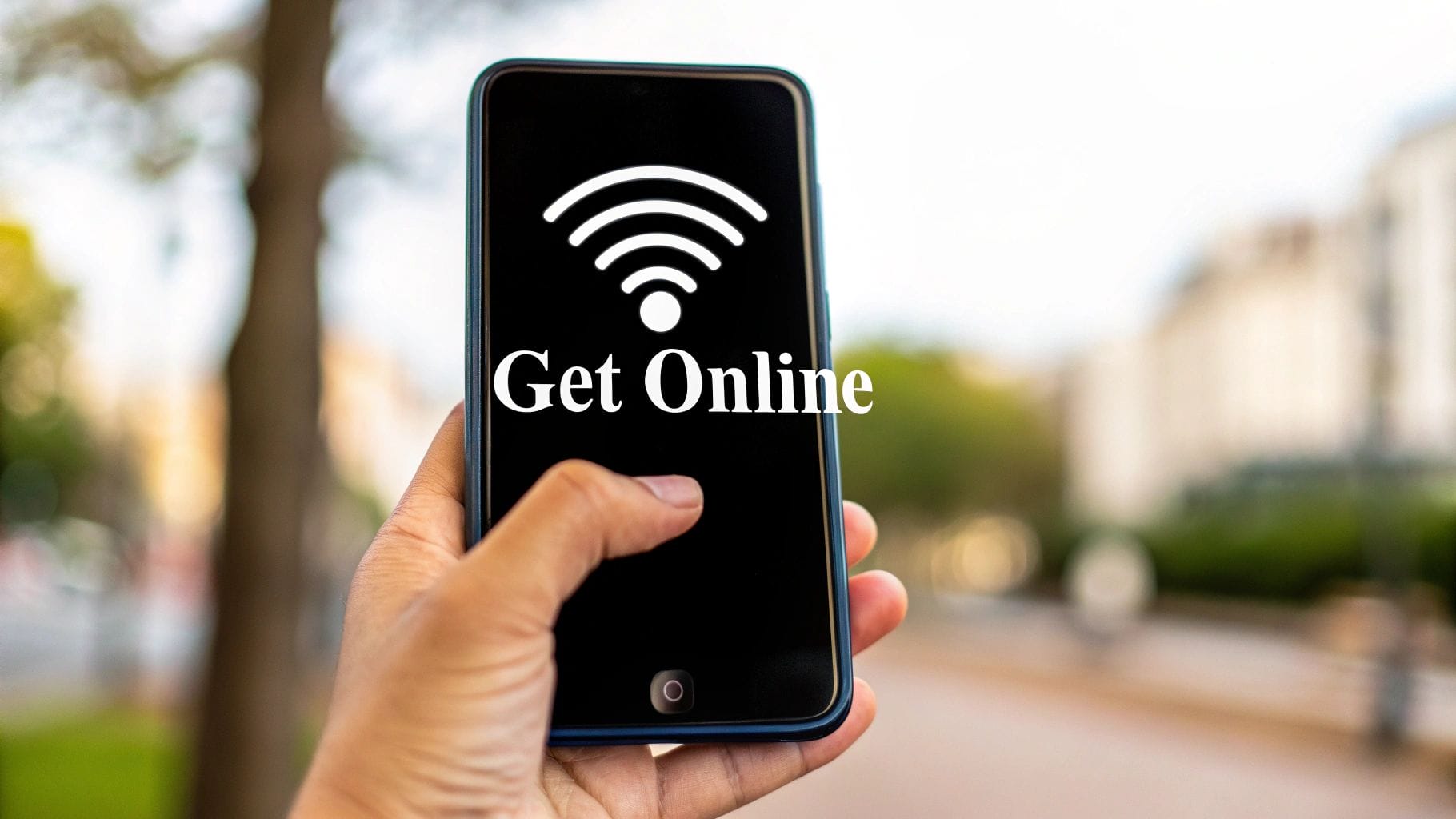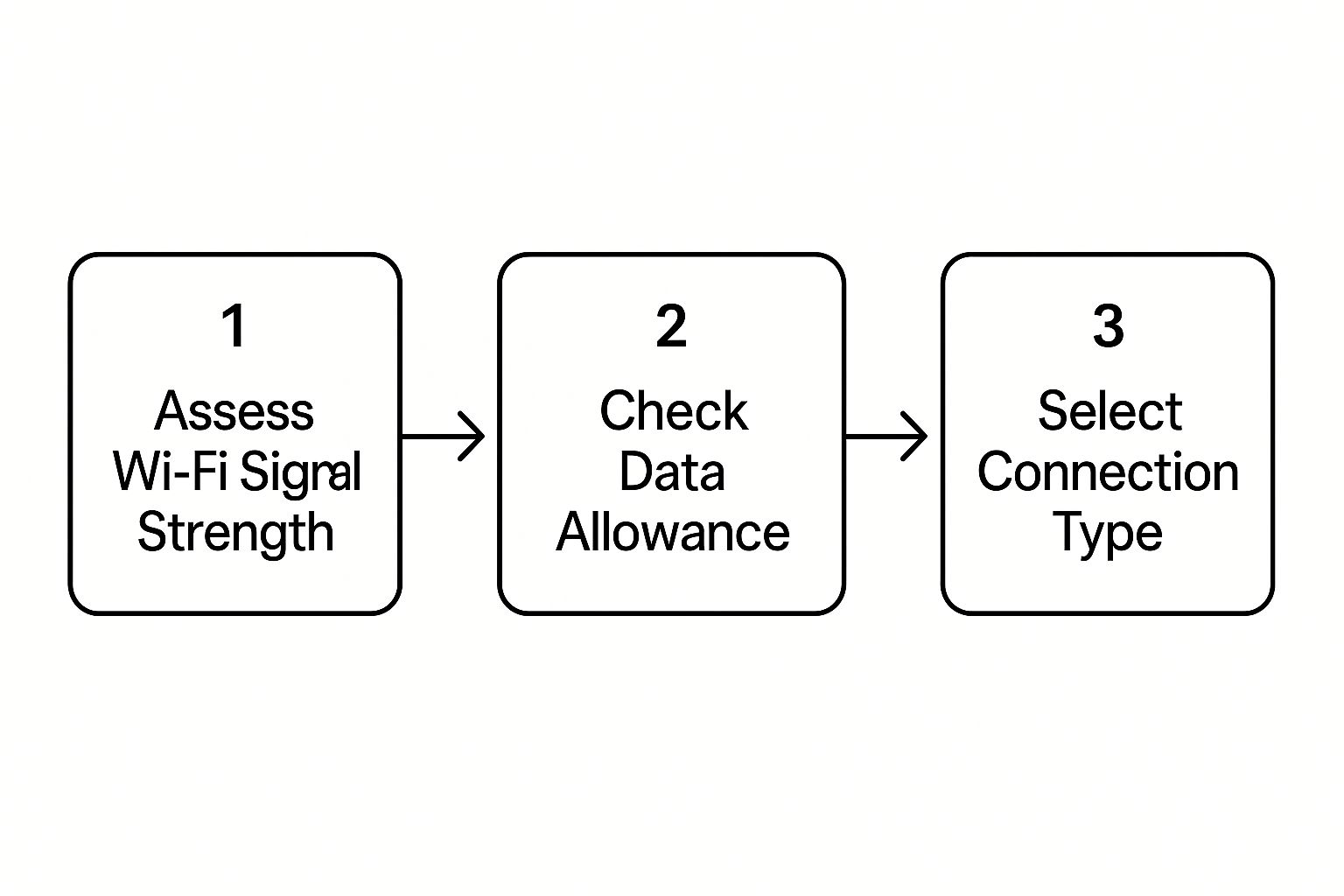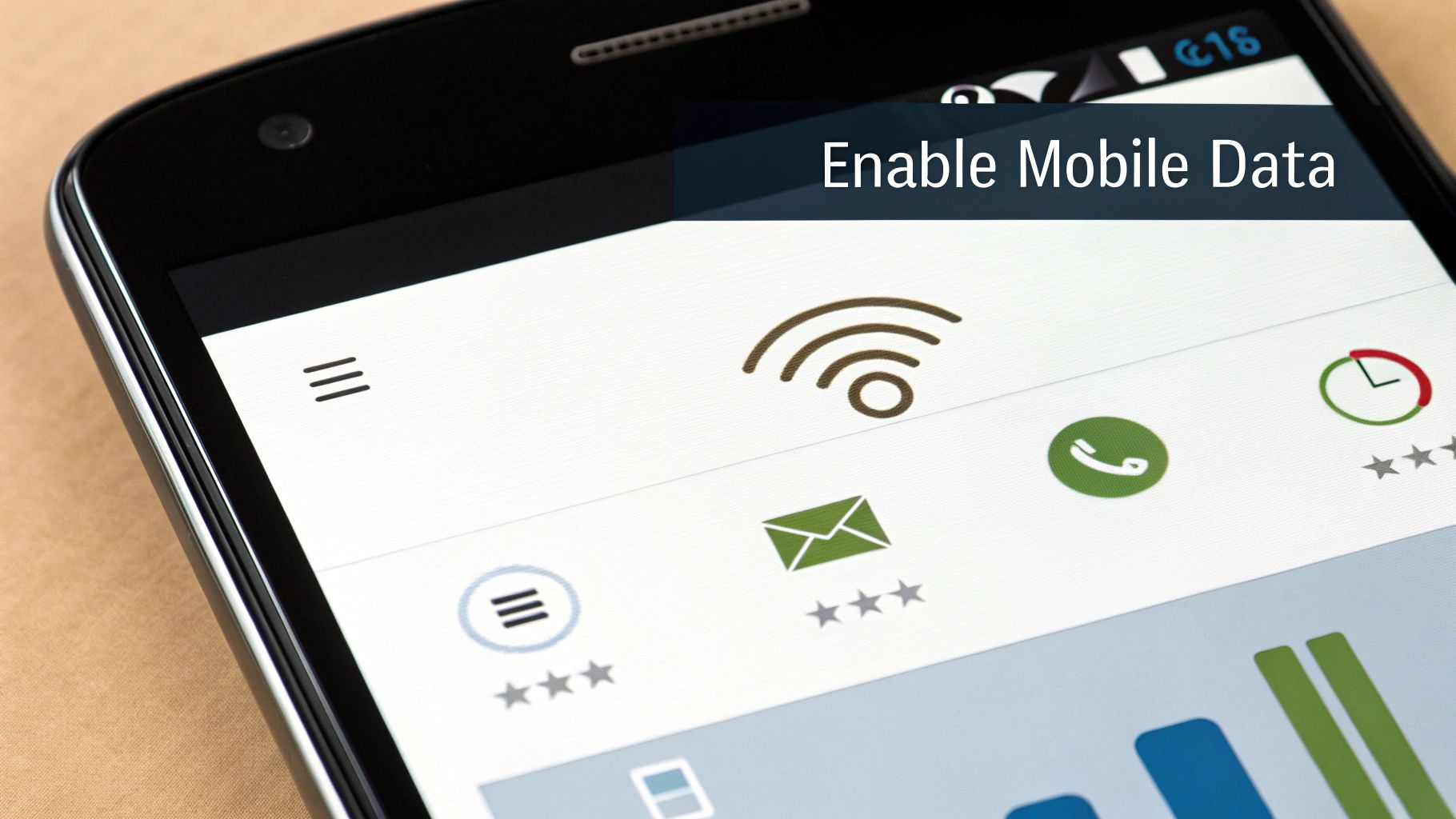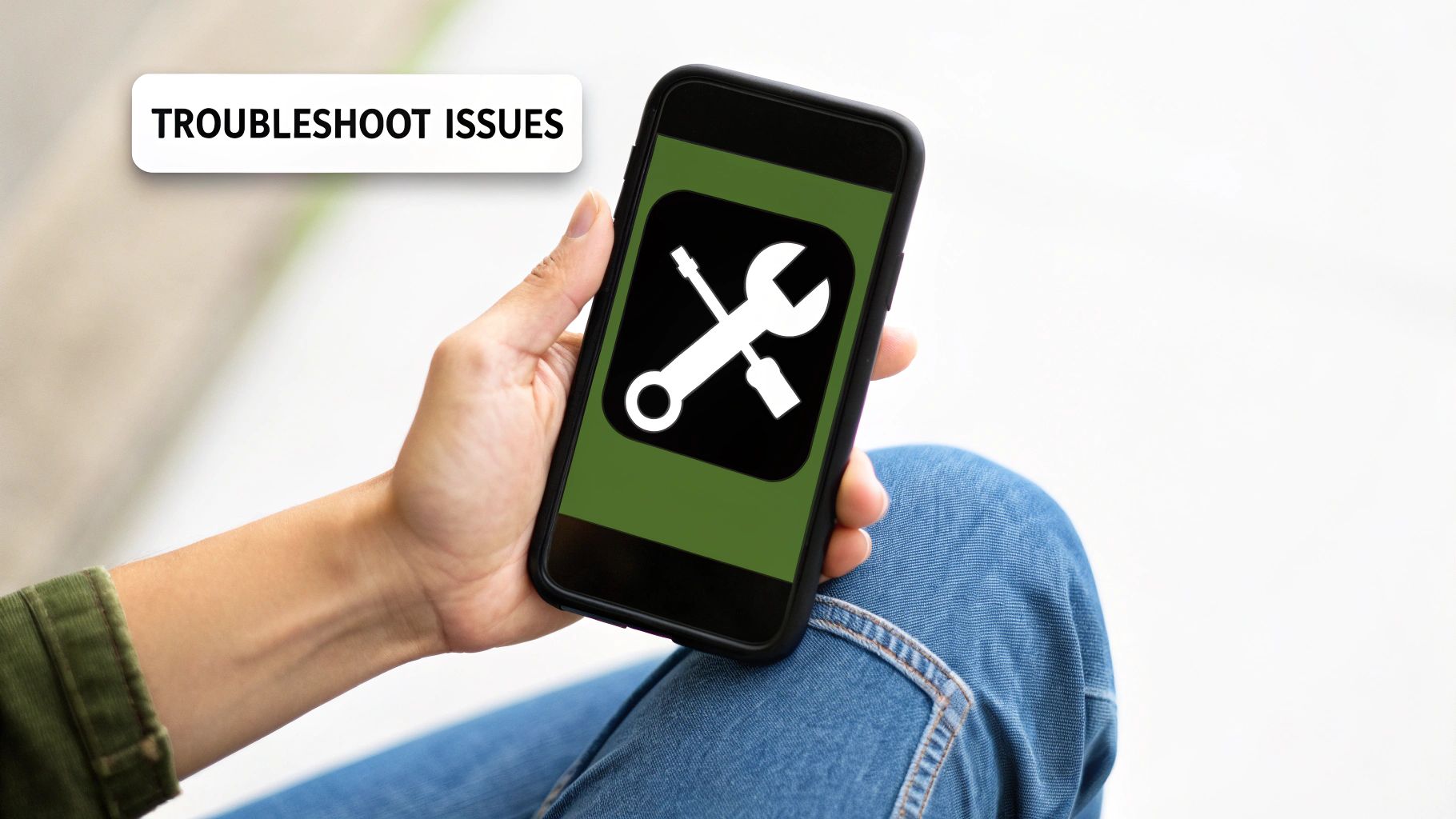Got a phone? Then you have a portable gateway to the entire web right in your pocket. It's how we work, play, chat, and find pretty much anything. A phone without an internet connection can feel like a car without gas—it just doesn't go anywhere.
This isn't just a hunch; it's a massive shift in how the world gets online.
Why Your Phone Is Your Main Gateway to the Web
The numbers are pretty staggering when you look at them. As of early 2025, an incredible 95.9% of internet users hop online using their phones. In fact, mobile devices now account for 62% of all web traffic across the globe. That's a whopping 5.64 billion people using their phones as their primary portal to the digital world. You can dig into more data on global digital trends to see just how central mobile connectivity has become.
Understanding Your Connection Options
Before we jump into the "how-to" part, it's really important to get the "what." Your phone uses two different technologies to connect, and each has its own place.
- Wi-Fi: This is your local connection. It uses a nearby router—like the one in your house, a coffee shop, or your office—to give you internet access. It's usually faster, more stable, and doesn't eat into your mobile data plan. This makes it perfect for big downloads, streaming movies, or just everyday browsing when you're in one spot.
- Mobile Data (or Cellular Data): This connection comes from your phone provider's network, using signals like 4G or 5G. It gives you true portability, letting you get online practically anywhere you have a signal. The catch? It's tied to your monthly data plan, which means usage limits and potential costs.
To give you a clearer picture, here’s a quick rundown of how they stack up against each other.
Wi-Fi vs Mobile Data At a Glance
This table offers a quick comparison between using Wi-Fi and mobile data, helping you decide which is best for your situation based on speed, cost, and availability.
| Feature | Wi-Fi | Mobile Data |
|---|---|---|
| Speed | Typically faster and more stable, especially for heavy use like streaming or large downloads. | Speeds can vary based on location, network congestion, and signal strength (4G vs. 5G). |
| Cost | Generally free or a one-time fee (e.g., at a hotel). Doesn't use your phone's data allowance. | Tied to a monthly data plan. Exceeding your limit can lead to extra charges or slower speeds. |
| Availability | Limited to the range of a specific router (home, office, café, public hotspots). | Available wherever you have a cellular signal from your carrier, offering wide-area coverage. |
| Best For | Home/office use, streaming, gaming, large file downloads, and conserving your mobile data. | On-the-go browsing, checking emails, navigation, and staying connected when away from Wi-Fi. |
Thinking about it this way makes it much easier to manage your connections and avoid surprise bills.
The key takeaway is simple: Use Wi-Fi whenever it’s available and you trust the network. It’ll save your mobile data and likely give you a faster, more reliable connection. Save your mobile data for when you're out and about.
Mastering when to use each one is the first step. Throughout this guide, I’ll walk you through the practical steps for both, starting with the most common one: getting hooked up to a Wi-Fi network.
Connecting to Wi-Fi Networks Like a Pro
When you're at home, the library, or a coffee shop, connecting your phone to Wi-Fi is usually your best bet. It's almost always faster than your mobile data, and the best part? It doesn't chew through your monthly data plan. Let's walk through how you can get connected on both Android and iOS devices.
Finding your Wi-Fi settings is pretty straightforward. On most phones, all you have to do is swipe down from the top of the screen to pull up the Quick Settings menu. Just look for that triangular Wi-Fi symbol and give it a tap. This will bring up a list of all the networks your phone can see.
Finding and Joining a Network
Once you've got that list open, you'll see a bunch of network names, which are technically called SSIDs. Your home network will have the name you gave it, while public ones are usually easy to spot, like "Library_WiFi" or "CoffeeShop_Guest." Simply tap on the name of the network you want to join.
If you see a little padlock icon next to the name, that means the network is secure and you'll need a password. Your phone will pop up a box asking for it. Type it in carefully—passwords are case-sensitive—then hit "Connect." In just a few seconds, you should be online.
Pro Tip: Most modern phones are smart enough to automatically reconnect to networks you've used before. This is a huge time-saver, so you won't have to hunt for the password every time you get home or visit your favorite café.
Every now and then, you’ll run into a public Wi-Fi network that needs one more step, especially at places like airports or hotels. After you connect, a special login page known as a captive portal might appear. This page usually asks you to agree to some terms or maybe enter your room number. If you're curious about the nuts and bolts of these public systems, it's interesting to learn about how guest Wi-Fi is set up and managed.
This infographic gives you a quick and simple way to decide which connection to use.
As you can see, checking your signal strength and how much data you have left makes picking the right connection a piece of cake.
Handling Common Wi-Fi Hurdles
So, what do you do when the connection just won't work? I've found that one surprisingly effective trick is to make your phone "forget" the network completely. Just head back into your Wi-Fi settings, tap the troublesome network, and find the "Forget" option. This clears out the saved password and any funky settings, giving you a fresh start. More often than not, this simple reset fixes any hidden glitches.
You might also come across terms like WPA2 or WPA3 in your security settings. These are just the standards that keep your connection private and secure. WPA3 is the latest and greatest in security, but WPA2 is still incredibly common and perfectly safe for your day-to-day browsing. For anyone looking to really nail their online game, getting a handle on these kinds of technical details is a big plus. Digging into resources from experts like https://rankmath.com/ can offer some really valuable insights.
Using Mobile Data for Internet Anywhere
While Wi-Fi is fantastic, it does keep you tethered to one spot. To get your phone truly connected to the internet from just about anywhere, you'll need to use mobile data. This is the service from your phone carrier that lets you browse, stream, and chat while you're on the move, relying on powerful 4G and 5G networks instead of a local router.
Flipping on mobile data is usually a piece of cake. On both Android and iPhone, just swipe down from the top of your screen to open the control panel or quick settings. You're looking for an icon with two arrows pointing in opposite directions or one that says "Mobile Data" or "Cellular." A quick tap is all it takes to enable your connection.
Managing Your Data to Avoid Surprises
The freedom of mobile data comes with a bit of responsibility. Unlike most home Wi-Fi plans, mobile data usually comes with a monthly limit. Going over that cap can lead to surprise charges or painfully slow speeds, so it’s a smart move to keep an eye on your consumption.
A great place to start is by seeing which apps are the biggest data hogs. Both Android and iOS have handy built-in tools for this:
- On Android: Head to Settings > Network & internet > SIMs, then tap your carrier to see your data usage breakdown.
- On iPhone: Just go to Settings > Cellular (or Mobile Data). As you scroll down, you’ll see a list of every app and how much data each one has used.
Checking this every so often helps you spot any apps that are using more data than you’d expect so you can adjust your habits.
Understanding Your Network: 4G vs. 5G
When you connect with mobile data, you'll notice an indicator like "4G," "LTE," or "5G" at the top of your screen. These little labels tell you what kind of network you're on, which has a direct impact on your internet speed.
While 4G and LTE are plenty fast for most things, 5G is the newest standard. It delivers much faster downloads and a more responsive connection, which you'll really notice when streaming high-quality video or playing online games. If you're curious about your real-world performance, you can run an internet speed test on your mobile phone to see what your carrier is actually delivering in your area.
The incredible growth of these networks shows just how vital mobile internet has become. In fact, mobile devices are now the main way people get online, with mobile traffic accounting for about 62.76% of all global internet traffic. This massive shift highlights just how much we rely on having a solid connection wherever we are.
My most practical tip for managing data is to use your phone's built-in "Data Saver" or "Low Data Mode." This feature is a lifesaver. It automatically restricts apps from using data in the background, which stops them from phoning home when you're not actively using them and really helps you stay within your plan's limits.
What to Do When Your Phone Just Won't Connect
It’s one of the most frustrating moments in modern life: your phone shows full Wi-Fi bars or a solid 5G symbol, but absolutely nothing will load. You’re effectively cut off. Before you get too annoyed, take a breath. I’ve seen this countless times, and it's a super common problem with a fix that's usually surprisingly simple.
Let's walk through the basics that, from my experience, solve this issue the vast majority of the time. These are my go-to first steps and can get you back online in less than a minute.
The Quick Fixes to Try First
A lot of the time, the connection just needs a quick kick-start. The easiest trick in the book is toggling Airplane Mode. Swipe down to get to your control panel, tap the little airplane icon to turn it on, and just let it sit for about 15-20 seconds. Then, tap it again to turn it off.
This simple action forces your phone’s radios to completely disconnect from all networks and then re-establish those connections from scratch. It’s like a mini-reboot just for your wireless hardware, and it works wonders on minor glitches.
If that didn't do it, the next step is a classic for a reason: restart everything.
- Restart Your Phone: Just hold down the power button and select "Restart." This flushes the phone's temporary memory (RAM) and can stomp out a surprising number of software bugs that cause connectivity issues.
- Restart Your Router: If you're on Wi-Fi, this is critical. Unplug your internet router from the power outlet. Don't just turn it off; pull the plug. Let it sit powerless for at least 30 seconds before plugging it back in. Give it a few minutes to fully boot up and re-establish its own connection before you try connecting your phone again.
Honestly, these two steps alone will fix most of the internet connection problems you'll ever run into.
When the Basics Aren't Enough
Okay, so sometimes the problem is a bit more stubborn. If you've restarted everything and you're still staring at a dead connection, it's time to dig a little deeper by resetting your phone's network settings. This might sound scary or technical, but I promise it's a straightforward and safe process.
Heads up: A network settings reset will not delete any of your personal data. Your photos, apps, music, and contacts are all safe. What it will do is erase your saved Wi-Fi networks and their passwords, clear out paired Bluetooth devices, and reset cellular settings to their factory defaults. You'll just need to re-enter your Wi-Fi password afterward.
This is an especially powerful fix if your phone is the only device that can't get online, while other phones or laptops on the same Wi-Fi network are working perfectly fine.
How to Reset Network Settings
The path to this setting is a bit different depending on whether you're using an Android or an iPhone, but the option is always tucked away in your main settings menu.
| Device Type | Steps to Reset Network Settings |
|---|---|
| Android | Head to Settings > System > Reset options > Reset Wi-Fi, mobile & Bluetooth. |
| iPhone | Go to Settings > General > Transfer or Reset iPhone > Reset > Reset Network Settings. |
Once you confirm the reset, your phone will automatically restart. When it powers back on, find your Wi-Fi network in the list, pop in the password, and try to connect. This "fresh start" for your network configuration often clears up those deeper, more persistent issues that a simple reboot can't touch, getting you reliably back online.
Fixing Your Connection With APN Settings
It’s one of the most frustrating modern problems: your phone says you have a signal, but your mobile data just won't work. If you've already toggled mobile data on and off and you're still stuck, the issue might be buried a little deeper in your phone's settings. This is especially common if you've recently switched carriers or popped a new SIM card into an unlocked phone.
The culprit is often your Access Point Name (APN) settings. Think of the APN as a specific address or gateway your phone needs to connect to your carrier's network and get online. If the settings are wrong, your phone is essentially lost, unable to find the correct path to the internet. I see this all the time with smaller, budget-friendly carriers (often called MVNOs) or for people using international travel SIMs.
What Are APN Settings For?
Usually, your phone gets these settings automatically from your carrier the moment you insert a SIM card. But sometimes, that handshake fails. That's when you have to roll up your sleeves and enter the information yourself.
The settings you'll need to deal with typically include a few key fields:
- APN: This is the actual "address" of the network gateway.
- Username & Password: Most of the time, these are left blank, but some carriers do require them.
- MMSC, MMS Proxy, MMS Port: These settings are all about sending and receiving multimedia messages (MMS)—you know, pictures and videos.
Honestly, knowing how to manually tweak your APN settings is a superpower. It can save you from a mind-numbing call with tech support and get you back online in minutes, whether you're at home with a new carrier or halfway across the world.
Finding and Editing Your APN Settings
First things first, you need the correct APN information for your mobile provider. The quickest way to get this is with a simple online search for "[Your Carrier's Name] APN settings." Carriers almost always have this information published on their support websites.
Once you have the details, you just need to find the right menu on your phone.
| Device Type | Where to Find APN Settings |
|---|---|
| Android | Go to Settings > Network & internet > SIMs > [Your Carrier] > Access Point Names. |
| iPhone | Navigate to Settings > Cellular > Cellular Data Network. |
From there, you can either edit an existing APN profile or, more likely, add a new one by tapping the plus (+) icon or an "Add" button. Carefully type in the information you found, save the new profile, and give your phone a quick restart.
With the global demand for mobile internet constantly growing—the number of mobile users is expected to hit 7.49 billion by 2025—knowing how your device works is more important than ever. You can learn more about mobile data trends and see how this basic know-how puts you in control. It's a great example of how you can boost performance, even on the latest networks, by checking things like 5G APN settings.
Still Have Questions About Phone Connectivity?
Even after getting everything set up, it's totally normal to run into a few little quirks or have some lingering questions. I see the same issues pop up all the time. Let’s walk through some of the most common ones I hear about and get you sorted out.
Why Is My Phone Connected to Wi-Fi But Has No Internet?
This one is probably the most frustrating and confusing problem out there. You see the full Wi-Fi bars on your phone, everything looks great, but when you open a browser… nothing. It just spins. This almost always means your phone is talking to your router just fine, but the router itself isn't getting a signal from your internet provider.
So, the problem isn't your phone; it's one step further down the line.
The very first thing I always try is a simple router restart. Just unplug it from the wall, give it a good 30 seconds to fully power down, and then plug it back in. If you're still offline after it reboots, the issue is probably with your internet provider. You'll want to check their website or app for any service outages in your area.
Is It Really Safe to Use Public Wi-Fi?
Using the free Wi-Fi at a coffee shop, library, or airport is incredibly convenient, but you're smart to be a little cautious. These networks are "public," meaning anyone can be on them, and they aren't always secure. This opens up a small but real risk that someone could snoop on your activity.
My personal rule of thumb is to avoid doing anything sensitive, like online banking or typing in credit card numbers, when I'm on a public network. Stick to general browsing, and you'll be much safer.
Can My Phone Use Wi-Fi and Mobile Data at the Same Time?
Most modern phones are pretty clever about this. iPhones have a feature called "Wi-Fi Assist," and you'll find similar things like "Adaptive Wi-Fi" on Android phones. These systems are designed to automatically switch you over to mobile data if your Wi-Fi connection becomes unstable or too weak to use.
This gives you a smooth, uninterrupted connection, which is great. But it's important to know that it doesn't combine the speeds of both connections. Think of it more like a backup—it kicks in to stop your connection from dropping entirely, not to make it faster.
How Much Mobile Data Do I Actually Need?
Ah, the golden question! The truth is, the answer is different for everyone. It really just boils down to what you do on your phone when you're away from a Wi-Fi network. Here’s a rough guide I use to help people figure it out:
- Light Use (2-5 GB per month): You're in this camp if you mostly check emails, read news articles, and use maps for directions now and then. A smaller plan is usually plenty.
- Moderate Use (10-20 GB per month): This is for the regular social media scrollers, music streamers, and people who watch the occasional YouTube video on the go.
- Heavy Use (30 GB or more): If you're constantly streaming movies or TV shows, watching a ton of video, or using your phone as a hotspot for your laptop, you'll need a bigger plan.
The best way to know for sure is to dive into your phone's data usage settings. See what your last couple of months look like. That real-world data will help you pick a plan that fits your habits without overpaying.
At transitwirelesswifi, our whole goal is to make technology simple and accessible for everyone. For more expert tips on everything from APN settings to wireless troubleshooting, and even finding the right cell service, explore our other resources at https://transitwirelesswifi.com.