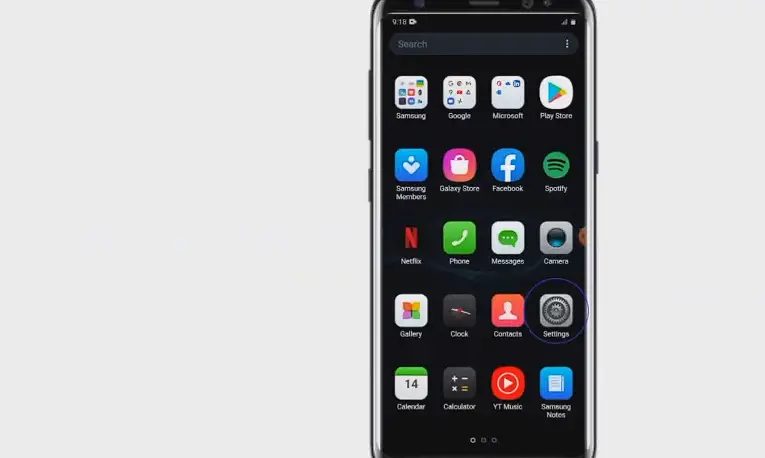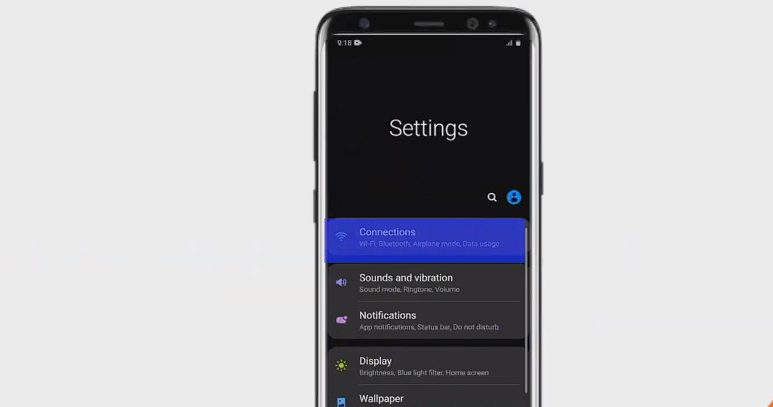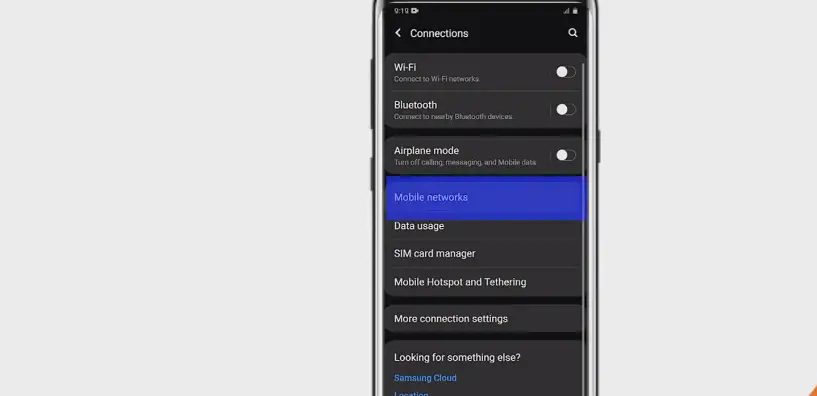So you’ve got a shiny new phone and are all set to use Consumer Cellular. But wait a minute, what’s this about APN settings? Why should you care? Well, let me break it down for you.
Key Takeaways – APN Settings are super important for getting your device hooked up with the internet and MMS capabilities. For setting up on Android: Settings > More/Connections > Mobile Networks to find ‘Access Point Names.’ For iPhone: Settings > Cellular > Cellular Network. Then, input the recommended APN settings (provided below) for Consumer Cellular and save; you should be set!
In this article, we’ll dive into more details on how to set them up on your phone so that everything runs smoothly. Let’s go!
Steps to Access APN Settings on Your Devices
Ever scratched your head over accessing the APN settings on your device? I’ve been in those shoes, and I can tell you it’s not as tricky as it may seem.
Now, I’m going to cut through all the techno-babble jargon. You need to know that if you can’t get online or send MMS messages on your Android phone or iPhone, adjusting your APN settings might be the fix you need.
So let’s dive in and sort that out for Consumer Cellular users.
First, you must find where these APN (Access Point Name) settings are hiding. Now, depending on whether you’re an Android or iPhone user, the path varies a bit.
If you’re rocking an Android device:
Step 1. Start by heading into ‘Settings.’
Step 2. Then tap ‘More’ or ‘Connections.’
Step 3. From there, go to ‘Mobile Networks.’
And voila! You should see the ‘Access Point Names.’
If you’re on team iPhone:
Step 1. Go straight into ‘Settings.’
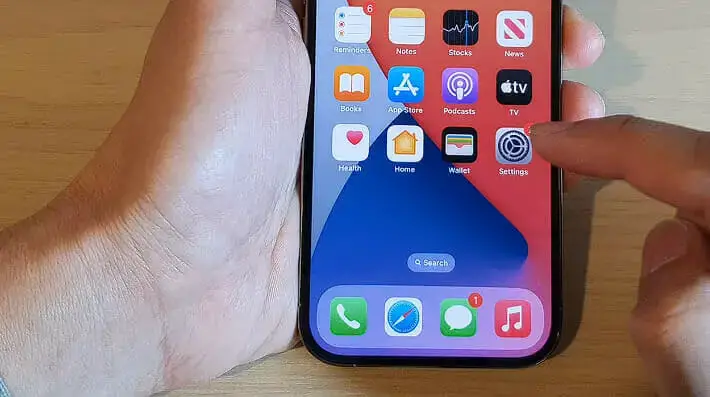
Step 2. Hit up the ‘Cellular’ option.
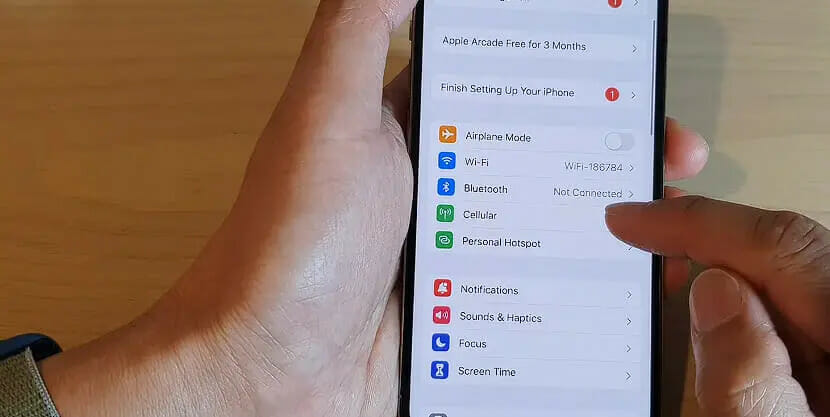
Step 3. There lies your path to the ‘Cellular Data Network.’
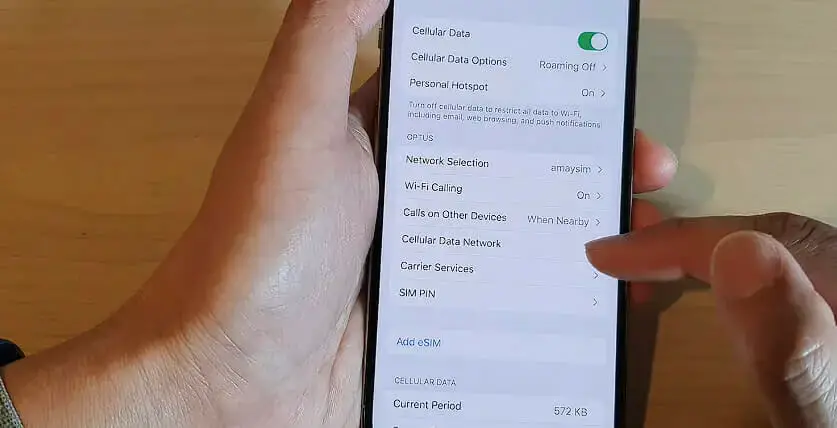
Now that we’re in, let’s look at what needs tweaking for Consumer Cellular:
Consumer Cellular APN Settings
For my Android users out there, here are the settings:
| APN Setting | Value |
|---|---|
| Name | ConsumerCellular |
| APN | ccdata |
| Proxy | Leave it blank |
| Port | Leave it blank |
| Username | Leave it blank |
| Password | Leave it blank |
| Server | Leave it blank |
| MMSC | http://mmsc.mobile.att.net |
| MMS Proxy | proxy.mobile.att.net |
| MMS Port | 80 |
| MCC | 310 |
| MNC | 410 |
| Authentication Type | None |
| APN Type | default, mms, agps, supl, fota |
| APN Protocol | IPv4 |
| APN Roaming Protocol | IPv4 |
| Bearer | Unspecified |
After inputting those details, save them and select them as active. Voila! You should be good to go!
As for my iPhone family out there, don’t worry—I’ve got you covered too! Follow these settings:
| APN Settings | Value |
|---|---|
| APN | ccdata |
| MMSC | http://mmsc.mobile.att.net |
| MMS Proxy | proxy.mobile.att.net :80 |
Save those changes and give it a whirl.
Here’s hoping this guide helps you navigate through setting up Consumer Cellular APN successfully without any hiccups!
Alternate Consumer Cellular APN Settings
It’s time to chat about alternate consumer cellular APN settings. I know it can be a tough cookie to crack sometimes, so let’s dive right in!
As mentioned, if you’re not getting the best out of your network connection, then changing your APN settings might be the magic trick you need. You see, these are like little doorways connecting your phone to the wider world of data – and sometimes, they need a bit of tweaking.
Here are some alternate settings that could help improve your connectivity:
Alternate 1
| Setting | Value |
|---|---|
| Name | ConsumerCellular |
| APN | att.mvno |
| Proxy | proxy.mvno.ccmobileweb.com |
| Port | 80 |
| Username | Leave it blank |
| Password | Leave it blank |
| Server | http://mmsc.cingular.com |
| MMSC | http://mmsc.cingular.com |
| MMS Proxy | 66.209.11.32 |
| MMS Port | Not Set |
| MCC | 310 |
| MNC | 410 |
| Authentication Type | PAP or CHAP |
| APN Type | Not Set |
| APN Protocol | IPv4 |
| APN Roaming Protocol | IPv4 |
| Bearer | Unspecified |
Alternate 2
| Setting | Value |
|---|---|
| Name | ConsumerCellular |
| APN | att.mvno |
| Proxy | Leave it blank |
| Port | Leave it blank |
| Username | Leave it blank |
| Password | Leave it blank |
| Server | Leave it blank |
| MMSC | http://mmsc.cingular.com |
| MMS Proxy | proxy.mvno.ccmobileweb.com |
| MMS Port | 80 |
| MCC | 310 |
| MNC | 410 |
| Authentication Type | None |
| APN Type | default,mms,supl |
| APN Protocol | IPv4 |
| APN Roaming Protocol | IPv4 |
| Bearer | Unspecified |
Remember to write down your original settings before making any changes. That way, you can easily switch back if something goes wonky (and let’s face it, we’ve all been there).
And if these specific adjustments don’t do the trick? Well, maybe it’s time to reach out to Consumer Cellular directly. They’ll have expert advice tailored to your device and location.
Troubleshooting Tips for APN-Related Connection Issues
I’m sure we’ve all had moments where our connection doesn’t want to play nice. Let’s roll up our sleeves and dive into some troubleshooting tips to help you solve those pesky APN-related issues.
One common issue is entering incorrect APN settings. It sounds obvious, but trust me, it happens more often than you’d think. So your first step should be double-checking your entries. Make sure they match exactly with the recommended settings provided by Consumer Cellular.
If everything looks good, but you’re still experiencing problems, try resetting your network settings. Here’s how:
- Go to Settings > General > Reset
- Tap on Reset ‘Network Settings’
- Enter your passcode if prompted
- Confirm the reset
Remember, though; this will erase all previously used Wi-Fi networks and passwords, so be prepared!
Sometimes, a good old-fashioned restart can do wonders too! Powering off and then back on might seem overly simple, but don’t underestimate its effectiveness.
And finally, my friends, if none of these fixes work out for you – reach out to Consumer Cellular’s customer service team directly. They’re pretty friendly folks and guide you through any further steps.
References
Organizations:
- GSMA. https://www.gsma.com/
Websites:
- XDA Developers. https://www.xda-developers.com/
- Android Central. https://www.androidcentral.com/
- Apple’s Official Support Forums. https://discussions.apple.com/welcome
- APNsettings.org. https://www.apnsettings.org/
Video References:
Guyana Telephone and Telegraph Co.
ITJungles