You’re here because you’re wondering, does the Pixel 6a have wireless charging?
Quick Summary: The Google Pixel 6a does not natively support wireless charging. However, wireless charging can be achieved through third-party accessories like a wireless charging adapter.
In this article, I’ll guide you through Pixel 6a charging and how you can achieve a wireless charging experience. Let’s dive right in!
Google Pixel 6a’s Wireless Charging Options
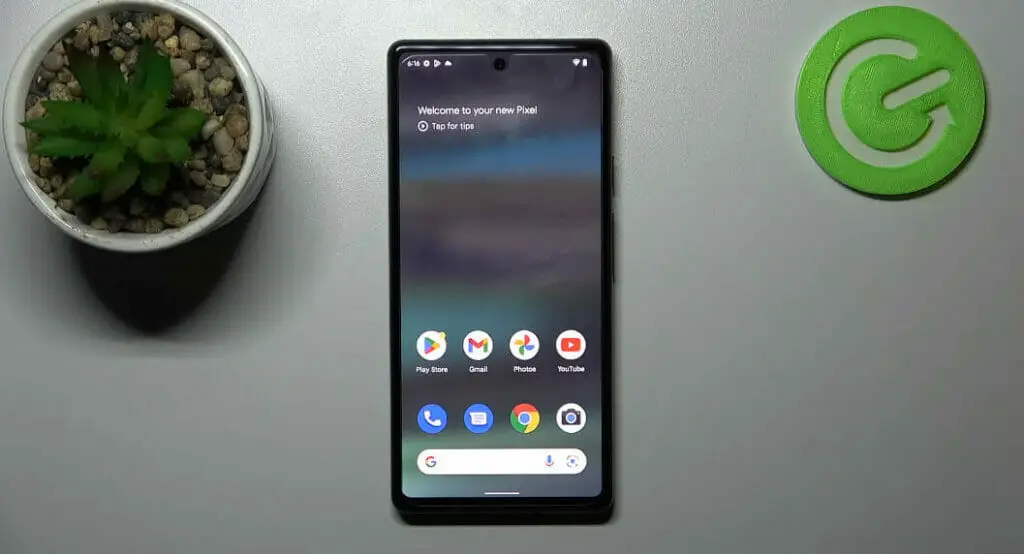
So you’ve got your shiny new Pixel 6A, and you’re wondering, “Does this thing have wireless charging?” Hate to be the bearer of bad news, but it doesn’t. Don’t fret! Some alternative solutions can still give you a wire-free experience.
If you want to go cordless, consider getting yourself a wireless charging adapter. You stick one end into your phone’s USB-C port and lay the other on any Qi wireless charger. Voila – instant wireless charging! (I’ll discuss ‘how to’ in the next section.)
And lastly, there are power banks or portable chargers that let you charge on the go without needing an outlet.
So while I’m bummed out that Google didn’t include wireless charging in their Pixel 6A (come on, Google!), these alternatives should keep your battery happy and wire-free.
How to Charge the Pixel 6a Wirelessly

First of all, keep in mind that these wireless charging adapters aren’t Google-made accessories – they’re from other companies – but they can do the trick:
It’s not quite as seamless as having built-in wireless charging, but it gets us pretty close! Remember when purchasing these adapters to double-check their compatibility with the Pixel series – because we wouldn’t want any surprises now, would we?
Now onto the fun part:
Charging the Pixel 6a with Wireless Charging Adapter
Materials Needed:
- Wireless charging pad (Qi standard is the most common)
- Wireless charging adapter that matches your phone’s charging port (USB-C for most recent Android devices)
- Your Google Pixel 6a
Step-By-Step Guide:
Step # 1. Unpack the Wireless Charging Adapter

Take the wireless charging adapter out of its packaging. It should be a thin, usually rectangular device with a cord that ends in a USB-C plug.
Step #2. Connect the Adapter

Plug the USB-C end of the wireless charging adapter into the charging port of your Pixel 6a.
Step # 3. Position the Adapter
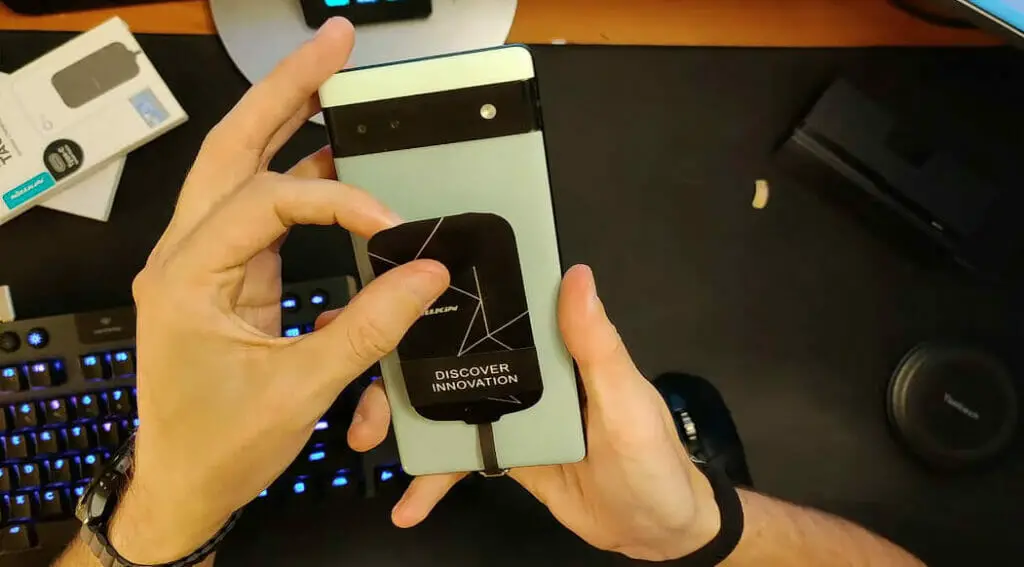
Lay the wireless charging adapter flat against the back of your phone. Remove the protective film and stick it to your phone if the adapter has adhesive to hold it in place.
Step # 4. Protect the Adapter (Optional)
If you use a phone case, put it back on the phone. The wireless charging adapter should be thin enough that a case can still fit over it. This can also help hold the adapter in place.
Step # 5. Prepare the Charging Pad

Plug in your wireless charging pad and place it on a flat surface.
Step # 5. Charge Your Phone
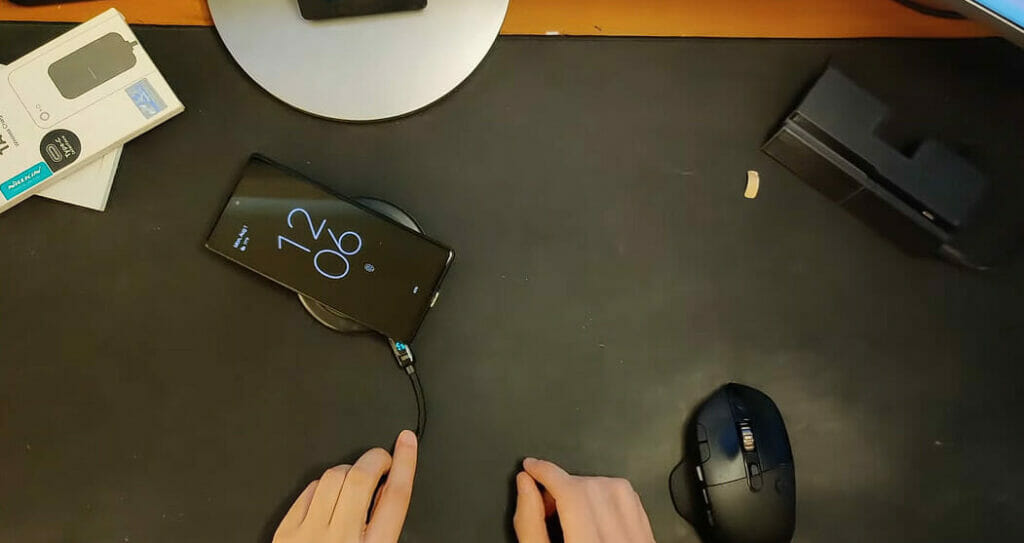
Place your phone on the charging pad. Ensure the back of your phone (where the adapter is) faces down towards the pad. If positioned correctly, charging should begin automatically.
Remember that wireless charging with an adapter may not be as fast as direct wired charging. Also, the phone might get warm during the process – this is normal. Remove it from the charging pad and let it cool down if it gets hot.
So there you have it, folks! Even though our beloved Pixel 6a doesn’t come out of the box with wireless charging capabilities (which Google should look at in future releases), there are still ways around it if you’re willing to get creative.
While these alternatives may not be perfect—they’re better than nothing! Especially if you’re like me, who likes minimizing cable clutter on my desk or bedside table.
So go ahead and give ’em a try! Who knows? It might just be what you need for those times when untangling cords seems like too much work!
Pros and Cons of Wireless Charging with an Adapter
| Pros | Cons |
|---|---|
| Less cable clutter | Not as fast as wired charging |
| The convenience of just placing your phone on the pad to charge | Phone may get warm during charging |
| Works with any Qi wireless charger | Not a native feature of the Pixel 6a |
References
Organizations:
- Consumer Technology Association (CTA). https://www.cta.tech/
- The Wireless Power Consortium. https://www.wirelesspowerconsortium.com/
Websites:
- XDA Forums. https://forum.xda-developers.com/f/google-pixel-6a.12605/
- CNET. https://www.cnet.com/
- TechRadar. https://www.techradar.com/
- Digital Trends. https://www.digitaltrends.com/
- PCMag. https://www.pcmag.com/
Video References:
HardReset.Info
Shane Craig

