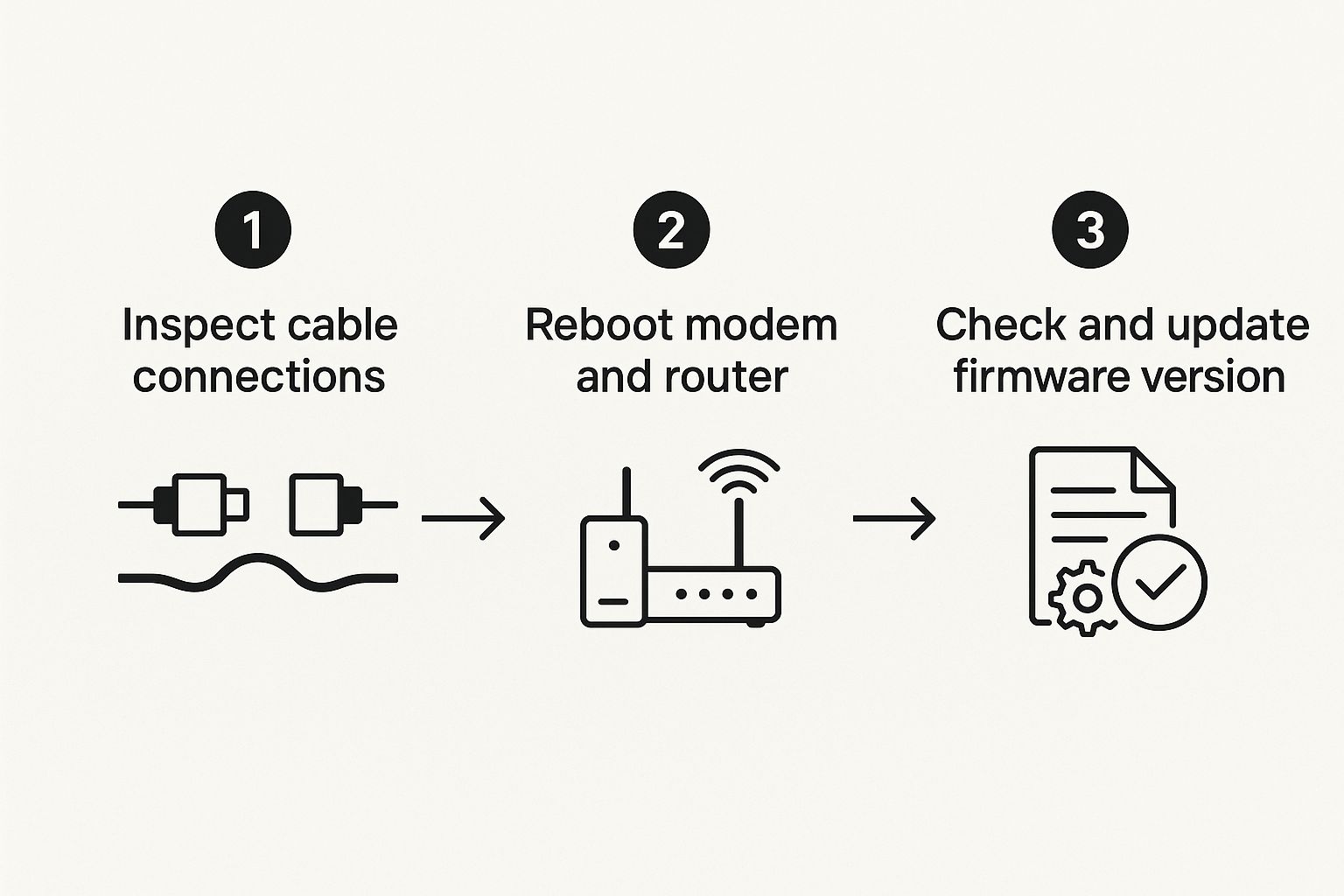That little blinking light on your modem's Ethernet port? It's not just there for decoration. It’s actually one of the most direct ways your modem communicates with you, giving you a real-time status update on your internet connection. Learning to read its signals is the first, and often most important, step in figuring out what’s going on with your network.
What Your Modem's Blinking Ethernet Light Really Means
When everything is running smoothly, you'll typically see a green light. A steady or flickering green light is almost always a good sign. It's the modem's way of saying, "Yep, a device is connected, and we're talking to each other." The flicker you see when you’re streaming a movie or just browsing is the data flowing back and forth.
Now, if you see an amber or orange light, that's your cue to pay a little closer attention. It doesn't necessarily mean your internet is down, but it often signals a sub-optimal connection. For instance, your modem might be capable of a 1 Gbps (1000 Mbps) connection, but the orange light indicates it’s only connecting at a slower 100 Mbps speed. This can happen with older devices or even a less-than-perfect cable.
The color and behavior of these lights are your best clues for troubleshooting. A blinking green or white light usually means normal operation with data moving. On the other hand, blinking orange or red lights can point to anything from network congestion to a faulty cable that needs replacing.
If you're interested in how web pages share information, similar to how your modem communicates with lights, you might find our guide on the Open Graph protocol useful.
Decoding Your Modem's Ethernet Light Status
To make things even easier, I've put together a quick reference table. Think of it as a cheat sheet for translating what your modem is trying to tell you.
| Light Status | Common Meaning | What You Should Do |
|---|---|---|
| Solid Green | A device is connected at the maximum speed (e.g., 1 Gbps). | Nothing to do here. This is the ideal state! |
| Blinking Green | Data is actively being sent or received. | This is a sign of a healthy, active connection. All good. |
| Solid Amber/Orange | A device is connected but at a slower speed (e.g., 100 Mbps). | Check if your device or cable supports faster speeds. |
| Blinking Amber/Orange | Data is transferring, but at a slower speed. | Normal for older gear. Otherwise, check your cable. |
| No Light | No device detected, or the cable is faulty/unplugged. | Check the cable connection at both ends. Try a new cable. |
With this table, you can quickly diagnose whether your network is in good shape or if it's time to roll up your sleeves and do a little investigating.
Checking Your Physical Connections and Cables First
Before you get lost in a rabbit hole of technical settings, let’s start with the absolute basics. From my experience, an unreliable physical connection is the number one culprit behind an ethernet light blinking on modem, and thankfully, it's the easiest thing to check and fix.
Even a cable that looks perfectly snug can be just loose enough to cause those frustrating, intermittent drops. Walk over to your modem and router and give each end of the Ethernet cable a firm push until you hear and feel a solid "click." That little click is your confirmation that the locking tab is securely in place.
Inspect the Cable for Damage
Next up, take a good look at the cable itself. Run your fingers along its entire length. Do you feel any weird bumps, sharp kinks, or flat spots? A classic real-world scenario is a cable getting pinched under a desk leg or repeatedly shut in a door. This can easily damage the delicate wires inside without any obvious outward signs of a break.
You'll also want to examine the plastic connectors (these are called RJ45 plugs) at both ends.
- Bent Pins: Look closely at the small, gold-plated pins. Are any of them bent, pushed in, or missing?
- Broken Tab: Is the little plastic tab that locks the cable into the port snapped off? This happens all the time and is a guaranteed way to have a loose, unreliable connection.
Here's my go-to pro tip: the "swap test." If you have a spare Ethernet cable lying around—even an old one from a gaming console or TV—swap it with the one you're currently using. If the blinking light problem vanishes, you've found your culprit in under a minute.
This simple hardware check is the bedrock of good troubleshooting. It's wild how often a faulty $5 cable can mimic the symptoms of a much more serious (and expensive) hardware failure. Ruling this out first will save you a ton of time and a potentially painful call to your internet provider.
The Right Way to Power Cycle Your Network Gear
Ah, the classic advice: "Have you tried turning it off and on again?" It's a tech cliché for a good reason—it genuinely works a lot of the time. But when it's your network gear, there's a specific order to things that gives you the best shot at clearing up whatever glitch is making that modem Ethernet light blink. Just yanking the plug and popping it back in isn't quite the ticket.
A proper power cycle does more than just restart the device. The goal is to completely clear its temporary memory (RAM), which is where faulty data and weird errors can get stuck. I've seen countless people make the mistake of plugging the modem back in after only a few seconds. That's rarely long enough for all the internal bits, especially the capacitors, to fully discharge and give the system a true, clean reset.
This little infographic lays out the basic troubleshooting flow, and you'll notice a proper reboot is a key step right in the middle.
As you can see, after you've made sure your cables are snug, rebooting your equipment is the next logical move.
The Correct Reboot Sequence
For this to be truly effective, you have to follow the sequence precisely. Start by unplugging the power cords from both your modem and your router. Don't just hit a power switch; physically pull the cords from the wall outlet.
Now, for the most important part: wait. Seriously, set a timer on your phone for a full 60 seconds. This waiting game is what makes or breaks the whole process. It ensures every last bit of residual power drains out, taking any temporary bugs in the memory along with it.
A common mistake is rebooting the router and modem at the same time. The proper order is essential for your network to establish a clean connection and assign addresses correctly.
Once your minute is up, plug the modem back in first, all by itself. Keep an eye on the status lights on the front. You'll see them blink and change as it goes through its startup routine. Be patient and wait for them to become solid—specifically the power, downstream/upstream, and online indicators. This can easily take a few minutes.
Only after the modem is fully online and stable should you plug the power back into your router. Give it another minute or two to do its own boot-up dance. This methodical approach prevents IP address conflicts, a sneaky issue that can kill your connection even if the modem itself is working perfectly.
It’s also crucial to know this is not a factory reset. A power cycle just clears temporary data. A factory reset, on the other hand, erases all your custom settings, including your Wi-Fi network name and password. You should only ever think about a factory reset as an absolute last resort.
Isolating Problems Between Your Modem and Router
So, you’ve checked your cables and done a proper power cycle, but that pesky ethernet light blinking on modem just won't quit. It’s time to look at the most common culprit in this situation: your router. A misbehaving router can easily cause a chain reaction of confusing errors, making your modem’s lights flash and tricking you into thinking the problem is with your internet service itself.
I’ve seen this happen countless times. It’s frustrating because all the signs seem to point to the modem, but the real issue is hiding in the box right next to it. Sometimes, a router gets stuck in a software loop or hits a glitch, causing it to constantly try—and fail—to communicate with the modem. The result is that relentless blinking light on the modem's port.
The Ultimate Diagnostic Test
To figure out what’s truly at fault, we need to run a simple but incredibly effective test. The whole idea is to take the router out of the picture completely. This lets you see if the modem can establish a solid internet connection all on its own.
This is probably the most important diagnostic step you can take. Here's how to do it:
- First, unplug the Ethernet cable that connects your router and modem. Disconnect it from both ends.
- Now, take that same Ethernet cable (or grab another one you know works) and plug one end directly into a laptop or desktop computer.
- Connect the other end to the exact same Ethernet port on the modem that your router was just using.
- Give your computer a quick restart. This forces it to ask the modem for a brand new connection.
By connecting your computer directly to the modem, you’ve created the simplest network possible. If your internet suddenly starts working and the modem's light turns solid, you've just 100% confirmed the problem is with your router.
This test gives you a definitive answer. If the blinking stops, you can shift your focus to troubleshooting your router’s settings or firmware. But if the Ethernet light on the modem keeps blinking even with a direct connection, the issue is almost certainly with the modem itself or a problem on your ISP's end.
Sometimes, the source of your internet grief isn't even inside your house. After you've tried all the usual fixes, it’s entirely possible that the ethernet light blinking on modem is just a symptom of a much bigger problem: a service outage with your Internet Service Provider (ISP).
Before you reset one more piece of hardware, it’s worth taking a moment to look for outside issues. Trust me, this simple check can save you a ton of frustration. The quickest way is usually to run a quick search for "[Your ISP Name] outage map." Most major providers have dedicated status pages right on their websites.
I also find that social media can be a fantastic resource. A lot of ISPs use platforms like X (formerly Twitter) to give real-time updates on network maintenance or sudden problems in specific areas. It's often the fastest way to get confirmation.
Check Your Modem's Signal Lights
Beyond just the Ethernet port, your modem has other lights that can tell you a story about its connection to the outside world. Keep an eye out for lights labeled US/DS (which stands for Upstream/Downstream) or ones with a little globe or satellite icon.
- Solid Light: This is what you want to see. It means your modem has a strong, stable connection to the ISP's network.
- Blinking Light: This often means the modem is trying—and failing—to lock onto a solid signal. It's a pretty strong clue that the problem is somewhere between your modem and the provider.
The way these US/DS lights behave is a key diagnostic tool. A 2023 report I came across about modem behavior pointed out that blinking US/DS lights can mean anything from a normal startup routine to more serious issues like a damaged cable line or a major regional ISP outage. You can learn even more about what these modem lights are trying to tell you over at routerfreak.com.
If you find out there's an outage, the best (and really, the only) thing you can do is wait it out. The issue is on their end, and you can bet their engineers are already scrambling to fix it. This check just confirms you've done everything you can on your side.
By confirming an outage first, you can stop pulling your hair out with troubleshooting and just get on with your day. And for those of you looking to improve your own site's visibility, you might find our guide on using SEO tools like RankMath helpful.
When to Call Your Internet Service Provider
So, you’ve done it all. You've been a diligent troubleshooter—you’ve checked the cables, done a proper power cycle, and even plugged a computer directly into the modem to rule out the router.
If that ethernet light is still blinking away after all that hard work, it's a pretty clear sign the problem is out of your hands. This is the moment to stop pulling your hair out and pick up the phone to call your Internet Service Provider (ISP).
When you make that call, a little prep work can turn a frustrating half-hour on hold into a quick fix. Don't just start with, "My internet is out." You'll just get stuck on their standard script. Instead, go in armed with specifics.
Here's what you should have ready before you dial:
- Your Troubleshooting Steps: Let them know exactly what you've already tried. Mentioning that you've secured cables, rebooted correctly, and bypassed the router proves you've done the basic legwork. This immediately elevates the conversation past the first-level script.
- Specific Modem Light Status: Describe the lights on your modem with precision. For example, say something like, "The Power and US/DS lights are solid green, but the Ethernet light is blinking amber."
The goal here is to give the support tech a running start. By providing all this info upfront, you help them skip the tedious, scripted questions and jump straight into diagnosing the real issue on their end, like checking signal levels or spotting a problem at the neighborhood node.
Your detailed report helps them pinpoint the problem much faster. Of course, if you find yourself on the phone with customer support more often than you'd like, it might be time to look at other options. If you're curious, you can read an honest review of Brsk broadband to see how another provider stacks up.
Frequently Asked Questions About Modem Lights
I get a lot of common questions when people are trying to figure out their modem lights. Let's tackle a couple of the most frequent ones that come up when you're staring at an ethernet light blinking on modem.
Why Is My Ethernet Light Blinking Orange but the Internet Works?
Seeing an orange or amber light can be confusing, especially when your internet seems to be working just fine. This almost always points to a connection speed issue, not a complete failure. What's happening is your modem is talking to the connected device at a slower speed, usually 100 Mbps instead of the much faster 1 Gbps (which is 1000 Mbps).
So, why does this happen? A few common culprits I've seen over the years:
- The device you've plugged in, like an older laptop or even some smart TVs, might only have a 100 Mbps Ethernet port. It simply can't handle the faster gigabit speeds.
- Your Ethernet cable could be the bottleneck. An older Cat 5 cable, or even a newer one that's a bit frayed or damaged, can't support the higher speed.
- Sometimes, your router's port settings might be manually configured to a lower speed.
If your internet plan is 100 Mbps or less, you honestly won't notice any difference in performance.
The blinking just means data is moving, but at that slower rate. Think of it as a sign of activity, just not at the maximum possible speed your modem might offer.
Is a Blinking Ethernet Light Ever Normal?
Yes, absolutely! In fact, a blinking green light is exactly what you want to see when you're actively browsing, streaming, or gaming. Each one of those little blinks represents data packets flying back and forth between your devices and the internet.
A solid, unblinking light usually just means a physical link is there, but no data is actually moving at that moment. The color of the light is really the more important clue.
For anyone curious about how different connection types and plans work, checking out a prepaid vs. postpaid comparison can offer some extra perspective.
At transitwirelesswifi, our goal is to give you clear, expert-backed answers to your toughest tech questions. For more tips on wireless troubleshooting and reviews on things like free cell service, feel free to explore our other guides at https://transitwirelesswifi.com.