Your information could be at risk when using wireless technology, especially if it’s a public Wi-Fi network. A hacker might try to get a free internet connection (called leeching) or attempt to intercept valuable information and spy on you.
There are several ways you can protect your information when using wireless technology.
Quick Summary
| Protection Method | Description |
|---|---|
| Creating a Strong Password | Use a combination of letters, numbers, and special characters to create a strong password for your network. |
| Changing the Network’s Admin Password | Change the default admin password of your router to prevent unauthorized access. |
| Hiding the SSID | Hide the Service Set Identifier (SSID) to make your network less visible to others. |
| Switching Off Remote Access | Create an allowlist only to allow certain devices to connect to your network. |
| Creating an Allowlist of Devices | Create an allowlist to only allow certain devices to connect to your network. |
| Creating a Guest Network | Set up a separate network for guests to prevent them from accessing your main network. |
| Encrypting Wireless Traffic | Use encryption methods such as WPA2 or WPA3 to protect your network traffic. |
| Turning Off Wi-Fi When Not in Use | Turn off your Wi-Fi network when it’s not in use to prevent unauthorized access. |
After highlighting the privacy risks and explaining why protection is important, I’ll go through each in detail.
Privacy Risks of Using Wireless Technology
An access point, usually a router, creates a local wireless network. But an unprotected Wi-Fi-based wireless network is vulnerable to hacking, interception, and spying.
Unless the network is public, most people apply a password, but it’s usually a simple one that people with malicious intent can easily guess or crack.
There are several ways to gain unauthorized access. Here are some popular examples:
| Privacy Risks of Using Wireless Technology | Description |
|---|---|
| Wireless Sniffing | This refers to using hacking tools to find weakly protected networks, i.e., without adequate security or encryption. |
| Piggybacking | This is when someone gains unauthorized access to a network by guessing or cracking the password. |
| Rogue Access Point | This happens when a network has been compromised, usually after mistakenly installing fake software that gives a hacker a backdoor to access your wireless network. |
| Evil Twin Attack | This is a type of hacking that involves impersonating a legitimate Wi-Fi network using a stronger signal, designed to trick users into connecting to it with their credentials. |
Ways of Protecting Your Information
There are several ways you can protect your information when using wireless technology.
Here are eight protective measures you can take.
- Create a strong password.
- Change the network’s admin password.
- Hide the SSID
- Switch off remote access.
- Create a whitelist
- Create a guest network
- Encrypt wireless traffic
- Schedule the Wi-Fi network to turn off
- Software Updates
- Use of VPNs
- Educating Others
- Network Firewalls
To secure your network, you must first gain access to your router’s settings.
Access Your Router’s Settings
You will need your router’s IP address (comprising numbers separated by dots) and access password to access your router’s settings.
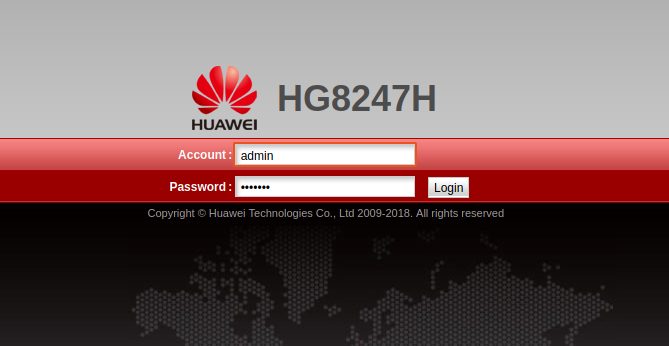
If you don’t know what they are, look for this information under or on the back of your router or in its manual. You can also get it by checking the router or “Default Gateway” properties on your device connected to the router. Every router has default access credentials. They’re usually easy ones that you should change when setting the router.
Use the default ones unless you change them. If you forgot them, press the reset button on your router to revert to the default ones, then change them later. Enter the IP address in the URL bar of a browser connected to the network and sign in using the right credentials. Then, navigate to the appropriate sections to apply each protection measure below.
The exact location and method may vary for different routers and models. The examples below are for one particular Huawei router so the method might differ slightly in your case.
Create a Strong Password
A robust password is not a common word; long; and contains a mix of upper and lower case letters, numbers, and special characters, but you should also ensure that you can easily remember it.
Change the Network’s Admin Password
I mentioned the router’s default password, which you must change when setting it. If you haven’t done that yet, do it now; otherwise, it will be easy to guess the default credentials.
This was found under System Tools > Modify Login Password for a Huawei router.
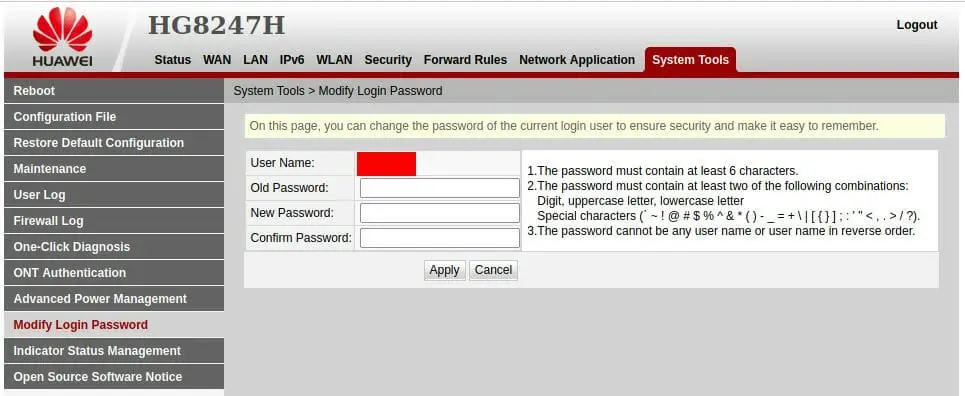
Hide the SSID
The SSID, i.e., the name you gave to your network, is broadcast publicly and displayed on devices when searching for wireless networks.
Make it invisible to hide it. It will make it more difficult for a hacker to identify the SSID. If your router allows for more than one SSID, you can set a combination of visible and invisible SSIDs. Bear in mind that some devices might struggle to connect to a network with an invisible SSID, but if this is not a problem, it will secure your invisible networks.
This was found under WLAN > WLAN Basic Configuration for a Huawei router.
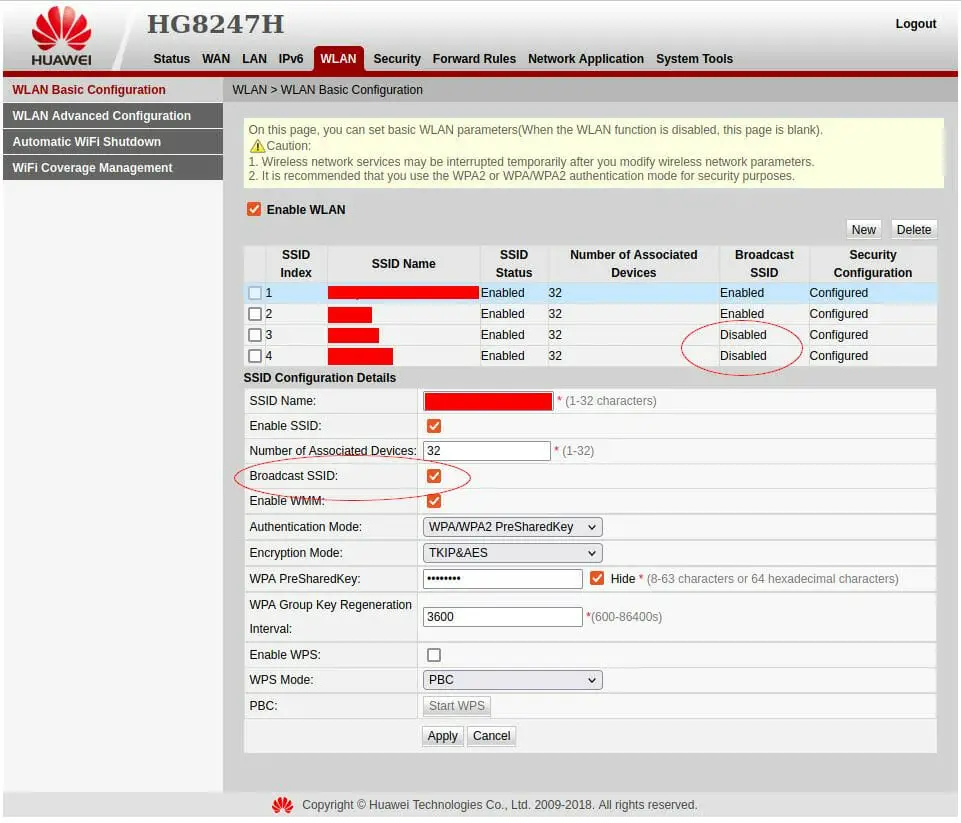
Switch Off Remote Access
Most Wi-Fi routers allow remote access so that you can change their settings conveniently. But this could be a security risk, so try to avoid remote access and only allow to change access when the admin is within its signal range.
Create a Whitelist
Whereas you can create a blocklist to block certain devices, you can instead create a whitelist to only allow certain devices as an extra layer of security besides the password.
The whitelist is tied to each device’s MAC number. Only those devices can connect to the router for network access if it’s a home or private network with limited devices.
For a Huawei router, this was found under Security > WLAN MAC Filter Configuration (only the top of the screen is shown below).
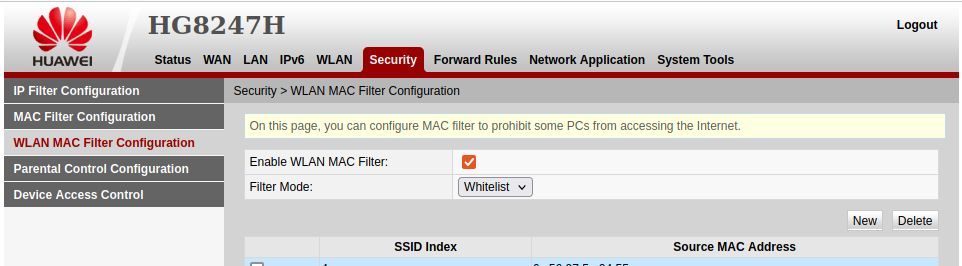
Create a Guest Network
A guest network is useful for separating your main or regular traffic from occasional users. It will hide your devices and other network resources so guests cannot access them. It will also isolate any malware or other threat caused by a careless guest.
Encrypt Wireless Traffic
Encryption ensures that no one else can read the data sent through your network. Various encryption options are usually available. If your router supports it, I recommend using WPA2/3 encryption.
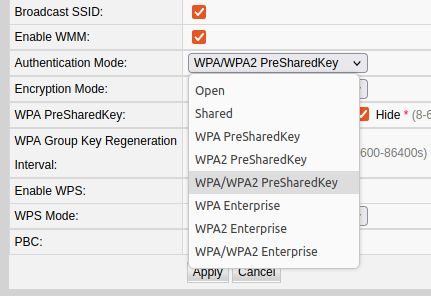
Schedule the Wi-Fi Network to Turn Off
It’s a waste of electricity and unhealthy to keep your router on 24/7 and a security risk. Keeping the Wi-Fi network on when you need to use it lessens the chances of someone hacking it. Security-conscious users usually turn it off at night or when going outside for several days or on holiday. Some routers allow you to schedule the on and off times.
This was found under WLAN > Automatic WiFi Shutdown for a Huawei router.
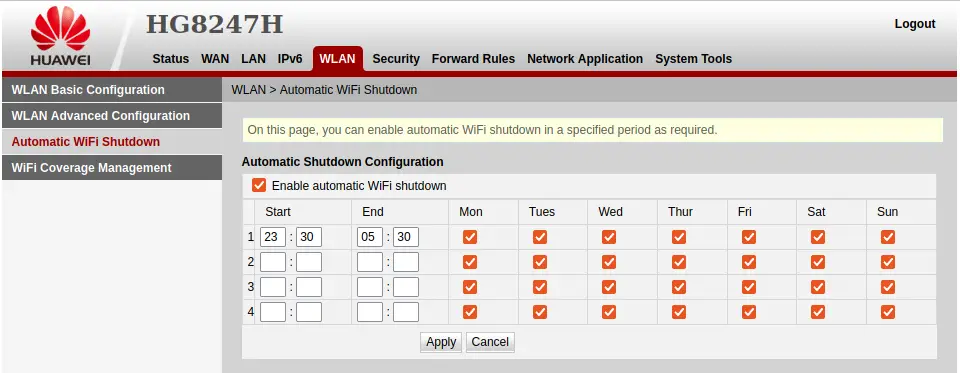
Other Great Steps to Take to Protect Yourself
Software Updates: Regularly updating the router’s firmware and software is crucial to maintaining the security of your wireless technology. These updates often contain patches for known vulnerabilities that hackers could exploit.
Use of VPNs: Utilizing a Virtual Private Network (VPN) can add a layer of security to your wireless internet connection. VPNs encrypt your data, making it harder for others to intercept and read it.
Educating Others: It’s crucial to educate anyone with access to your wireless network about good cybersecurity habits. This might include advice about not clicking on suspicious links and regularly updating their devices.
Network Firewalls: Firewalls can provide an additional layer of security by blocking unauthorized access to your network.
FAQs
What is a strong password for a wireless network?
A strong password is typically at least eight characters long and includes a mix of upper and lower case letters, numbers, and special characters. It’s also advisable to avoid using personal information like your name or birthdate in your password.
What is the difference between WPA2 and WPA3 encryption?
Both WPA2 and WPA3 are security protocols that provide encryption for wireless networks. WPA3 is the latest version and provides stronger security measures than WPA2. However, not all devices support WPA3, so WPA2 is still commonly used.
What is an SSID, and why should I hide it?
SSID stands for Service Set Identifier. The name of your wireless network appears when devices search for available networks. Hiding the SSID makes your network less visible, but not invisible, to others, providing an extra layer of security.
What is a VPN, and how does it protect my information?
A VPN, or Virtual Private Network, encrypts all the data sent between your device and the internet. This means that even if someone were to intercept your data, they would not be able to read it.
How does regularly updating my router’s firmware and software help secure my network?
Regularly updating your router’s firmware and software is important because these updates often contain fixes for known security vulnerabilities. If you don’t update your router, you might leave your network open to attacks that exploit these vulnerabilities.
How do firewalls protect my network?
Based on security rules, firewalls monitor incoming and outgoing network traffic and decide whether to allow or block specific traffic. This can prevent unauthorized access to your network.
How does creating a guest network enhance my security?
A guest network allows visitors to access the internet without giving them access to the main network where your computers and other devices are connected. This can prevent guests from accidentally or intentionally accessing your personal information or spreading malware.
What should I do if I suspect my network has been compromised?
Suppose you suspect your network has been compromised. In that case, you should immediately change your network passwords, check for and install any updates to your router’s firmware, and run security scans on your devices. If necessary, contact a cybersecurity professional for assistance.
Reference
Huawei Website.https://www.huawei.com/en/

