Key takeaways: You don’t need to enable wireless charging on Android. A compatible Android device that can be charged wirelessly will start charging automatically when placed on the charging pad. If it doesn’t, ensure it is placed properly, it’s not in a thick case, and the pad is connected to a power source.
Below I give other troubleshooting advice in case the wireless charging doesn’t function and details how to enable two related features: fast and reverse wireless charging.
Wireless Charging on Android
Wireless charging should work flawlessly and not require you to enable anything.
All you have to do is place the wireless charging-compatible Android device onto the charging pad within the marked area, and it will begin to charge automatically and immediately.

For example, Samsung, which creates many Android-based devices, provides this simple instruction:
“Simply place your device directly onto the charging pad and your phone begins to charge.”
The wireless charger might have an LED indicator to confirm its charging, and the Android device should indicate the same.
Reasons for Not Charging Wirelessly
Some reasons for an Android device not charging wirelessly are:
- The Android device doesn’t support wireless charging.
- The Android device was not placed properly on the charging pad.
- The Android device is incompatible with the wireless charger.
- The charging pad is not plugged into a power source.
- The Android device is in a case that is too thick.
- There’s a fault with the charging pad.
- There’s a fault with the mobile device you’re trying to charge.
Does the Device Support Wireless Charging?
Only certain Android devices support wireless charging.
Generally, a newer device is more likely to support it than an older one. If you’re unsure, check its specifications on the packaging, its user manual, or search online for this information.
If the Android device supports wireless charging, you might see a wireless charging icon or the word “Qi” on it. Since it’s a relatively new technology, manufacturers are keen to advertise it, so it should be clear on both the device and its packaging.
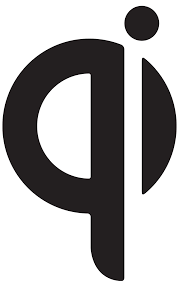
If it doesn’t support wireless charging natively, you might have the option to attach a wireless charging adapter. It will connect to the phone’s charging port and lie flat against its back to allow wireless charging. But ensure it is compatible with your Android device because they usually require a USB-C connector.
Is the Device Aligned Properly on the Charging Pad?
If the Android device supports wireless charging, ensure it is aligned properly on the charging pad.
Is the Device Compatible with the Charging Pad?
There is more than one wireless charging standard, and different charging pads and Android devices might only support a certain type.
Three such standards are Qi, AirFuel, and Quasistatic Cavity. Qi-charging is common, supporting between 5 and 15 watts of wireless power transmission. But, not all Android devices support this standard. Only those that do will be compatible with a charging pad operating on this standard.
Is the Charging Pad Plugged In?
It might be obvious, but wireless doesn’t mean the system is wireless throughout.
The wireless charging pad is normally plugged into a power outlet, and inside the Android device, the battery connectors are hard-wired to provide power to its various components. The only part that is wireless is the connection between the device and the charger.
So, ensure the wireless charging pad has power, and the charging cable is fine.
Is the Device Encased in a Thick Case?
A thick case can obstruct wireless charging, and a metal one is unsafe.
Try moving the device around for a better connection, or remove the case if it’s thick or metallic, and don’t put any other metallic object on the wireless charging pad.
The ideal cases to use while charging wirelessly are thin and non-metallic/conductive. The thickness should not exceed 3-5mm (~ 0.12-0.19”). Plastic and rubber cases are fine.
Is the Charging Pad Working?

The wireless charging pad must be working for the Android device to charge.
It might be inaccurate, especially if it’s a cheap-quality wireless charger. Also, ensure there are no other magnets or magnetic fields nearby. The charging pad should be placed in an area from interference.
Put another compatible wireless device on the pad. It might be inaccurate if the pad doesn’t charge it. You must have it repaired or replaced.
Is the Android Device’s Wireless Working?
The Android device’s wireless capability must be functioning for it to charge.
Put another compatible wireless device on the pad if you suspect it might not be. If the pad charges it, the fault is probably with the first Android device.
Troubleshooting (Wireless Charging not Working)
If the wireless charging fails to function on your Android device, the problem might be due to one or more of the following:
- An app bug
- Bad third-party app
- Coding error
- Corrupted system cache
- Incompatibility issue
A hardware malfunction is also possible, but it’s rare and will usually require the device to be repaired by a mobile phone technician. Otherwise, here are some possible solutions to try if it’s a software issue:
- If the wireless stopped working only after installing a certain app, remove that app to see if it makes a difference.
- Reboot the Android device. A restart can often fix such issues and make the device perform smoothly. If this fixes the problem and you don’t reboot regularly (at least weekly), you can schedule it to auto-restart.
- Reboot the device into Safe Mode. If the wireless works in this mode, the problem might be due to a bad app.
- Update the apps and Android software if available. Again, you can set the device to auto-update.
- Refresh the system cache. A corrupted system cache can make the device behave erratically, especially after performing a major system upgrade.
- Reset device settings. Do this under Settings > General Management > Reset > Reset all settings > Reset. Note that this is different from a factory reset. It should keep your files intact.
- A factory reset is a more thorough reset than resetting the device settings. This should be the last resort, as it will reset everything. Ensure you’ve backed up your files before doing this.
Fast and Reverse Wireless Charging
The options to turn fast on or off and reverse wireless charging are found under the battery or accessories settings.
Fast Wireless Charging
On Android Oreo (8.0) and Android Nougat (7.0), go here: Settings > Advanced features > Accessories > Fast wireless charging
On Android Marshmallow (6.0), go here: Settings > Battery > Fast wireless charging
If it’s not enabled, you will see this:
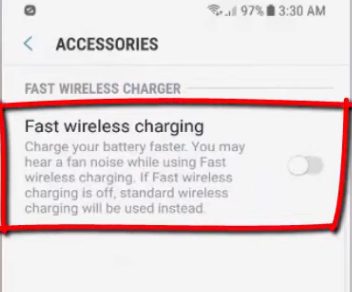
Touch the toggle switch to enable fast wireless charging. When enabled, you should see this:
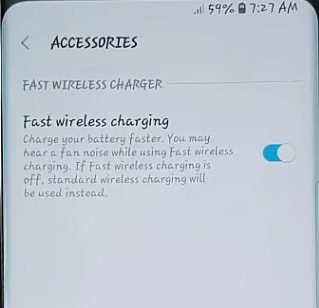
Reverse Wireless Charging
Reverse wireless charging (or Wireless Power Share) is a relatively new feature in the latest Android devices. It allows transferring battery power to another Qi-compatible Android device wirelessly.
You will find the toggle switch to turn this feature on/off here: Settings > Battery > Reverse Wireless Charging (or Wireless power sharing)
To use the feature, ensure reverse wireless charging is enabled, and both devices are turned on. Then, bring the target device closer to the back of your Android device, with the centers roughly aligned. The wireless charging should start automatically.
In the example below, the sharing device is placed vertically on the bottom, making it function like a charging pad, and the target device is shown horizontally, which starts charging immediately when brought near.
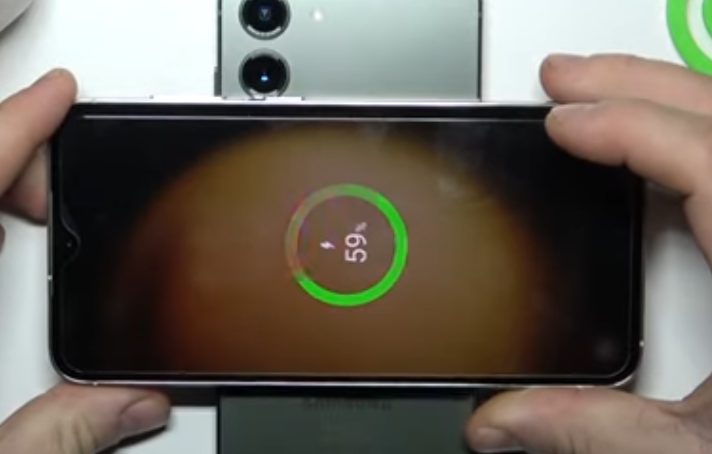
Should You Enable Wireless Charging?
This article was about enabling wireless charging on Android devices, but should you even choose to charge wirelessly? Let’s consider that.
Wireless charging technology is becoming more advanced, but at the time of writing, it is less efficient than wired charging. Since it consumes more electrical energy, you can expect slightly higher electricity consumption and bills if you use this method heavily. It also generates more heat, and the battery experiences more wear and tear.
However, it offers the convenience of doing away with wires while charging and the extra convenience of simply putting your phone on the charger’s base to charge it.
References
Samsung website. https://www.samsung.com/us/mobile/mobile-accessories/phones/wireless-charging-pad-black-sapphire-ep-pg920ibugus/
Video References
HardReset.Info
Nanuk Winarno

