Wireless printers offer the convenience of remote printing without cables to physically connect devices, but how do they work?
A wireless printer works like any ordinary non-wired printer except that the printing happens wirelessly. Wi-Fi is the most common standard for wireless printing, which is usually quicker and longer-ranging than the Bluetooth and NFC alternatives. A Wi-Fi wireless printer will work if the connecting device is on the same wireless network and the signal is good.
I will go into depth below.
How Wireless Printing Works
Pairing and the Print Command
Pairing: A wireless printer can only print wirelessly after it is paired to the target Wi-Fi network.
Setup: As with any other printer, you may have to install drivers and additional software on all devices connected to the wireless printer. To establish a network connection, you must know the SSID and password and enter them on each device and the wireless printer. The device should automatically detect the printer as available. Add it, and it will be ready to use.
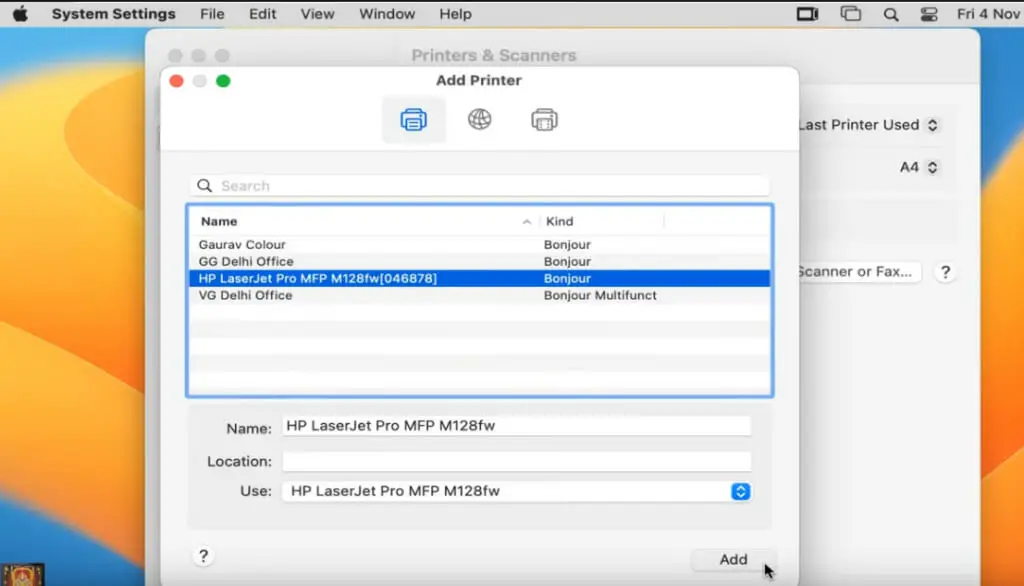
You can also set the printer’s IP address and set printer share settings.
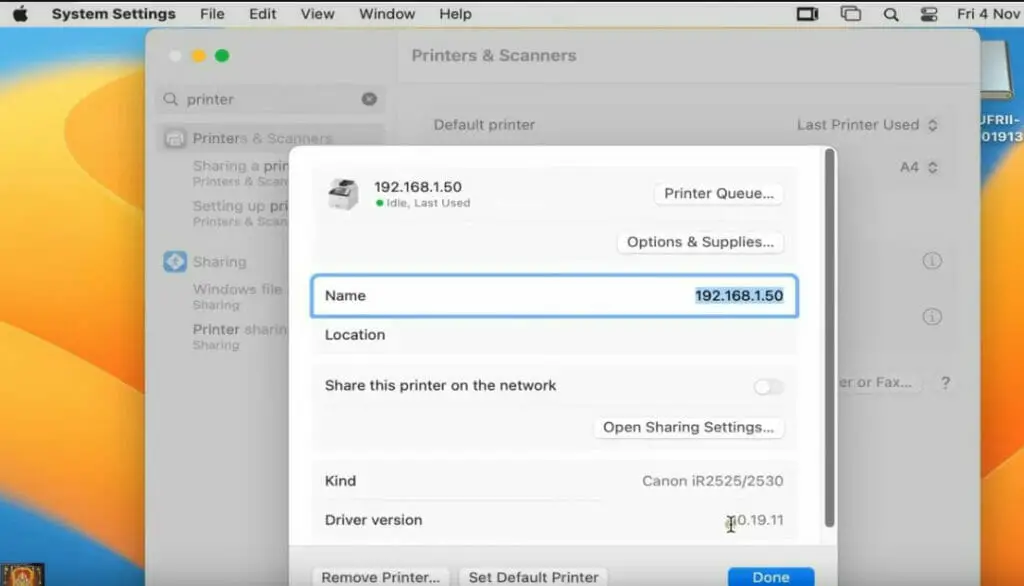
Print Command: The normal print command is CTRL+P on Windows and Linux and CMD+P on MacOS. The wireless printer should show as available in the print dialog.
The Printing Procedure
As long as the printer is paired, once you give the print command, the printer will proceed to print as you would with a normal wired printer.
The computer, smartphone, tablet, or other mobile device will initialize the printer, give you various options to print the way you prefer, and the printing will start upon pressing the print button. The document will either print immediately or be in the print queue.
In short, the procedure is the same as regular printing with a non-wireless printer, except that the printing happens wirelessly.
Placing a Wireless Printer
A wireless printer should ideally be placed in a convenient location accessible to all users.
Importantly, the chosen spot should have a strong Wi-Fi signal. Otherwise, a weak signal will cause problems in printing, and no signal will prevent printing altogether.
Wireless Standards
Although Wi-Fi is the most common standard for wireless communication, it is not the only one used.
One alternative is Bluetooth, which has a much shorter operating range than Wi-Fi, and NFC (Near-Field Communication), as newer smartphones use wireless charging, which would only require a tap to connect. Another is cloud printing, where jobs are sent to a cloud printing service, which executes the printing process.
However, the most convenient, especially for offices, remains Wi-Fi. It is quick and efficient for most situations.
| Wireless Standard | Advantages | Disadvantages |
|---|---|---|
| Wi-Fi | – Wide range (up to 100m) – High speed – Allows multiple device connections | – Potential security risks – Can experience interference |
| Bluetooth | – Easy setup – Lower energy consumption | – Short range (typically 10m) – Slower speed – Limited device connections |
| NFC | – Convenience (tap to connect) – Higher security due to short range | – Very short range (less than 4cm) – Limited device compatibility |
| Cloud Printing | – Remote printing – Wide device compatibility | – Dependence on the internet – Potential privacy concerns – Can be complex to set up |
1. Wi-Fi
Wi-Fi is one of the most common wireless communication standards used in printing. It’s a protocol for devices to communicate without physical wired connections and is a crucial part of any wireless network.
Advantages
- Range: Wi-Fi is wide, often up to 100 meters in open spaces. This allows you to place your printer anywhere within that range.
- Speed: Wi-Fi typically has faster data transfer than wireless technologies like Bluetooth. This can make printing large files quicker.
- Multiple Devices: Many devices can connect to a Wi-Fi network at once. This means several users can send print jobs to the same printer without being directly connected.
Disadvantages
- Security: Because anyone within range can access Wi-Fi networks, they can be more susceptible to security risks. You can mitigate these risks by implementing strong security measures like WPA2 or WPA3 encryption.
- Interference: Wi-Fi networks can be subject to interference from other devices or networks, leading to slower speeds or loss of connection.
2. Bluetooth
Bluetooth is a wireless technology used for exchanging data over short distances. It uses short-wavelength UHF radio waves.
Advantages
- Easy Setup: Pairing devices over Bluetooth is generally quick and straightforward without joining a network.
- Lower Energy Consumption: Bluetooth consumes less power than Wi-Fi, making it a good option for battery-powered devices.
Disadvantages
- Bluetooth typically has a much shorter range than Wi-Fi, often only 10 meters.
- Speed: Bluetooth’s data transfer speed is slower than Wi-Fi, making it less suitable for printing large files.
- Limited Connections: Bluetooth can only connect a limited number of devices simultaneously, often only seven.
3. NFC (Near Field Communication)
NFC is a set of communication protocols between two electronic devices over a distance of 4 cm (1.6 in) or less.
Advantages
- Convenience: With NFC, you can tap your device to the printer to start the printing process without needing to manually search for and connect to the printer.
- Security: Due to the short range of NFC, it’s less susceptible to interception or hacking.
Disadvantages
- Very Short Range: NFC’s range is incredibly short, typically less than 4 cm. You must place your device very close to the printer to print.
- Limited Device Compatibility: Not all devices have NFC capabilities, limiting their use.
4. Cloud Printing
Cloud printing allows you to send print jobs over the internet from anywhere, rather than needing to connect directly to the printer. It’s not a communication standard per se, but a method of utilizing existing networks (like Wi-Fi) to provide remote printing capabilities.
Advantages
- Remote Printing: With cloud printing, you can print from anywhere you have an internet connection, not just within range of the printer.
- Device Compatibility: Cloud printing is typically compatible with various devices, including smartphones, tablets, and computers.
Disadvantages
- Dependence on the Internet: Because cloud printing uses the Internet to send print jobs, if your internet connection is down, slow, or unreliable, you might have issues with printing.
- Privacy: Depending on your service, your print data might be stored on the service’s servers, which could pose a privacy concern. It’s important to read any cloud printing service’s privacy policy.
- Complexity: Setting up cloud printing can be more complex than setting up a direct connection to a printer.
Wireless vs. Wi-Fi: Clearing the Confusion
A common confusion exists between wireless and Wi-Fi printers, so it might be pertinent to clear that here.
A wireless printer operates wirelessly, as far as the link between the device and printer is concerned, i.e., it doesn’t require a physical wired connection between them. Since there are several wireless standards, a wireless printer may or may not rely on Wi-Fi. So, a Wi-Fi printer is the only wireless printer with built-in Wi-Fi connectivity.
Also, a Wi-Fi printer can connect directly to the device without requiring a router. However, it must be on the same network, whereas other wireless printers can connect directly, albeit with a slower connection.
The Wireless Convenience and Potential Issues

Wireless printers are becoming a popular choice in many offices.
They provide a great convenience of doing away with wires for printing. The printer must be plugged into a socket for power; otherwise, no other cables are involved. Another advantage is that multiple users can share the same wireless network printer.
Here’s what to do to ensure a smooth wireless printing experience if you face a particular issue.
The Device Keeps Reconnecting
If the device keeps reconnecting, check whether you are connected to the same wireless internet network as the printer, i.e., to the same SSID, in your device’s network or wireless settings.
Router Requirements
A wireless printer does not usually need a separate router, although this might vary depending on the model. It should be able to connect to your existing home or office router.
Slow Wi-Fi Speed
The Wi-Fi speed will typically be slower when more devices are connected to the network simultaneously.
Compatibility
| Compatibility Factor | Considerations |
|---|---|
| Operating Systems | Ensure the printer supports mobile printing. Some printers may have their proprietary app, while others might support third-party apps. Apple devices typically use AirPrint, while Android devices use Google Cloud Print or Mopria Print Service. |
| Mobile Devices | Older tech, such as a computer or smartphone several years old, may not be compatible with newer wireless printers. Similarly, older printers might not support newer tech. Always check the printer’s compatibility list before purchasing. |
| Printer Language | Printers use a specific language to communicate with computers, such as PostScript, PCL, or ESC/P. Check if the printer’s language is compatible with your device. |
| Older Tech | Ensure the printer supports mobile printing. Some printers may have proprietary apps, while others might support third-party apps. Apple devices typically use AirPrint, while Android devices use Google Cloud Print or Mopria Print Service. |
| Software and Drivers | Some wireless printers may require specific software or drivers installed on your device. Ensure your operating system or device supports the latest software or drivers the printer’s manufacturer provides. |
| Router Compatibility | Check that your router supports the wireless standard that the printer uses. While most modern routers should be compatible, there may be issues with older models or those using outdated security protocols. |
References
HP Color LaserJet Pro. https://mt.co.ke/product/4zb96a-hp-color-laserjet-pro-mfp-178nw-wireless-printer/
Video Reference
Rohit Tech

