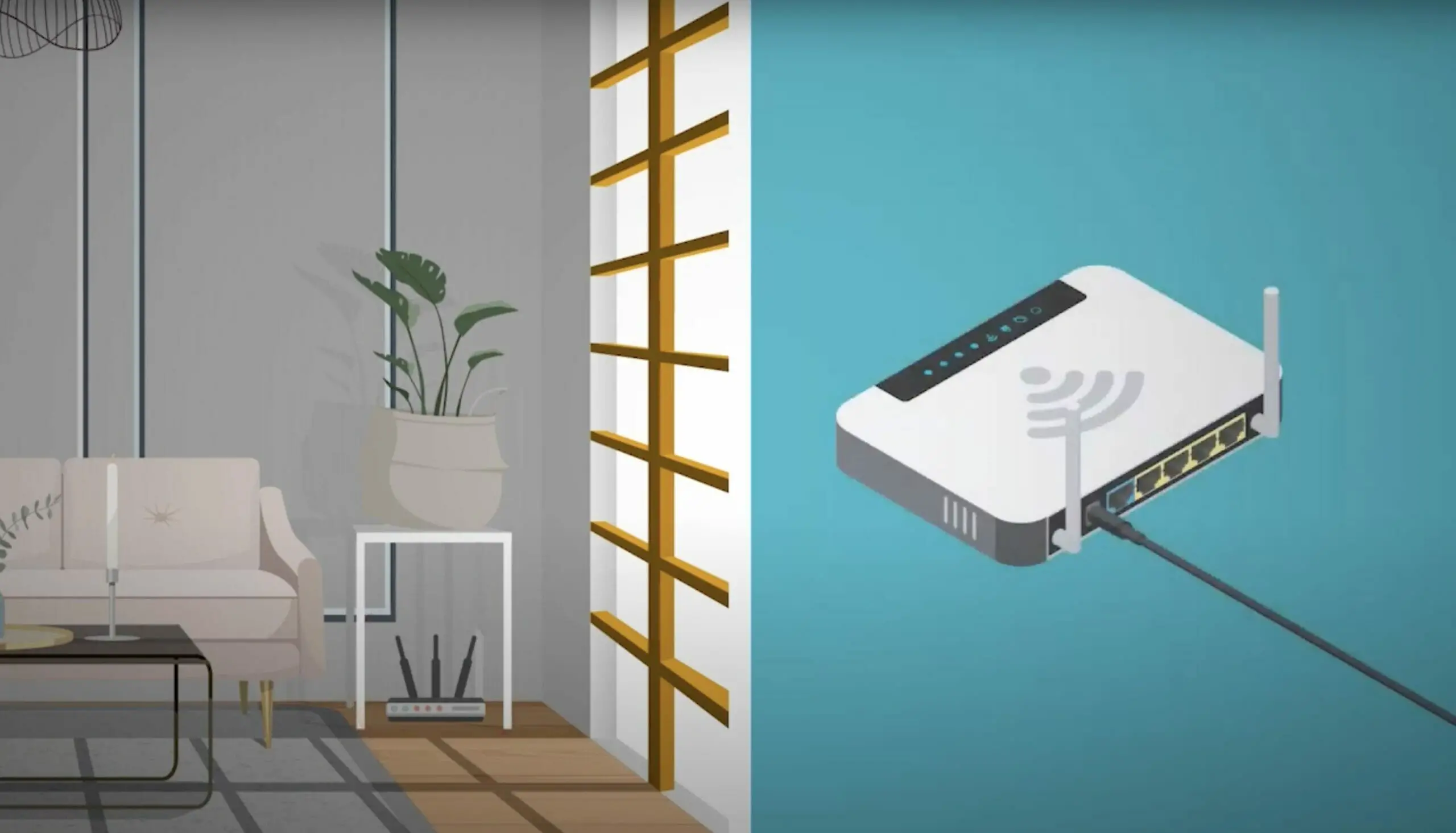Don’t overlook network security matters or make it an afterthought if you’re teleworking. Otherwise, it could put your data at risk, not just from attackers but also from network disruptions and breakdowns
Here’s a summary list of 16 different security measures you can take to secure your home wireless network, divided into 6 basic and ten technical measures:
| Basic Measures | Technical Measures |
Organizational Rules and Policies Strong Passwords Smart Password Management 2FA (Two-Factor Authentication) Beware of Scams and Phishing Gadgets | SSID (Service Set Identifier) Business VPN Network Security Computer Security Automatic Router/Modem Updates WPS and UPnP Firewall Network Monitoring Remote Administration MAC Address Filtering |
Continue reading for more details.
Securing Your Home Wireless Network for Teleworking
Here are 16 security measures to secure your home wireless network. I’ve divided them into six basic and ten technical measures.
Basic Measures for Securing Your Wireless Network
The six basic measures for securing your home wireless network for teleworking don’t require much technical know-how. You should be able to implement them easily.
Organizational Rules and Policies – If your organization has rules or policies for teleworkers, ensure you read and comply with them. For instance, it might require you to use only a specific device, browser, or database for accessing employee or customer data.
Strong Passwords – Always use a strong password, especially for important logins, including your organizational databases and router settings. An ideal password is long and unique. It should include letters, numbers, and special characters or symbols.
Smart Password Management – Smart password management refers to accessing the router’s administrative settings. This is a critical concern for network security because anyone with this access can change these settings. Apply a strong password to protect access to your router’s settings.
2FA (Two-Factor Authentication) – 2FA involves linking your account access to a specific device, such as your mobile phone. Every time you log in, a passcode will be sent to it, which you must enter on the main device where you are attempting to log in.
Beware of Scams and Phishing – Scams and phishing are common nowadays, so beware of them. They are usually in the form of fake emails or website links. In reality, they are naughty ways to obtain your data, which can compromise your wireless network security.
Devices– You might not have considered using special Devices and other connected devices, but considering them is important because they could be a potential security risk. They include voice-controlled assistants, fitness trackers, and smart cameras. Consider what could happen if someone with malicious intent gained access to them. For example, you wouldn’t want your security camera pointing directly at your work monitor. Ideally, separating your home and work networks would be best.
For a suitable router access password, one router recommends the following:
- The password must contain at least 6 characters.
- The password must contain at least two of the following combinations:
- Digit, uppercase letter, lowercase letter
- Special characters (` ~ ! @ # $ % ^ & * ( ) – _ = + | [ { } ] ; : ‘ ” < , . > / ?).
- The password cannot be any user name or user name in reverse order.
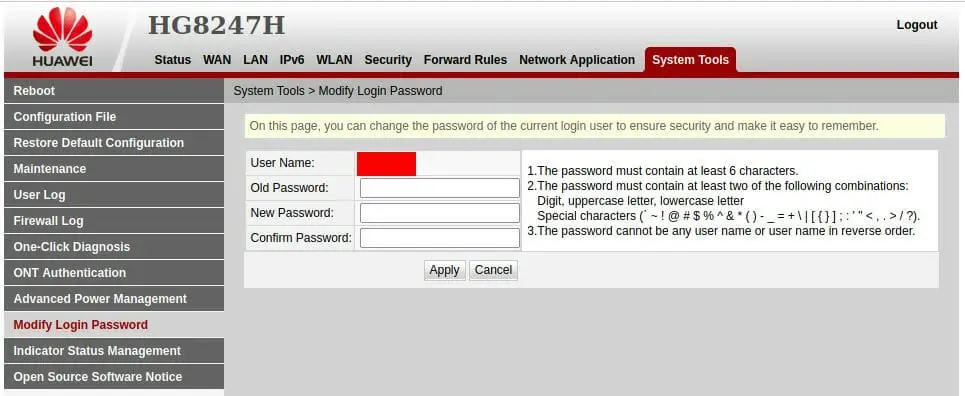
Technical Measures for Securing Your Wireless Network
The ten technical measures for securing your home wireless network for teleworking require some technical know-how. You should still be able to implement them yourself; otherwise, get an expert to assist you.
SSID (Service Set Identifier) – If you need to have your SSID visible, change its name from the default one; otherwise, a hidden SSID will be more secure. The router settings might refer to it as “Broadcast SSID,” which you can enable or disable.
Business VPN – Some businesses use their VPN (Virtual Private Network). If so, set up the VPN on your work computer. They should give you instructions on how to do that. If not, consider arranging for your own VPN.
Network Security – Make sure your Wi-Fi network is set up securely. Use WPA2 or WPA3 security and make your router password strong. It will scramble all information sent over the network, making it gibberish for outsiders. If your router doesn’t offer WPA2/3 encryption, you may need to replace it with a newer one.
Computer Security – Make sure the computer or other device you use for teleworking is secure. This is all the more important if the router settings are done through your computer. Computer security inchttps://www.nist.gov/blogs/cybersecurity-insights/cybersecurity-awareness-month-securing-devices-home-and-workludes having a strong user account password, setting a PIN or fingerprint login, and using a hardware lock.
Automatic Router/Modem Updates – The CIS recommends setting your router to install critical security patches and updates automatically.
WPS and UPnP – WPS (Wireless Protected Setup) and UPnP (Universal Plug and Play) are things to turn off. They make connecting to a Wi-Fi network easy but, unfortunately, too easy for hackers. It’s better not to use them and keep them off.
Firewall – A firewall attempts to block malicious traffic from entering your network. Most routers have one built-in, but you can install firewall software on your computer.
Network Monitoring – Regularly monitor the network for any unusual or suspicious activity. Also, monitor it for bandwidth and usage. If necessary, check or change the router’s settings, or contact your organization’s technical support team.
Remote Administration – Disable remote administration so that only you can administer the network while you are within its range. If managing it remotely is necessary, ensure you use strong encryption and password protection.
MAC Address Filtering – Create a whitelist so that only your home devices can access the router and no one else.
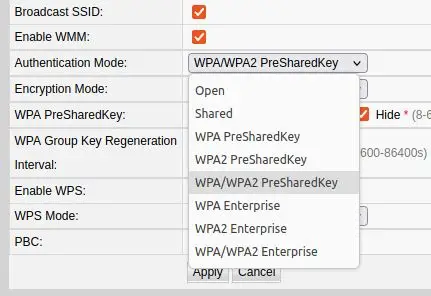
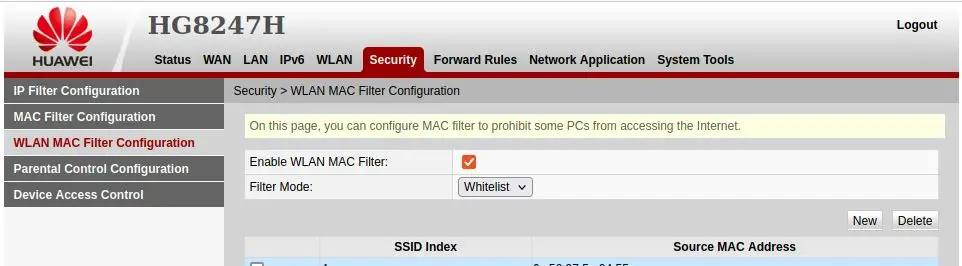
Reference
NIST. Cybersecurity Awareness Month. https://www.nist.gov/blogs/cybersecurity-insights/cybersecurity-awareness-month-securing-devices-home-and-work
Video Reference
VerSprite