From my experience – there are several ways to improve your cell phone signal. Some methods involve tweaking your phone settings, while others require external gadgets like signal boosters. I’ve tried everything—so I know what works!
Let’s dive in and go through my tried and tested solutions for improving your Cricket Wireless reception.
Boosting Cricket Wireless Signal Strength at Home
Tip 1. Reposition Your Phone or Router
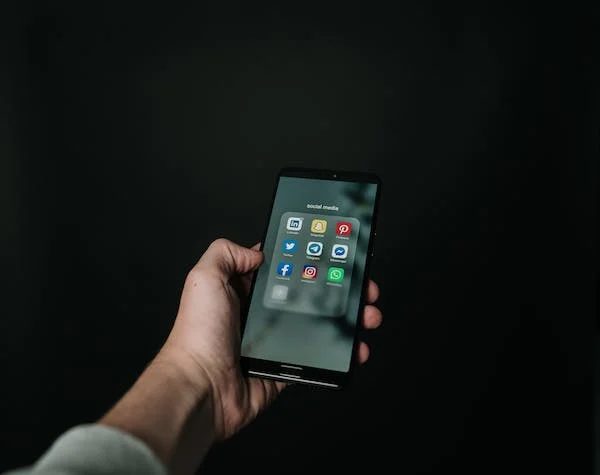
Believe it or not, the position of your phone or router plays a huge role in signal strength. I discovered that placing the router in a central location and elevating it can work wonders. Here’s what you can do:
- Move the router to a central location in your home.
- Elevate the router by placing it on a high shelf or mounting it on a wall.
- Keep it away from other electronic devices.
- Adjust the router antennas.
Bonus tip: Use the Wi-Fi Analyzer app to determine your router’s best channel and position.
Tip 2. Remove or Disable Obstructions
Walls and other objects in your home can block your signal. I once found my metal cabinet to be a major culprit! Here’s how you can tackle those obstructions:
- Remove large objects between your phone and the router.
- Relocate or replace metal furniture or appliances that interfere with the signal.
- Use a Wi-Fi extender to overcome signal-blocking materials.
Tip 3. Reset Network Settings
Sometimes, the culprit lies within your phone’s settings. I recommend resetting your network settings to see if that enhances signal strength. Here’s how to do it:
- For Android: Settings > System > Reset options > Reset Wi-Fi, mobile & Bluetooth
- For iPhone: Settings > General > Reset > Reset Network Settings
Tip 4. Switch Network Settings
Switching between network settings can be a lifesaver, especially when there’s a weak connection. I frequently toggle between 4G, LTE, and 3G for the best performance. Give it a shot with these simple steps:
- For Android: Settings > Connections > Mobile networks > Network mode
- For iPhone: Settings > Cellular > Cellular Data Options > Enable LTE
Tip 5. Activate Airplane Mode
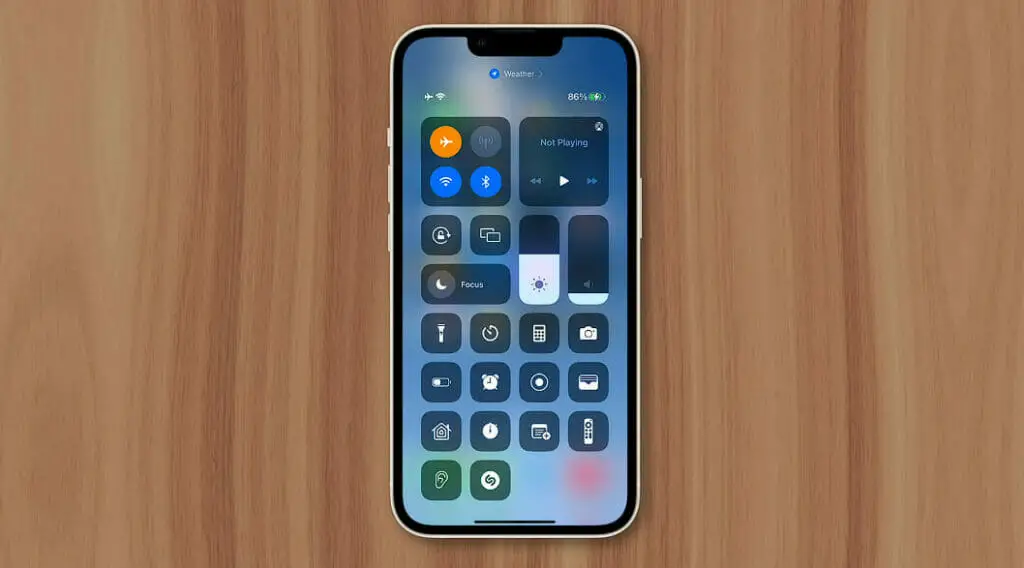
Activating Airplane Mode for a set period has fixed countless connection issues; it can be good for a phone always on with no break overheating the components. It’s like a brief power nap for your phone! Here’s how you do it:
- Swipe down from the top of your screen to access quick settings.
- Tap on the “Airplane Mode” icon.
- Wait for about 10 seconds.
- Disable Airplane Mode and check if your signal strength improves.
Remember, small changes can make a big difference. Try these tips to boost that signal, and never struggle with dropped calls or sluggish data again!
External Equipment for Better Signal Reception
Signal Boosters
Types of Signal Boosters and Their Uses
| Type of Booster | How It Works | Best Used In |
|---|---|---|
| Home Signal Booster | Amplifies signals within a home | Homes with poor indoor signal |
| Vehicle Signal Booster | Boosts signal for mobile use | Cars, RVs with poor signal |
| Building Signal Booster | Amplifies signals in large buildings | Offices, commercial spaces |
I discovered this nifty device called a cell phone signal booster, and it dramatically improved my connection.
These gadgets take any existing 5G, 4G, or LTE signal and amplify it up to 32 times before rebroadcasting it into your space.
Here’s what I did with mine:
- Unbox the signal booster kit.
- Install the outdoor antenna in a high spot, preferably outside, like on your roof, facing the nearest cell tower.
- Connect the antenna to the booster using a coaxial cable.
- Place the booster somewhere indoors, near a power source.
- Install the indoor antenna close to where you want the boosted signal.
- Connect the indoor antenna to the booster using another coaxial cable.
- Power up the booster.
And voilà! My Cricket Wireless signal went from frustrating to fantastic.
Wi-Fi Extenders

These handy gadgets pick up your Wi-Fi signal and broadcast it further throughout your home or office.
To get it all set up, I followed these steps:
- Purchase a Wi-Fi extender compatible with my router.
- Plug the extender into a power outlet, ideally halfway between my router and the area with weak Wi-Fi coverage.
- Press the Automatic Protected Setup (WPS) button on the router and the extender.
- Wait for the LED lights to indicate a successful connection.
- Connect devices to the newly extended Wi-Fi network.
Recommended Apps and Devices
| Recommendation | Function | Where to Find It |
|---|---|---|
| Wi-Fi Analyzer app | It helps determine the best router channel/position | Available on app stores |
| Cricket cell phone signal booster | Amplifies existing signal up to 32x | Online marketplaces |
| Wi-Fi extender | Extends Wi-Fi signal coverage | Electronics stores |
| weBoost EQO 4G | Enhances signal strength | Electronics stores |
Factors Affecting Signal Strength on Cricket Wireless
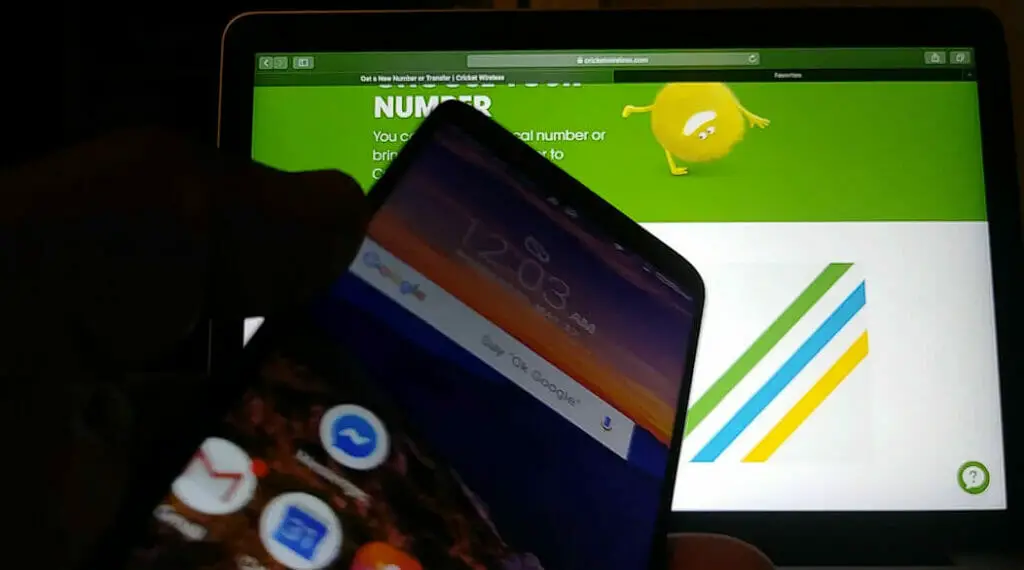
Table Overview
| Factors | Description |
|---|---|
| Physical obstacles | Buildings, walls, and trees obstructing cellular signals |
| Distance from cell tower | The farther from a cell tower, the weaker the signal |
| Electronic devices | Nearby devices can create interference |
| Weather | Weather conditions can cause fluctuations in signal quality |
Several factors can contribute to poor signal strength on Cricket Wireless devices. Let’s dive into some of them:
- Physical Obstacles: Buildings, walls, and even large trees can obstruct cellular signals, causing a reduction in signal strength. The more barriers between your device and the cell tower, the weaker your signal may be.
- Distance from the Cell Tower: The farther you are from a cell tower, the weaker your signal strength becomes. As the signal travels over a distance, it attenuates or decreases power. On the bright side, Cricket Wireless has a coverage map to help you see the strength and reach of its network in your area.
- Interference from Electronic Devices: I noticed that nearby devices could affect my phone’s signal strength. This is because all electronic devices can create some interference for cell phones.
- Weather Conditions: Believe it or not, weather can impact your signal strength! Rain, snow, and even temperature changes can cause fluctuations in signal quality. While you can’t control the weather, knowing how it can affect your phone’s reception is important.
Consider Alternatives or Contact Cricket Wireless Support
Alternative Services and Plans
If you’re struggling with the signal strength on Cricket Wireless, it might be time to consider other services and plans.
I did some research, and various carriers and deals are available. Many phone carriers have coverage maps on their websites to help you compare signal strengths between carriers.
Getting the best bang for your buck is important, so I recommend exploring alternative services that provide better coverage or updated plans to avoid consistent signal problems.
Customer Support
Let’s not forget about Cricket Wireless customer support. They can be very helpful when it comes to troubleshooting network issues.
Reach out to them for assistance because they often have inside knowledge about any area-specific signal issues you may be experiencing.
You can chat with their representatives through the Cricket Wireless website, which is available daily at different hours of operation. They’ve helped me out in the past, so I trust their expertise.
Troubleshooting
If you don’t want to switch carriers or contact customer support, there are a few DIY methods to improve signal strength.
For instance, I found out that rebooting your phone can sometimes give your device a fresh start to reconnect with the network.
Additionally, devices can significantly enhance your signal if your phone supports external antennae or signal boosters like the weBoost EQO 4G.
Another thing I’ve learned is that the materials of the building you’re in can greatly impact signal strength, so if possible, you might want to step outside or move to a different location within the building to check for a stronger connection.
Trust me, sometimes a little trial and error can make a huge difference!
References
Books:
- “Cellular Networks – Positioning, Performance Analysis, Reliability” by Agassi Melikov
Websites:
- Cricket Wireless. https://www.cricketwireless.com/
- Cricket Wireless Customer Support. https://www.cricketwireless.com/support
- PCMag. https://www.pcmag.com/
- TechRadar. https://www.techradar.com/
Video References
Apple Explained
The ReviewLab
Kclaudio-Leadership

