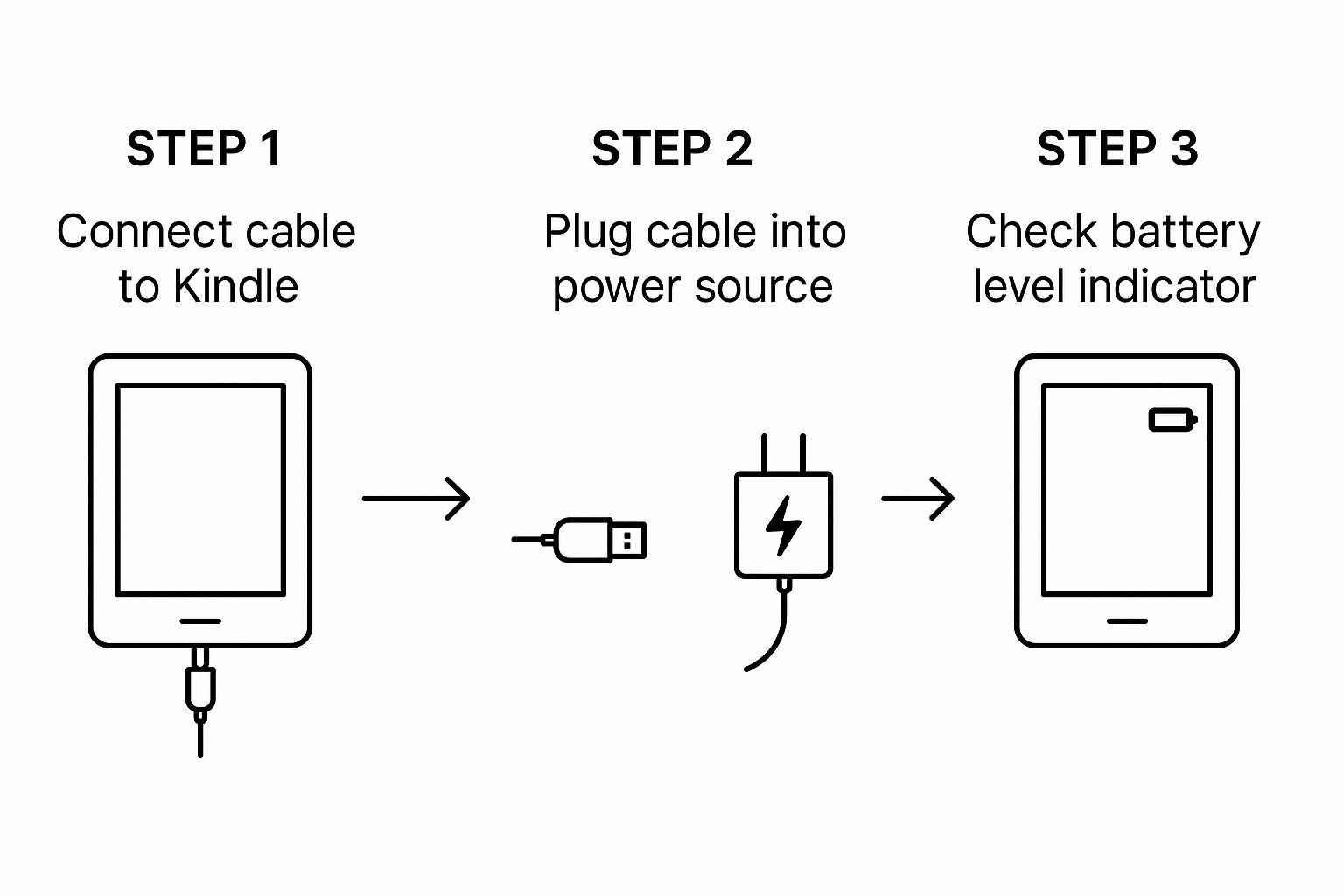Getting your Kindle charged up is pretty simple. All you really need to do is connect it to a power source—like a wall adapter or a computer's USB port—using the USB cable that came with it. You'll know it's charging when you see an orange light, and a green light means it's good to go.
Your Quick-Start Guide to Charging a Kindle
So, you're ready to power up your e-reader and dive into your next book. I get it—the last thing you want is to be caught with a dead battery mid-chapter. Let's walk through the easiest ways to get it charged.
The most reliable, and frankly, the fastest method is using the USB cable with a wall adapter. Just plug it straight into an outlet, and you'll be back to reading in no time. It's my go-to method for a quick, full charge.
Of course, you can also plug the USB cable into a powered-on computer or laptop. This is super convenient if you're already working at your desk, but be aware it's usually a bit slower. One thing I've learned the hard way: if your computer goes to sleep, it often stops charging your Kindle, so keep an eye on it.
No matter which way you go, your Kindle makes it easy to see what's happening. That little LED indicator light next to the charging port is all you need to look at.
- Orange Light: This means your Kindle is actively charging.
- Green Light: You're at 100%! Your Kindle's battery is full and ready for hours of reading.
To make it even clearer, this visual lays out the process perfectly.
When you break it down, it's just a matter of connecting the cable to your Kindle, plugging the other end into a power source, and watching for that little light to turn green. It’s a foolproof way to make sure your device is always primed for your next reading marathon.
Choosing the Right Power Source for Your Kindle
When your Kindle needs a top-up, you’ve got a couple of go-to options. But here’s the thing: they aren't all created equal. The real difference comes down to whether you plug it into a dedicated wall outlet or your computer’s USB port.
For the quickest, most reliable charge, a wall adapter is always going to be your champion. It’s like giving your Kindle a direct, uninterrupted pipeline of power. Using an official Amazon adapter—or even a high-quality one from another brand—ensures your Kindle gets the steady voltage it needs to charge up fast.
Plugging into your computer, on the other hand, is a solid backup plan. It's super convenient when you're already at your desk, but the power you get from USB ports can be all over the place. Some older ports just trickle power, meaning you could be waiting a lot longer for your Kindle to hit 100%.
Getting the Best Charge from Your Computer
If you're using a laptop or desktop, a few little tweaks can make a surprisingly big difference. First, always try to use a powered USB port. You'll usually find these on the back of a desktop computer, and sometimes they're even marked with a little lightning bolt symbol.
Also, pay close attention to your computer's power settings. I’ve made this mistake myself—plugging in my Kindle before bed, only to wake up and find it’s barely charged. This almost always happens because the computer went into sleep or hibernate mode, which shuts off power to the USB ports.
Pro Tip: Before you walk away, pop into your computer’s power settings and tell it not to go to sleep while your Kindle is charging. This one change guarantees a consistent flow of energy and a much more dependable charge.
Using Third-Party Adapters Safely
While the cable that came with your Kindle is your best bet, it's perfectly fine to use other adapters, like the one that came with your smartphone. Just make sure it’s from a brand you trust. A cheap, no-name adapter might not provide stable power, which could hurt your Kindle's battery health in the long run. For more technical background on device standards, you can check out resources like the Open Graph protocol.
Understanding Kindle Charge Times and Battery Life
If you've ever felt like your Kindle takes its sweet time to hit a full charge, you're not alone. But this isn't a bug—it's a feature. It's a direct result of the incredible battery technology packed into these e-readers, which is all about a simple trade-off: charge time versus battery longevity.
Not all Kindles are created equal, and their batteries are no exception. A standard Kindle might have a smaller battery that juices up pretty quickly. In contrast, a premium model like the Kindle Oasis or Scribe is built with a much beefier battery, the kind designed to last for weeks on end.
This difference in battery size is completely intentional. It’s what allows a device loaded with features—like a bigger screen, adjustable warm light, or writing capabilities—to still deliver that famous multi-week battery life we all love. Naturally, a bigger battery just needs more time to fill up.
Why Charge Times Differ Across Models
The hardware tucked inside your Kindle plays a massive role here. Take the Kindle Oasis, for example. With its larger battery and more advanced features, it just needs more power to run everything smoothly. Because of that, its charging time is longer than what you’d see with older, more basic models.
The trade-off is pretty clear: a few hours plugged into the wall gives you weeks of uninterrupted reading. I've found this incredibly useful on trips where I don't want to pack yet another charger. If you're curious about the nitty-gritty, you can find more details on specific Kindle charge times on DavisCollege.edu.
Think of it like this: you're using the same garden hose to fill two containers. A small cup will fill up in seconds, but a huge bucket is going to take a lot longer. Your Kindle's battery works on the exact same principle.
The longer charge time of a feature-rich Kindle is an intentional design choice. It enables the remarkable battery performance that lets you leave the charger behind for weeks, making it an ideal companion for travel or daily reading without constant power anxiety.
Ultimately, the engineers behind the Kindle prioritized an exceptional, long-lasting reading experience over a super-fast charge. It’s this focus on long-term performance that makes the Kindle such a beloved device for readers everywhere.
And if you’re looking to get the most out of your technology, you might also be interested in our guide to improving your website's SEO on Rank Math.
Solving Common Kindle Charging Problems
It’s one of the most frustrating feelings: you plug in your Kindle, expecting to see that familiar orange charging light, but instead, you get… nothing. When your e-reader won't charge, don't jump straight to panic mode. In my experience, the fix is usually much simpler than you think and rarely requires more than a few quick checks.
The first and most common culprit is almost always a bad connection. Before you assume the worst, start with the easiest things. Grab a different USB cable and another wall adapter. I keep a little charging station with extra cables for my headphones and other gadgets, which makes it super easy to swap things out and test on the fly.
If a new cable doesn't do the trick, the issue could be the power source itself. Try plugging something else into that wall outlet to make sure it's actually working. If you're charging from a computer, check that it's fully awake and not in sleep mode, as that often cuts power to the USB ports.
When a Simple Fix Is Not Enough
Sometimes, the problem isn't the hardware at all but a glitch in the Kindle's software. It's rare, but a software hiccup can stop the device from even recognizing it's plugged in. This is where a hard reset becomes your best friend.
Don't worry, a hard reset won't wipe your library or personal data; it just forces the device to shut down and reboot completely. To do it, just press and hold the power button for a full 40 seconds. You might see some prompts pop up on the screen, but just ignore them and keep holding that button down. After the 40 seconds are up, let go, and your Kindle should restart on its own.
Important Note: A hard reset can fix a surprising number of problems, not just charging issues. It’s my go-to troubleshooting step for most minor software bugs and should be your next move if checking the cables and power source doesn't work.
Identifying Physical Damage
Still no luck? It's time to play detective and inspect the charging port on the Kindle itself. Look closely for any lint, dust, or other debris that might be jammed in there. You can carefully clean it out with something non-metallic, like a wooden toothpick, or a quick blast of compressed air.
If the port itself looks bent, loose, or discolored, there might be physical damage. This is especially true if the device has taken a tumble recently. At this point, you're looking at a more specialized repair, similar to how you'd seek out drone repair services for a high-tech gadget.
If you’ve tried all these steps and your Kindle still refuses to charge, it’s a pretty clear sign that you’ve done all you can. Your best bet is to contact Amazon support for professional help.
Practical Tips to Maximize Your Kindle's Battery Health
A healthy battery means more time getting lost in a story and less time stuck by an outlet. The good news is that extending your Kindle's battery life isn't about some complicated technical hack. It really comes down to a few small, practical habits that make a massive difference over the long haul.
Think of your Kindle's battery like a muscle. The smarter you use it, the better shape it stays in. With a few simple tweaks to your settings and daily use, you can go much, much longer between charges.
Adjust Your Device Settings
One of the easiest wins here is managing your Kindle's connectivity. That Wi-Fi radio is a major power hog, especially when it's constantly hunting for a network.
My top tip? Get friendly with Airplane Mode. When you aren't actively browsing the Kindle store or downloading a new book, flicking this on is the single most effective thing you can do to save power. It’s a game-changer.
The screen's backlight is the other big one. While a bright screen is essential for reading in the dark, you probably don't need it cranked up during the day. Find a comfortable, lower-level setting that's easy on your eyes without being overly bright—your battery will thank you for it.
Your reading habits play a bigger role than you might think. Many of us have shifted to working from home, which often means fewer, but longer, reading sessions. This is actually more battery-efficient than frequently waking the screen for short bursts of reading.
Smart Reading and Charging Habits
How you read can be just as important as your device settings. For instance, think about how your reading patterns have evolved. An interesting analysis found that as lifestyles change (like with the rise of remote work), people tend to settle in for longer, more focused reading sessions. You can see the full breakdown in this study of five years of Kindle reading habits.
When it comes to charging, you can really help preserve your battery's long-term health with one simple practice. Try to avoid letting your Kindle drain to 0% before plugging it in. The lithium-ion battery in your Kindle is happiest when its charge is kept between 20% and 80%. Sticking to this range is a great way to maintain its capacity for years to come.
Got Questions About Charging Your Kindle?
Even for something as simple as plugging in a cable, questions pop up. I get it. You want to make sure you're doing it right and not accidentally hurting your beloved e-reader. Let's walk through some of the most common things people ask about keeping their Kindle juiced up.
Can I Use My Phone Charger for My Kindle?
This is probably the number one question I hear, and the answer is a resounding yes, almost always. Most modern phones and all recent Kindles use a standard USB-C or micro-USB port. As long as you're using a wall adapter from a reputable brand (like the one that came with your phone), you're good to go. It will charge your Kindle safely and efficiently.
What if the Charging Light Doesn't Turn On?
You plug in your Kindle, but the little orange light doesn't appear. Don't panic! More often than not, it’s a simple fix.
First, give the cable a good, firm push into both the Kindle and the wall adapter. A loose connection is the most common culprit. If that doesn't do the trick, you might be looking at a minor software hiccup. A quick hard reset—just press and hold the power button for a full 40 seconds—usually gets things back on track.
How Do I Know When It's Fully Charged?
The clearest sign is the indicator light switching from orange to green. That's your Kindle's way of saying, "I'm ready!" You can also glance at the battery icon at the top of the screen; it will show a completely full bar.
A lot of people wonder if it's okay to read while their Kindle is plugged in. Go for it! Your Kindle is perfectly happy to be used while it's charging, so you don't have to pause your story.
It’s easy to take the incredible battery life of a modern Kindle for granted. But this has been a focus for Amazon for years. Even the second-generation Kindle, way back in 2009, had a 25% longer battery life than the original. Later firmware updates boosted it by another 85%! It’s all part of a long history of making things better for readers. You can discover more about the history of the Kindle and see how far it's come.