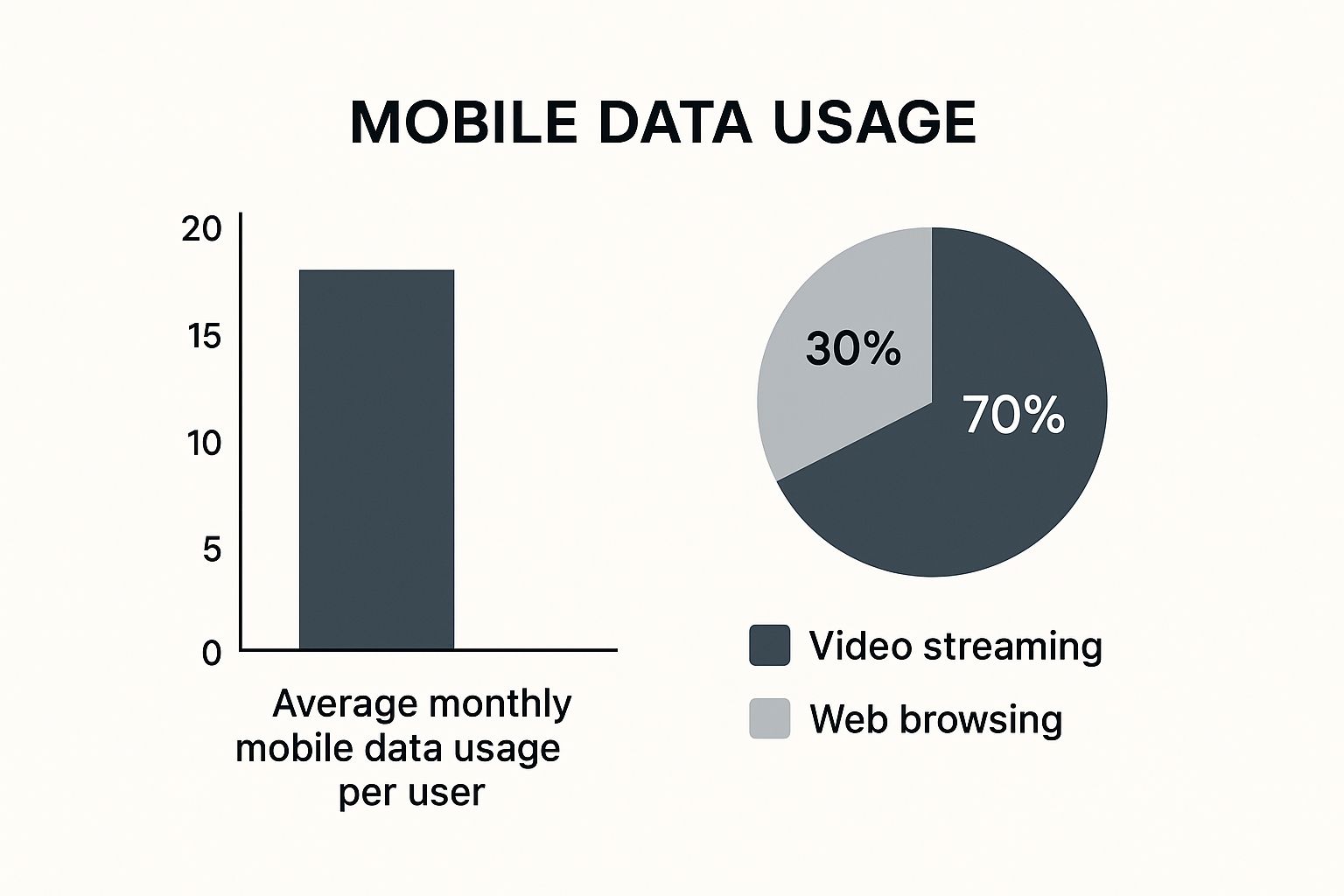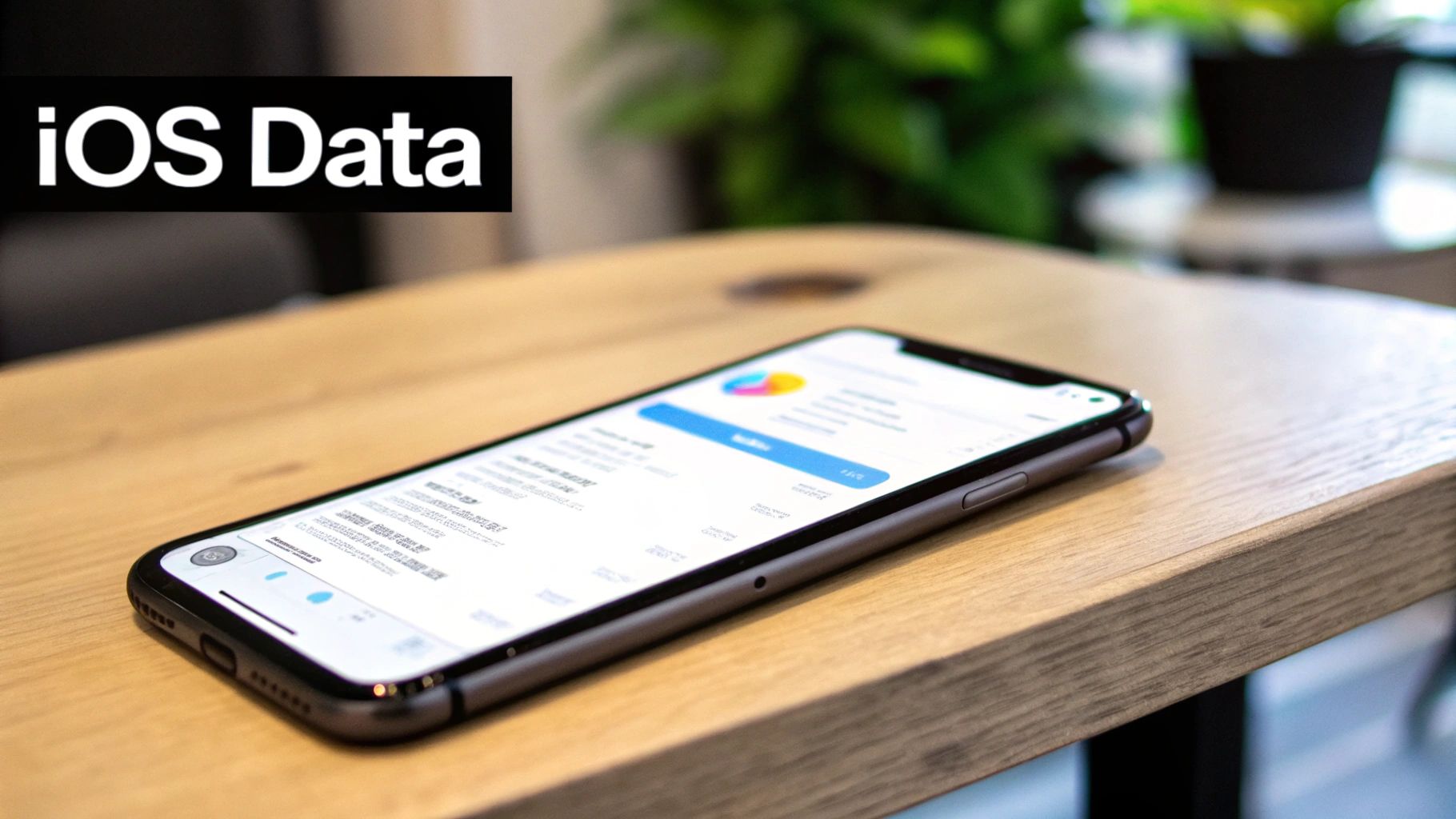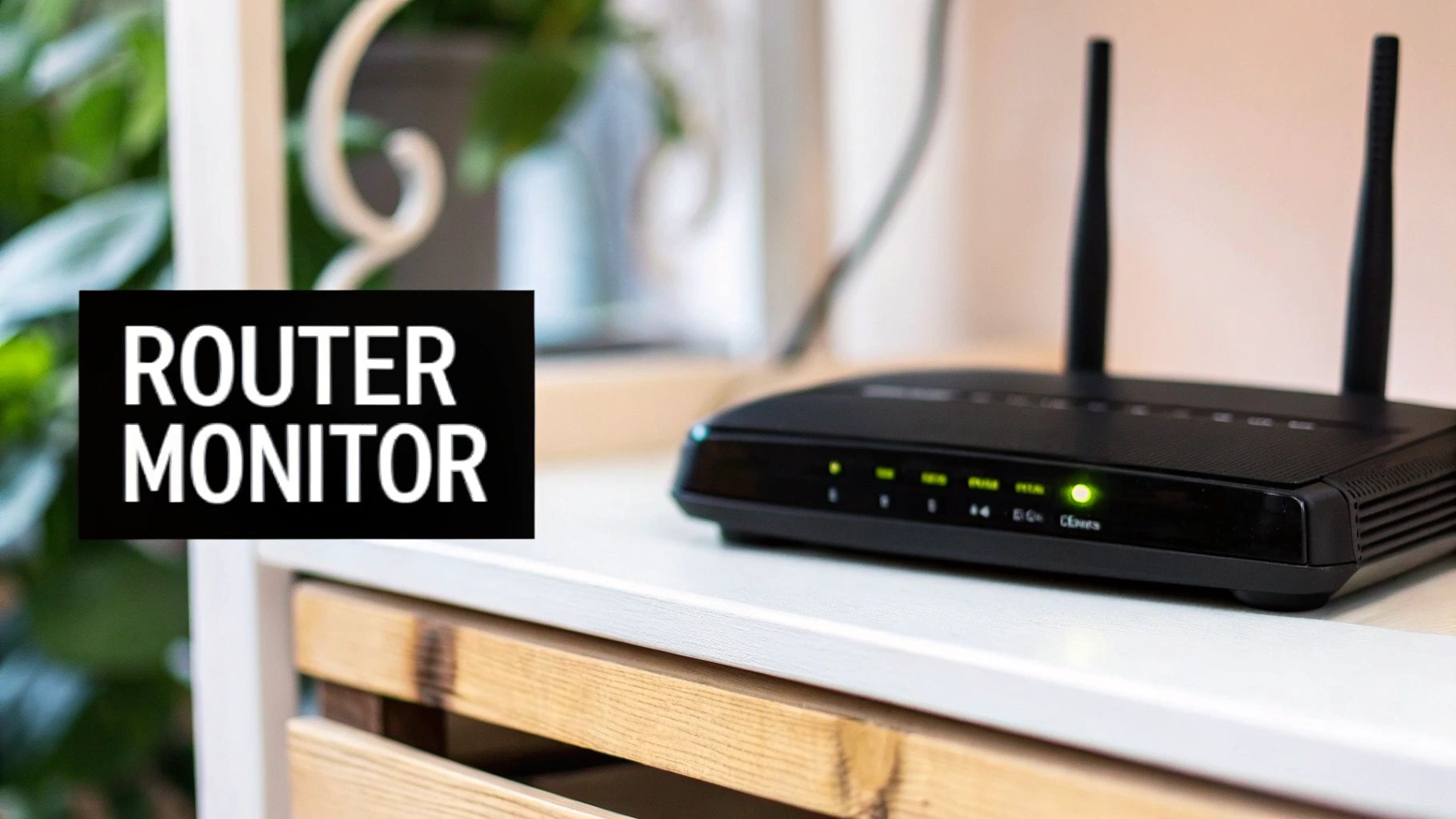Worried you’re about to hit your data limit? The absolute fastest way to check your data usage is right in your phone’s settings—look for "Cellular" on an iPhone or "Data Usage" on an Android.
But, for the number that actually matters on your monthly bill, you'll always want to check your carrier’s official app or website.
Finding Your Data Usage in Under 60 Seconds
Let's be real—with our phones being our go-to for everything from mapping our route to binging our favorite shows, it's incredibly easy to burn through gigabytes without a second thought. The good news? Checking just how much data you've used is a surprisingly quick process you can knock out in less than a minute.
Figuring out where all that data is going is the first real step to getting it under control. This quick-check approach helps you see if it's one specific app or just general browsing that's eating up your plan.
This is more important than ever, considering our internet habits have almost completely shifted to mobile. As of July 2024, over 64% of global website traffic comes from mobile devices, and a staggering 96% of all internet users get online with their phones. This mobile-first world has thankfully pushed phone makers and carriers to give us better tools for keeping an eye on our usage. You can dive deeper into this trend in this in-depth mobile traffic report.
Key Takeaway: Your phone's built-in tools are fantastic for a quick reality check, but your carrier's report is the final word. Always treat it as the official source of truth when it comes to your bill.
This handy image breaks down where an average user's data typically goes, pointing a finger at the usual suspects.
It’s pretty clear from the data that video streaming is, by a long shot, the biggest data hog. This just hammers home the need to stay on top of your usage.
Fastest Ways to Check Mobile Data Usage
To help you figure out the best way to get a quick usage update, I've put together a simple comparison of the most common methods. Each has its pros and cons, depending on what you need.
| Method | Where to Find It | Best For | Key Limitation |
|---|---|---|---|
| Phone Settings | iPhone: Settings > Cellular Android: Settings > Data Usage |
A quick, app-by-app breakdown of what's using your data on the device itself. | The stats don't automatically align with your billing cycle unless you remember to reset them manually. |
| Carrier App/Website | Your provider's official app or site | Getting the most accurate number that will appear on your bill. This is the official count. | It requires you to log in and have an internet connection (Wi-Fi or cellular) just to check. |
| USSD Code | Dialing a special code (e.g., *DATA# or #WEB#) | A super-fast check that works even on older phones and without a data connection. | Only provides a basic usage number with no detail. Plus, not all carriers offer this service. |
Ultimately, using a mix of these methods is your best bet. A quick peek in your phone’s settings can tell you what is using data, while a glance at your carrier’s app tells you how much you’ll be billed for.
Checking Data Usage On Your iPhone
If you're an iPhone user, Apple has thankfully built some pretty handy data-tracking tools right into the operating system. You don't need a special app to get a basic handle on your data consumption. Your first stop is the Settings app, where you'll tap into the "Cellular" (or "Mobile Data") section. Think of this as your command center for figuring out where every megabyte of your data plan is disappearing to.
But here's a crucial detail that trips up a lot of people: the "Current Period" number you see at the top isn't as helpful as it looks. This is just a running total of your data usage, and it doesn't automatically reset when your phone bill rolls over each month. If you don't know this, it's easy to completely misread how much data you've actually used in your current billing cycle.
To make this feature truly useful, you have to take one simple, manual step. At the start of each new billing period, scroll all the way to the bottom of the Cellular screen and hit Reset Statistics. It’s a bit of a pain to remember, but doing this transforms your iPhone's tracker into an accurate, up-to-the-minute monitor for your monthly allowance.
Finding Your Biggest Data Drains
Once you've reset your stats for the new billing cycle, this is where the real insight begins. As you scroll down that same Cellular settings screen, you'll see a detailed, app-by-app breakdown of your data usage. This list is your best friend for hunting down which apps are the hungriest.
You'll get a clear ranking of every single app and exactly how much cellular data it's gobbled up since you last hit reset.
This screenshot is a perfect example of what you'll see. iOS automatically sorts the list from the biggest data hog to the smallest, which gives you an immediate action plan. If you see an app near the top of the list that you barely even open, that's a major red flag. You might want to dig into its settings or just switch off its access to cellular data altogether.
Pro Tip: Don't forget to check "System Services," which is usually buried in this list. Tapping on it reveals how much data is being used by core iPhone functions like push notifications, software updates, and Siri. I've seen this be a surprisingly high source of data use for many people.
Managing Hidden Data Settings
Monitoring is one thing, but your iPhone also gives you the power to be proactive. I've found there are a couple of features, in particular, that can quietly chew through your data plan if you're not paying attention. Learning how to manage these hidden settings is absolutely essential for keeping your bill predictable.
Here's what to look for:
- Wi-Fi Assist: You'll find this toggle at the very bottom of the Cellular settings page. It’s designed to automatically switch you over to cellular data whenever your Wi-Fi signal gets weak. While that's convenient, it can lead to some nasty surprises on your bill. If you're often in places with spotty Wi-Fi, turning this off can save a significant amount of data.
- Background App Refresh: This feature lets your apps fetch new content in the background, even when you aren't actively using them. Think of social media feeds updating or news apps pre-loading stories. To rein this in, head over to Settings > General > Background App Refresh. From there, you can shut it off completely, limit it to Wi-Fi only, or—my personal preference—selectively disable it for the most data-hungry apps on your list.
By regularly glancing at your app-by-app list and tweaking these background settings, you really do take back control. You can make smart decisions, like blocking cellular data for that game your kid loves to play or making sure your podcast app only downloads new episodes over Wi-Fi. This kind of hands-on management is the secret to avoiding those dreaded overage charges.
Checking Data Usage on Your Android
Unlike the more uniform world of iPhones, checking data usage on an Android phone can feel a little different depending on your device. Whether you’re on a Samsung, a Google Pixel, or another brand, the path might vary slightly. The good news? The essential tools are always there, you just might have to poke around a bit to find them.
Your first stop is always the Settings app. From there, you're usually looking for a menu like "Network & Internet" or "Connections." Buried inside that menu, you’ll find the holy grail: "Data Usage" or a similar option. This screen is your command center for everything related to your mobile data.
Aligning Your Phone with Your Bill
Here’s a pro tip that makes a huge difference: sync your phone's data tracking with your carrier's billing cycle. This is a game-changer for getting a truly accurate picture of where you stand. In the data usage settings, look for an option to set your "Billing cycle."
You can tell your phone the exact day of the month your plan resets. For instance, if your plan runs from the 15th of one month to the 14th of the next, you can set the 15th as your start date. This makes the data usage graph and app list infinitely more useful because it mirrors the exact period your carrier is looking at.
Key Insight: Setting a custom billing cycle is the single most important step for accurate data tracking on Android. Without it, the phone's monthly report is just a guess that doesn't match your actual plan limits.
Setting Warnings and Hard Limits
Android phones give you the power to dodge overage fees before they ever happen. I always recommend using the two key tools available in the data usage settings:
- Data Warning: You can set a custom warning level, maybe at 4 GB on a 5 GB plan. Once you hit that number, your phone pings you with a notification. It’s a gentle nudge that you’re getting close to your limit.
- Data Limit: This one is more of a safety net. If you set a data limit—say, right at 5 GB—your phone will automatically shut off your mobile data the second you hit it. It’s a foolproof way to guarantee you never go over.
These features have become absolutely crucial, especially with the move to faster networks. The jump to 5G has caused a massive spike in data consumption; I’ve seen reports that some 5G users are burning through 2 to 3 times more data than they did on 4G. This is all driven by data-hungry activities like HD streaming and cloud gaming, making these built-in Android controls more essential than ever. You can dig into these trends and what they mean for your data plan over at Tridenstechnology.com.
Just like on an iPhone, the data usage screen on your Android will show you a detailed, app-by-app breakdown of where every megabyte is going. This list is invaluable. You can quickly spot any rogue apps that are using more than their fair share and take action, either by tweaking their settings or cutting off their background data access completely.
Getting the Official Count from Your Carrier
While your phone's built-in tools give you a solid estimate, your mobile carrier's report is the one that really matters—it's the official number that determines your bill. I like to think of it this way: your phone's tracker is like your car's speedometer, but the carrier's report is the official speed reading from a police radar gun. One is for your reference, but the other is what actually counts.
This is why checking directly with your provider is so important for getting the real story.
The number on your phone and the one from your carrier can sometimes be different. Why? Carriers often offer "zero-rated" data for specific apps, which means using services like certain music or video streaming apps doesn't count against your plan's data bucket. Your phone, however, doesn't know this and just logs it all. This discrepancy is exactly why you should always treat the carrier's number as the final word.
Using Your Carrier’s App or Website
Honestly, the easiest and most detailed way to check your data is through your carrier's official mobile app or their website. Big names like Verizon, AT&T, and T-Mobile all have free apps that act as a complete dashboard for your account.
Once you log in, you can typically see everything you need at a glance:
- Total data used in your current billing cycle.
- How many days are left until your data resets.
- A breakdown of usage for every single line on your account, which is a lifesaver for family plans.
For instance, the T-Mobile app usually shows a big, clear graphic of your data usage right on the main screen. With the myAT&T app, you'll find it under a "My Usage" section. These apps are built to be user-friendly, putting the most critical info right at your fingertips. They also provide clarity on whether you have a prepaid or postpaid account and how that affects your data tracking.
Dialing a Quick USSD Code
What if you don't have a smartphone or just want a lightning-fast update without logging into anything? USSD codes are your best friend. These are short codes you dial just like a phone number to get an instant report.
While they vary by carrier, some of the most common ones are:
- For AT&T: Dial
*3282#(*DATA#) - For T-Mobile: Dial
#932#(#WEB#) - For Verizon: Dial
#3282(#DATA)
After dialing, you'll get a text message back almost instantly with your current data and messaging usage. It’s incredibly simple, fast, and works on any mobile phone, not just smartphones.
Important Note: These codes give you the raw numbers but none of the juicy details you get from an app. They won’t show you which apps are draining your data, but they’re perfect for a quick spot-check on your total consumption.
Understanding your plan is also a huge piece of the puzzle. If you're on an "unlimited" plan, checking your usage is still incredibly important. Most of these plans have a soft cap or threshold (often around 50 GB) after which your speeds might be significantly slowed down—or "throttled"—for the rest of the month. The carrier's portal is the only place to see exactly how close you are to hitting that limit.
Monitoring Your Home Internet Data Usage
It used to be that data caps were just a problem for smartphones. Not anymore. A growing number of Internet Service Providers (ISPs)—think big names like Xfinity and Cox—are now enforcing monthly data limits on home internet plans. If you go over, you could be looking at some hefty overage fees or, just as frustrating, painfully slow speeds for the rest of the month.
To avoid those nasty surprises, it's smart to keep an eye on your home broadband consumption. The most reliable way to do this is to get the information straight from the source: your ISP.
Check Your ISP Account Portal
The most accurate number for your home data usage will always, always come from your internet provider. This is the official tally they use for billing, so it's the ultimate source of truth. Getting this info is usually pretty straightforward.
All you have to do is:
- Head over to your ISP’s official website.
- Log in to your account dashboard with your username and password.
- Look for a section labeled something like "My Usage" or "Data Usage Meter."
If you're an Xfinity customer, for example, this info is often right on your account's main page. They usually show a clear graph of your consumption for the current billing cycle. It’ll tell you exactly how many gigabytes you've used and, more importantly, how many you have left.
Dig Deeper with Your Router's Admin Panel
For a more detailed look at what's happening on your home network, you can often check the data usage right from your Wi-Fi router. This method is incredibly useful because it can help you pinpoint which specific devices are gobbling up all your data. Is it the 4K TV in the living room, your kid's gaming console, or the laptop you use for work?
To get this info, you’ll need to access your router’s admin panel. This typically involves typing a specific address (like 192.168.1.1) into your web browser and logging in with the router’s username and password.
Once you're in, search for a setting called "Traffic Meter" or "Data Usage." Many modern routers will give you a full breakdown of data consumption for every single device connected to your network. This information is a total game-changer, letting you identify the main data hog and make some smart adjustments.
Real-World Scenario: Let's say you discover your streaming stick is using hundreds of gigabytes each month. You could simply change its video quality settings from 4K down to 1080p for casual viewing. This one small tweak can drastically cut its data footprint without a major impact on your experience.
This kind of insight is crucial. We often think of our phones as the biggest data drains, but the reality is our home internet has to support far more intensive activities. Even on mobile, the average smartphone user now burns through 21.6 GB every month, and video streaming is responsible for over 75% of that traffic. Knowing that video is the main culprit at home, too, helps you know exactly where to start looking. You can dive deeper into these mobile consumption patterns on DataReportal to get a bigger picture.
Practical Ways to Reduce Data Consumption
Knowing how to check your data usage is a great first step, but if you want to keep your bill low and your internet fast, you need to actively cut down on how much data you're using. Shifting from just watching the numbers to actually managing them can make a world of difference.
The good news is that both iPhones and Androids have some powerful, built-in features to help you do just that, without making you feel like you're completely disconnected.
On an iPhone, one of the most effective tools is Low Data Mode. You can find this by heading over to Settings > Cellular > Cellular Data Options. Toggling this on is a game-changer; it helps reduce automatic downloads and other background tasks that quietly eat away at your data allowance.
Android users have a nearly identical feature called Data Saver, which is usually located under Settings > Network & Internet > Data Saver. When you turn this on, it stops apps from using data in the background unless you're actively using them. It’s a simple switch that can have a huge impact.
Be Smart with Streaming and Downloads
Let's be honest: video streaming is almost always the biggest data hog. A few small tweaks here can save you gigabytes over the course of a month.
When you're using apps like Netflix or YouTube, dive into the settings and look for the video quality options. Instead of leaving it on "Auto" or "High," switch it to "Standard" or a "Data Saver" setting when you’re on a cellular connection. You probably won't even notice the difference on a small phone screen, but your data plan definitely will.
Another incredibly useful strategy is to plan ahead and make Wi-Fi your best friend.
- Download for Offline Use: Before you head out, download your Spotify playlists, podcasts, and even maps on Google Maps or Apple Maps. This gives you everything you need without using a single megabyte of your precious cellular data.
- Handle Updates on Wi-Fi: Jump into your phone’s App Store settings and make sure that app updates are set to download only over Wi-Fi. A single big game or app update can easily burn through hundreds of megabytes if you're not careful.
By making offline downloads a regular habit, you shift the bulk of your heavy data lifting to your home or work Wi-Fi. This is one of the most reliable ways to stay comfortably within your data limit month after month.
Getting into these small habits can lead to some seriously big savings. For more tips on getting the most out of your connection, take a look at our guide on how a speed test on your mobile phone can help you spot other potential issues. By taking these proactive steps, you go from being a passive data user to a smart manager of your own plan.
Still Have Questions About Your Data Usage?
Even with all the tools and tricks we've covered, I know a few common questions always seem to pop up. It's completely normal to feel a bit confused, especially when different numbers are staring back at you. Let's clear up some of the most frequent head-scratchers so you can manage your plan with total confidence and avoid those dreaded surprise fees.
Why Does My Phone’s Data Count Not Match My Carrier’s Bill?
This is probably the most common point of confusion I see, and it's a great question. You look at your phone, you look at your bill, and the numbers are different. What gives?
Think of it this way: your phone is a meticulous bookkeeper, tracking every single megabyte that flows through its cellular connection. But your carrier is the one who actually writes the rules. They might choose not to count data from certain "zero-rated" services, like their own streaming TV app or a sponsored music service.
On top of that, your phone's data counter and your carrier's billing cycle are rarely in perfect sync. Your phone might track data from the 1st of the month, while your bill runs from the 15th to the 14th. Unless you manually reset your phone's counter on the exact day your billing cycle starts (which is a pain), they'll never line up perfectly.
The Golden Rule: Always, always trust your carrier's report as the official, final number. Your phone's built-in tracker is a fantastic day-to-day guide, but the number on your bill is the only one that actually matters for your wallet.
Does Checking My Data Usage Use Up More Data?
This one's a bit of a "yes and no" answer, but the good news is it's mostly "no."
When you check your data usage through your phone’s built-in settings menu (the one under "Cellular" or "Data Usage"), you are not using any data at all. That's just an internal report from the device itself.
However, if you fire up your carrier’s mobile app or log into their website to get the official count, that action technically uses a tiny bit of data. But here's the kicker: nearly every carrier "zero-rates" their own app and website, meaning they make them exempt from data charges. So, in practice, it almost never counts against your monthly limit.
What Is "Wi-Fi Assist" on My iPhone and Is It Using My Data?
Ah, Wi-Fi Assist. It's one of those features that's brilliant in theory but can cause some real headaches if you're not aware of it. It's an iPhone feature designed to keep your internet connection seamless. If you're on a Wi-Fi network and the signal gets weak or unstable, your iPhone automatically and silently switches over to cellular data to prevent interruptions.
While that's super convenient for avoiding a buffering video, it can also chew through your cellular data when you think you're safely connected to Wi-Fi. I've heard from plenty of people who were surprised by data overages because of this very feature.
If you'd rather be in control, you can easily turn it off. Just go to Settings > Cellular, then scroll all the way to the bottom of the list of apps. You'll see the toggle for Wi-Fi Assist there.
At transitwirelesswifi, we believe everyone deserves clear, simple answers to their tech questions. For more expert-backed tips and reviews on wireless services, visit us at https://transitwirelesswifi.com.