Ever tried connecting your Brookstone wireless earbuds and just got confused? Don’t worry; I’ve been there too. In this article, I’ll share my experience and walk you through a few essential steps to pair your earbuds with your device successfully.
Before connecting your Brookstone wireless earbuds, ensure they are fully charged to prevent power-related issues. Once charged, turn on the Bluetooth on your phone, tablet, or other devices, and make sure it’s set to discoverable mode. Subsequently, take the earbuds out of the charging case, which should automatically power them on, and trigger pairing mode, indicated by a flashing light on the earbuds.
In the following paragraphs, we’ll go into more detail about charging your Brookstone wireless earbuds, activating your Bluetooth, and syncing them to your phone. The best part? It’s way easier than you might think, and I’ll guide you every step of the way. So, let’s dive right in.
Pairing Brookstone Wireless Earbuds

Turning on Pairing Mode
Let me walk you through the process.
- Start by ensuring your Brookstone wireless earbuds are fully charged. Using the provided charging cable, you can plug them into a USB charging port.
- Once charged, turn on the Bluetooth Earbuds by holding the power button for a few seconds until the LED indicator flashes, which signals the earbuds have entered pairing mode.
With my earbuds in pairing mode, I was ready to connect them to my mobile device.
Connecting to a Mobile Device
Connecting Brookstone wireless earbuds to my mobile device was a breeze! Just follow these steps to do the same:
- Go to your phone’s “Settings” menu and turn on Bluetooth.
- In the list of available devices, find “Brookstone Earbuds” and tap on it.
- After a few seconds, the earbuds’ LED indicator stops flashing, and your phone will display a “connected” message.
Like that, my Brookstone wireless earbuds were now connected to my phone, and I was ready to enjoy some tunes! Moreover, the hands-free feature of these earbuds allowed me to answer calls without any hassle, and we’ll talk about that in detail as we go through the following sections.
Controlling Your Audio

Adjusting Volume
I found adjusting the volume of my Brookstone wireless earbuds pretty easy.
- Make sure your earbuds are connected to your device.
- To increase the volume, tap the right earbud.
- To decrease the volume, tap the left earbud.
And that’s it! With just a couple of taps, you can effortlessly control the audio you’re listening to.
Playing and Pausing Music
Managing my music playback with the Brookstone earbuds couldn’t be more straightforward. Here’s what you need to do:
- Double-tap either the right or left earbud to play or pause your music.
That’s the beauty of their simple touch control. One double-tap on either side and I’m in command of my tunes.
Skipping Tracks
Let’s talk about skipping tracks. These earbuds are super easy, and I appreciate how intuitive it feels. Here’s your guide:
- Touch and hold the right earbud to skip to the next track.
- Touch and hold the left earbud to go back to the previous track.
Once you get the hang of it, you’ll wonder how you ever lived without this feature! It’s especially handy when jogging; I don’t want to fumble with my phone.
Now you know how to manage your audio with your Brookstone wireless earbuds. It’s a cinch, right? Just remember these simple steps.
Managing Calls
Answering and Ending Calls
When I receive a call while wearing my Brookstone wireless earbuds, the headphones play a short melody and switch automatically to voice communication mode. The built-in microphone lets me enjoy clear conversations without taking the earbuds out.
Here’s my step-by-step guide on answering and ending calls:
- Make sure earbuds are powered on and connected to my device via Bluetooth.
- Wait for an incoming call, discern the short melody, and feel the headphones automatically switch to voice communication mode.
- Short press the power button on the downside of the right earcup to answer the call.
- To end the call, press the power button on the left earbud once.
Rejecting Calls
Sometimes I simply can’t or don’t want to answer a call. To reject an incoming call, I just long press the power button on the downside of the right earcup. This will decline the call, and the earbuds will return to their previous audio playback.
Switching Between Calls
Here are the steps I follow to switch between calls:
- While on an active call, wait for another incoming call and the short melody.
- Double-press the power button on the left earbud to place the first call on hold and answer the second call.
- To switch back to the first call, double-press the power button on the left earbud again.
These features conveniently manage my calls.
Brookstone Wireless Earbuds Indicator Light Guide
| Light Status | What It Means |
|---|---|
| Blinking blue and red | Pairing mode |
| Solid blue | Successfully connected |
| Red | Battery low |
| Blinking red | Charging |
| No light | Fully charged or off |
Please note that the meanings of the indicator lights may vary slightly between different models of Brookstone wireless earbuds, and it’s best to refer to the specific user manual for the most accurate information.
Troubleshooting and Tips
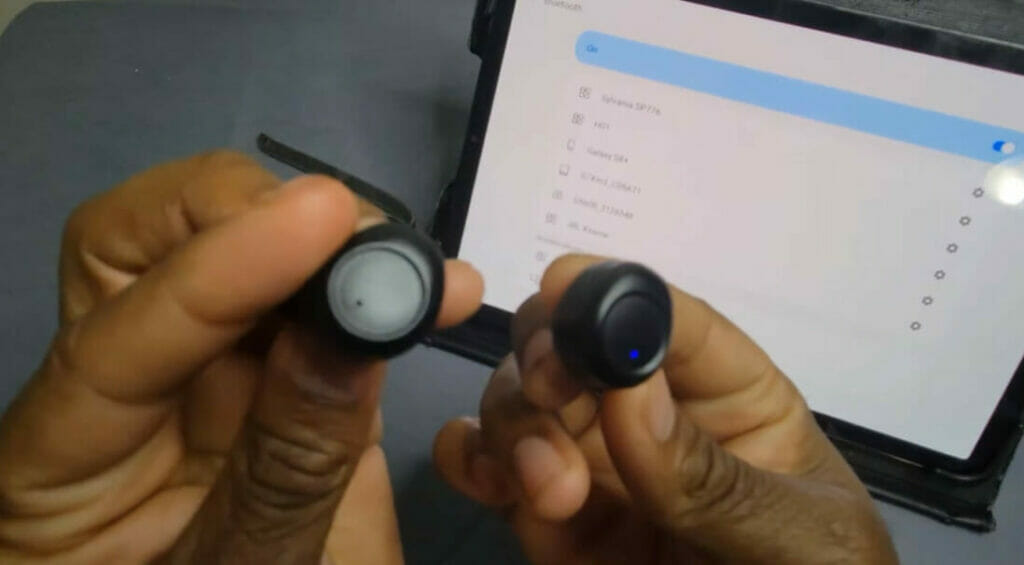
Re-establishing Connection
Sometimes, I’ve experienced my earbuds losing connection or struggling to connect to my phone. Don’t worry; it’s easy to re-establish the connection! Just follow these steps:
- Turn off your earbuds.
- Remove any existing connections from your phone’s Bluetooth device list.
- Turn your earbuds back on and put them in pairing mode.
- Scan for available devices on your phone and select the Brookstone earbuds from the list.
Optimal Fit
You want your earbuds to fit comfortably, right? Trust me, having the right fit enhances your listening experience and helps keep them securely in place. Try different ear tip sizes with your Brookstone earbuds for the optimal fit until you find the most comfortable.
Battery Life

Let’s talk about battery life. I know how important it is to have your earbuds last as long as needed—my advice: always keep them charged when not in use.
It helps in ensuring enough battery life for your listening sessions. To check your earbud’s remaining battery life, look at the battery icon on your connected device.
And that’s it! I hope these tips help you make the most of your Brookstone wireless earbuds. Remember to keep them charged, find the perfect fit, and follow that LED indicator guide for an excellent audio experience!
References
Website Resources:
- CNET. https://www.cnet.com/
- PCMag. https://www.pcmag.com/
Video References
Payless Office
Calvin Brandon

