Pairing Jvc Wireless Earbuds can be a bit of a challenge, but with these simple tips, you’ll be able to get them connected in no time.
JVC true wireless earbuds are a great option for many daily activities. Their expanded battery life makes them perfect for lengthy usage. You can pair them to your phone easily by following the steps below. Whether your earbuds package includes a charging case, you can pair them with your phone via Bluetooth.
How to Pair Your Earbuds
- If you have an earphones charging case, take the buds out of the case and wait for them to power on
- The two wireless earbuds will connect automatically
- If you do not have a charging case, power on the earbuds by pressing their buttons for 3 seconds
- You will hear a voice saying, “Pairing Mode,” and the indicators will start flashing
- Turn on the Bluetooth function in your phone
- In the settings, you will find the name of your true wireless earbuds in the device list.
- Select the device
- The indicators will slowly flash in white, and the earphones will pair with your phone.
I’ll go into more detail with the images below.
First Time Pairing
If it is your first time pairing the device with your phone, making the connection is not too hard.
You may have an earphone charging case along with your wireless earbuds. However, there exist packages that do not include a charging case.
I will explain both topics.
Connecting JVC Wireless Earbuds Taken Out of the Charging Case

1. Take the Two Buds off the Charging Case

Once you remove your true wireless earbuds from the case, the light indicators on the buds will emit a brief white light. That is the signal of powering on.
The two buds will connect automatically. When that happens, the indicators will show a slow flash of white.
Right after their connection, the left bud will quickly flash in red or white alternatively. You might also hear a voice saying: Pairing Mode.
2. Activate the Bluetooth Function on Your Phone
After hearing the voice and noticing the lights, you will have to activate your phone’s Bluetooth.
You can do so by accessing your phone’s settings. For example, on android, slide down the top shutter to reveal small icons and a Bluetooth menu. You will spot the word: Bluetooth.
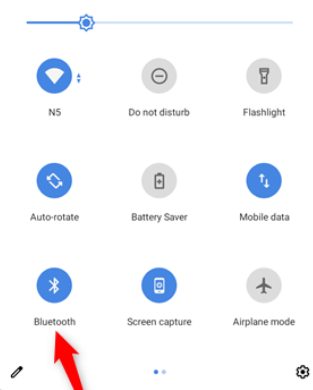
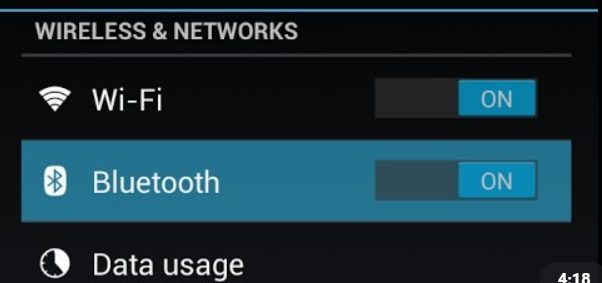
By pressing on it, you will find the button: Activate. You will press the button, and the Bluetooth will be on.
3. Select the Name of the JVC Device
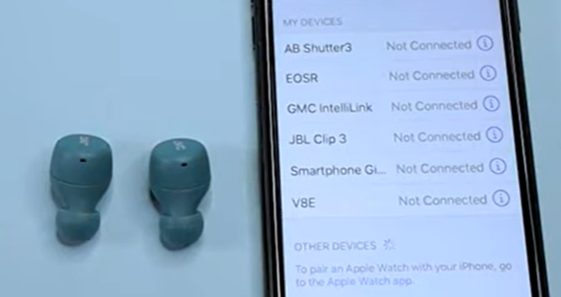
Once you switch on the Bluetooth function, the phone will show you a list of all Bluetooth devices.
If the above steps have worked, you should find on the device list the name of the model of your earbuds.
When the connection is complete, the light indicators will slowly turn white.
Connecting JVC Earbuds While Not in a Charging Case
You need to follow two additional steps when your earbuds are not in a charging case.
1. Press the Button on Your Earbuds
On both your earbuds, you will spot a small button.
To activate your earphones, press and hold the button for 3 seconds. You have to wait until the indicators light up.
2. Release the Button
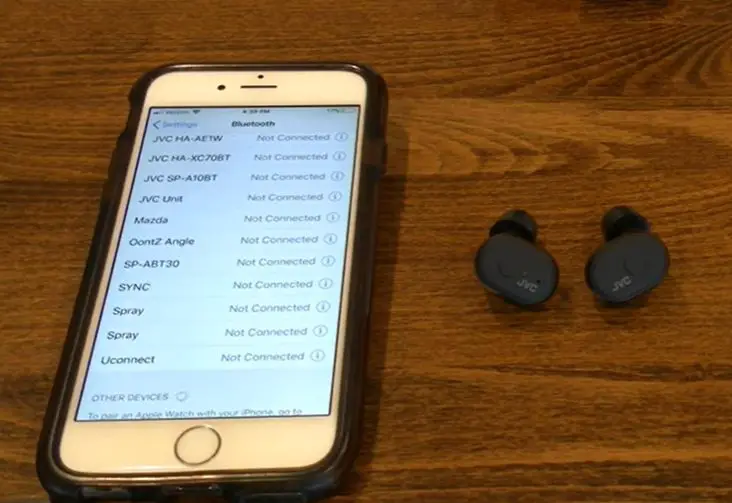
When the light starts to glow white on the left earbud or once you hear a voice saying: Pairing Mode, release your fingers.
The light should be alternating between red and white.
NOTE: If you do not see alternating colors on the left earbud, you should turn the earphones off and repeat the process.
3. Turn on Bluetooth
Similarly to the above, you should open the Bluetooth function on your phone and find the device list.
4. Select the Device
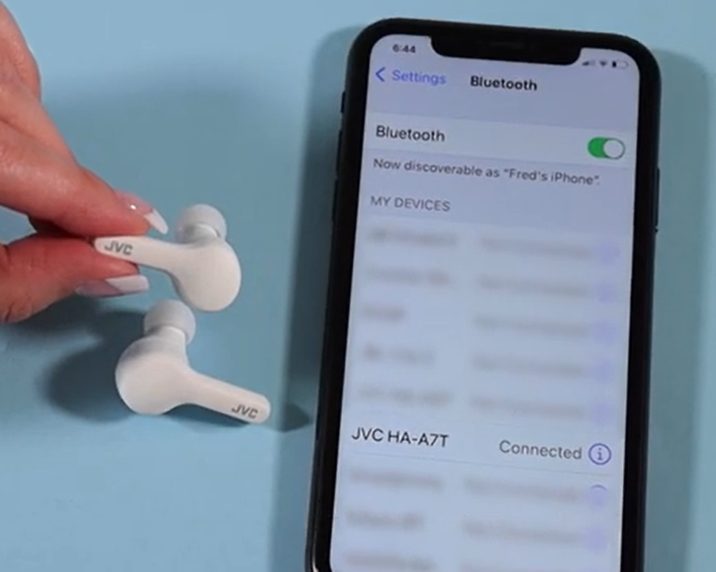
Select the model of JVC earbuds you have.
When the light on the buds slowly turns white, the buds will connect to your phone.
Second Time Pairing
If this is your second time pairing, you need to add one step to the above formulas, whether your earbuds are inside a case or not.
Connecting JVC Wireless Earbuds Taken Out of the Charging Case
1. Turn Off Other Devices’ Bluetooth Function
To use the JVC earbuds, you must deactivate all similar devices (i.e., speakers and other earbuds).
You can turn those devices off or power off the Bluetooth function if there is a specific button.
2. Follow the Above Steps
Once you deactivate all other similar devices, you can follow the same procedure.
- Take the two buds out of the charging case
- Activate the Bluetooth function on your phone
- Select the name of the JVC device
Connecting JVC Earbuds While Not in a Charging Case
Pairing your earphones, in this case, is a little different than the above steps.
1. Press the Button for Longer, With the Power Off
On the earbuds, you will find a button. You need to press and hold that button for approximately 5 seconds.
2. Release the Button
You may release the button when the left earbud flashes in white and red. You may also hear a voice saying: Pairing Mode.
3. The Following Steps Are Similar to the Above Category.
- Turn on Bluetooth
- Select the Device
4. Connect the Two Earbuds
Press the button on the correct device.
Hold the button for 3 seconds until the right indicator emits white lights. After the connection is achieved, both indicators will slowly turn white.
Notes
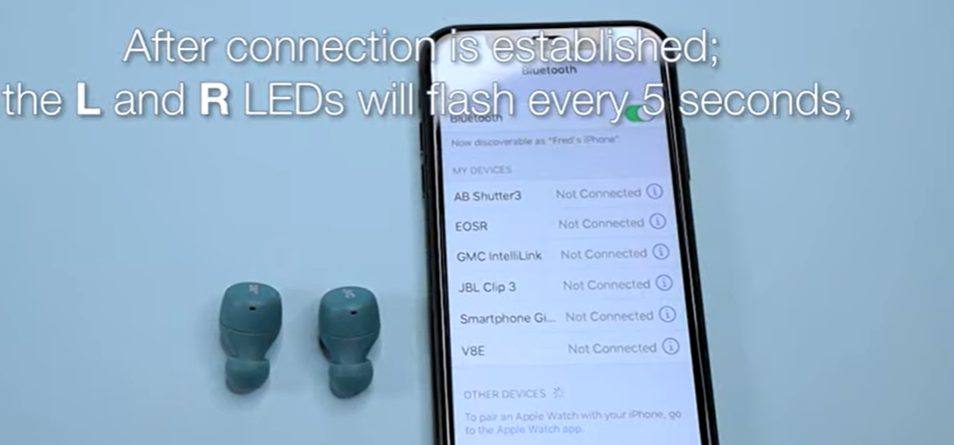
I have assembled a few necessary cases that may require you to restart the process.
- If you do not simultaneously take the left and right earbuds off the charging case, the buds may not connect to one another.
- During the pairing, your phone might display a notice that requires you to “Enter pin code” to complete the procedure. In that case, you can use “0000” as the PIN.
- The system will automatically shut down if the earbuds do not connect to your phone within 5 minutes.
Video References
JVCAmerica
Indie 313 Media

