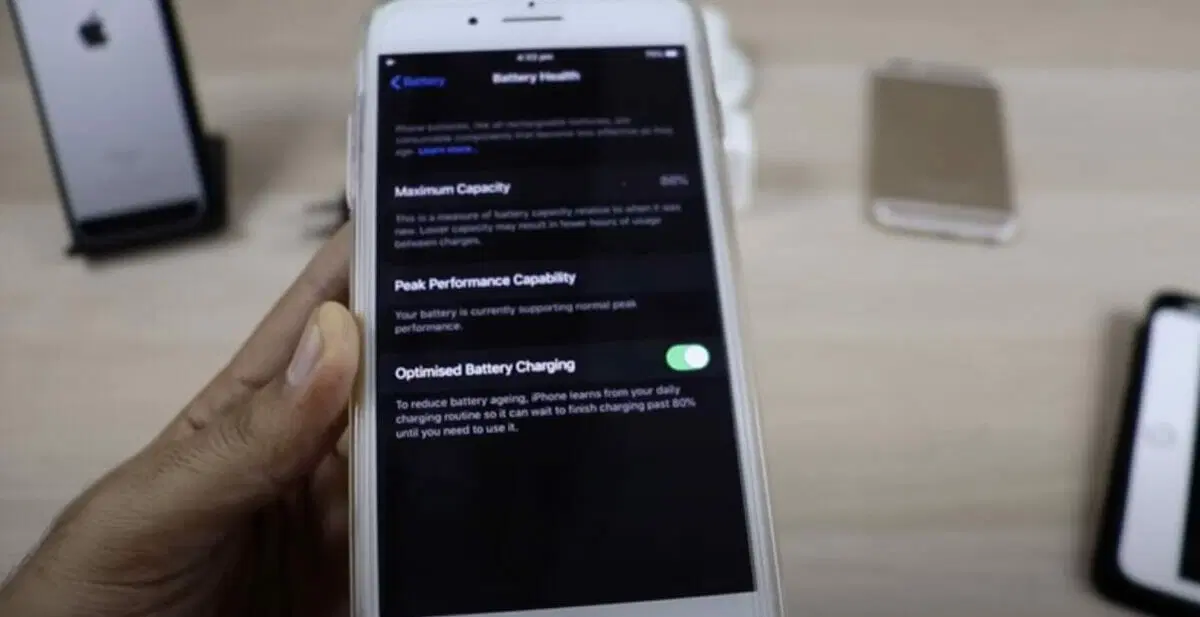Modern operating systems have a special feature to optimize battery charging, but you might not always need it on, so how do you turn it off?
The Optimized Battery Charging feature (Adaptive Charging, Optimized Night Charging, and Smart Charging) allows users to create a schedule for automatically charging the device’s battery. It is available on Android 11 and iOS 13 and above and is usually turned on by default. While it may be useful in your normal routine, as it takes care of the charging automatically, on occasions, you may prefer turning it off to take manual control.
On an Android phone (11 or later): Turn off adaptive charging under Settings > Battery > Adaptive Preferences.
On an iPhone (iOS 13 or later): Turn off optimized battery charging under Settings > Battery > Battery Health & Charging.
On a One Plus device: Turn off optimized night charging under Settings > Battery > More Battery Settings
On a MacOS (Ventura or later): Turn off optimized battery charging under System Settings > Battery > Info (I)
On a MacOS (Monterey or earlier): Turn off optimized battery charging under System Preferences > Battery > Optimized Battery Charging.
Optimized Battery Charging
‘Optimized Battery Charging’ is a special feature in iOS 13 and above that allows you to create a schedule for charging your device’s phone’s battery.
Newer operating systems use machine learning techniques to learn about the user’s daily charging habit. The device then charges itself automatically and turns off when it anticipates being plugged in sufficiently long. The feature extends the battery life by minimizing wear and tear.
Although the Optimize Battery Charging feature may be useful for a normal routine, there may be certain occasions or situations where you would prefer to turn it off.
Reasons for Wanting to Turn it Off
The main reason for wanting to turn optimized charging off is to take back manual control so that you can charge the battery during non-scheduled moments.
Another would be charging your device quicker than the 80% charge limit when it otherwise charges slowly under Optimized Battery Charging. It charges beyond 80% slowly to avoid constant cycling between 99% and 100%.
The Optimize Battery Charging feature is not always successful and often leads to the battery not being fully charged when you want it to be.
So, for faster charging and to ensure your device gets fully charged, you will want to turn Optimized Battery Charging off. I will show you how to do that on Android and iPhone phones. The procedure is similar on other devices, with only various terms.
Turning Optimized Battery Charging Off on an Android Phone
If you prefer to turn Optimized Battery Charging off on your Android phone, I’ll show you how to do that in 5 easy steps.
Step 1: Open the Settings
Firstly, open the settings.
You can swipe from the top to reveal the settings or open the app.
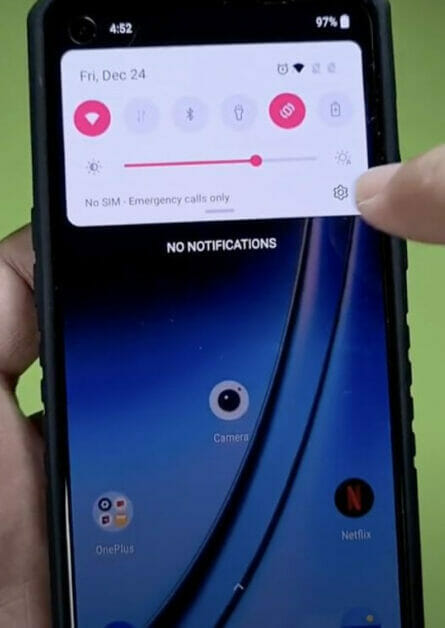
Step 2: Tap on the Battery Settings
Scroll through the settings menus until you find the Battery settings. Then tap on it.
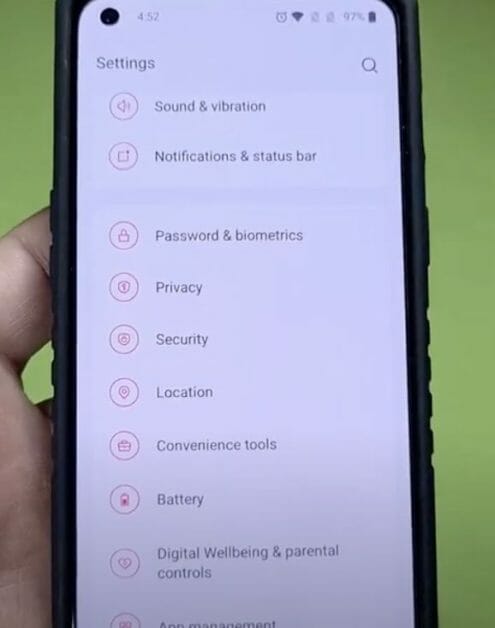
Step 3: Select the More Battery Settings
In the battery settings menu, select ‘More Battery Settings’.
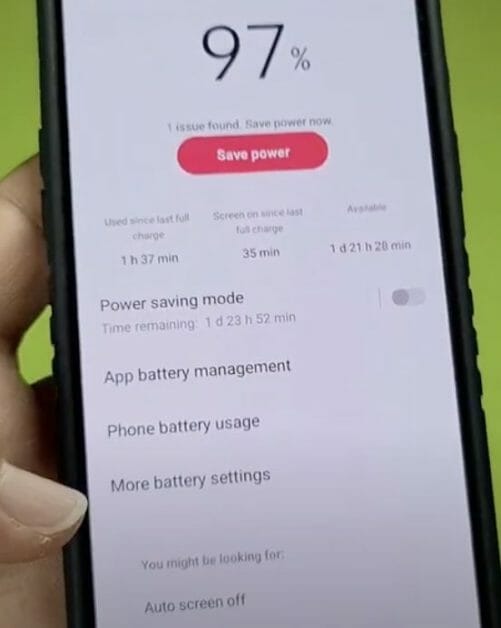
Step 4: Select Optimized Charging
Tap on the option for Optimized Charging. It might be called ‘Optimized Night Charging’ on a One Plus device.
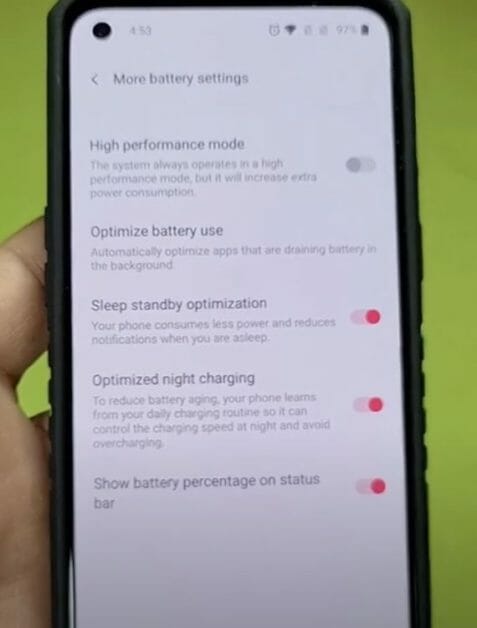
Select 5: Switch Off Optimized Charging
Tap the toggle to switch off Use Optimized Charging.
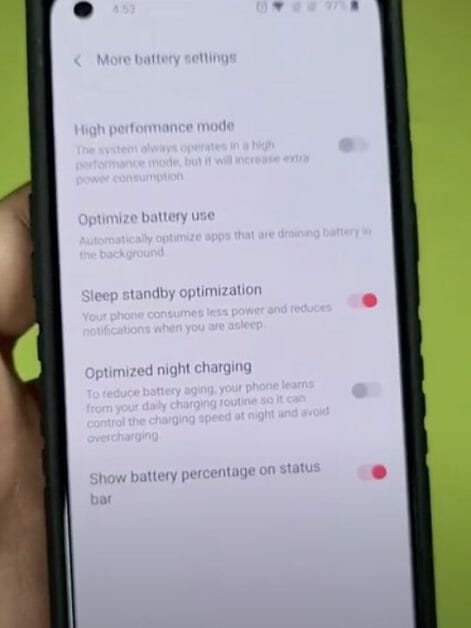
Optimized charging is now turned off. Continue using your device without it.
Turning Optimized Battery Charging Off on an iPhone
If you prefer to turn Optimized Battery Charging off on your iPhone, I’ll show you how to do that in 5 easy steps.
Step 1: Open the Settings
First of all, open the settings app.

Step 2: Select the Battery Option
Select the battery option by swiping down the list of settings.
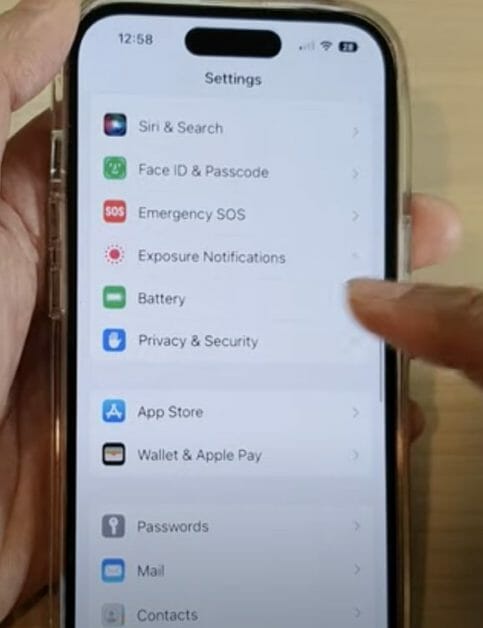
Step 3: Select the Battery Health Option
In the battery settings, select the Battery Health option.
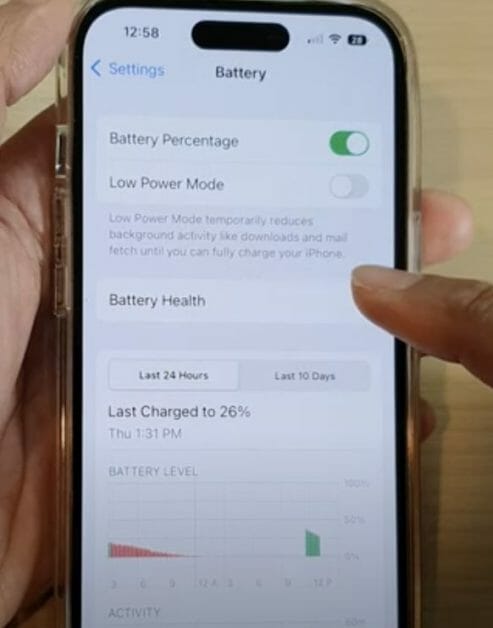
Step 4: Toggle the Optimize Battery Charging
Toggle the Optimize Battery Charging setting to turn off the default setting, which is the ON position.
It should now be in the OFF position, and the background color of the toggle switch should change from green to grey.
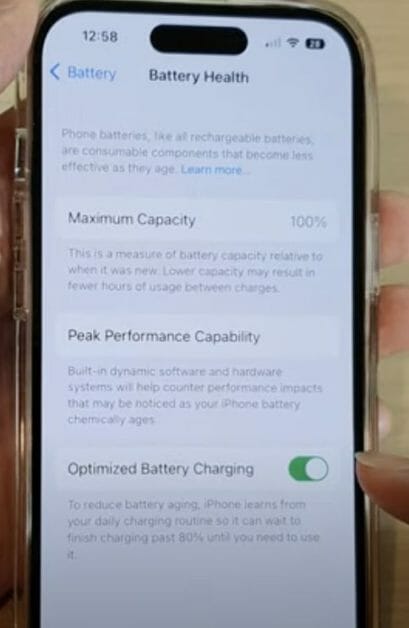
Step 5: Choose a Turned Off Option
When you turn Optimized Battery Charging off, you’ll be presented with another set of options:
- Turn it Off Until Tomorrow
- Turn Off
- Cancel
Choose either one of the first two options if you’re sure that you want the feature turned off, or the third one to cancel your choice and leave it turned on.
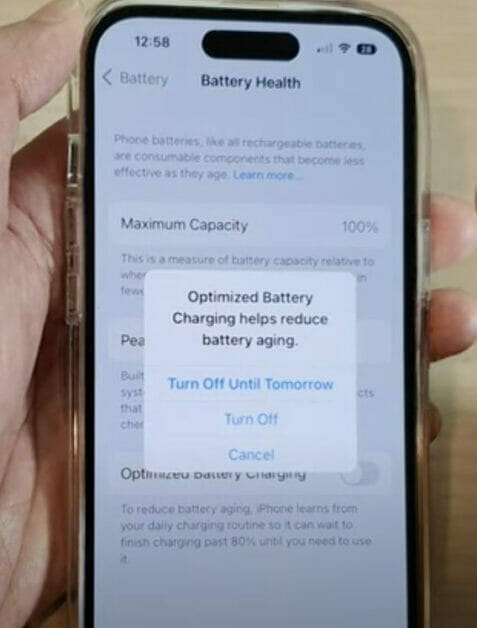
Once turned off (or canceled), you can return to your previous screen and continue using your phone.
FAQs: More About Optimized Battery Charging
Let’s consider more things about optimized battery charging.
Is it better to keep the optimized battery charging on or off?
As mentioned above, Optimized Battery Charging is offered to optimize your device’s battery by avoiding the constant 99-100% cycling.
It does this by charging up to 80% and then slowing down to complete the charge. The downside of this, however, is that the battery won’t charge fully if you need it fully charged quickly.
Whether it is better to keep Optimized Battery Charging on or off depends on your usage pattern, battery capacity, and personal preference. It also depends on the type of battery.
Lithium-ion batteries tend to degrade fast if kept fully charged for long periods. They are more likely to heat up this way. Even a trickle charge can make the battery heat up while trying to maintain a 100% charge. In this situation, Optimized Battery Charging is beneficial.
Is it safe to keep the optimized battery charging turned off?
Yes, it’s safe to keep Optimized Battery Charging turned off, but you won’t derive its benefits.
Consequently, your battery might heat up often and degrade sooner, but only if you don’t disconnect the charger when it’s fully charged at 100%. So if, for instance, you charge overnight, it might be better to keep optimized battery charging turned on.
But if you want your device fully charged as quickly as possible and are ready to disconnect the charger once fully charged, you can safely turn Optimized Battery Charging off.
It’s still safe if you don’t disconnect it immediately, as devices have in-built overcharge protection mechanisms, but the battery won’t last long in the long run.
Why does Optimized Battery Charging keep turning on?
Optimized Battery Charging uses machine learning to learn about your locations and usage patterns.
If the feature has turned back on after disabling it, it could be due to having selected the ‘Turn Off until Tomorrow’ option. It can also happen if:
– Location Services are turned on in a place where you spend time most often.
– A system upgrade turned the feature back on.
If you prefer to turn it back off, follow the procedure detailed in this article.
References
Video References
*Gadget Guides*
ITJungles
Nabeel Nawab