Assurance Wireless SIM cards can’t be officially used on other phones, causing many users to hesitate to upgrade their devices. However, there is a way to use your SIM card on another phone.
Transferring your Assurance Wireless SIM card to another phone is a fairly straightforward process. You can activate the SIM card by providing basic personal information and entering the SIM card number. However, you’ll need to check whether the new phone is compatible with the network before doing so.
Will your Assurance Wireless SIM Card Work on Another Phone?

Before transferring the SIM card to another phone, you must check whether the new phone is unlocked and compatible with the network.
Assurance Wireless SIM cards are typically locked to the phone they originally came in. Moreover, certain phone models may not be compatible with the SIM cards network. You can confirm the phone’s compatibility by contacting Assurance Wireless’ customer service or checking their website. You can still use the SIM card even if the phone isn’t compatible. You’ll just have to do an extra step.
If the new phone isn’t unlocked, you must contact the phone’s mobile carrier and submit an official unlock request. Submit all the necessary information. You should receive updates and a confirmation of the request after a few business days.
How to Transfer Assurance Wireless SIM Card to a Different Phone
After confirming it can work with the new phone, you can move the Assurance Wireless SIM card.
1. Remove the SIM Card from the Old Phone
Turn off your phone and locate the SIM card compartment.
Insert an eject tool or anything similar into the pinhole beside the SIM card compartment. Push the tool firmly until the compartment pops out. Carefully side out the tray and remove the SIM card.
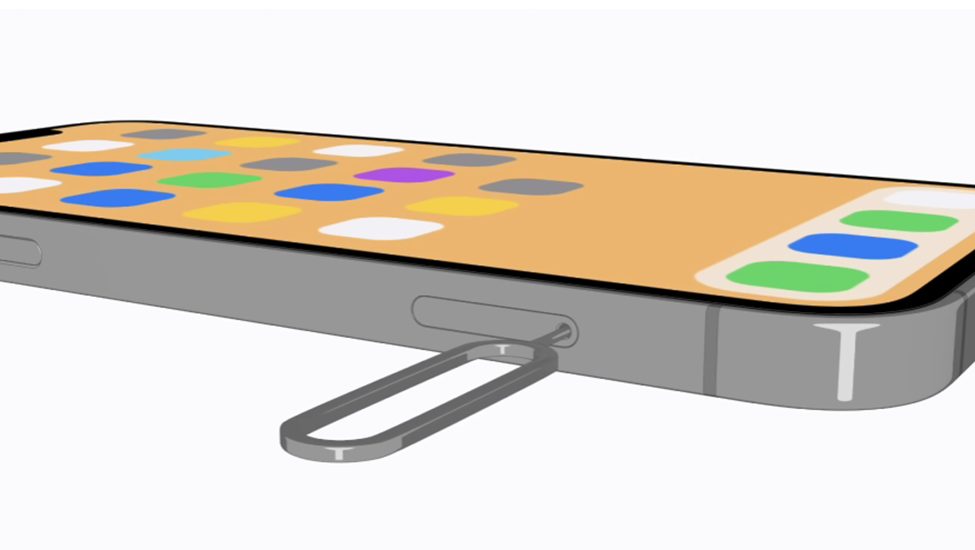
Older phones have the SIM card compartment hidden under the removable battery. Flip the phone over, then carefully pry open the back panel. Remove the battery to access the SIM card compartment. Slide out the SIM card from under the metallic holder.
2. Insert the SIM Card Into the New Phone
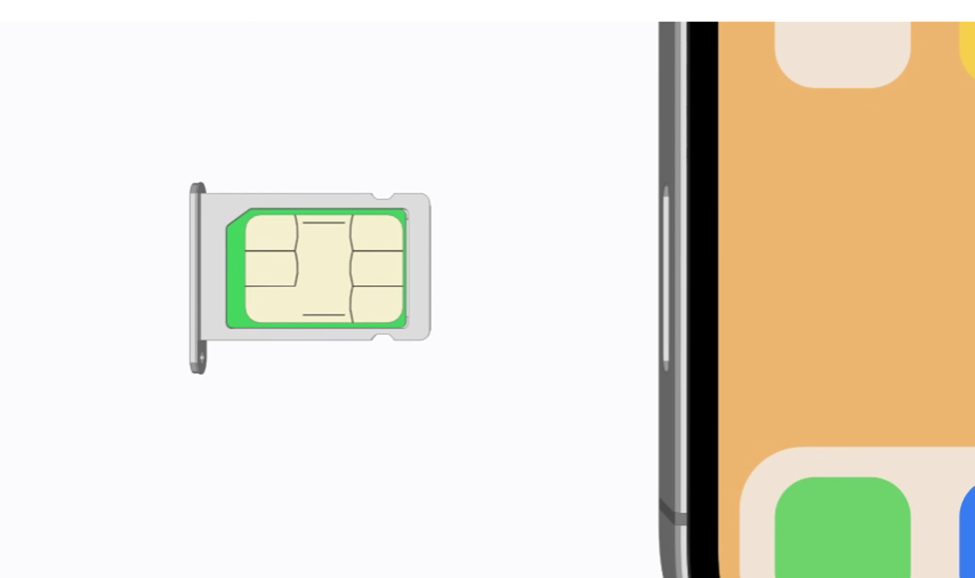
Inserting the SIM card into another phone follows a similar process to removing it.
Remove the SIM card tray of the new phone by inserting the eject tool into the pinhole next to the compartment. Set the SIM card down on the tray, and check whether the SIM card orientation is correct and is aligned with the connection points. Carefully insert the tray back into the compartment.
3. Set-Up the Phone’s Carrier Settings
Turn on the new phone and see whether it connects to the Assurance Wireless network.
Compatible devices will automatically approve the carrier service and connect to Assurance Wireless. Otherwise, you must connect to a Wi-Fi network and manually set up the SIM card.
For iPhones: Open Settings, press General, and scroll to About. Select the option to install the carrier update.
For Android phones: Open Settings, go to the More option, then select Mobile Network. Select the option to Update Profile of the carrier.
The carrier settings will automatically update itself provided that your phone has access to a stable internet connection.
4. Activate the Assurance Wireless SIM Card
The only thing left is to activate the Assurance Wireless SIM card on the new phone.
The easiest method is to contact Assurance Wireless customer service by dialing 611 on the new phone. Follow the displayed instructions and prompts. Basic personal information, like name and address, will be needed for identification, and you’ll also need to input the SIM card number.
Another way to activate the SIM card is through the Assurance Wireless website. Go to the Activate page and fill in all the needed personal information and SIM card number. After confirming that all the inputted information is correct, click Submit.
You’ll quickly receive a confirmation on your reactivated SIM card if all the submitted information is in order.
You can begin using the network once you receive confirmation of the activation. You’ll immediately get access to all the network’s benefits. Otherwise, contact the Assurance Wireless customer service if problems arise following activation– such as service unavailability and inability to make calls.
References
Assurance Wireless – Indiana State Government. https://www.in.gov/townships/fun/files/assurance-wireless-information.pdf
About Assurance Wireless Lifeline Program Provider – Assurance Wireless. https://www.assurancewireless.com/help-center/faqs
Video References
Free For Low-Income
Apple Support

