APN stands for Access Point Name. It’s the gateway between your carrier’s cellular network and the public internet. If you’re experiencing issues connecting to data or sending MMS messages, often it boils down to incorrect APN settings.
Key Takeaways – LycaMobile APN settings may differ based on your device or location. I’ll provide a detailed table for the correct APN settings; alternate configurations are provided if these don’t work.
In this article, I’ll dive into how to configure LycaMobile APN settings specifically for your device. Stay tuned!
What are LycaMobile APN Settings?
LycaMobile APN settings are unique configurations that allow your phone to connect seamlessly with the LycaMobile data network. These settings include information like name, proxy, port, username, password, etc., which help establish a connection with Lyca’s server.
Now let me tell you something interesting – even if you’re using the same carrier as someone else, your APN settings could still be different depending on your device or location!
Here’s what typical LycaMobile APN Settings look like:
| Parameter | Value |
|---|---|
| Name | LycaMobile |
| APN | data.lycamobile.com |
| Proxy | Leave it blank |
| Port | Leave it blank |
| Username | lmus |
| Password | plus |
| Server | Leave it blank |
| MMSC | http://lyca.mmsmvno.com/mms/wapenc |
| MMS proxy | Leave it blank |
| MMS port | Leave it blank |
| MCC | 311 |
| MNC | 96 |
| Authentication type | PAP |
| APN type | default, supl, mms |
| APN Protocol | Leave the default settings as it is |
Not all fields must be filled out; some might remain ‘not set.’ This isn’t because of any mistake or problem – they’re just unnecessary for certain devices or locations.
Steps to Accessing and Changing Your LycaMobile APN Settings on Android
First, let me tell you; it’s not as complicated as it sounds. Here’s how:
Step # 1. Start by tapping the ‘Settings’ icon in your app drawer or home screen.
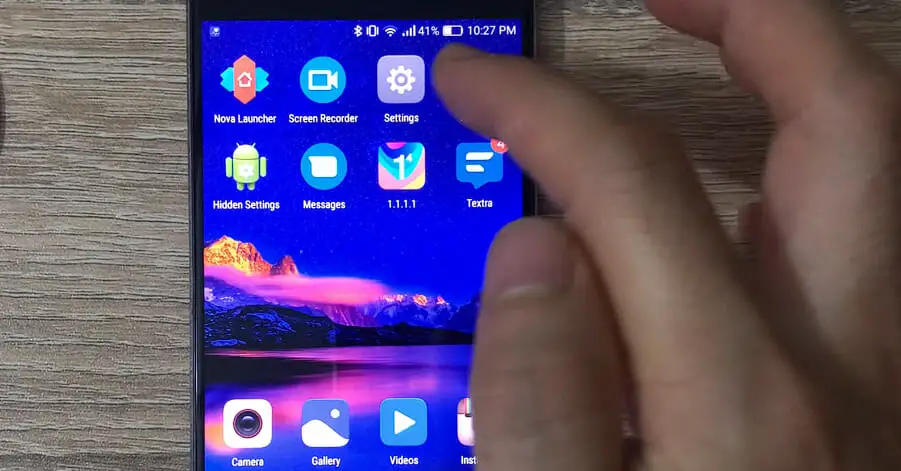
Step # 2. Once there, look for ‘Wireless & Networks’ or click on ‘More.’
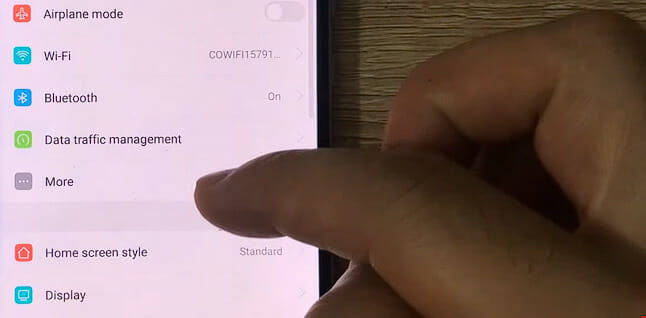
Step # 3. You’ll find a section labeled ‘Mobile Networks.’
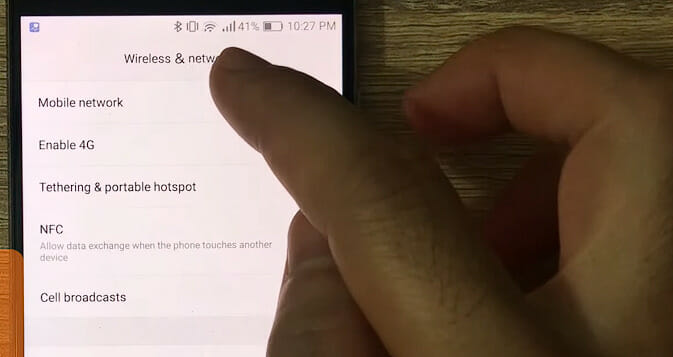
Step # 4. In ‘Mobile Networks’, tap on ‘Access Point Names.’ Here’s where you’ll see a list of all current APNs — including those for LycaMobile if they’re already set up.
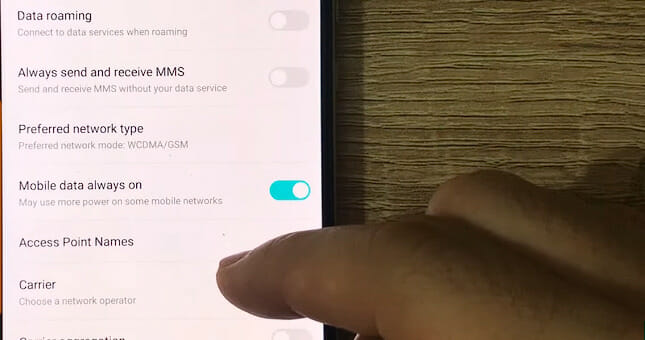
Step # 5. To add or modify one, tap the ‘+’ button at the top right corner or hit an existing entry to edit it.
Now comes the tricky part – inputting new APN details. But don’t fret; I’ve got your back! Below are details that work best with LycaMobile:
- Name: LycaMobile
- APN: data.lycamobile.com
- MMSC: http://lyca.mmsmvno.com/mms/wapenc
Make sure to leave other fields with their default values unless otherwise specified by LycaMobile, or you follow the table settings I mentioned earlier.
Step # 6. Once done entering all this information, tap the three dots in the top-right corner and select ‘Save.’ Make sure you select this newly created (or edited) APN so that it becomes active.
And there you have it! With these simple steps, I hope your connectivity issues will become a thing of the past. Remember though, every phone model can vary slightly in how settings are accessed and changed. So if things look different on yours, don’t hesitate to refer to specific instructions for your device model.
Steps to Accessing and Changing Your LycaMobile APN Settings on iOS
So you’re looking to tweak your LycaMobile APN settings on your iOS device? No worries, I’ve got you covered. Let’s dive right in!
Step # 1. First things first. Tap on that Settings icon on your home screen. You know the one – it’s like a tiny silver cog, nestled among your apps.
Step # 2. Next, hit the Cellular button (or if you’re using an iPad, it might be labeled Mobile Data).
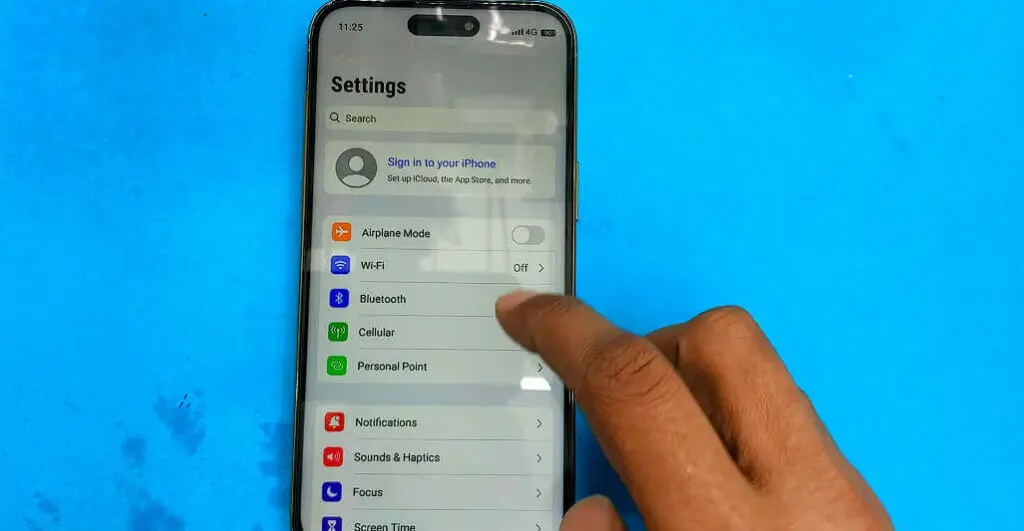
Step # 3. Now you’ll see an option for APN or Cellular Data Options – give that a tap too.
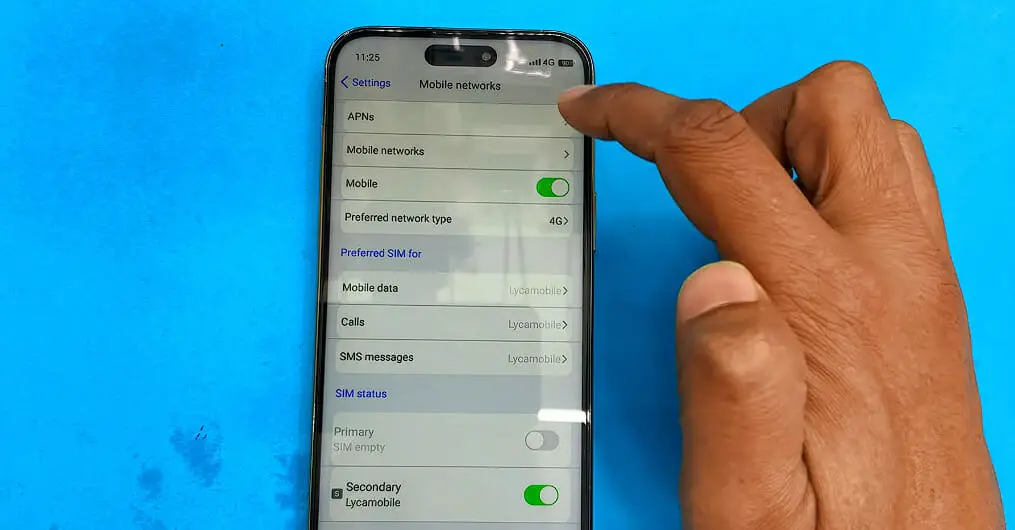
Step # 4. Now onto the fun part – editing those APNs. Under “APN” or “CELLULAR DATA,” fill up these fields with some info:
- APN: data.lycamobile.com
- Username: lmcus
- Password: plus
Don’t worry about the rest of them – leave them blank or follow the table I mentioned earlier.
Step # 5. Finally, hit that little arrow at the top left of your screen when you enter all this info. And just like magic – your changes will be saved automatically!
You might need to do this occasionally if your mobile data or MMS messages aren’t behaving properly, but hey, now you know how!
Remember though – always double-check any changes before saving them because incorrect settings can mess with your data connection. But don’t sweat it too much – if things go haywire, resetting these settings is just as easy.
And there you have it! You’re now a pro at accessing and changing your LycaMobile APN settings on iOS devices– not too shabby, eh?
Alternate LycaMobile APN Settings
There are circumstances where the default APN settings for LycaMobile may not provide optimal service due to various factors such as your geographical location, device model, or network congestion. In these scenarios, knowing alternate APN settings can be valuable.
In this section, I’ll provide various alternatives to the standard LycaMobile APN settings, which you can try if you’re experiencing persistent connectivity issues.
Alternate # 1
| APN Name | lycamobile |
| APN | data.lycamobile.com |
| Proxy | |
| Port | |
| Username | |
| Password | |
| Server | |
| MMSC | http://lyca.mmsmvno.com/mms/wapenc |
| MMS Proxy | |
| MMS Port | |
| MCC | |
| MNC | |
| Authentication Type | |
| APN Type | default,mms |
| APN Protocol | IPv6 |
| APN Roaming Protocol | IPv6 |
| Bearer | |
| MVNO Type |
Alternate # 2
| APN Name | lycamobile |
| APN | fast.t-mobile.com |
| Proxy | |
| Port | |
| Username | |
| Password | |
| Server | |
| MMSC | http://mms.msg.eng.t-mobile.com/mms/wapenc |
| MMS Proxy | |
| MMS Port | |
| MCC | 310 |
| MNC | 260 |
| Authentication Type | |
| APN Type | default,supl,hipri,fota,mms |
| APN Protocol | IPv6 |
| APN Roaming Protocol | IPv4 |
| Bearer | Unspecified |
| MVNO Type | None |
Alternate # 3
| APN Name | lycamobile |
| APN | data.lycamobile.com |
| Proxy | |
| Port | |
| Username | lmus |
| Password | plus |
| Server | |
| MMSC | http://lyca.mmsmvno.com/mms/wapenc |
| MMS Proxy | |
| MMS Port | |
| MCC | 311 |
| MNC | 96 |
| Authentication Type | PAP |
| APN Type | default,supl,admin,dun |
| APN Protocol | IPv6 |
| APN Roaming Protocol | |
| Bearer | |
| MVNO Type |
Potential Issues and Solutions When Altering APN Settings
Let’s delve into some potential issues you might face during this process and how to overcome them.
Issue # 1. One common issue is not being able to connect after messing around with those APN settings. Do you know what they say about too many cooks? Sometimes, we accidentally stir up trouble for ourselves while trying to improve things. If this happens:
- First off, don’t panic!
- Double-check your entries against the official Lyca Mobile guidelines.
- And if all else fails? Reset back to the default settings and start over.
Issue # 2. Another problem you may bump into is slow connection speeds. Now that’s an annoyance we could all do without. If you find yourself in this situation:
- Double-check if it’s a network issue or a byproduct of your recent changes.
- Try switching between WCDMA and GSM options in your phone’s ‘Network Mode’ setting – sometimes that does the trick.
Issue # 3. Lastly, there could be instances where certain apps refuse to cooperate after changing APN settings. This might be because these apps depend on specific ports or protocols altered during the process. To tackle this:
- Focus on checking port numbers and other specific attributes of such problematic apps.
- Consult app-specific forums or support for guidance; they often have great communities ready to help!
All right then! Keep these tips handy, and most importantly – don’t lose heart when faced with tech hurdles! They’re only making us more tech-savvy every day!
References
Websites:
- Android Authority. https://www.androidauthority.com/
- Apple Support. https://support.apple.com/
- LycaMobile’s Official Website. https://www.lycamobile.us/en/
- WhistleOut. https://www.whistleout.com/
- BestMVNO. https://bestmvno.com/
Video References:
APN Settings
Repair Tutti

