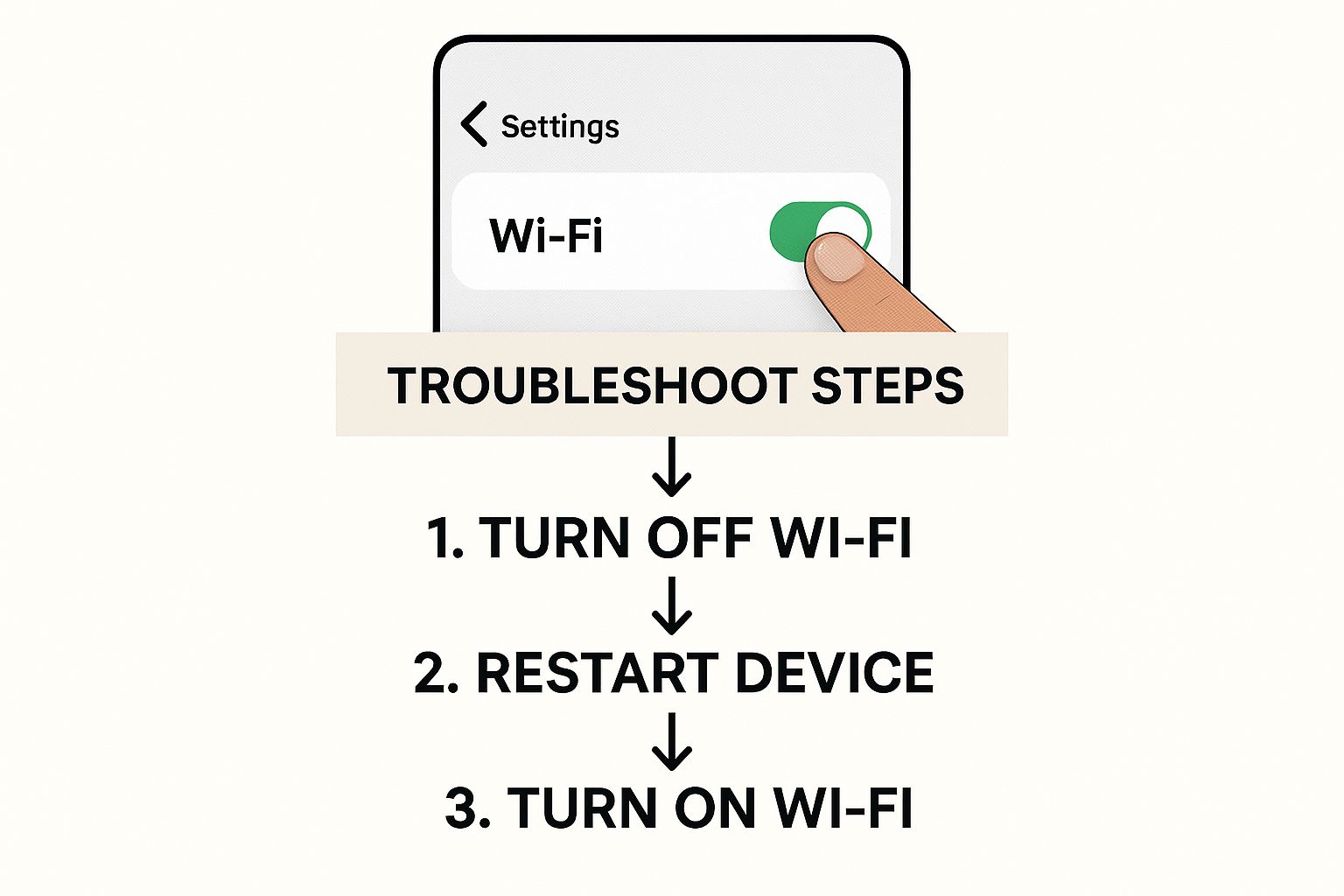When your phone flat-out refuses to connect to WiFi, it’s rarely a sign of a major hardware meltdown. More often than not, the culprit is a simple software hiccup or a minor network conflict that's easier to fix than you might think.
The quickest fix? I always tell people to restart both their phone and their router. It sounds almost too simple, but this one move clears out temporary errors and resolves a surprisingly high number of connection problems right off the bat.
Your First Line of Defense for WiFi Connection Issues
We’ve all been there. That sinking feeling when the little WiFi icon just won’t show up, no matter how much you plead with your phone. Before you start spiraling and thinking about factory resets or spending an hour on hold with your internet provider, let’s take a breath.
The most common reasons a phone won't connect to WiFi are often the simplest to solve. We'll start with the stuff that works for most people, most of the time. Think of this as your quick-win checklist to rule out the usual suspects first.
Before we get into the nitty-gritty, here's a quick rundown of the easiest fixes you can try in just a few minutes. These are the go-to moves that solve most everyday connection headaches without any technical deep-dives.
Quick Fix Checklist Before You Dive Deeper
| Action to Take | Why It Works | When to Try It |
|---|---|---|
| Toggle Airplane Mode | Forces all your phone's network radios to reset their connections. | The very first thing you should do for any sudden connectivity issue. |
| Reboot Your Phone | Clears the phone's temporary memory (RAM) and stops misbehaving background apps. | If Airplane Mode didn't work, this is the next logical step. |
| Power Cycle Your Router | Flushes the router's memory and forces it to establish a fresh connection to your ISP. | Do this at the same time you reboot your phone for maximum effect. |
| Double-Check the Password | A single typo is all it takes to get locked out. Passwords are case-sensitive! | When you're connecting to a network for the first time or after it's been "forgotten." |
| Move Closer to the Router | WiFi signals get weaker over distance and through physical objects like walls. | If you notice the connection drops in certain parts of your home or office. |
Trying these five simple actions first can save you a world of frustration. If you've given them a shot and are still stuck, then it's time to dig a little deeper with the steps below.
Flick the Airplane Mode Switch
One of the fastest tricks in the book is to toggle Airplane Mode. Just swipe down to get to your phone’s quick settings, tap the airplane icon to turn it on, and give it a good 30 seconds. Then, tap it again to turn it off.
What this does is force all your phone’s radios—WiFi, cellular, Bluetooth—to completely power down and then re-establish their connections from scratch. It’s like a mini-reboot just for your phone's networking parts and can instantly shake loose a stubborn software bug that was blocking your WiFi.
The Classic "Turn It Off and On Again"
If Airplane Mode didn't do the trick, it's time for the most trusted tool in tech support: a full restart. Go ahead and power down both your phone and your router.
For the phone, a simple power-off and on cycle clears out its temporary memory (RAM) and shuts down any background apps that might be causing interference.
For your router, make sure to unplug it from the wall, wait for a full minute to let the internal components fully discharge, and then plug it back in. This "power cycle" forces the router to dump its cache, get a fresh connection from your internet provider, and start broadcasting a clean signal.
I can't stress this enough: a simple reboot of both the phone and the router resolves over 70% of common household connectivity issues. It's the golden rule of tech support because it works.
Check the Obvious (We All Make These Mistakes)
It sounds almost condescending, but you'd be shocked how often the problem is a simple oversight. I’ve done it myself more times than I care to admit.
-
Are you on the right network? Double-check that you're trying to connect to the correct network name (SSID). It’s so easy to accidentally tap on a neighbor’s network, especially if they have similar names like "Linksys" or "Netgear-Guest."
-
Is the password really right? Meticulously re-enter the WiFi password. Remember, they are case-sensitive, so "Password123" is not the same as "password123". Use the "show password" option (it usually looks like a little eye icon) to make sure you’re not making a typo.
-
Where are you standing? Finally, think about your physical location. WiFi signals hate physical barriers. Concrete walls, metal appliances, and even water (like in an aquarium) can kill your signal strength. In many homes and offices, the issue is channel overcrowding, where too many networks are fighting for the same airwaves. This in-depth analysis of network performance explains how these factors can mess with your connection. Sometimes, the fix is as simple as moving a few feet closer to the router.
Checking Your Phone's Software and Settings
If restarting your gear didn't do the trick, the next logical place to look is your phone itself. It’s easy to point the finger at the router, but I've seen plenty of cases where the device is its own worst enemy. A buggy software update or a misbehaving app can quietly sever your Wi-Fi connection, even when everything else looks perfectly fine.
When your phone won't connect to WiFi, taking a peek at its software health is a critical next step. This usually means checking for system updates and sniffing out any apps that might be causing interference.
Keep Your Operating System Updated
Your phone's operating system (OS)—whether it's Android or iOS—is the very foundation of everything it does, including how it talks to networks. Manufacturers are constantly pushing out updates, and these aren't just for fancy new features. They contain vital security patches and, more importantly for us, fixes for known bugs, including stubborn connectivity problems.
It's usually a straightforward check:
- On Android, you'll find it under Settings > System > System update.
- On an iPhone, it's in Settings > General > Software Update.
Running an old OS version is like leaving the door open for glitches that developers squashed ages ago. Simply installing a pending update is often the quickest way to get your phone's networking software back in top shape.
But here’s the thing: updates can be a double-edged sword. While they usually fix problems, sometimes they create entirely new ones. I've seen it happen time and again where a major software update inadvertently introduces a nasty Wi-Fi bug.
This can be incredibly frustrating. I remember after one update, a wave of Samsung Galaxy S23 users suddenly couldn't connect to Wi-Fi or were getting dropped constantly, despite having a full signal. Similar horror stories have popped up for Google Pixel and iPhone users after big updates, proving no brand is immune. You can see just how many people were affected by reading through community threads, like this one about Samsung updates causing Wi-Fi issues.
If your Wi-Fi trouble started the moment you installed an update, you've likely found your culprit. In these cases, the only real solution is to hang tight and wait for the manufacturer to push out another small patch to fix their mistake.
Watch Out for App Interference
Beyond the core OS, the apps you've installed can also have a say in your Wi-Fi's performance. The usual suspects are apps designed to manage or reroute your network traffic.
You should be suspicious of these app categories:
- VPNs (Virtual Private Networks): A VPN is great for privacy, but if it’s poorly configured or its servers go down, it can act like a brick wall between your phone and the internet.
- Firewalls or Security Apps: These apps are on the lookout for digital threats, but an overly cautious one might misidentify your perfectly safe home Wi-Fi as a risk and block it.
- Wi-Fi Manager Apps: I've seen apps that promise to "boost" or "optimize" your Wi-Fi. In reality, they often just clash with your phone's built-in network settings, creating more problems than they solve.
The easiest way to diagnose this is to start disabling these kinds of apps, one by one. If your Wi-Fi suddenly springs back to life the second you turn off your VPN, you've found your answer.
Alright, when the simple on-and-off-again tricks don't cut it, we need to go a bit deeper into your phone's network settings. Sometimes, the saved configurations for your Wi-Fi just get scrambled or corrupted over time. It happens. Think of it like a file on your computer that suddenly won't open—the same can happen with the "file" your phone keeps on your Wi-Fi network.
This is where we roll up our sleeves and tell your phone to completely forget the network and start fresh. It’s a surprisingly powerful move that forces a new digital "handshake" between your phone and your router.
This infographic breaks down the core troubleshooting steps we're about to walk through.
As you can see, fixing these headaches often means getting comfortable in your phone's settings menu. It's a critical step to take before you start blaming your router or your internet provider.
Forgetting and Reconnecting to the Network
The first real move here is to make your phone "forget" the specific Wi-Fi network that's causing all the trouble. Doing this wipes the saved password and any other stored settings for that connection, giving you a totally clean slate.
- On an iPhone: Head to Settings > Wi-Fi. Find your network, tap the little blue "i" icon next to the name, and then hit Forget This Network.
- On an Android phone: Navigate over to Settings > Network & internet > Internet. Tap the gear icon next to your network, and you'll see a Forget button. Tap it.
Once that's done, go back to your list of available Wi-Fi networks and find yours again. You'll have to re-enter the password, so make sure you type it in carefully. You'd be amazed how often this simple act resolves even the most stubborn connection problems.
Resetting All Network Settings
If making your phone forget the network didn't do the trick, it's time to bring out the bigger guns: resetting all of your phone's network settings. This is a much more thorough cleanup, but don't worry—it’s completely safe and won't touch your personal files, photos, or apps.
Think of this as a "factory reset" but just for the part of your phone's brain that handles connections. It's an incredibly effective fix that I've seen work countless times, clearing out deep-seated software glitches that cause these kinds of Wi-Fi headaches.
So, what does this reset actually do?
- It erases all saved Wi-Fi networks and their passwords. You'll have to re-enter them later.
- It deletes all your paired Bluetooth devices (think headphones, speakers, or your car).
- It resets cellular data settings back to their original defaults.
This is a go-to move for tech repair pros. Many professional guides and videos about fixing Android connection issues point to this as a key step because it's so good at eliminating corrupted data that prevents a solid connection.
When you're dealing with stubborn Wi-Fi problems, you have a few levels of "reset" you can try on your phone. It's important to know what each one does so you don't accidentally wipe more than you intended.
Here’s a quick breakdown of the common reset options and what they're best for.
Phone Reset Options and What They Do
| Reset Type | What It Erases | Best For |
|---|---|---|
| Forget This Network | Only the password and settings for a single Wi-Fi network. | Fixing issues with one specific network that won't connect, while others work fine. |
| Reset Network Settings | All Wi-Fi passwords, Bluetooth pairings, and cellular settings. | Persistent Wi-Fi and Bluetooth problems that affect all connections. It doesn't touch your apps or data. |
| Factory Reset (Erase All Content) | Everything. All apps, photos, messages, settings—your phone goes back to how it was out of the box. | A last resort for major software problems when nothing else works. Avoid this for simple Wi-Fi issues. |
As you can see, starting with the least invasive option is always the best approach. "Forgetting" the network is quick and easy, while a full Factory Reset should only be considered if your phone is having multiple, severe issues beyond just Wi-Fi.
After you reset your network settings, your phone will restart. You'll need to reconnect to your home Wi-Fi and enter the password again, and you'll also have to re-pair your Bluetooth gadgets. Before you dive in, it might be a good idea to check out our guide on how to run a speedtest on your phone to see if your performance has improved after you reconnect.
Investigating Your Router and Home Network
So, you've confirmed your phone plays nice with other Wi-Fi networks, but it's giving you the silent treatment at home. This is a classic sign that the problem isn't your phone anymore—it's time to look at your router.
When a phone won't connect to WiFi in just one place, the network hardware is almost always the prime suspect. Don't panic; this doesn't mean your router is toast. More often than not, it just needs a little nudge in the right direction.
Let's walk through a few checks on your home network. We'll start with the simplest fix in the book before digging into a couple of settings that can make a world of difference.
The Essential Router Power Cycle
I know, I know—it's the "turn it off and on again" advice you've heard a million times. But for routers, it's genuinely the most effective first step. Just like we rebooted the phone, we need to do a full power cycle on your router.
And I don't mean just tapping a power button. Pull the power cord right out of the wall socket. Let it sit for a full minute—no cheating! Then, plug it back in.
This forces the router to completely dump its temporary memory, grab a fresh connection from your Internet Service Provider (ISP), and restart all its internal software. You’d be amazed how many mysterious connection gremlins this simple act banishes.
Check Your Router’s Firmware
Think of firmware as the operating system for your router. Just like your phone gets updates, your router needs them too. Manufacturers push out new firmware to fix bugs, patch security holes, and improve how well the router works with newer gadgets.
An old, outdated router can sometimes struggle to talk to a brand-new smartphone. It's a common, but often overlooked, point of failure.
To fix this, you'll need to log into your router's admin panel, which is usually done through a web browser on a connected computer. From there, look for a "Firmware Update" or "Router Update" section. If an update is waiting, install it right away. This one step can solve some of the most stubborn Wi-Fi issues I've ever seen.
Are You Blocked or on the Wrong Band?
Sometimes, the issue isn't a bug but a specific setting that’s getting in the way. Two of the most common culprits I run into are MAC address filters and problems with Wi-Fi bands.
-
MAC Address Filtering: This is a security setting that acts like a bouncer for your network, only letting in devices on a pre-approved guest list. It’s possible your phone was accidentally put on the blocklist or was never added to the "allow" list in the first place. You'll need to check the security or access control settings in your router's admin panel to make sure this isn't what's keeping you out.
-
Switch Between 2.4GHz and 5GHz: Most modern routers broadcast two networks. The 2.4GHz band has a longer reach but is more prone to interference from things like microwaves and cordless phones. The 5GHz band is much faster but has a shorter range. Try connecting your phone to the other network band to see if that works. If you only see one Wi-Fi name, your router might be using "band steering" to combine them. You may need to log into the settings to separate them into two distinct networks.
To get a better handle on how all this works, it helps to understand the technology behind your connection. Learning about different broadband communication technologies, including WiFi can really demystify the process.
Routers can get overwhelmed, especially in crowded areas like apartment buildings where dozens of networks are competing for airtime. A great pro tip is to change your Wi-Fi channel in the router's settings. Think of it as moving your signal to a less congested lane on the highway—it can instantly stabilize your connection.
Advanced Solutions When Nothing Else Works
Alright, so you've tried all the usual tricks. You’ve restarted your phone, toggled Wi-Fi off and on, and even reset your network settings, but you’re still staring at that dreaded “no connection” message. It’s frustrating, I know.
When the basic fixes fail, it's time to dig a little deeper. We're moving into the territory of less common, but surprisingly effective, solutions. Think of these as your last line of defense before you have to consider calling in a professional.
Check Your Phone's Date and Time
Here’s one that catches a lot of people off guard: your phone’s date and time. It sounds completely unrelated, but if this setting is wrong, it can absolutely prevent you from connecting to secure Wi-Fi networks.
Modern networks rely on security certificates to verify their identity, and these certificates have strict expiration dates. If your phone’s clock is off by a day, or even just a few hours, the network's authentication check will fail. The network essentially sees your phone as an untrustworthy device and will refuse the connection.
This can happen if you ever set the time manually and forgot to change it back, or if your phone’s battery died and it didn’t sync up properly on restart. The fix, thankfully, is incredibly simple.
- Head into Settings > System (or General Management on some phones).
- Find the "Date and time" option.
- Make sure "Automatic date and time" or "Use network-provided time" is switched ON.
This simple toggle forces your phone to sync with global time servers, ensuring its clock is always accurate and eliminating any of those pesky certificate errors.
Boot into Safe Mode
If the time is correct and you're still stuck, the next likely culprit is a misbehaving app. The best way to test this theory is to reboot your phone into Safe Mode. This is a diagnostic mode that starts your phone with only the essential system software, temporarily disabling all the apps you’ve installed.
If your Wi-Fi connects perfectly in Safe Mode, you’ve found your problem. An app you recently installed or updated is interfering with your phone’s ability to connect. Now it's a matter of detective work—think back to what you installed right before the issues began and start uninstalling those apps one by one until the problem is solved. While you're at it, it's a good idea to review your mobile data settings, just in case there's a conflict. You can learn more about how your phone uses 5G network settings to make sure everything is configured correctly.
The Final Step: A Factory Reset
So, what if your phone still won't connect, even in Safe Mode? This usually points to a more serious problem deep within the phone's operating system itself. At this stage, the last resort you can try on your own is a factory reset.
A factory reset should never be taken lightly. It will completely erase everything on your phone—all apps, photos, messages, and settings—and return it to its original, out-of-the-box state.
Before you even think about doing this, you must back up all your important data. Use your phone’s cloud backup (like Google Drive for Android or iCloud for iPhone) or plug it into a computer and manually copy over your files. If you skip this step, your data will be gone for good.
A factory reset works because it wipes out corrupted system files that other types of resets can't touch. Because it’s so destructive, it really is the final troubleshooting step. If your Wi-Fi still doesn't work after a complete reset, the problem is almost certainly a hardware failure, and it's time to seek professional repair.
Still Have Questions About Your WiFi?
Even after going through all the usual fixes, you might still be scratching your head. It happens. When your phone stubbornly refuses to connect to WiFi, a few specific, and frankly, confusing scenarios tend to pop up over and over again. Let's dig into some of the most common ones I see.
Getting to the bottom of these nuances can save you from running in circles. A lot of the time, the error message your phone gives you is a huge clue pointing you in the right direction.
Why Does My Phone Say “Connected, No Internet”?
This is probably one of the most frustrating WiFi problems out there. Your phone and router are talking to each other just fine—they’ve successfully "shaken hands"—but the signal is hitting a roadblock somewhere between your router and the actual internet. The good news is the problem likely isn't with your phone's WiFi chip itself.
First, go ahead and do a full power cycle on your router and your modem, especially if they are separate boxes. Unplug them, wait a minute, and plug them back in. If that doesn't do the trick, the most surefire test is to see if another device, like your laptop, can get online using that same network. If nothing can get out to the internet, the issue is almost certainly with your Internet Service Provider (ISP). At that point, it’s time to give them a call.
Can a VPN Block My WiFi Connection?
Absolutely. A Virtual Private Network (VPN) is built to take over and reroute all your internet traffic, which is great for privacy, but a misbehaving app or a server problem can create a total bottleneck. You might see a full-strength WiFi signal on your phone, but the VPN is stopping any data from actually passing through.
To check this, just temporarily turn off or disable your VPN app and try connecting again. If your WiFi suddenly springs to life, you’ve found your culprit. The fix is usually as simple as updating the VPN app, trying a different server location, or switching its connection protocol (many apps let you choose between UDP and TCP).
A key thing to remember is that any app that manages your network traffic—whether it’s a VPN, a firewall, or even some ad-blockers—can mess with your connection. Always put these apps on your list of suspects when you're figuring out why your phone won't connect to WiFi.
How Do I Tell if It’s My Phone or My Router?
The best way to figure this out is a simple process of elimination. The "other device test" is your best friend here. Just grab a laptop, a tablet, or even a friend's phone and try to connect it to the same WiFi network you're having trouble with.
- If the other device connects without any issues, the problem is almost certainly isolated to your phone. It could be a software bug, a bad setting, or a hardware problem.
- If no devices can get online through that WiFi, the issue points squarely at your router or your internet service itself.
This one simple test instantly cuts your troubleshooting work in half. If you want to dive deeper into how phones handle these network connections, learning about optimizing mobile device performance can give you a better grasp of what's happening under the hood.
At transitwirelesswifi, we're dedicated to providing clear, expert-backed solutions for your wireless and mobile needs. Visit https://transitwirelesswifi.com for more straightforward tech guides.