So you’ve got a RedPocket Mobile plan? There’s nothing quite like snagging a great deal on cell service. But sometimes, setting up your APN settings can feel like piecing together a puzzle. Don’t worry; I’m here to help you sort out all those little pieces.
Key Takeaways – For those using RedPocket with various carriers, here’s a glimpse of the APN settings:
- AT&T: Default settings include ‘Red Pocket Mobile’ as the name and ‘att.mvno’ for the APN. Alternate settings are also available.
- T-Mobile: Features ‘Red Pocket’ as the name and ‘wholesale’ for the APN. Alternate configurations are provided as well.
- Verizon: The APN name is ‘Verizon’ with ‘VZWINTERNET’ as the APN, and protocols are set to IPv4/IPv6.
A much more detailed guide for APN settings is provided below, so you can follow it when setting it up.
I’ll walk you through how to find RedPocket APN settings, what they should be set at – everything you need to know!
How to Locate Your APN Settings on Different Devices
So, you’ve got your hands on a RedPocket plan? That’s pretty cool. But now you’re probably wondering how to locate your APN settings on different devices. Well, I’m here to help guide you through it.
First off, let’s chat about what this APN thing is. It stands for Access Point Name and tells your device how to connect to the internet using your data plan.
If you’re rocking an iPhone, here’s the scoop:
Step 1. Tap ‘Settings’
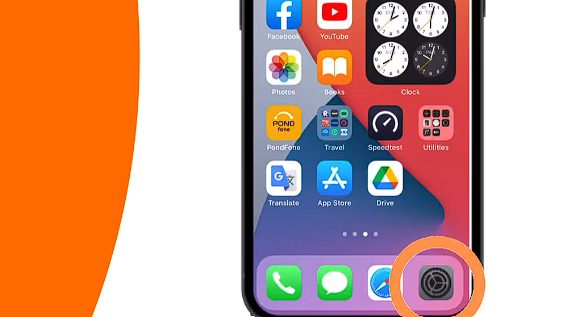
Step 2. Then ‘Cellular’ or ‘Mobile Data’

Step 3. And finally, ‘Cellular Data Network.’ or ‘Mobile Data Network’

If these options aren’t available, you might need a software update, or your carrier might not allow changing APN settings. Don’t fret, though – reach out to RedPocket, and they can help!
Android user? No problemo! Here are the steps for most Android devices:
Step 1. Go into ‘Settings’
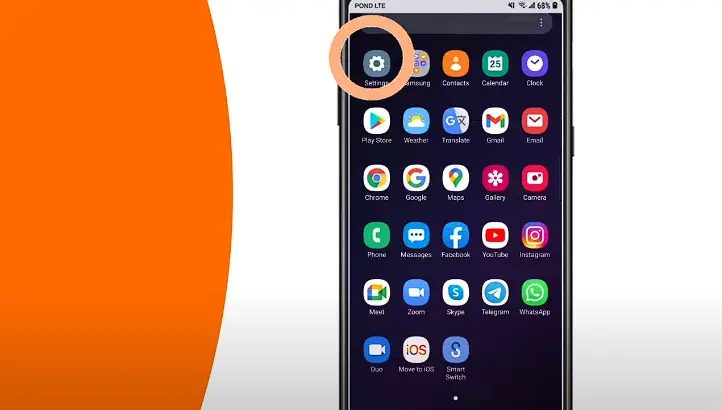
Step 2. Then ‘Network & Internet’ or ‘Connections’
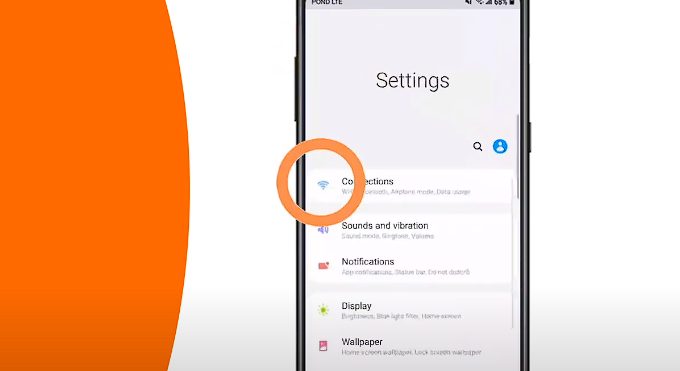
Step 3. Followed by ‘Mobile Network.’
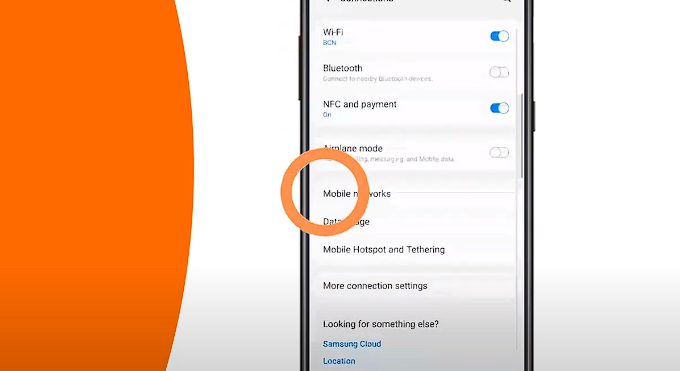
Step 4. Tap ‘Access Point Names.’
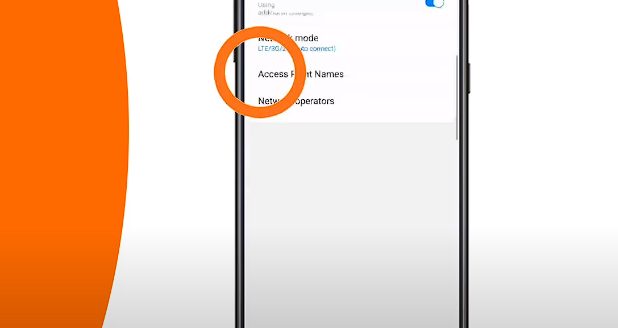
Again, though, if these options don’t show up…it’s time for a chat with RedPocket support.
So that’s all there is to it! Not too hard, right? Now it’s time to set up your RedPocket APN settings to make the most of that RedPocket data plan!
RedPocket Default and Alternate APN Settings
Now, here are those important default RedPocket APN settings for AT&T, T Mobile, and Verizon:
RedPocket APN Settings for AT&T
| Setting | Value |
|---|---|
| Name | Red Pocket Mobile |
| APN | att.mvno |
| Proxy | proxy.mvno.rpmobileweb.com |
| Port | 80 |
| Username | not set |
| Password | not set |
| Server | 66.209.11.33 |
| MMSC | http://mmsc.cingular.com |
| MMS proxy | proxy.mvno.rpmobileweb.com |
| MMS port | 80 |
| MCC (Mobile Country Code) | 310 |
| MNC (Mobile Network Code) | 410 |
| Authentication Type | not set |
| APN Type | default, supl, mms |
| APN Protocol | not set |
| APN Roaming Protocol | not set |
| Bearer | not set |
But wait… there’s more! We’ve got an alternate setting option for you as well.
RedPocket AT&T Alternate Settings
| Setting | Value |
|---|---|
| Name | Red Pocket Mobile |
| APN | PRODATA |
| Proxy | proxy.mvno.rpmobileweb.com |
| Port | 80 |
| Username | not set |
| Password | not set |
| Server | 66.209.11.33 |
| MMSC | http://mmsc.cingular.com |
| MMS proxy | proxy.mvno.rpmobileweb.com |
| MMS port | 80 |
| MCC (Mobile Country Code) | 310 |
| MNC (Mobile Network Code) | 410 |
| Authentication Type | not set |
| APN Type | default, supl, mms |
| APN Protocol | not set |
| APN Roaming Protocol | not set |
| Bearer | not set |
RedPocket APN Settings for T Mobile
| Setting | Value |
|---|---|
| Name | Red Pocket |
| APN | wholesale |
| Proxy | not set |
| Port | not set |
| Username | not set |
| Password | not set |
| Server | not set |
| MMSC | http://wholesale.mmsmvno.com/mms/wapenc |
| MMS proxy | 216.155.165.50 |
| MMS port | 8080 |
| MCC (Mobile Country Code) | not set |
| MNC (Mobile Network Code) | not set |
| Authentication Type | not set |
| APN Type | default, supl, mms |
| APN Protocol | not set |
| APN Roaming Protocol | not set |
| Bearer | not set |
RedPocket T Mobile Alternate Settings
| Setting | Value |
|---|---|
| Name | Red Pocket |
| APN | wholesale |
| Proxy | not set |
| Port | not set |
| Username | not set |
| Password | not set |
| Server | not set |
| MMSC | http://wholesale.mmsmvno.com/mms/wapenc |
| MMS proxy | not set |
| MMS port | not set |
| MCC (Mobile Country Code) | not set |
| MNC (Mobile Network Code) | not set |
| Authentication Type | not set |
| APN Type | not set |
| APN Protocol | not set |
| APN Roaming Protocol | not set |
| Bearer | not set |
RedPocket APN settings for Verizon
| Setting | Value |
|---|---|
| Name | Verizon |
| APN | VZWINTERNET |
| Proxy | |
| Port | |
| Username | |
| Password | |
| Server | |
| MMSC | |
| MMS proxy | |
| MMS port | |
| MCC (Mobile Country Code) | 311 |
| MNC (Mobile Network Code) | 480 |
| Authentication Type | None |
| APN Type | default, dun, supl |
| APN Protocol | IPv4/IPv6 |
| APN Roaming Protocol | IPv4/IPv6 |
| Bearer | HSPA, GPRS, EDGE, eHRPD, UMTS, LTE, HSPAP, HSDPA, HSUPA |
Remember, guys and gals, getting your RedPocket APN settings ensures smooth sailing while enjoying your cellular services. So get those hands typing! Trust me—it’s worth every minute spent tinkering around in that settings menu!
In the next section, we’ll discuss some common issues folks often face when dealing with APNs and how we can troubleshoot them together. Stay tuned!
Common Issues and Troubleshooting with APN Settings
So, you’re having trouble with your RedPocket APN settings? Don’t stress; we’ve all been there. I’m here to help you navigate through this tricky situation.
Firstly, it’s critical to understand that incorrect APN settings can lead to issues like the inability to connect to the internet or send multimedia messages (MMS). If you’re experiencing either of these problems, your APN settings might be out of whack.
Here’s a quick low-down on some common issues:
- Unable to Connect to The Internet: This often happens when the APN protocol is incorrectly set.
- Can’t Send Multimedia Messages: If you can’t send MMS even though your cellular data is active, it points toward incorrect MMSC settings in your APN.
- Sluggish Internet Speed: Notice a decrease in speed? Your bearer setting could be off.
Now that we know what could go wrong let’s dive into how we can fix these headaches!
Solution # 1. If you cannot connect online or everything seems slower than a snail race on molasses street, try manually re-entering your RedPocket APN settings.
Solution # 2. Can’t you send those GIF-filled texts? Double-check the MMSC (Multimedia Messaging Service Center) field in your phone’s APN settings. You’d want it correctly set up for MMS capabilities.
And remember – always save changes before exiting any menu! That way, all those adjustments don’t disappear into thin air.
Solution # 3. If things still aren’t playing nice after all that troubleshooting, then – time for some outside assistance! Contacting RedPocket customer support would be our next move. They’re super helpful folks who should get everything back & run smoothly for you!
So there you have it! Patience and persistence usually iron out any kinks with your pesky APN settings. And remember – I’m rooting for you every step of the way!
References
Organizations:
- GSMA. https://www.gsma.com/
Websites:
- HowToGeek. https://www.howtogeek.com/
- Android Central. https://www.androidcentral.com/
- Apple Support. https://support.apple.com/
Video References:
POND IoT

