So, you’ve got a Simple Mobile SIM card, and you’re all set to dive into that unlimited data plan. But wait, there’s just one little hiccup – your phone isn’t connecting to the internet. Well, don’t fret. You’ll likely need to configure your Access Point Name (APN) settings. Let me walk you through this.
Key Takeaways – APN settings are critical for your mobile network’s connection to the internet. This article provides a detailed table of Simple Mobile’s specific APN settings, like ‘APN,’ ‘MMSC,’ and ‘MMS Proxy.’ I’ll guide you through configuring these settings on iPhones and Androids, helping you manually input values to maintain data access.
Now let’s get those phones working.
Understanding Simple Mobile APN Settings
You might wonder, “What on earth is an APN setting?” It stands for Access Point Name, the gateway between your mobile network and the internet. That’s right, without the correct APN settings, you can’t access data services from your carrier!
Simple Mobile uses a specific set of values in these settings to make sure everything works smoothly. You’ll find fields like ‘APN,’ ‘MMSC,’ ‘MMS Proxy,’ and others.
Remember that incorrectly changing these values could disrupt your connection, so double-check before hitting save!
You might wonder why does this matter? Well, when your phone updates or if you switch carriers, these settings can sometimes get lost in translation; knowing how to input them manually can save you from losing data access.
How to Access Your Device’s APN Settings
Let me walk you through the step-by-step process of accessing your device’s APN settings. Let’s get down to business:
For those of you with iPhones:
Step 1. Go into Settings, then tap Cellular
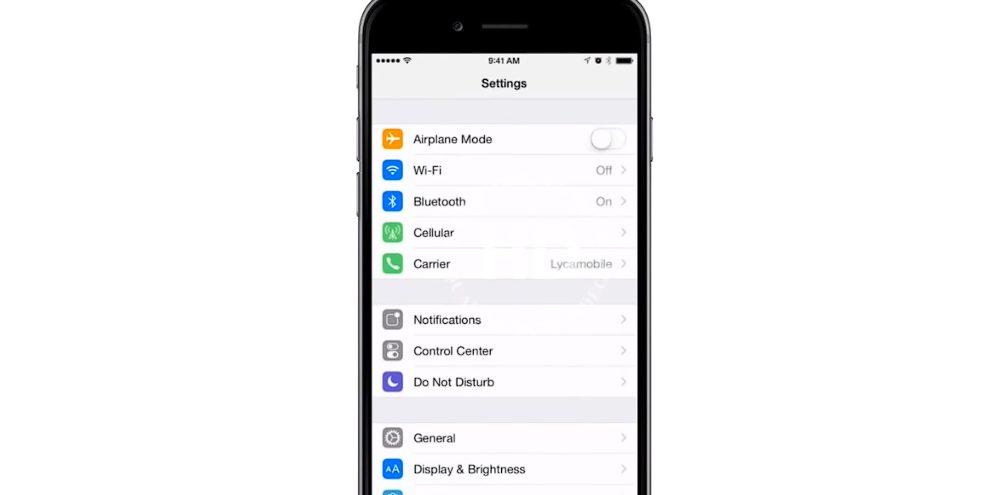
Step 2. Tap Cellular Data Network
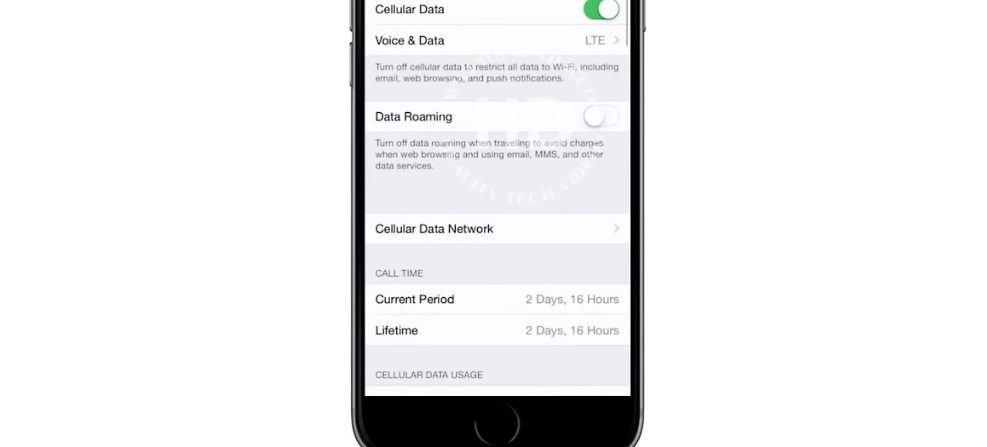
Step 3. Now tap “Add New APN” and fill out the fields (below is a table for Simple Mobile APN Settings)
For those of you with Android:
Step 1. Head over to Settings and find Wireless & Networks or More
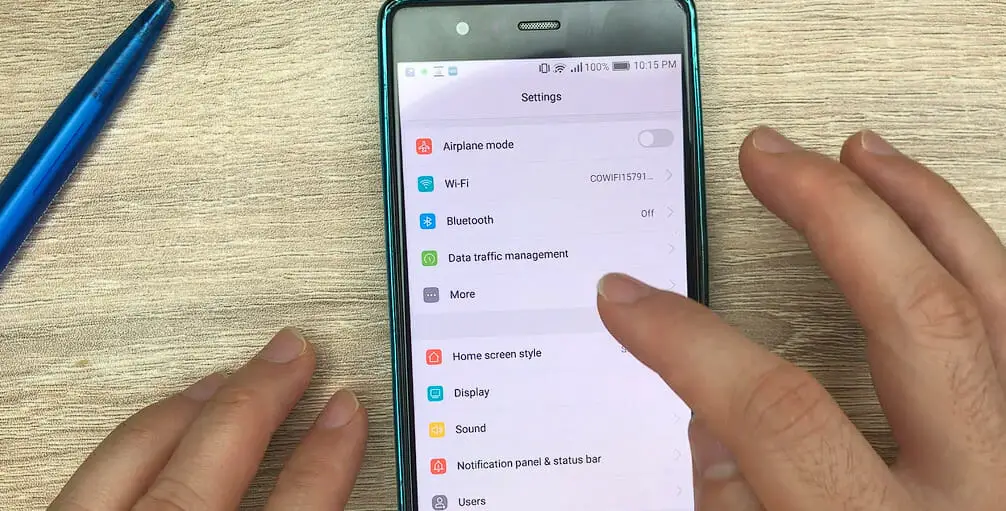
Step 2. Look for Mobile Network
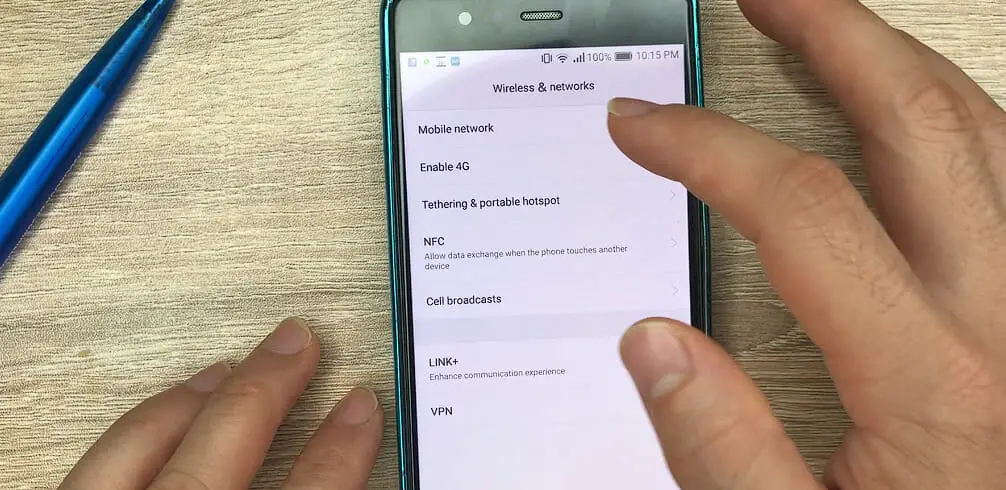
Step 3. Hit Access Point Names and then “+”
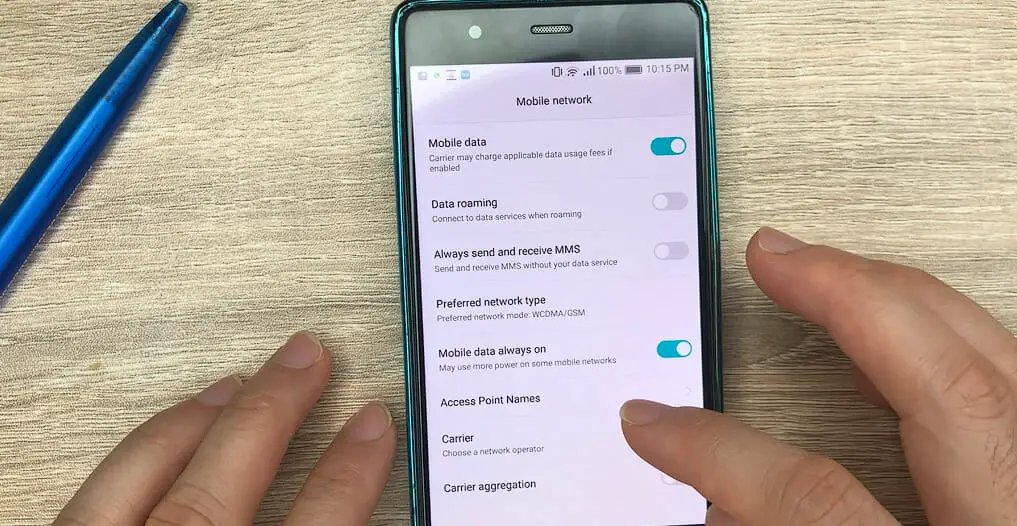
Step 4. Fill in the details exactly as provided in the table below:
Simple Mobile APN Settings
| Setting | Value |
|---|---|
| Name | simple |
| APN | simple |
| Proxy | |
| Port | |
| Username | |
| Password | |
| Server | |
| MMSC | http://smpl.mms.msg.eng.t-mobile.com/mms/wapenc |
| MMS proxy | |
| MMS port | |
| MCC | 310 |
| MNC | 260 |
| Authentication Type | |
| APN type | default, supl, mms, admin |
| APN Protocol | |
| APN Roaming Protocol | |
| Bearer |
And so on… Don’t worry if there are blank fields — they’re not necessary for getting online with Simple.
Simple Mobile Alternate Settings # 1
| Setting | Value |
|---|---|
| Name | simple |
| APN | simple |
| Proxy | |
| Port | |
| Username | |
| Password | |
| Server | |
| MMSC | http://smpl.mms.msg.eng.t-mobile.com/mms/wapenc |
| MMS proxy | |
| MMS port | |
| MCC | 310 |
| MNC | 260 |
| Authentication Type | |
| APN type | default, supl, mms, hipri, fota |
| APN Protocol | IPv6 |
| APN Roaming Protocol | IPv6 |
| Bearer |
Simple Mobile Alternate Settings # 2
| Setting | Value |
|---|---|
| Name | simple |
| APN | simple |
| Proxy | |
| Port | |
| Username | |
| Password | |
| Server | |
| MMSC | http://smpl.mms.msg.eng.t-mobile.com/mms/wapenc |
| MMS proxy | |
| MMS port | |
| MCC | 310 |
| MNC | 260 |
| Authentication Type | PAP |
| APN type | default, supl, mms, hipri, fota |
| APN Protocol | IPv6 |
| APN Roaming Protocol | IPv6 |
| Bearer |
Simple Mobile Alternate Settings # 3
| Setting | Value |
|---|---|
| Name | simple |
| APN | simple |
| Proxy | |
| Port | |
| Username | |
| Password | |
| Server | |
| MMSC | http://smpl.mms.msg.eng.t-mobile.com/mms/wapenc |
| MMS proxy | |
| MMS port | |
| MCC | 310 |
| MNC | 260 |
| Authentication Type | |
| APN type | default, mms, supl, hipri, fota, admin |
| APN Protocol | IPv4 |
| APN Roaming Protocol | IPv4 |
| Bearer |
After inputting these settings, save them and restart your device for good measure! You should now be able to surf away without any hitches!
Potential Problems and Troubleshooting with APN Settings
Let’s talk troubleshooting. Because even though we’d love for everything to go smoothly all the time, sometimes things don’t work out that way. You must have the tools to tackle any hiccups head-on. This is especially true when it comes to your Simple Mobile APN settings.
Issue # 1. Unable to Connect to the Internet
First, one common issue users often bump into is the inability to connect to the internet or send MMS messages, despite having a data plan. You might think, “Hey, I’ve got unlimited data! What gives?” This could be due to incorrect or outdated APN settings. So it’s always good practice to double-check those values!
Issue # 2. Unable to Edit your Existing APN Settings or Add New Ones
Secondly, another problem – you may find yourself unable to edit your existing APN settings or add new ones. Now, this can feel pretty frustrating but fear not! The issue usually lies within your phone’s software restrictions and can generally be worked around by resetting network settings or updating your device’s software.
Sometimes though…the issues aren’t as clear cut. Maybe you’ve checked and rechecked your APN setup but still no luck? Then here are some general troubleshooting steps that might help:
- Restarting Your Device: As cliché as it sounds, turning it off and on really solves many issues.
- Resetting Network Settings: This will erase all currently saved networks (including Wi-Fi passwords, so heads up!) but can often clear up more persistent problems.
- Updating Your Phone’s Software: Keeping your device up-to-date ensures compatibility with network changes that could affect access points like the APN.
If you run into troubles with your Simple Mobile APN settings, hopefully, these tips will get you back on track quickly!
References
Organizations:
- GSMA. https://www.gsma.com/
Websites:
- Simple Mobile customer support. https://support.simplemobile.com/expresshelp/getting-started/
- Android Central. https://www.androidcentral.com/
- Apple’s Official Support. https://support.apple.com/
Video References:
Ftopreview.com
APN Settings

