Okay, guys, let’s talk Tello APN settings. If you have a Tello network device, these little settings are your best friend.
They’re like a secret handshake between your phone and the network. Without the right setup, you might as well be trying to make calls with two tin cans and some string!
Quick Overview
| Topic | Instructions |
|---|---|
| How to Locate APN on Android | 1. Go to “Settings” > “Network & Internet” 2. Select “Mobile Network” > “Advanced” 3. Tap “Access Point Names” |
| How to Locate APN on iPhone | 1. Open “Settings” 2. Tap on “Cellular” > “Cellular Data Options” 3. Select “Cellular Network” |
| Tello APN Configuration | APN: n.mi.ispsn MMSC: http://mms.sprintpcs.com MMS proxy: 68.28.31.7 (Other details provided in the article.) |
So buckle up and get ready to dive into Tello APN Settings! We’ll go through how you can get them all set up correctly. Ready? Let’s roll!
How to Locate APN Settings on Android and iPhone
Let’s dive right into the nitty-gritty of locating your APN settings. Trust me; it’s not as hard as you might think!
So first off, if you’re using an Android device, here’s what you have to do:
Step 1. Go to “Settings,” then find and tap on “Network & Internet” or “Connection”

Step 2. Select “Mobile Network.” You’ll probably see something that says “Advanced.” Tap on that bad boy.
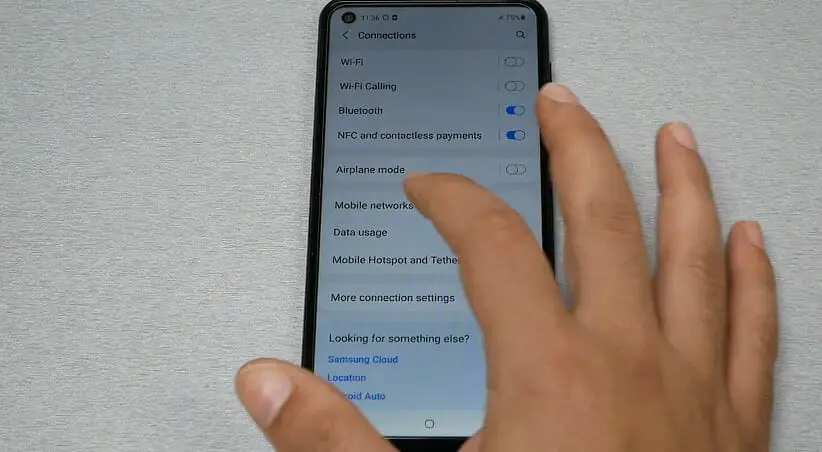
Step 3. Find “Access Point Names” and give it a tap.
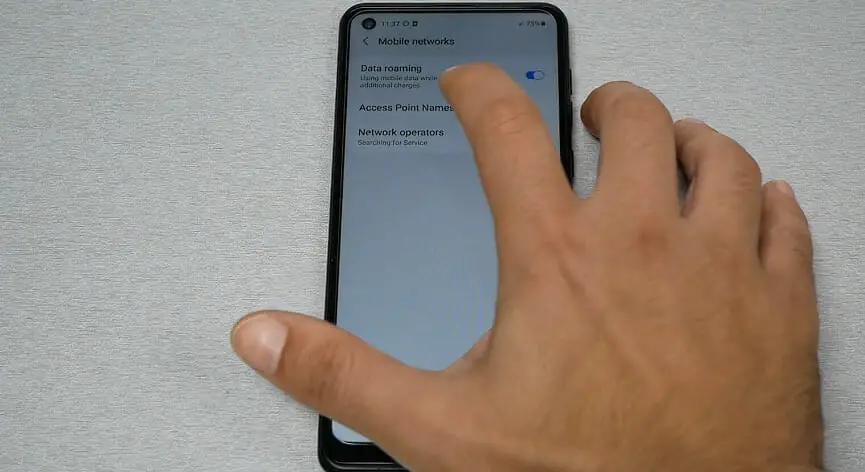
Voila! You’ve found your APN settings.
Now for all my iPhone users out there, don’t worry – I haven’t forgotten about you! Here’s how you can locate your APN settings:
Step 1. Open up your “Settings” app.
Step 2. Scroll down until you find “Cellular,” and tap on it.
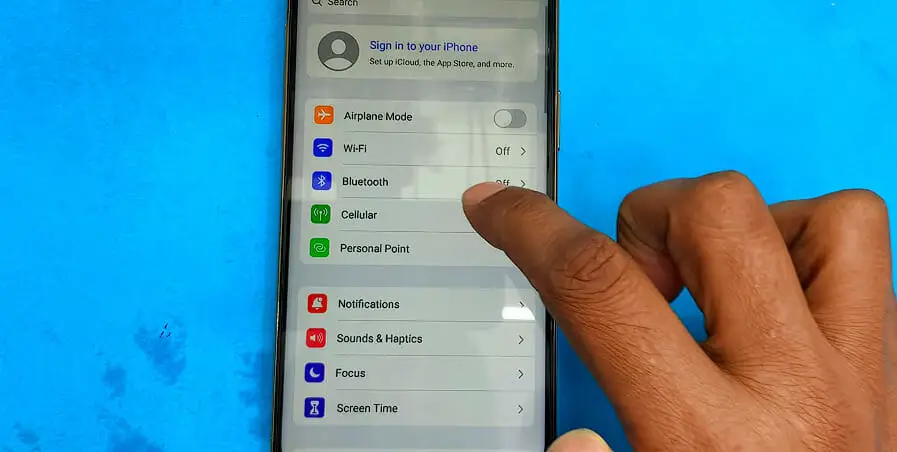
Step 3. Now go ahead and tap on “Cellular Data Options.” or “APN”
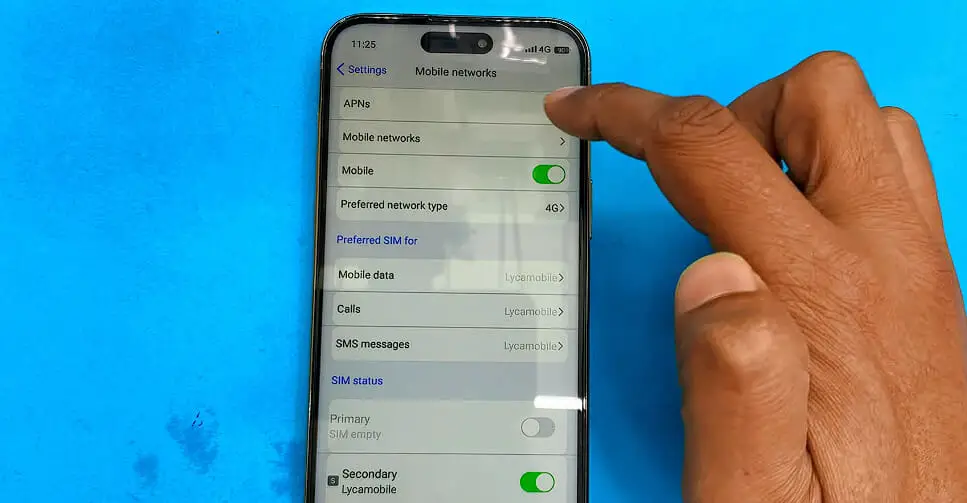
And just like magic – there are your APN settings!
Tello’s Specific APN Configuration Details
Today I will share some handy dandy info about Tello’s specific APN configuration details.
First, let me tell you what APN stands for: ‘ Access Point Name.’ It’s like the gateway between your phone’s network and the public internet. Pretty important stuff, right?
All right then! Let’s dive right into those all-important details. Here are the specifics you need to punch in:
| Setting | Value |
|---|---|
| Name | Tello |
| APN | n.mi.ispsn |
| Proxy | |
| Port | |
| Username | MDN@MVNO337.SPRINTPCS.COM |
| Password | |
| Server | |
| MMSC | http://mms.sprintpcs.com |
| MMS proxy | 68.28.31.7 |
| MMS port | 80 |
| MCC (Mobile Country Code) | 310 |
| MNC (Mobile Network Code) | 120 |
| Authentication Type | |
| APN Type | default,mms |
| APN Protocol | |
| APN Roaming Protocol | |
| Bearer | LTE |
Remember: If any values are blank, leave them as they are.
Take note of this little nugget, too: After entering these deets (and please double-check them), make sure you save these new settings and select them for use.
There you go! You’re now fully equipped with knowledge of how to configure Tello’s APN settings.
Tello Alternate APN Settings
If you’ve tried the standard APN settings that aren’t working out for you, there is a good chance these alternate settings will do the trick.
Here are those alternate APN settings for Tello:
Alternate # 1
| Setting | Value |
|---|---|
| Name | Tello |
| APN | r.mi.ispsn |
| Proxy | |
| Port | |
| Username | MDN@MVNO337.SPRINTPCS.COM |
| Password | |
| Server | |
| MMSC | http://mms.sprintpcs.com |
| MMS proxy | 68.28.31.7 |
| MMS port | 80 |
| MCC (Mobile Country Code) | 310 |
| MNC (Mobile Network Code) | 120 |
| Authentication Type | |
| APN Type | default,mms |
| APN Protocol | |
| APN Roaming Protocol | |
| Bearer | LTE |
Alternate # 2
| Setting | Value |
|---|---|
| Name | Tello |
| APN | cinet.spcs |
| Proxy | |
| Port | |
| Username | MDN@MVNO337.SPRINTPCS.COM |
| Password | |
| Server | |
| MMSC | http://mms.sprintpcs.com |
| MMS proxy | 68.28.31.7 |
| MMS port | 80 |
| MCC (Mobile Country Code) | 310 |
| MNC (Mobile Network Code) | 120 |
| Authentication Type | |
| APN Type | default,mms |
| APN Protocol | |
| APN Roaming Protocol | |
| Bearer | LTE |
Remember, this isn’t something you’ll need to mess with daily. It’s like fiddling around in your car engine—not necessarily all the time, but super helpful when things aren’t running smoothly.
You might ask yourself, Why must you change your APN settings? As mentioned, your phone uses these settings to connect to mobile data networks; sometimes, things get mixed up or outdated.
Think of it as giving your phone a map so it knows exactly where to go online. Sometimes new roads (or mobile networks) are built, and our old maps (the current APN setting) aren’t listed yet.
And guess what? Fixing it is as easy as updating those directions. Just pop into your phone’s network settings and make sure everything matches the details above.
Sounds fairly simple, right? Trust me, once you’ve done it once or twice you’ll be an expert too!
All right then! That covers the alternative APN setup for Tello.
Troubleshooting Common Tello APN Issues
Sometimes technology can be challenging, and Tello APN settings are no exception. But don’t worry! I’m here to walk you through some of the most common problems you might run into.
Issue # 1. First, if you’re experiencing frequent disconnections or your internet is running slower than a snail race, it could be due to incorrect APN settings. Make sure that they match the ones provided by Tello or the table above. If there’s even a slight discrepancy, it can throw the whole thing out of whack!
Issue # 2. Maybe you’ve checked and re-checked your settings but still can’t connect to the internet. That’s frustrating! Don’t lose hope yet – this could mean your device isn’t recognizing the new APN settings. A quick solution? Try restarting your phone after updating these settings.
Issue # 3. What if everything looks perfect, but MMS messages have decided they’re too cool for school and won’t send or receive? I feel you! This usually happens when data roaming is switched off in your device settings. So go ahead and switch it on (but remember to turn it back off when not needed).
Here are a few more tips:
- Always check for typos in your APN Settings
- Update your device software regularly
- Reach out to Tello customer service if you’re still stuck
Remember, every problem has a solution – sometimes, we need a little patience (and maybe an expert blogger guide like this) to figure things out!
References
Organizations:
- GSMA. https://www.gsma.com/
Websites:
- Android Central. https://www.androidcentral.com/
- HowToGeek. https://www.howtogeek.com/
Video References:
Varieties Teck 2
Repair Tutti

