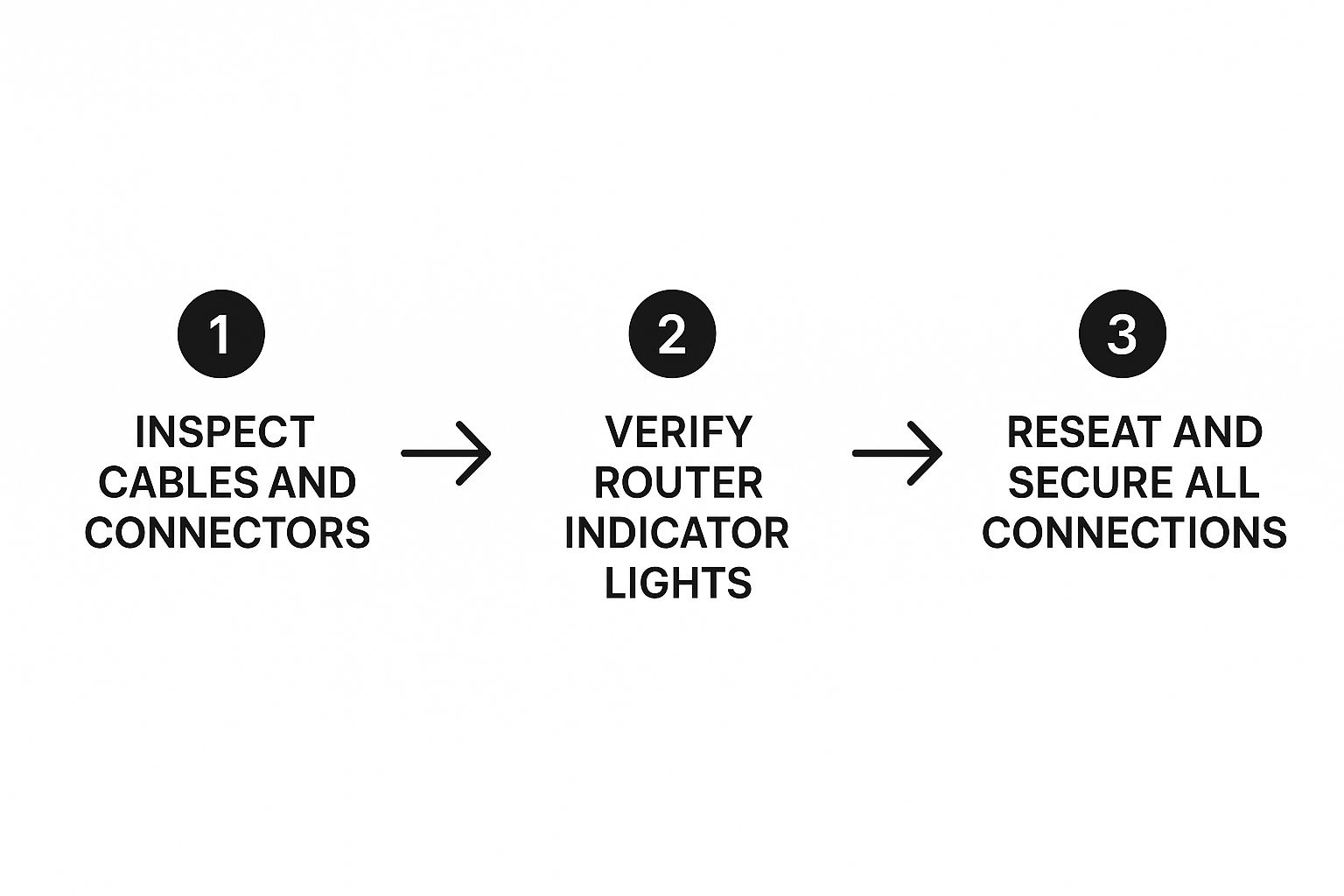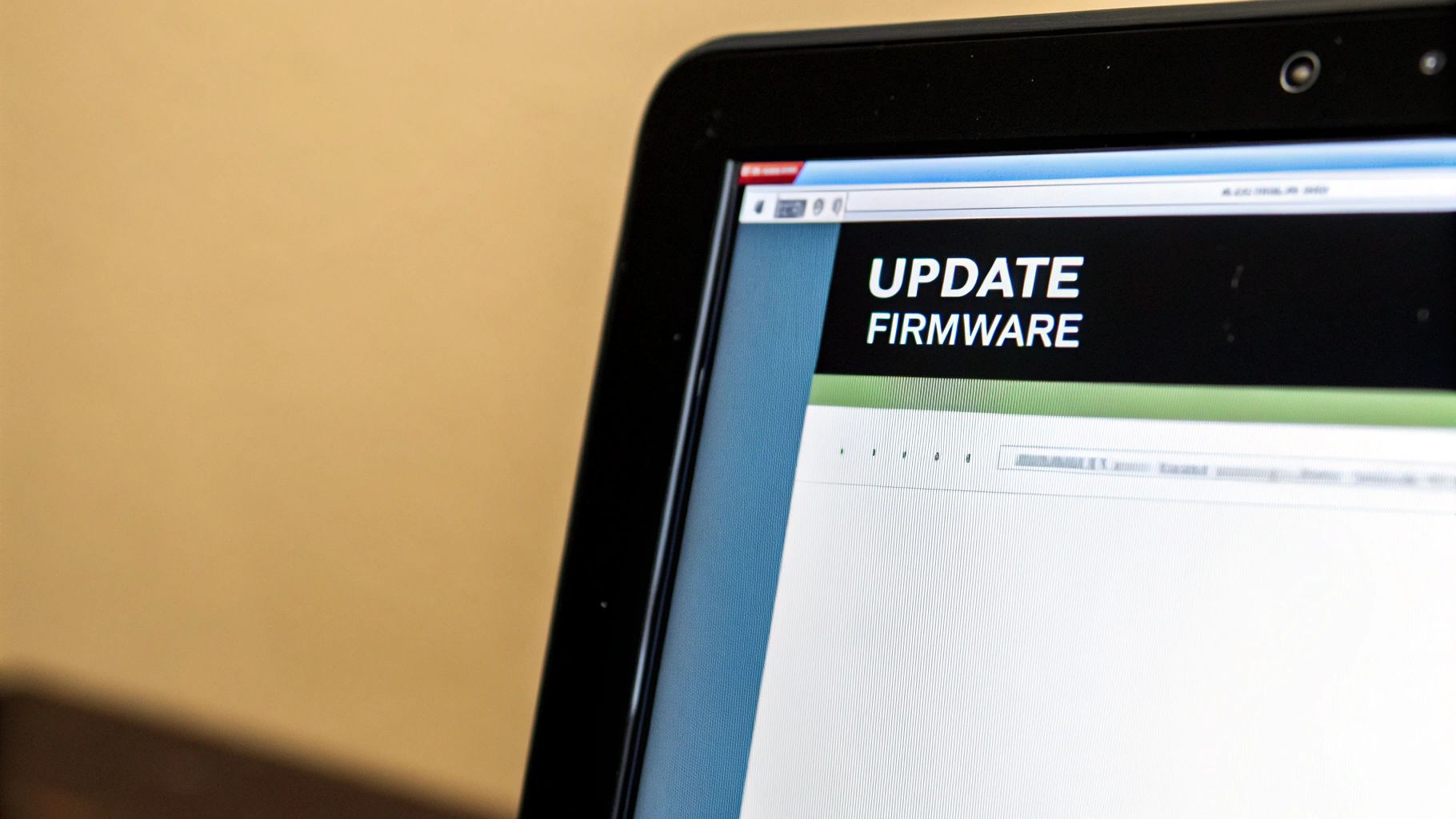When your internet suddenly cuts out, the first thing most of us do is panic. Before you start thinking about calling customer support and waiting on hold, take a deep breath. From my experience, the simplest fix is often the right one. The first thing you should always try is restarting your modem and router. It’s amazing how often this one little step gets things working again.
Your First Steps to a Better WiFi Connection
Before diving into complicated settings or assuming your equipment is broken, a few basic checks will solve the vast majority of common WiFi headaches. Think of this as your essential first-aid kit for your home internet. These steps are easy, effective, and don't require you to be a tech genius.
The Power of a Full Reboot
Your router is essentially a small computer, and just like your laptop or phone, it can get bogged down or hit a software snag. A good old-fashioned reboot gives it a fresh start, clearing out its temporary memory (the cache) and fixing unseen glitches that cause slowdowns or dropped connections.
But there's a right way to do it.
For a proper reboot, follow this exact sequence:
- First, unplug both your modem and your router from the wall outlet. Don't just turn them off with a power button—pull the cord.
- Now, just wait. Give them a full 60 seconds to completely power down and clear their memory.
- Next, plug the modem back in first. Wait for its lights to stop blinking and turn solid, which usually takes a minute or two.
- Once the modem is ready, plug the router back in and wait for its lights to stabilize as well.
This specific order is important because it lets each device start up correctly and shake hands with your internet provider’s network. If you’re dealing with a connection that’s just slow instead of completely down, learning how to troubleshoot slow internet can give you more targeted solutions.
Quick WiFi Troubleshooting Checklist
When your WiFi acts up, running through a quick mental checklist can save you a lot of time and frustration. Here are the first few things I always check before digging deeper.
| Check | Why It Helps | What to Look For |
|---|---|---|
| Power Cords | A loose power cord means no power, and no power means no internet. It’s surprisingly common. | Make sure the power adapters for both the modem and router are plugged firmly into the wall and the devices. |
| Ethernet Cable | This is the data lifeline between your modem and router. If it’s loose, they can’t talk to each other. | The cable should "click" into place. Wiggle it gently to confirm it's secure on both ends. |
| Router Lights | The lights are a status report. They tell you if the router is getting power, talking to the modem, and broadcasting a signal. | Look for a steady green light for "Internet" or a globe icon. Blinking orange or red usually means trouble. |
| Device WiFi | Sometimes the problem isn't the network, but the device you're using. | Check if your phone or computer’s WiFi is turned on. Try turning it off and on again. |
This checklist covers the most frequent offenders and can often get you back online in just a few minutes without needing to call for help.
Check Your Physical Connections
I can't tell you how many times a "broken" internet connection was just a loose cable. Wires can get bumped by a pet, a vacuum cleaner, or even just wiggle loose over time. It’s worth taking a moment to physically inspect every cable plugged into your router and modem.
Make sure the main ethernet cable—the one that connects the modem to the router—is pushed in securely at both ends. You should feel a little click when it seats properly. Do the same for the power cords.
Pro Tip: Don't just glance at the cables. I always give each one a gentle push to make sure it's snug in its port. A connection can look fine but still be loose enough to cause those annoying, intermittent dropouts.
Read Your Router's Status Lights
Those little blinking lights on your router aren't just for show; they're your first line of diagnostics. The exact symbols and colors can vary between brands, but they usually follow a standard pattern.
A steady green light typically means everything is working as it should. A blinking orange or red light, on the other hand, is your router's way of telling you something is wrong. For example, if the light labeled "Internet" or with a globe symbol is off or red, it means your router isn't getting a signal from your internet provider.
Before you jump to conclusions, it can be helpful to run a quick speed test on your phone (using your cellular data, of course) to see if the problem is just with your WiFi or if the internet is out for your whole area.
When your internet decides to take an unscheduled vacation, the big question is: where’s the problem? Is it your internet service, the router, or just the one device you're holding? Guessing is a surefire way to waste time and get frustrated. A little methodical troubleshooting is always the fastest path to figuring out what’s really going on.
The best place to start is by grabbing any other connected devices you have. Try to get online with your smartphone, a tablet, or a family member's laptop. This simple check tells you almost everything you need to know right off the bat.
If only one device—let's say your main computer—can't get online but your phone is browsing just fine, you've already found your culprit. The problem isn't your internet or the router; it's something specific to that computer. But if nothing can connect, the issue is almost certainly with your router or the service from your internet provider.
Focus on a Single Device Problem
Once you've confirmed the issue is isolated to just one device, you can try a few simple fixes that often work like a charm. These don't require any deep technical knowledge.
One of the most effective tricks in the book is to make your device "forget" the network and start fresh. Here’s how you do it:
- Go into your device’s WiFi settings.
- Find your home network name in the list of available networks.
- Select the option to "Forget This Network."
- Wait a moment, then find your network again in the list and reconnect. You'll have to re-enter your password, just like you did the first time.
This little maneuver clears out any old or scrambled connection info and forces your device to create a brand-new, clean link to your router.
Another surprisingly common issue is Airplane Mode. I've seen it happen countless times—it's incredibly easy to accidentally switch on, especially on laptops and phones. Double-check that this setting is off, as it shuts down all wireless signals, including your WiFi.
Here's a rule of thumb I always use, which I call the "neighbor test." If your device can see a list of other nearby WiFi networks (like your neighbors') but not your own, the problem is probably your router. But if no WiFi networks show up at all, the issue is almost certainly with your device's own WiFi hardware or settings.
This visual guide can also help you walk through the most basic hardware checks.
Running through these steps makes sure all your equipment is properly plugged in before you start digging into software or signal problems.
When All Devices Are Offline
If your tests show that none of your devices can get online, the problem is bigger than just one machine. This is your cue to circle back to the first steps of any good WiFi troubleshooting guide: reboot your modem and router and check the little status lights on the front.
If even those basics don’t bring your connection back to life, the problem likely lies with your Internet Service Provider (ISP). There could be a service outage in your neighborhood. At that point, your best bet is to check your provider’s official website or app for any service alerts.
How Your Home Environment Affects Your WiFi Signal
Your WiFi signal is an invisible force, but it’s more fragile than you might think. I like to compare it to the sound from a small radio. If you stick the radio in a closet and shut the door, you won’t hear it very well from the next room. It's the same idea with WiFi. Your home's layout and even the stuff in it can block, absorb, or mess with the signal, which is a really common reason for connection headaches.
The single biggest thing you can change is your router's location. I know it's tempting to hide it in a cabinet, behind the TV, or in a far-off corner to keep things tidy, but that seriously cripples your WiFi's reach. For the best performance, your router needs to be out in the open, ideally somewhere central in your home.
Honestly, moving it just a few feet can make a world of difference. Try placing it on a high shelf or a small table, away from other electronics, to give the signal a clear path to your devices.
Common Household Signal Blockers
It turns out that a lot of everyday objects in our homes are silent WiFi killers. They either work on similar frequencies or are made of materials that just soak up the radio waves your router is trying to send out. Knowing what these culprits are is a huge step in figuring out why your signal is so weak.
Here are the most common offenders I see all the time:
- Dense Building Materials: Thick concrete, brick walls, and metal studs are notorious for blocking WiFi. If your router is on one side of a brick fireplace, the signal is going to have a really hard time getting to the other side.
- Large Metal Appliances: Your refrigerator, oven, and washing machine are basically big metal boxes that can completely reflect or absorb WiFi signals. I always tell people to avoid putting their router in the kitchen or right next to these appliances if they can help it.
- Other Electronics: Microwaves are especially bad, since they operate on the 2.4 GHz frequency—the same one many WiFi networks use. Cordless phones and some older Bluetooth devices can also cause a lot of interference.
A good rule of thumb is to create a "bubble" of at least three feet around your router. Keep it clear of any other electronics or big metal objects. This simple step gives the signal the breathing room it needs to travel effectively through your home.
Finding the Sweet Spot for Your Router
Figuring out the perfect spot for your router takes a little trial and error, but believe me, it’s worth the effort. Think about where you use the internet the most. If you spend your time in the living room and a home office, try to place the router somewhere central between those two areas.
But here's something important to remember: even with perfect router placement, the quality of your internet service plays a massive role. Sometimes, what feels like a signal problem is actually just a slow internet speed issue. Globally, the median download speed is around 94 Mbps, but that number hides huge differences. In some areas, speeds can be as low as 3 Mbps, which will make any connection feel shaky, no matter where your router is. You can see how much speeds vary across the world on Ookla's worldwide internet mapping project.
This just goes to show that while optimizing your home setup is crucial for a stable connection, the speed you get from your provider is what really sets the limit for your performance. A well-placed router simply ensures you're getting every bit of the service you pay for.
Navigating Public WiFi Connection Issues
Connecting to the internet at a library, coffee shop, or airport can be a real lifesaver, but it often comes with its own unique headaches. Public networks are a different beast compared to your home WiFi, bringing their own set of challenges to the table. From sign-in pages that won’t load to some serious security risks, a little know-how can make all the difference.
One of the most common hurdles you'll run into is the captive portal. This is just the fancy name for that webpage that pops up, asking you to agree to terms, enter a password, or maybe watch an ad before you can actually get online. Sometimes, this page just plain refuses to appear, leaving you stuck—connected to the WiFi, but with no internet to speak of.
When this happens, my first go-to trick is to open a new browser tab and try navigating to a non-secure website like http://example.com. This can often give the portal page the nudge it needs to load, especially when a secure (HTTPS) site won't trigger it.
Dealing with Stubborn Sign-In Pages
If that captive portal is still playing hard to get, don't throw in the towel just yet. The next move is to use the "Forget Network" trick, just like we discussed for home networks. Head into your device’s WiFi settings, find the name of the public network you're trying to join, and tell your device to forget it. Reconnecting from scratch can often clear up whatever glitch was happening and get that sign-in page to show up properly.
Another simple, yet surprisingly effective, tactic is to just ask for help. Think about it—baristas and library staff deal with these kinds of issues all day long. They often know the specific quirks of their network, like if you need to go to a certain website to get the login page to appear. You'd be surprised how often a quick question can solve your troubleshooting wifi connection problem. You'll often see a small sign with instructions, like this common coffee shop WiFi sign-in notice.
The Hidden Dangers of Public WiFi
Getting connected is only half the battle. Honestly, the biggest problem with public WiFi is the lack of security. Most of these networks are unencrypted. That means the information you send and receive is basically out in the open, like sending a postcard that anyone along its route can read.
This convenience comes at a steep price. The number of public hotspots around the world has exploded, now at over 542 million, but this growth brings more security threats with it. Frighteningly, studies show that 40% of users have had their information compromised while using public WiFi, often at places we trust like airports and restaurants. This can lead to everything from connection interruptions to serious security breaches. To get a better sense of the dangers, you can learn more about the risks of public WiFi network security and stay prepared.
My most important piece of advice is this: Never use public WiFi without a VPN (Virtual Private Network). A VPN is like creating a secure, private tunnel for your internet traffic, scrambling it so it's unreadable to anyone trying to snoop. It's an absolutely essential tool for protecting your passwords, bank details, and personal emails whenever you're away from the safety of your home network.
When You Need to Call Your Internet Provider
Alright, so you’ve restarted your router, you've double-checked every cable, and you’ve confirmed the problem isn’t just with your phone or computer. But the internet is still out. It's easy to feel stuck at this point, but you've actually reached a crucial step in any good troubleshooting process: knowing when the problem is outside your control.
If you’ve gone through the fixes in this guide and the connection is still dead or spotty, it’s highly likely the issue is on your Internet Service Provider's (ISP) end. The problem could be anything from a downed line in your neighborhood to a technical hiccup at their main office. This is your cue to pick up the phone.
First, Check for Local Outages
Before you dial and potentially spend time on hold, it’s worth taking a minute to see if your provider has already reported a service outage in your area. This simple check can save you a ton of hassle.
Using the cellular data on your smartphone, you can usually find this information in one of two places:
- Your Provider's Website: Most companies have a "Service Status" or "Outage Map" page. It's usually pretty easy to find.
- Their Mobile App: If you have your provider’s app on your phone, it often gives you the most current information about what’s happening locally.
If you see a confirmed outage, your job is done for now. There's nothing you can do but wait for their technicians to get things back up and running. If the coast looks clear and no outage is reported, then it's definitely time to make that call.
Sometimes, outages are caused by things much bigger than a simple technical fault. Globally, internet access can be disrupted by government actions. Between 2015 and mid-2023, there were 172 localized internet disruptions connected to protests worldwide. In 2023 alone, 76 new restrictions were put in place. While rare, these large-scale events can make troubleshooting feel impossible. You can discover more insights about global internet restrictions on Statista.com.
What to Say When You Call
Being prepared when you speak to a support agent can make the entire call go much smoother and faster. You don't have to be a tech wizard; you just need to let them know what you’ve already done. It shows them you’ve done your part and helps them skip the really basic questions.
Simple Call Script: "Hi, my internet is down. I've already restarted my modem and router, checked all the physical cables to make sure they're secure, and I’ve confirmed that none of my devices can get online. I also checked your website, and there are no reported outages in my area."
This straightforward script tells them three important things right away:
- The problem is affecting your entire home network.
- You've already done the basic troubleshooting steps.
- You've ruled out a known, widespread outage.
By giving them this information upfront, you help the agent quickly realize the problem is probably on their end, not with your setup at home.
Being informed is always the best approach when dealing with technical support. For instance, those using newer mobile technologies might find it useful to understand the right settings for their devices. If that's you, you might be interested in our guide on 5G APN settings.
Frequently Asked WiFi Questions
Even after you've tried all the basics, some WiFi mysteries can just leave you scratching your head. I get it. It’s pretty common to run into confusing situations that don’t seem to have a clear cause. Let's walk through a few of the most frequent questions that pop up when you're trying to figure out what's wrong.
Knowing what's behind these common scenarios can help you find the problem faster and feel more in control of your home network. You'll find that many of these have simple explanations and easy fixes once you know what to look for.
Why Is My WiFi So Slow When I Have Full Bars?
This has to be one of the most frustrating WiFi problems out there. You glance at your phone or laptop, see a strong signal with full bars, but web pages still load at a snail's pace. What gives?
Well, a strong signal only means your device has a great connection to your router. It says absolutely nothing about the actual internet speed coming into your router from your provider.
I like to think of it like having a perfectly clear phone line to a friend, but that friend is speaking very, very slowly. The connection itself is crystal clear, but the information is just trickling through.
This can happen for a few reasons:
- Too Many Devices: Your router might just be overwhelmed. If you have several people streaming videos, gaming, and browsing all at once, it can slow things down for everyone on the network.
- Internet Provider Throttling: Your internet plan has a speed limit. During peak hours (usually evenings when everyone is home and online), your provider may slow down speeds for the whole neighborhood to manage traffic.
- Background Hogs: Your own device could be secretly eating up bandwidth. Things like automatic software updates or cloud file syncing often run in the background without you even knowing it.
What If I Forgot My WiFi Password?
It happens to the best of us. The good news is you probably don't have to reset everything and start from scratch.
Your best bet is to check a device that's already connected to the WiFi. Both Windows and macOS computers store WiFi passwords and can show them to you, as long as you have the administrator password for the computer itself.
If that's not an option, you can usually find the password by logging into your router's settings page. Another place to look is right on the router itself—check the bottom or back for a sticker. It's often labeled "WPA Key," "Network Key," or simply "Password."
A Quick Tip: Once you find that password, do yourself a huge favor. Write it down and keep it somewhere safe but handy, like taped to the inside of a desk drawer or in a notebook. This simple step can save you a world of future headaches.
Should I Restart My Router Regularly?
Yes, absolutely. I think of it as a little preventative medicine for your internet connection.
Making a habit of restarting your router—maybe once a week or every other week—is a fantastic idea. It clears out the router's short-term memory, gets rid of any little software glitches that have built up over time, and helps keep your connection stable and fast. You don’t need to do it every single day, but a regular reboot really does keep things running smoothly.
At transitwirelesswifi, we're dedicated to making technology simpler. For more expert-backed tips on wireless debugging and getting the most from your internet, visit us at https://transitwirelesswifi.com.