I’m sure you’ve heard about the lightning-fast speeds of 5G, right? If you’re a Verizon user like me and want to confirm you’re getting the most out of this next-gen network technology, you’ll need to have your APN settings correctly configured.
Key Takeaways – Guarantee optimal connection to Verizon’s 5G network by configuring your APN settings. Defaults include APN: VZWINTERNET, MMSC (URL): http://mms.vtext.com/servlets/mms, MCC: 310, and MNC: 012. Below is a more detailed guide for Verizon APN Settings 5G.
So let’s dive deeper into how we can set these up!
Understanding Verizon’s 5G APN Settings
APN or Access Point Name is the gateway between your phone and the carrier’s data network. So when we talk about 5G APN settings for Verizon, we’re looking at how your device connects to Verizon’s 5G network.
Here are some basics you should know:
- APN: VZWINTERNET
- MMSC (URL): http://mms.vtext.com/servlets/mms
- MCC: 310
- MNC: 012
Now, what do these terms mean? Well, ‘APN’ is fairly straightforward – it stands for Access Point Name, as I mentioned earlier.
‘MMSC’ refers to the server that handles multimedia messaging service (MMS) operations.
And ‘MCC’ and ‘MNC’? They’re Mobile Country Code and Mobile Network Code identifiers for your specific region and carrier.
If you’re wondering why this matters, if your device doesn’t have the correct APN settings configured, you may be unable to use data services effectively on your phone – web browsing or sending photos in messages can become a headache!
But there’s good news! Most modern smartphones auto-detect these settings, so you won’t need to input them in most cases manually. Still, knowing what they are and how they work gives you an extra layer of understanding about how smartphones keep us connected daily.
Steps to Configure Verizon’s 5G APN Settings
As mentioned, your phone should normally automatically configure these settings, but sometimes, you might need to do it manually.
It’s important to remember you can’t change the default APN as Verizon blocks this feature. But don’t worry! You can add a new one if needed.
Before we dive in, though – a quick note: These steps could vary slightly depending on your device model. – most devices follow similar paths.
Step 1. Go into Settings, then Connections, and finally Mobile Networks.
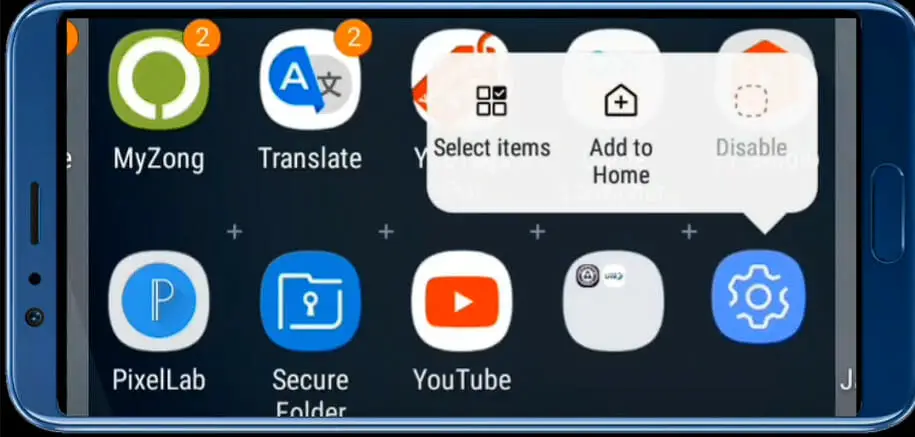
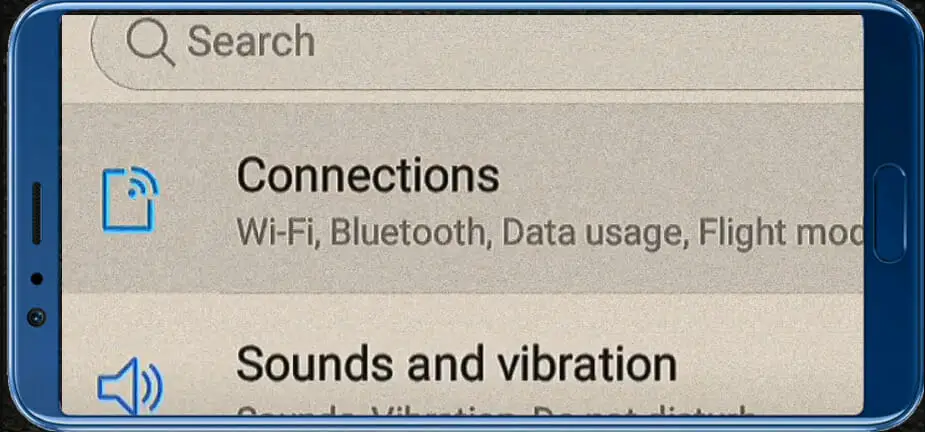
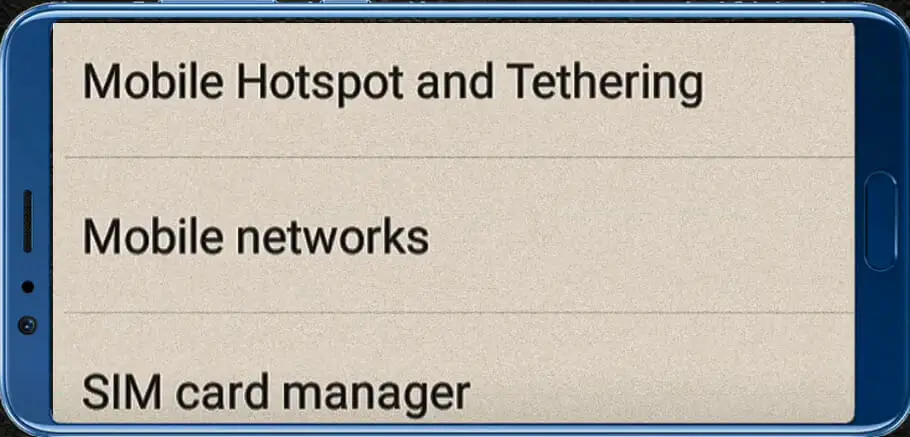
Step 2. Click on Access Point Names
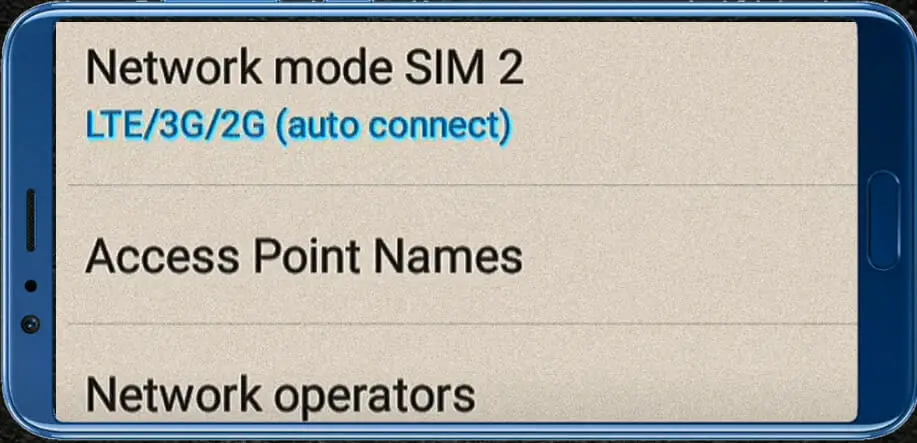
Step 3. Hit the plus sign (+) or “Add” option
Step 4. Then fill in these details:
| Field | Input |
|---|---|
| Name | Verizon |
| APN | VZWINTERNET |
| MMSC | http://mms.vtext.com/servlets/mms |
These values must be typed exactly as shown above – case-sensitive too! Once done, save the changes and set this newly created profile as your default APN.
Remember, while filling out these fields, any field not mentioned should be left as is or set to Not set. That said, below is how the Verizon APN settings should look like:
| Name | Vzw |
| APN | VZWINTERNET |
| Proxy | blank |
| Username | blank |
| Password | blank |
| Server | blank |
| MMSC | http://mms.vtext.com/servlets/mms |
| MMS Proxy | <Not set> |
| MMS Port | 80 |
| MMC | 311 |
| MNC | 480 |
| Authentication type | not set |
| APN Type | internet + mms |
| APN Protocol | IPv4/IPv6 |
| APN roaming protocol | IPv4 |
| Bearer | Unspecified |
| APN enable/disable | blank |
Remember – if things seem wonky after changing settings, always consult with Verizon support before making drastic decisions (like throwing your device out of frustration). They’re there for us, after all!
Troubleshooting Common Issues with Verizon 5G APN Settings
So you’ve got a shiny new 5G device, and you’re all set to enjoy the super-fast network speeds Verizon promises. But wait! What’s this? Are you not getting the blazing-fast internet speeds you were expecting? Well, don’t fret! I’m here to help.
First, let me reassure you that it’s pretty common to have issues with APN (Access Point Name) settings. If they’re not set up right, it can throw a wrench in your high-speed plans.
Now, let’s dive into some of the most common problems and how we can fix them.
Issue # 1. No Internet Connection
One of the biggest culprits is no internet connection at all. This could be because your APN settings aren’t correctly configured for Verizon’s 5G network. Here’s how to check:
- Go to ‘Settings’ on your phone.
- Navigate to ‘Network & Internet.’
- Tap on ‘Mobile Network.’
- Check your ‘APN Settings.’
If things look amiss or there isn’t an option for Verizon’s 5G network, we’ve found our culprit!
Issue # 2. Slow Data Speeds
Next up is slow data speeds. We’ve all been there – browsing becomes sluggish, and videos start buffering endlessly. If this sounds like your problem, first make sure no other apps are hogging up your bandwidth.
Still slow? It might be time for a manual reset of those APN settings:
- Head back over to ‘APN Settings.’
- Select ‘Reset To Default.’
Give it a moment and see if things improve!
Issue # 3. Frequent Disconnections
Perhaps one of the trickier issues is when you experience frequent disconnections from the 5G network. If this keeps happening despite having good signal strength and being in a covered area, try these steps:
- Restart your device.
- Manually select Verizon as Network Operator.
- Set Network Mode as LTE/CDMA.
Remember: patience is key when troubleshooting tech issues – sometimes, it takes a bit of trial and error before hitting upon the perfect solution.
And – always remember that sometimes issues may go beyond just APN settings; it might be worth exploring whether any ongoing outages or maintenance work are affecting Verizon services in your area too!
After reading my guide, I hope you feel more confident about fixing those pesky problems with Verizon’s 5G APN settings!
References
Websites:
- Verizon Support. https://www.verizon.com/support/
- GSM Association. https://www.gsma.com/
- Reddit (r/Verizon). https://www.reddit.com/r/verizon/
Video Reference:
INFOV POINT ( APN Settings)

