So you’re sitting there, scratching your head and wondering, “What happens if I reset my APN settings?” Well, don’t worry! That’s exactly the question I’m here to answer today.
Resetting your APN (Access Point Name) settings will bring them back to their original state—the factory defaults. It’s like hitting the “undo” button on any adjustments or changes you’ve previously made. But wait! Before you rush off to reset those settings, you should know more.
So hang tight as we dive deeper together!
Potential Consequences of a Reset
| Action | Overview of Consequences |
|---|---|
| Resetting APN | Lose current Settings |
| May disrupt the Internet Connection | |
| Reverts to Default Settings | |
| Requires Manual Setup |
Oh, the dreaded reset. It’s something we all contemplate when our devices start acting up. But what happens when we hit that reset APN settings button? Well, let’s dive into some potential consequences.
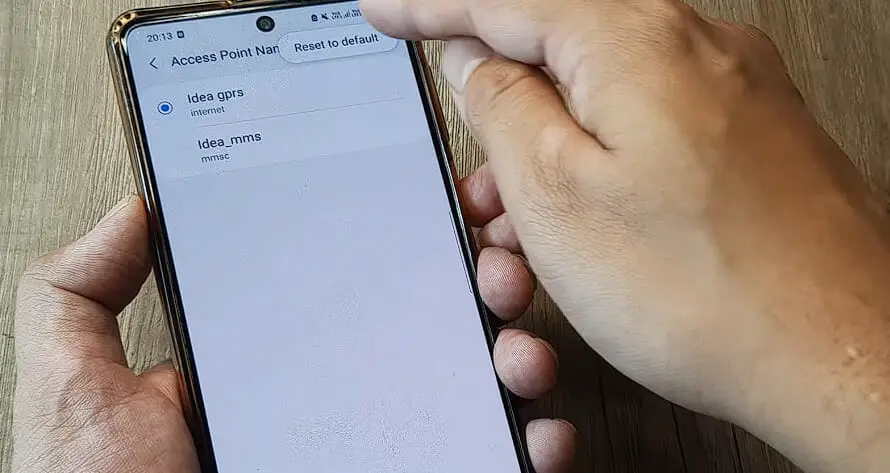
First, you’ll lose your current Access Point Name (APN) settings. This might not sound like a big deal, but if your device ran on specific APN settings, it could disrupt your internet connection.
Your phone uses these settings to connect to the web and send or receive multimedia messages. So, in essence, resetting them could leave you feeling a bit disconnected.
Here’s something important to know: resetting doesn’t mean erasing! When you reset your APN settings, they revert to the default ones provided by your carrier or phone manufacturer. So don’t worry—it’s not like you’re throwing out all the data forever!
But there is this one pesky consequence – reconfiguration. Yep, after a reset, you might have to manually set up the APN again, depending on your network provider and mobile model.
This isn’t always easy, either! Some carriers provide simple setup guides or even automatic configurations through text messages; others require a call to customer service for step-by-step walk-throughs.
It’s also worth noting that while most phones allow for manual configuration of APNs, some may lock this option depending on the carrier or region. In other words,
- Some phones may auto-configure
- Others need manual setup
- A few might not allow changes at all
So think twice before hitting that reset button out of frustration with slow internet speeds or constant disconnection issues! The grass isn’t always greener on the other side of a reset!
Potential Problems and Solutions Post-Reset
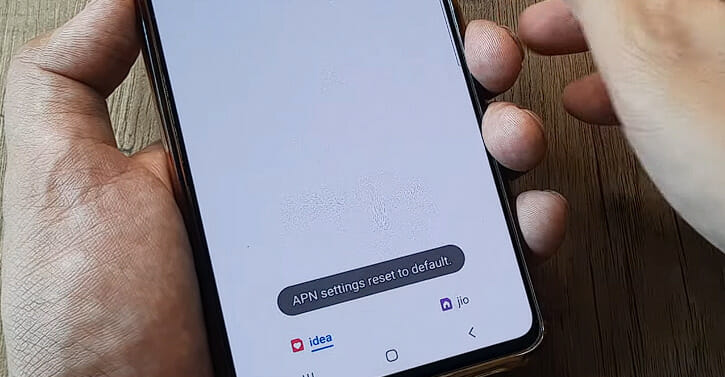
Alright, let’s dive into this. Resetting your APN (Access Point Name) settings can sometimes feel like venturing into uncharted territory. There could be a few hiccups, but don’t worry! I’ve got your back.
As mentioned, resetting your APN settings means wiping out all the information that lets your device connect to mobile networks. It’s like forgetting where you put your house keys—you can’t get in without them!
One issue might rear its head when you try to send MMS messages or use mobile data after the reset. If things don’t go smoothly here, it’s likely because your phone doesn’t automatically update these settings.
There’s an easy fix! You need to input the correct APN settings provided by your carrier manually. For most Android users, this is as simple as:
- Going to “Settings”
- Choosing “Network & Internet”
- Tapping on “Mobile network.”
- Selecting “Advanced,” then “Access Point Names.”
And voila! You should be able to add or edit the necessary details right there.
Now, iPhone users have it a bit differently—no surprise there! Apple products typically update their APN settings automatically once a new SIM card is inserted; if they don’t, you might need help from customer service.
Another potential problem? Your WiFi connectivity may act up post-reset, leaving you stranded without internet access even when connected to a network—talk about frustrating!
The solution? It’s often as simple as resetting your network settings or rebooting your device after re-inputting the new APN details.
Steps to Properly Reset APN Settings Safely
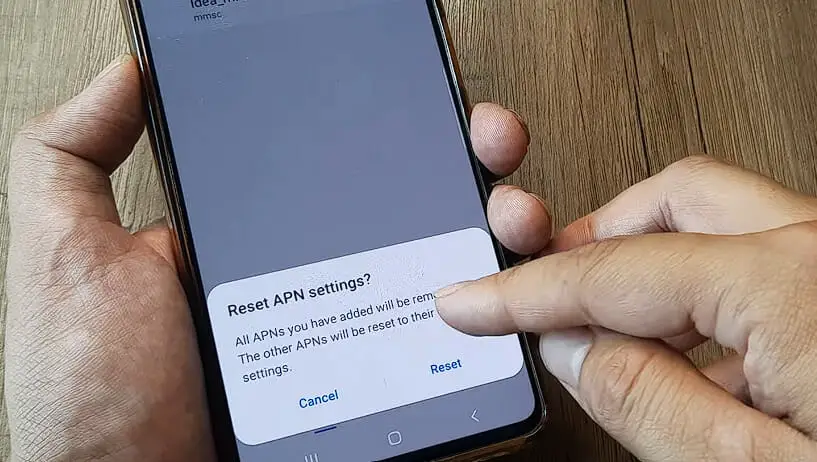
Now, onto the meaty part – how do we reset these? Here’s my easy-to-follow guide:
| Step | Instruction |
|---|---|
| 1 | Grab your phone and navigate to the Settings menu. |
| 2 | Look for something like ‘Mobile Network’ or ‘Cellular,’ depending on your smartphone model. |
| 3 | Find an option labeled ‘Access Point Names’ or ‘APNs.’ |
| 4 | You should see a list of all your APNs – these codes connect you to the internet. |
| 5 | Most phones will have the option to ‘Reset Settings’ or ‘Reset Default.’ Tap on that option. |
Remember, though – after hitting reset, some phones may ask for a reboot before the changes take effect.
Things can get tricky now: as mentioned, some phones require manual input of new APN data post-reset. But don’t sweat it! Your carrier usually provides this information on their website or customer service hotline.
So there we have it! We’ve navigated the maze of APN settings together—not so scary, right? Remember, though: while resetting is generally safe and can resolve connection issues, ensure you have all the necessary information backed up and handy before taking the plunge!
And hey, if ever in doubt about any steps, don’t hesitate to reach out for help from tech-savvy friends or even professional support services available online and offline.
When to Contact Your Service Provider

Let’s face it: sometimes, you’ve done all the troubleshooting you can, and your APN settings are still acting up. It’s frustrating, I know. But don’t worry; that’s when it might be time to contact your service provider.
Your service provider is like your tech knight in shining armor. They’re equipped with tools and knowledge that might save the day. If you’re still experiencing connectivity issues after resetting your APN settings, give them a call or shoot them an email.
Remember, they’re there to help you! Now, here are some instances when reaching out to them would be a good idea:
- Your internet connection isn’t working even after resetting your APN.
- You can’t send or receive MMS messages.
- You notice data usage is higher than normal (it could mean there’s something wrong with the APN settings).
But remember, before diving into contacting them right away, try doing these things first:
- Resetting your device: Sometimes, all it takes is a simple reboot!
- Checking for software updates: Make sure everything on your phone is up-to-date.
- Verifying the correct APN settings: A quick Google search will show you what they should look like!
I’m not saying these tips will solve all your problems, but they’re worth a shot! And if they don’t work? Well then, my friend, it’s time to chat with customer service at your network provider.
References
Organizations:
- GSMA (GSM Association). https://www.gsma.com/
Websites:
- XDA Developers Forum. https://forum.xda-developers.com/
- Reddit’s r/mobile. https://www.reddit.com/r/redditmobile/
Video References:
Make Knowledge Free

