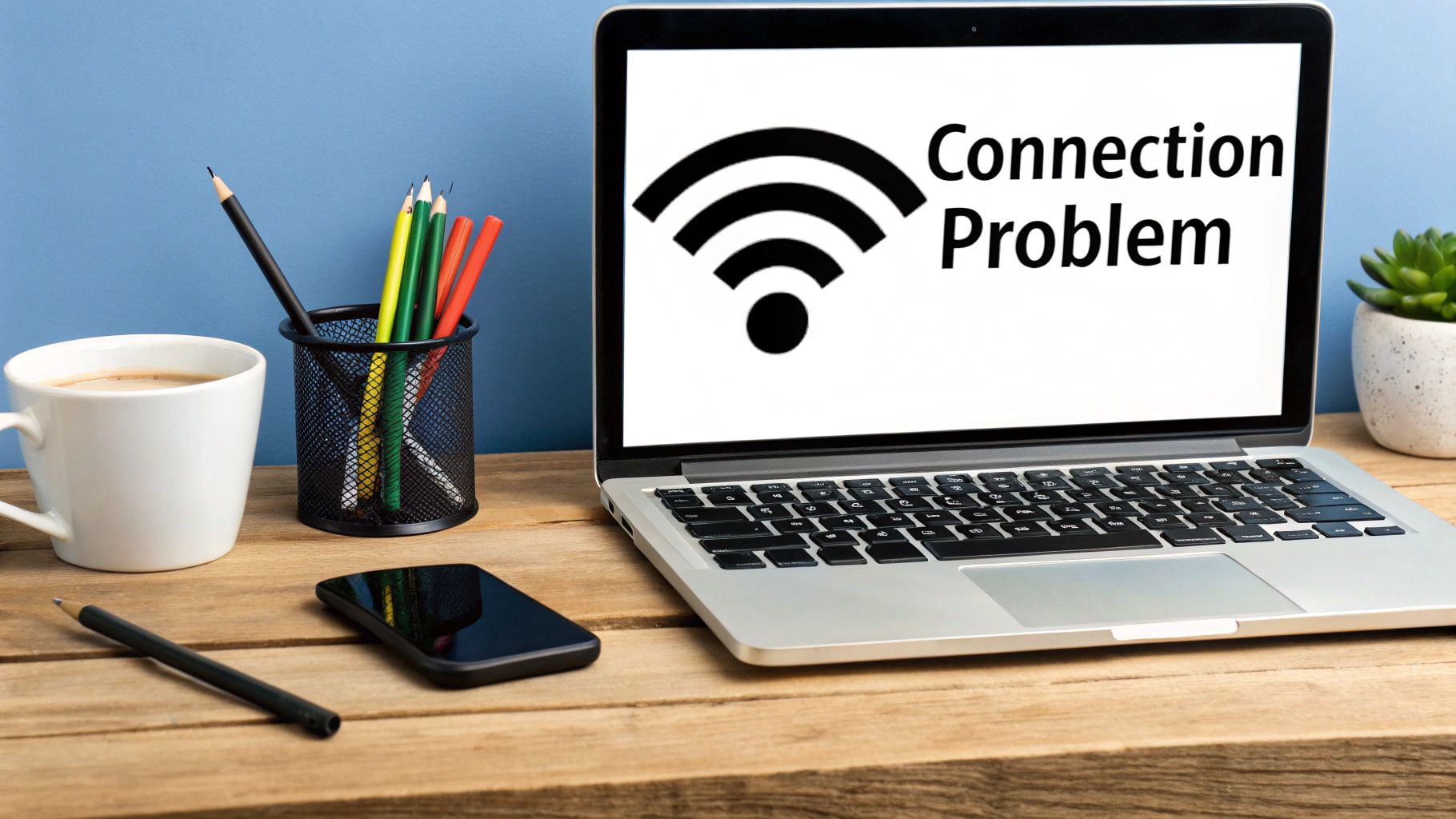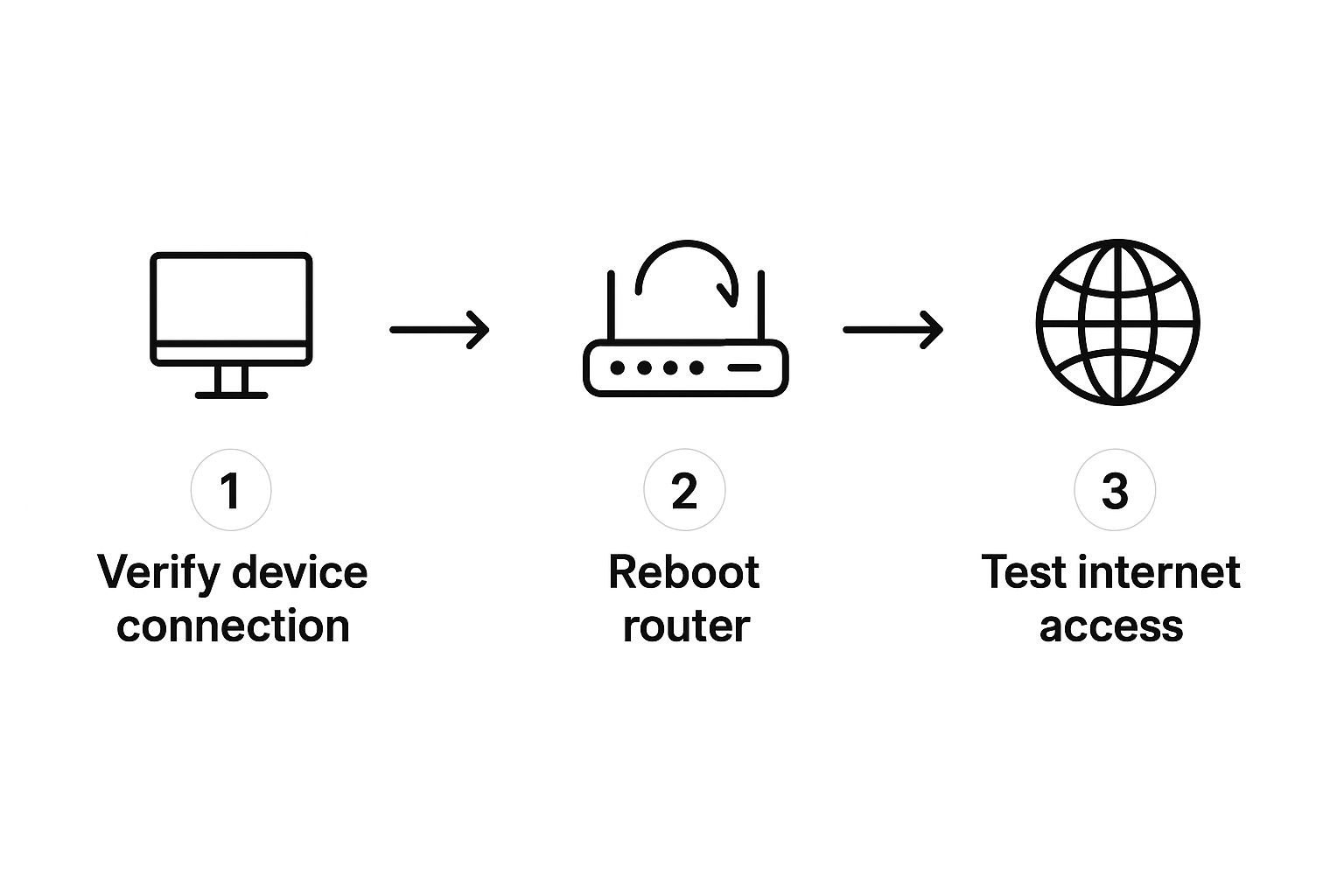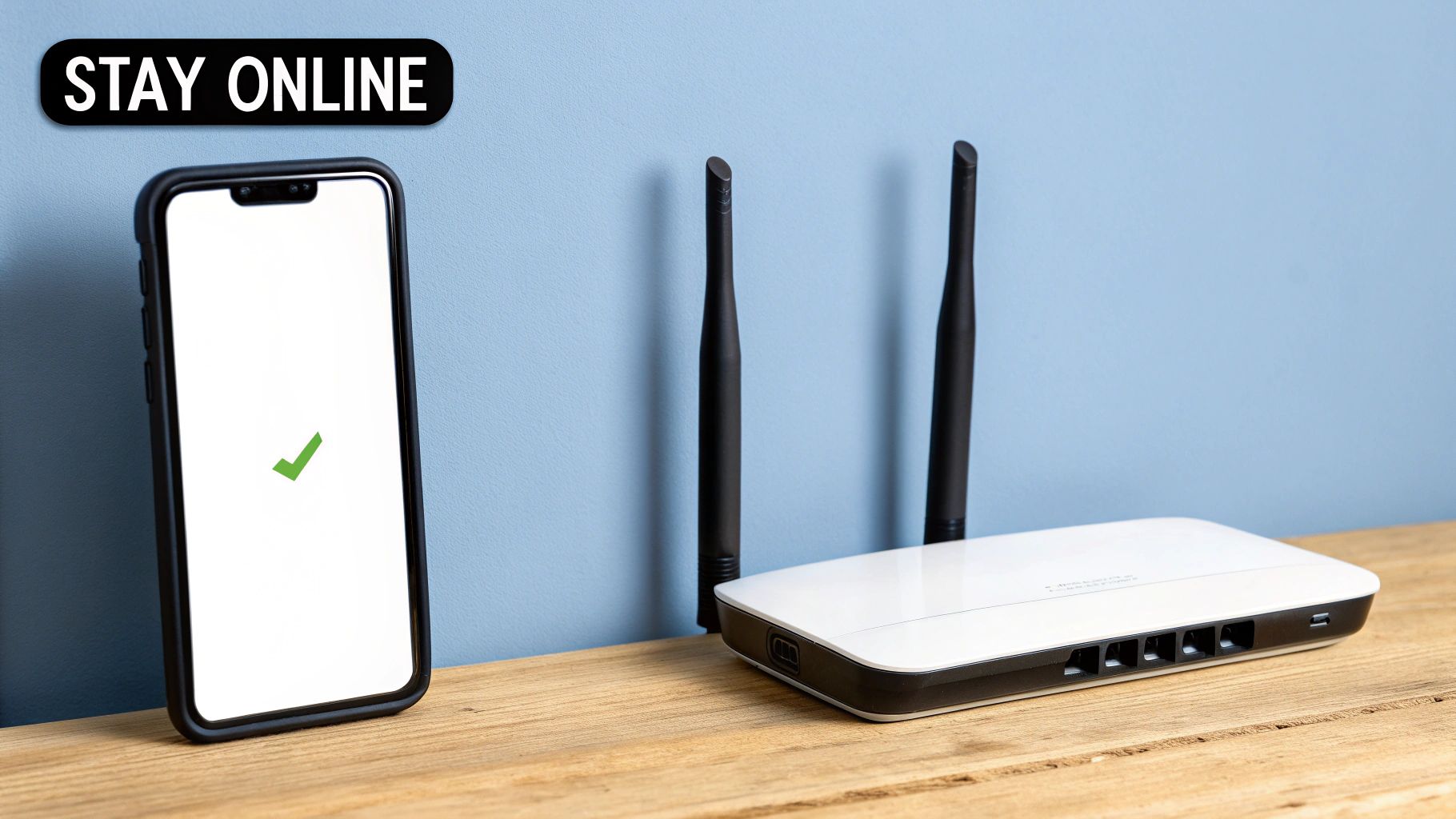You’ve seen it before. That frustrating little WiFi exclamation point pops up, and just like that, your internet is gone. What’s going on? It means your device is successfully connected to your router, but for some reason, the router can't get a signal from the wider internet.
Think of it this way: you've successfully dialed your home phone number, but nobody's home to pick up the call. This guide will walk you through exactly why this happens and, more importantly, how to get back online.
What the WiFi Exclamation Point Actually Means
It’s one of the most confusing modern tech problems. Your device shows full WiFi bars, suggesting a rock-solid connection, yet you can't load a single webpage. That icon is your device’s way of saying the first part of the connection is fine, but the second, most critical part has failed.
Your internet connection is really a two-part journey. First, your phone or laptop connects to your local router. Second, that router has to connect to the global internet through your Internet Service Provider (ISP). That little exclamation point shows up when the first step works, but the second one breaks down somewhere along the line.
Common Causes Behind the Warning
This communication breakdown can happen for a few reasons, from the super simple to the slightly more complex. Knowing the likely suspects is the first step to fixing the problem for good.
Before we dive into the step-by-step fixes, it helps to quickly understand what might be going wrong behind the scenes. I've seen it all, and it almost always boils down to one of these common culprits.
Here's a quick table to help you diagnose the issue at a glance.
Common Causes of the WiFi Exclamation Point
| Cause | What It Means | Common Fix |
|---|---|---|
| ISP Outage | Your internet provider is having issues in your area. It's not you, it's them! | Check the ISP's status page or app; wait it out. |
| Modem/Router Glitch | The hardware running your network has frozen or hit a temporary error. | A simple reboot (unplugging it for 30 seconds) often works wonders. |
| IP Address Conflict | Two devices on your network were accidentally given the same address, causing confusion. | Restarting your router and the affected device usually solves this. |
| Device-Specific Issue | The problem is just with one phone or computer, not the whole network. | Toggling WiFi off/on, "forgetting" the network, or a device restart. |
Understanding these potential issues can save you a ton of time and frustration. More often than not, the solution is much simpler than you think.
Key Takeaway: That exclamation point isn't about a weak signal. It's a very specific error telling you there's a problem with internet access, not the connection between your device and your router.
Of course, technology is always evolving to make these connections more stable. For example, newer standards like Wi-Fi 7 are designed with much better capacity and speed, which helps reduce these kinds of errors by handling today's heavy internet demands more gracefully. If you're curious, you can learn more about the evolution of Wi-Fi technology and its benefits from recent studies.
The First Fixes That Work for Any Device
When you see that dreaded Wi-Fi exclamation point, your first instinct might be to panic. But more often than not, the solution is surprisingly simple and works across any device you own, whether it’s a laptop, phone, or tablet. Before you start digging into complicated settings, let’s walk through the foundational fixes that clear this problem up the vast majority of the time.
Honestly, the most powerful tool in your troubleshooting arsenal is a proper power cycle of your network gear. I'm not talking about just quickly turning your router off and on again. To really work, it involves a specific sequence that gives your equipment time to fully reset, clear out temporary software glitches, and establish a completely fresh connection to your internet provider.
The Correct Way to Reboot Your Network
To do this right, you need to physically unplug both your modem and your router from their power outlets. Don't just press the power button—that often doesn't fully clear the internal memory.
- First, unplug them completely.
- Now, wait for a full 60 seconds. I know it feels like a long time, but this pause is critical. It gives the internal components time to fully discharge and wipe any lingering errors.
After a minute has passed, plug the modem back in first. Wait for all its lights to become solid and stable, which usually takes about one to two minutes. Only then should you plug your router back in and give it time to boot up fully. This specific order helps isolate where the problem might be and prevents the devices from getting confused.
This infographic lays out a simple process for diagnosing that Wi-Fi exclamation point.
As you can see, the guide logically narrows down the source of the error by starting with your device, then moving to the router, and finally confirming with a web test.
Other Simple But Effective Fixes
Sometimes, the issue isn't even with your network hardware but with the device you're holding. A simple restart of your phone or computer can resolve countless minor software conflicts that might be blocking its internet access. It’s a classic for a reason!
Another often-overlooked tool is your operating system's built-in network troubleshooter. On both Windows and macOS, you can find a utility in your network settings that automatically scans for and fixes common problems. Running it only takes a couple of minutes and can be surprisingly effective.
Once you've tried these fixes and reconnected to your network, you should check if things are working by trying a speed test on your mobile phone or another device.
A proper, sequential reboot of your modem and router is the single most effective troubleshooting step for fixing the Wi-Fi exclamation point. It clears out deep-seated errors that a simple on-off flick won't touch.
Resetting Your Device's Network Connection
So, you’ve restarted your router and modem, but that pesky WiFi exclamation point is still there. When that happens, it's time to shift your focus from the network gear to the device in your hands.
Sometimes, the connection information your phone or computer has stored just goes bad. It gets corrupted, and this old, glitchy data prevents a clean handshake with the internet. A surprisingly effective fix is to simply make your device "forget" the network completely. This wipes the slate clean, forcing it to reconnect as if for the first time.
How to Forget a WiFi Network
The exact steps change a bit depending on your device, but the goal is always the same: delete that specific network profile, password and all.
Here’s a quick rundown for the most common devices:
- iPhones & iPads (iOS): Head to Settings > Wi-Fi. Tap the little blue "i" icon next to your network’s name, and then tap Forget This Network. Simple as that.
- Android Phones & Tablets: Go into Settings > Connections > Wi-Fi. Find your network, tap the gear icon next to it, and look for the Forget option at the bottom of the screen.
- Windows PCs: Click the WiFi symbol in your taskbar. Right-click on your network and choose Properties. In the new window, you'll see a button to Forget.
- Mac Computers (macOS): Open System Settings > Wi-Fi. Find your network, click the three-dot menu (…) right beside it, and select Forget This Network.
After you've done this, just find your network in the list of available connections, tap on it, and punch in the password again. More often than not, this is all it takes to get things working smoothly.
Forgetting the network is what I call a low-risk, high-reward move. You’re not messing with any router settings, but you’re often fixing device-specific hiccups that a simple restart just can't touch.
While you're at it, there’s another piece of the puzzle to consider: your computer's network drivers. These are the tiny bits of software that let your computer's hardware actually talk to the network. If they're outdated, they can cause all sorts of weird problems, including the exclamation point error.
On a Windows PC, you can hunt for driver updates in the Device Manager. If you're on a Mac, Apple bundles these updates with the main macOS updates you find in System Settings. It's always good practice to keep them current.
Advanced Fixes for Persistent WiFi Issues
So, you’ve tried restarting everything and even made your device "forget" the network, but that pesky Wi-Fi exclamation point just won't go away. When the simple stuff doesn't work, it’s time to roll up our sleeves and look a little deeper.
These next couple of fixes are a bit more technical, but they're my go-to solutions for stubborn connection problems. Don't worry, though—they are perfectly safe and you can easily undo them if you need to.
Sometimes, the problem is a simple case of mistaken identity on your network, known as an IP address conflict. This is when your device gets stuck with a bad network address. A great way to fix this is to tell your device to grab a new one, a process called renewing the IP address. It’s a clean slate without ever touching your router.
Another incredibly effective trick is to change your DNS server. Just think of a DNS server as the internet's phone book; it translates the website names we use (like google.com) into the IP addresses computers need to connect. Occasionally, the default DNS server from your Internet Service Provider (ISP) can get sluggish or run into issues, causing that frustrating exclamation point.
Switching to a Public DNS
This is where switching to a well-known public DNS server, like the ones from Google or Cloudflare, comes in handy. It's a common trick tech pros use to improve both internet reliability and speed, and it often bypasses ISP-related hiccups completely.
By changing your DNS, you are essentially giving your device a better, faster map to the internet. This can resolve the Wi-Fi exclamation point when the problem isn’t with your local connection but with how your ISP is routing your traffic.
Reliable Wi-Fi is more critical than ever. As our world gets smarter with connected cities and health systems, the demand for stable connections is skyrocketing. In fact, the global Wi-Fi market is projected to more than double, hitting an incredible $45.12 billion by 2029. This explosive growth shows just how important it is to get these little connection errors sorted out. You can read more about the future growth of Wi-Fi technology if you're curious.
Default ISP DNS vs. Public DNS Servers
When you first connect to the internet, you automatically use your ISP’s DNS servers. While convenient, they aren't always the best option. Here’s a quick comparison to help you understand why switching to a public DNS might be a good move.
| Feature | ISP DNS (Default) | Public DNS (e.g., Google, Cloudflare) |
|---|---|---|
| Speed | Can be slower due to local traffic and less optimization. | Often faster due to global server networks and caching. |
| Reliability | Prone to outages or slowdowns that affect all users on that ISP. | Typically have higher uptime and better redundancy. |
| Security | Basic security features, but may not offer advanced protection. | Many offer enhanced security features like phishing protection. |
| Censorship/Filtering | May block or redirect certain sites based on ISP policies. | Generally provide unfiltered access to the internet. |
Switching your DNS might sound intimidating, but it's a straightforward change in your device's network settings. It’s a proven method for those times you feel like you've tried everything else and are still staring at that dreaded exclamation point.
Knowing When the Problem Isn’t on Your End
You’ve rebooted, reconnected, and reset everything in sight, but that stubborn WiFi exclamation point just won't go away. Before you get too frustrated and start thinking about throwing your router out the window, take a deep breath. It's entirely possible the problem isn't inside your home at all.
Sometimes, the issue is with your Internet Service Provider (ISP). When their service goes down, no amount of fiddling with your own gear will fix it because the connection to the wider internet is broken at the source. A quick check can save you a ton of time and a massive headache. The easiest way to do this is to grab your phone, switch to cellular data, and visit a third-party outage-tracking website.
Check for Widespread ISP Outages
Services like Downdetector are my first stop. They work by collecting real-time problem reports from users just like you, creating an up-to-the-minute map of service disruptions. If your provider is having a bad day, you'll see it here.
A huge spike in reported issues, like the one in the graph above, is a dead giveaway. It tells you the problem is widespread and not just happening to you. When you see this, your best bet is to just wait it out.
It’s no wonder these outages feel so disruptive. As of early 2025, an incredible 5.64 billion people—that's 68.7% of the entire world's population—are online. With so many of us depending on it, even a small hiccup can have a big impact. You can find more fascinating stats on global internet use over at Exploding Topics.
If you confirm an outage, there’s not much else to do but be patient. However, if the outage sites show everything is green and running smoothly, it's time to pick up the phone and call your ISP's support line.
To make that call as productive as possible, have a couple of things ready beforehand:
- Your account number.
- A quick summary of the troubleshooting steps you’ve already tried.
Giving the support agent this information right away helps them skip the basics and diagnose the real problem much faster. If you want to feel more prepared for the conversation, you can even check out other resources, like this simple visual guide to common network icons like 5G and Wi-Fi.
Frequently Asked Questions About WiFi Errors
Even after you've tried all the standard fixes, a few tricky questions always seem to pop up. Let's dig into some common situations I see all the time when that pesky WiFi exclamation point just won't go away.
Why Does It Appear on Only One Device?
If your phone is offline but your partner's laptop is streaming just fine, the problem is almost certainly with your device, not the internet itself. This is actually good news—it's a much easier problem to solve!
This usually points to a software glitch specific to that one device. The first thing I always try is making the device "forget" the network. Reconnecting forces it to establish a completely fresh link. If that doesn't clear it up, check for any pending software or driver updates. An outdated network driver is a surprisingly common culprit for these isolated connection hiccups.
Can a VPN Cause This Error?
Oh, absolutely. In my experience, a Virtual Private Network (VPN) is one of the most common reasons for this error. A VPN wraps your internet traffic in a secure, encrypted tunnel, but if that tunnel collapses or the VPN software hangs, it slams the door shut on your internet access.
Your device is still happily connected to your router, but the broken VPN tunnel stops it from reaching the outside world. This is a classic recipe for the WiFi exclamation point.
To see if this is your issue, just disconnect from the VPN service. If the exclamation point vanishes and you're back online, you've found your culprit. The problem isn't with your home WiFi at all, but with your VPN's settings or its connection to its server.
Does the Exclamation Point Mean My Password Is Wrong?
This is a really common point of confusion, but the answer is a clear no. If you type in the wrong WiFi password, your device won't connect to the router in the first place. You'll get a direct error message like "unable to join the network" or "incorrect password."
The exclamation point only shows up after you've successfully connected to the router. It's a signal that the next step—the router's connection to the internet—is what failed. So, seeing that little symbol is actually proof that your password was correct! For more tips on public connections, check out our guide on navigating WiFi in places like a coffee shop.
At transitwirelesswifi, we're all about giving you clear, straightforward advice to solve your tech headaches. For more expert-backed guides and real-world insights, visit our site.