Mobile connectivity can sometimes feel like a maze. But no worries, I’ve got your back! Whether you’re an Android fan or an iPhone lover, this guide will simplify setting up your Airvoice APN settings.
Quick Summary To Access The Settings (Note: Actual Input Settings are at the bottom of the article)
| Device | Steps |
|---|---|
| Android | 1. Navigate to Settings > Connections/Network & Internet > Mobile Network/Cellular Networks. 2. Find “Access Point Names” or APN and add a new one with the provided details below. 3. Save the settings. 4. Toggle mobile data to activate the new APN. |
| iPhone | 1. Go to Settings > Cellular > Cellular Data Network. 2. Fill in the APN details in the “APN” field. (The settings are provided below.) 3. Restart your device to apply the changes. |
Follow these steps, and you’ll be connected and surfing. Let’s dive in!
Setting Up Airvoice APN on Your Android
Android users, this one’s for you. When you’re trying to connect to the Airvoice network, the first thing you want to do is set up your Access Point Name (APN). It’s like giving your phone directions to connect to the digital world.
Step 1. Open Settings: First, swipe down from your screen and tap that gear icon, “Settings.”
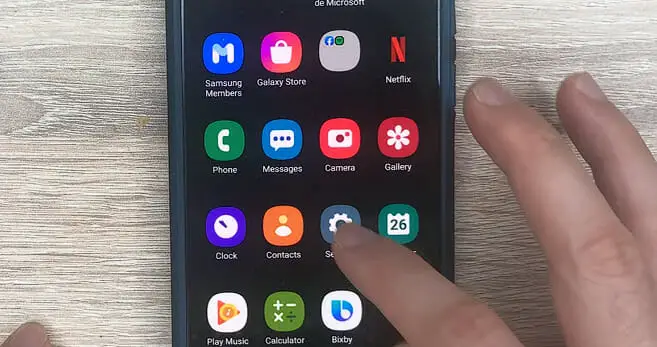
Step 2. Navigate to “Connections” or “Network & Internet,” depending on your phone model.
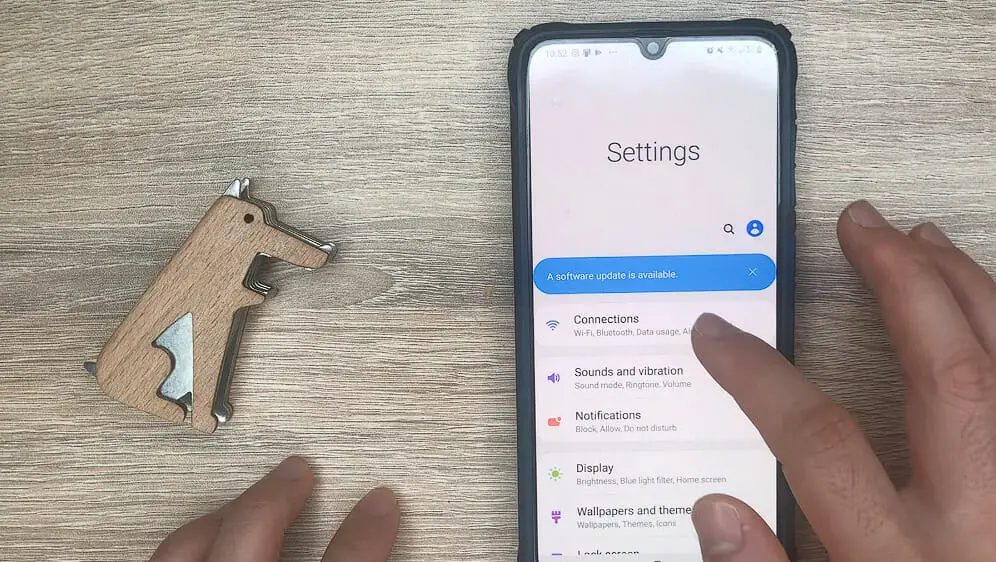
Step 3. You should find “Mobile Network” or “Cellular Networks.” Tap that.
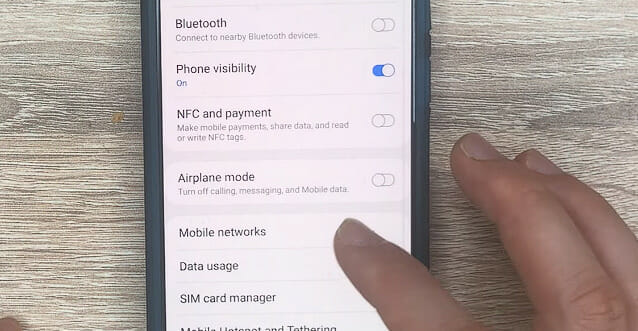
Step 4. Head Over to APN: Once inside, you’ll find an option called “Access Point Names” or simply “APN.” Tap on that, and let’s get started.
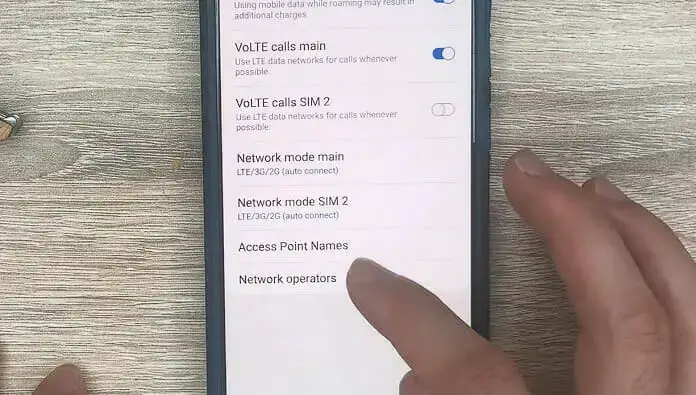
Step 5. Enter the Details: Click the “+” symbol or “Add” option to create a new APN. Enter the details provided below. Make sure everything is entered correctly—precision is key!
When you’re all done, save and select the Airvoice APN you created. Turn off your mobile data and switch it back on to give it a little refresh.
Setting Up Airvoice APN on Your iPhone
Hey, iPhone user, your turn! Setting up the Airvoice APN on your device is just as straightforward. We’re giving our iPhones the road map to connectivity, so let’s get those engines roaring.
Step 1. Tap into Settings: Start by tapping on the “Settings” icon.
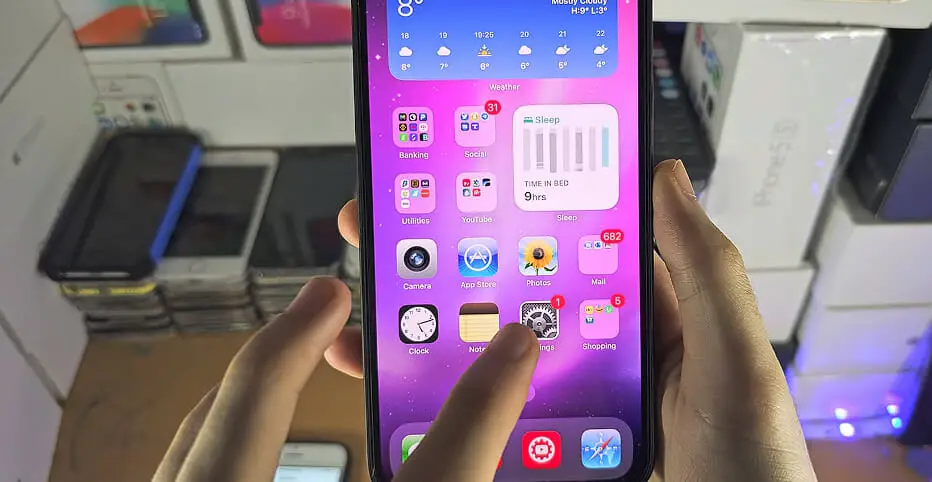
Step 2. You’ll then want to head straight to “Cellular” or “Mobile Data.” Make sure “Cellular Data” is turned on.
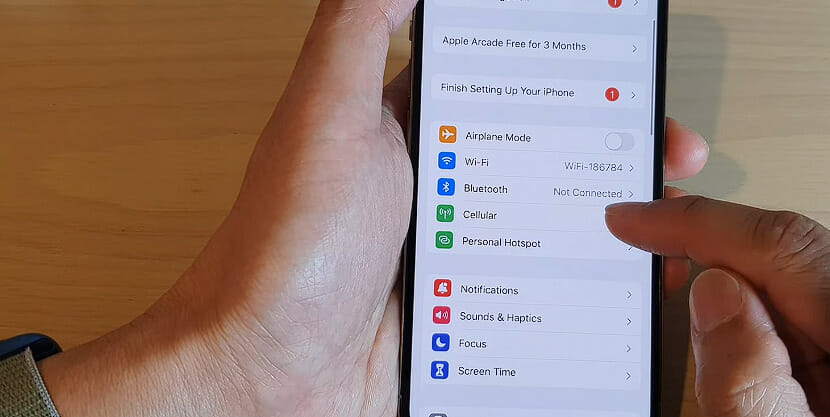
Step 3. Then tap on “Cellular Data Network.”
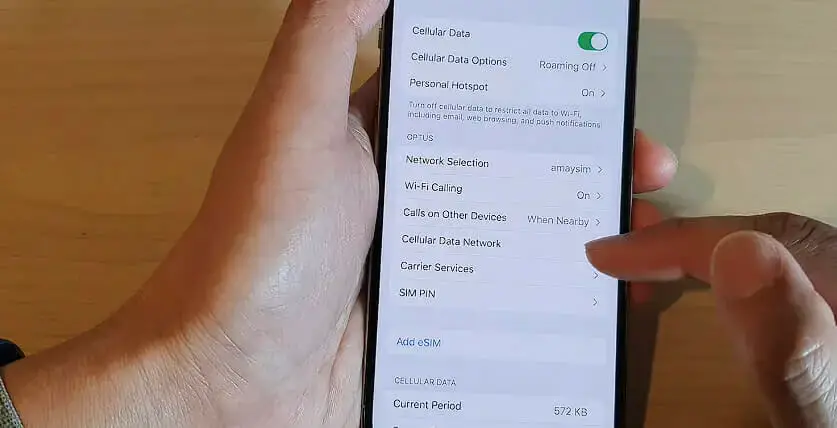
Step 4. Dive into the APN Section: Now, under the “Cellular Data” section, you’ll see an “APN” field. That’s where the magic happens.
Step 5. Punch in the Details: Just like our Android buddies, you’ll need to fill in the APN details provided below. Triple-check those details because we want to get it right first!
After entering all the information, give your phone a quick restart. This lets all those changes sink in and get your device ready.
Airvoice APN Settings
| APN Name | Mobile Web |
|---|---|
| APN | att.mvno |
| Proxy | 66.209.11.33 |
| Port | 80 |
| Username | |
| Password | |
| Server | |
| MMSC | https://mmsc.cingular.com |
| MMS Proxy | 66.209.11.33 |
| MMS Port | 80 |
| MCC | |
| MNC | |
| Authentication Type | PAP |
| APN Type | default, mms, supl |
| APN Protocol | |
| APN Roaming Protocol | |
| Bearer | |
| MVNO Type | |
| MVNO Type |
Troubleshooting Common Airvoice APN Issues
Even the best of us hit a few bumps in the road, right? If you’re having trouble with your Airvoice APN settings, let’s roll up our sleeves and fix it.
- Restart First: Sometimes, the simplest solutions are the most effective. Before diving in, give your device a good ol’ restart. It helps refresh the connection and can often clear minor hiccups.
- Double-check APN Settings: A slight typo or wrong detail can throw everything off track. Revisit your APN settings and ensure every detail is as provided by Airvoice. It’s like double-checking your recipe ingredients before you bake.
- Network Reset: If the first two steps didn’t do the trick, consider resetting your network settings.
On Android, this is usually found under “Backup & Reset” in settings, while iPhone users can find it in “Settings > General > Reset > Reset Network Settings.” A word of caution: This will reset all saved WiFi networks and passwords.
If you’ve tried all these steps and are still stuck, it might be time to give Airvoice customer service a shout. They’re there to help; together, we’ll connect you.
That’s a wrap! With these steps, you should be cruising the digital highways without a hitch. Safe travels and happy surfing!
References
Organizations:
- GSMA (GSM Association). https://www.gsma.com/
Websites:
- AirVoice Support. https://www.airvoicewireless.com/support
- XDA Developers Forum. https://forum.xda-developers.com/
- Reddit’s r/mobile. https://www.reddit.com/r/redditmobile/
Video References:
APN Settings
Alfve
ITJungles

