For those who don’t know, the APN or Access Point Name is crucial for connecting your mobile device to the internet. Without the right settings in place, you might have a device that’s disconnected from the world! But don’t worry; I’m here to help you out.
Overview for Accessing Android APN Settings (Note: Settings for Android’s different carriers are at the bottom of the article)
| Step | Action |
|---|---|
| 1 | Open Settings app |
| 2 | Tap on Mobile Networks |
| 3 | Access ‘Access Point Names’ |
| 4 | Modify as needed |
In this article, we’ll explore the world of Android APN settings and how to change them. Trust me; it’s easier than you might think!
Understanding APN in Android
Regarding Android smartphones, one important aspect is the APN or Access Point Name. This little gem of a setting ensures your mobile device can connect to the internet and use data on your carrier’s network.
Now, you might be thinking, “What exactly is a APN?” Let me explain! The APN is essentially the name for the settings your Android device reads to set up a connection to the gateway between your carrier’s cellular network and the public internet. In simpler terms, it’s like a passport for your phone to access mobile data!
I know what you’re wondering – how do these APN settings come into play? Typically, the manufacturer or your mobile carrier automatically configures them for you. For most people, there’s no need to stress about messing with these settings.
However, if you notice that your data connection isn’t working, there is a chance that your APN settings might need some tweaking.
To give you an idea, here’s a general overview of access point names:
- APN itself: This is the access point’s name and is usually a word in all caps.
- Proxy: This setting would refer to a server address if your carrier requires you to use one.
- Port: This defines the proxy port number if needed.
- Username and Password: Some carriers may require credentials to use their data services.
Now, don’t be alarmed! Most Android devices, be it from Google, Samsung, or any other brand, have a Settings app that makes it easy to find and adjust these APN settings in your network settings.
How to Access APN Settings
Let me show you how to access your Android phone’s APN settings quickly.
Step 1. First, you’ll want to open up your Settings app.
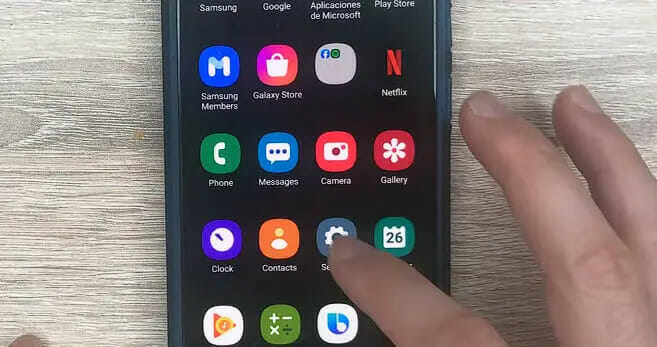
Step 2. Next, tap on Connections or something similar, depending on your phone.
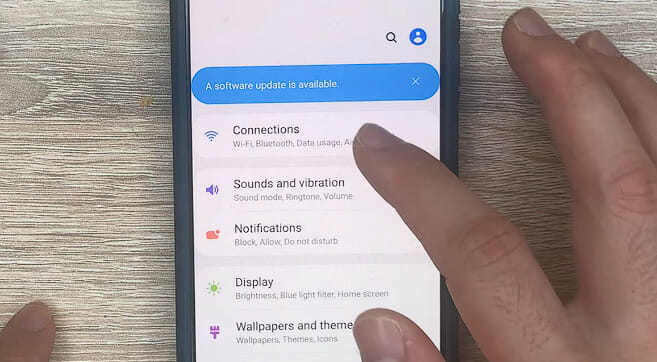
Step 3. Once you’re in the Mobile Networks section, you might see something like Cellular Network or Access Point Names.
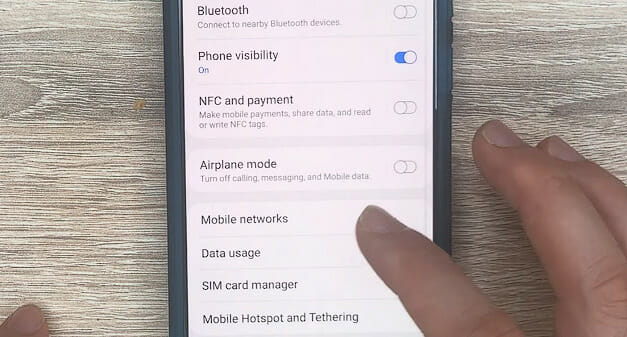
Step 4. Now, tap on the Access Point Names.
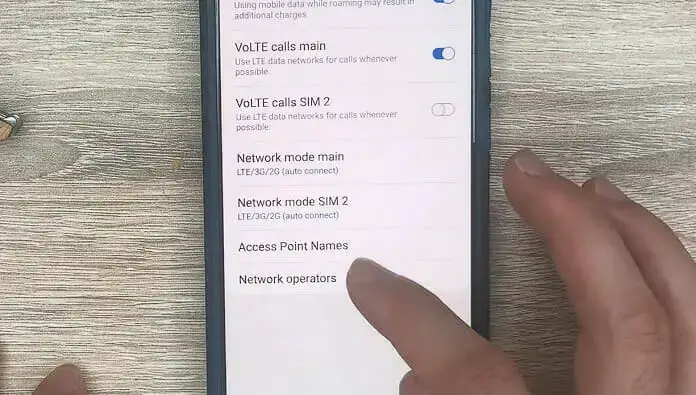
Here we are! You’ve reached your Android phone’s APN settings. If you need to change anything, go right ahead. You’ve got this!
APN Settings for Different Carriers
Let me share some APN settings for popular carriers like AT&T, Verizon, Safelink, and Mint Mobile!
AT&T
| Setting | Value |
|---|---|
| APN Name | ATT NXTGENPHONE |
| APN | NXTGENPHONE |
| Proxy | |
| Port | |
| Username | |
| Password | |
| Server | |
| MMSC | http://mmsc.mobile.att.net |
| MMS Proxy | proxy.mobile.att.net |
| MMS Port | 80 |
| MCC (Mobile Country Code) | 310 |
| MNC (Mobile Network Code) | 410 |
| Authentication Type | none |
| APN Type | default,mms,supl,hipri |
| APN Protocol | IPv4 |
| APN Roaming Protocol | |
| Bearer | |
| MVNO Type | |
| MVNO Type |
Verizon
| Field | Value |
|---|---|
| APN Name | Verizon |
| APN | vzwinternet |
| Proxy | |
| Port | |
| Username | |
| Password | |
| Server | |
| MMSC | http://mms.vtext.com/servlets/mms |
| MMS Proxy | |
| MMS Port | 80 |
| MCC | 310 |
| MNC | 12 |
| Authentication Type | |
| APN Type | internet+mms |
| APN Protocol | |
| APN Roaming Protocol | |
| Bearer | |
| MVNO Type | |
| MVNO Type |
Safelink
| Setting | Value |
|---|---|
| APN Name | Safelink |
| APN | tfdata |
| Proxy | proxy.mobile.att.net |
| Port | 80 |
| Username | |
| Password | |
| Server | |
| MMSC | http://mmsc.mobile.att.net |
| MMS Proxy | mobile.att.net |
| MMS Port | 80 |
| MCC (Mobile Country Code) | 310 |
| MNC (Mobile Network Code) | 410 |
| Authentication Type | PAP |
| APN Type | default, default, mms, supl, hipri |
| APN Protocol | IPv4 |
| APN Roaming Protocol | IPv4/IPv6 |
| Bearer | |
| MVNO Type | |
| MVNO Type |
Mint Mobile
| Setting | Value |
|---|---|
| APN Name | MINT |
| APN | wholesale |
| Proxy | |
| Port | |
| Username | |
| Password | |
| Server | |
| MMSC | http://wholesale.mmsmvno.com/mms/wapenc |
| MMS Proxy | |
| MMS Port | |
| MCC | 310 |
| MNC | 260 |
| Authentication Type | PAP |
| APN Type | default, mms |
| APN Protocol | IPv4 |
| APN Roaming Protocol | IPv4 |
| Bearer | Unspecified |
| MVNO Type | None |
| MVNO Type (additional) |
Just a heads up, some settings might differ slightly for 5G and non-LTE devices. Always double-check with your carrier if you have questions or face issues while updating these settings!
References
Organizations:
- GSMA. https://www.gsma.com/
Websites:
- Android Central. https://www.androidcentral.com/
- iMore. https://www.imore.com/
- HowToGeek. https://www.howtogeek.com/
Video References:
APN Settings

