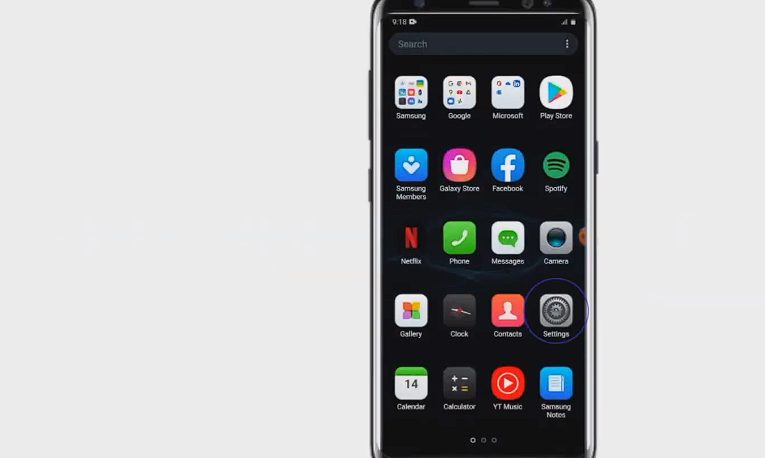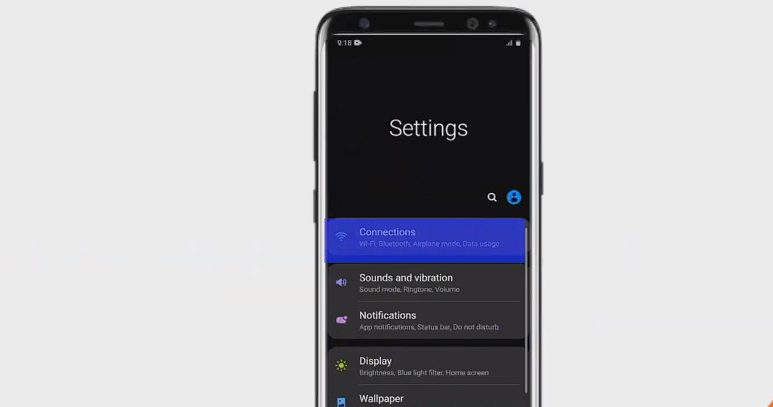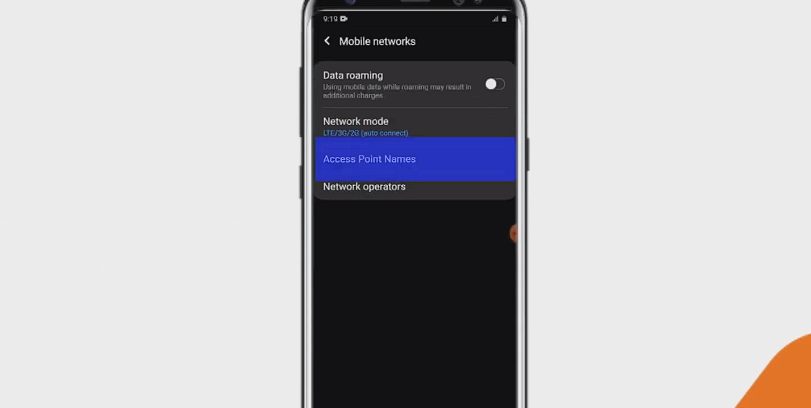Did you know that to fully enjoy your Cricket Wireless experience, you need to configure your phone’s APN settings? That’s right! APN, or Access Point Name, is the gateway that allows your device to connect to the internet or send/receive multimedia messages (MMS) on the Cricket Wireless network.
Quick Summary To Access The Settings (Note: Actual Input Settings are at the bottom of the article)
| Android Devices | iPhone Devices |
|---|---|
| 1. Open the Settings app. | 1. Go to Settings. |
| 2. Navigate to Mobile Network or Connections. | 2. Tap on Cellular. |
| 3. Select Access Point Names. | 3. Choose Cellular Data Network. |
| 4. Tap the “+” or “Add” button. | |
| 5. Enter the Cricket Wireless APN settings. | 4. Enter the Cricket Wireless APN settings. |
| 6. Save and set this configuration as default. |
In this article, I will walk you through the process of setting up your Cricket Wireless APN settings for Android and iPhone devices.
By the end of the article, you’ll be ready to browse the internet, send messages, and stay connected with your loved ones!
APN Settings for Android
I’ll walk you through step by step.
First things first: ensure your phone is compatible with a Cricket SIM card and properly inserted. Now, let’s get started with the settings.
Step 1: Go to the Settings app on your Android phone. You know, the one that looks like a gear!
Step 2: Look for the Mobile Network or Connections option and tap on it.
Step 3: You’ll now see Access Point Names. Just tap on it, and you’ll be one step closer to getting your data and MMS working like a charm.
Step 4: See that little “+” or “Add” button? Tap on it! This is where we’ll input the actual APN settings.
Now that you’re all set up to enter the APN settings, follow the APN settings below for the values you need to input.
Step 5. Once you’ve got all the settings in place, make sure to save and set this APN configuration as the default.
And guess what? You’re good to go! Enjoy your data, picture, and video messaging on your Android phone with Cricket.
Remember, this is for Android phones, but the process might slightly vary among different brands. But don’t worry, once you’re familiar with these settings, you’ll be able to set up your Cricket APN on any Android phone in no time!
APN Settings for iPhone
Let me walk you through the APN settings for Cricket on your iPhone. Follow these simple steps, and you’ll be good to go in no time!
Step 1. First, grab your iOS device and head on over to the Settings.
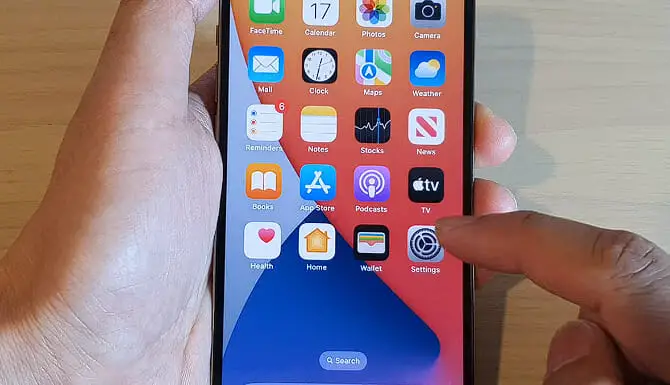
Step 2. Next, tap on Cellular
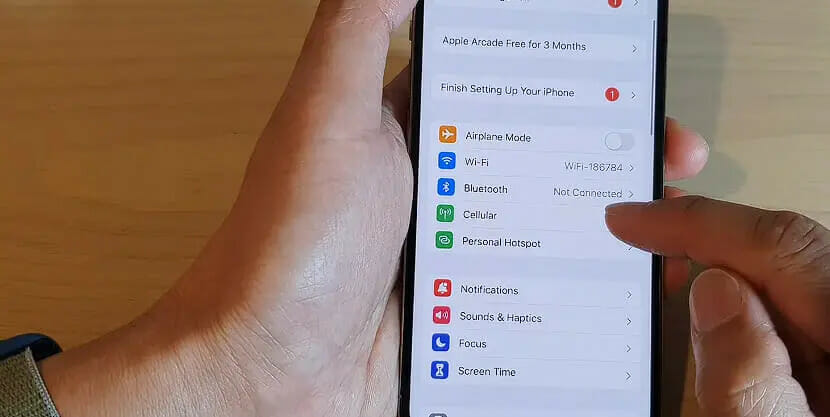
Step 3. Then Cellular Data Network. This is where we’ll be setting up the APN info for your iPhone.
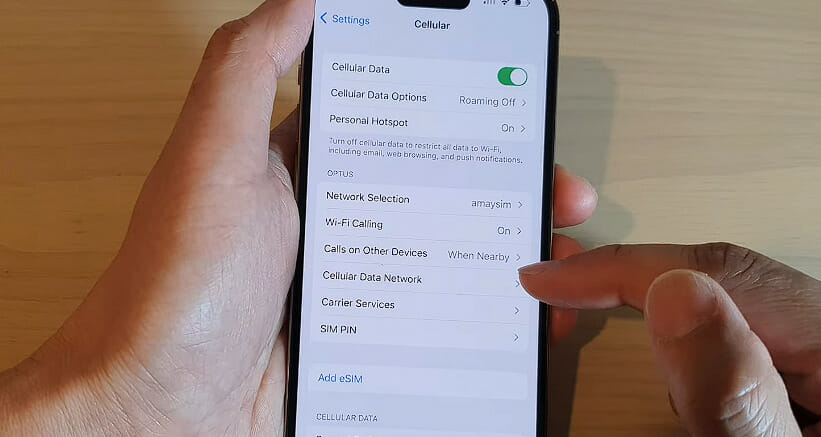
Now, let’s get down to business! Below are the Cricket Wireless APN settings you can follow along the way.
APN Settings for Cricket Wireless
| Field | Value |
|---|---|
| APN Name | Internet |
| APN | ndo |
| Proxy | |
| Port | |
| Username | |
| Password | |
| Server | |
| MMSC | http://mmsc.aiowireless.net |
| MMS Proxy | proxy.aiowireless.net |
| MMS Port | 80 |
| MCC | 310 |
| MNC | 150 |
| Authentication Type | PAP |
| APN Type | default, mms, fota, hipri, supl |
| APN Protocol | IPv4 |
| APN Roaming Protocol | |
| Bearer | |
| MVNO Type | |
| MVNO Type |
APN Settings for Cricket Wireless Alternate 1
| Field | Value |
|---|---|
| APN Name | ATT Phone |
| APN | phone |
| Proxy | |
| Port | |
| Username | |
| Password | |
| Server | |
| MMSC | http://mmsc.mobile.att.net |
| MMS Proxy | proxy.mobile.att.net |
| MMS Port | 80 |
| MCC | 310 |
| MNC | 150 |
| Authentication Type | None |
| APN Type | default, mms, supl, hipri |
| APN Protocol | IPv4 |
| APN Roaming Protocol | |
| Bearer | Unspecified |
| MVNO Type | |
| MVNO Type |
APN Settings for Cricket Wireless Alternate 2
| Field | Value |
|---|---|
| APN Name | Internet |
| APN | ndo |
| Proxy | |
| Port | |
| Username | |
| Password | |
| Server | |
| MMSC | http://mmsc.aiowireless.net |
| MMS Proxy | proxy.aiowireless.net |
| MMS Port | 80 |
| MCC | 310 |
| MNC | 150 |
| Authentication Type | |
| APN Type | default, mms, fota, hipri, supl |
| APN Protocol | |
| APN Roaming Protocol | |
| Bearer | |
| MVNO Type | |
| MVNO Type |
Troubleshooting APN Issues
I know how frustrating it can be when you can’t access the internet or send MMS messages through your smartphone but fear not! We’re going to troubleshoot the APN issues step by step together so you can have smooth sailing without any hiccups!
If your internet connection is giving you a hard time, we’ll start by checking your APN settings. Ensure that the values you’ve entered match the recommended ones. Incorrect values can lead to a poor connection or no connection at all.
While we’re at it, beware of tiny typos too! Be precise while entering these settings, as even the smallest mistake could ruin your day in a pinch. Pay close attention to characters like dots and port numbers, as they play a vital role in your connection.
Lastly, it’s also possible that your internet service is having a hiccup. Before losing your mind, do a quick check online or contact their customer support to double-check if everything’s fine on their end.
Remember, keeping a close eye on your APN settings can save you from a world of connection conundrums!
References
Organizations:
- GSMA. https://www.gsma.com/
Websites:
- Android Central. https://www.androidcentral.com/
- HowToGeek. https://www.howtogeek.com/
Video References:
Guyana Telephone and Telegraph Co.
ITJungles