APN settings might sound like a foreign language, but they’re essential to keeping your mobile device running on the Ultra Mobile network. In this article, we’ll dive into APN settings and how to set them up for your Android or iPhone devices on Ultra Mobile.
Quick Summary To Access The Settings (Note: Actual Input Settings are at the bottom of the article.)
| Device | Steps |
|---|---|
| Android | Settings > Mobile Networks > Access Point Names |
| iPhone | Settings > Cellular > Cellular Data Network |
Don’t worry if you’re new to this because I’m here to help you understand the importance of these settings and how to apply them correctly.
Configuring APN Settings for Android
Step 1. First, you must visit your Settings app and find the Connections or More menu.
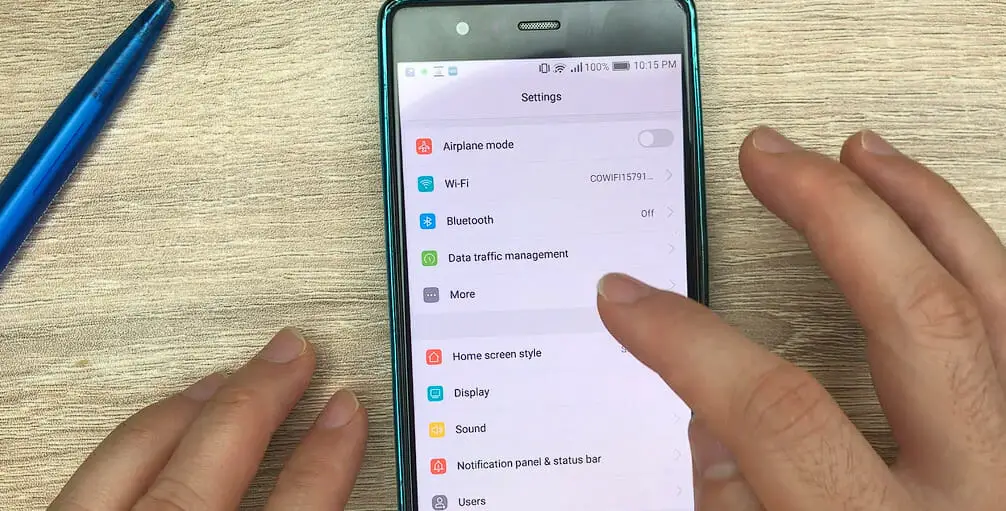
Step 2. In there, you’ll discover Mobile Networks and then Access Point Names.
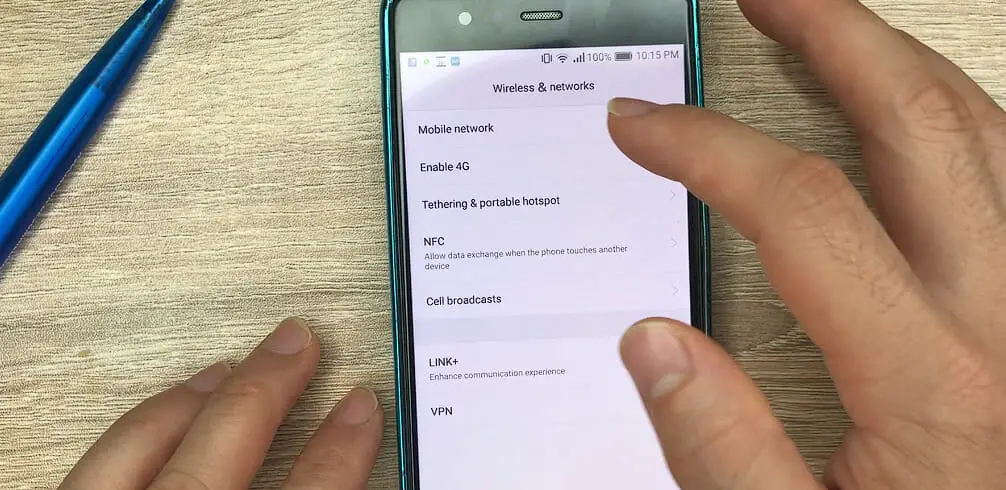
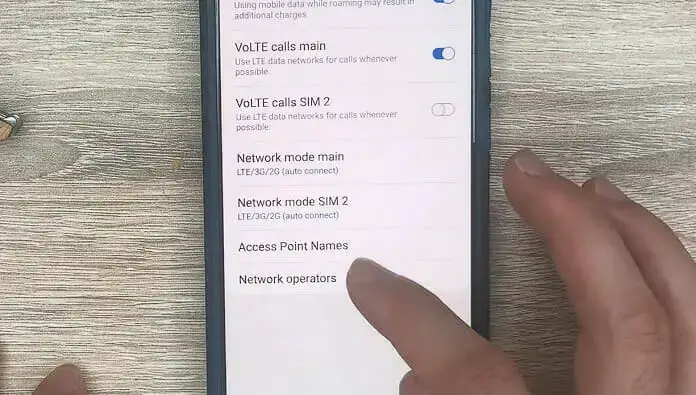
Step 3. To set it up for Ultra Mobile, you can add a new APN by tapping the Add button in the upper right-hand corner.
Now for the important details:
| APN Settings | Suggested APN Settings APN Used By BestMVNO |
|---|---|
| APN Name | Ultra Mobile |
| APN | fast.t-mobile.com |
| Proxy | |
| Port | |
| Username | |
| Password | |
| Server | |
| MMSC | http://mms.msg.eng.t-mobile.com/mms/wapenc |
| MMS Proxy | |
| MMS Port | |
| MCC | 310 |
| MNC | 260 |
| Authentication Type | |
| APN Type | default, supl, hipri, fota, mms |
| APN Protocol | IPv6 |
| APN Roaming Protocol | IPv4 |
| Bearer | |
| MVNO Type | |
| MVNO Type |
Alternate APN settings are provided below in case these settings don’t work for you. It happens sometimes!
Configuring APN Settings for iOS
Let me walk you through configuring APN settings for Ultra Mobile on your iPhone.
Step 1. Start by opening the Settings app on your iPhone.
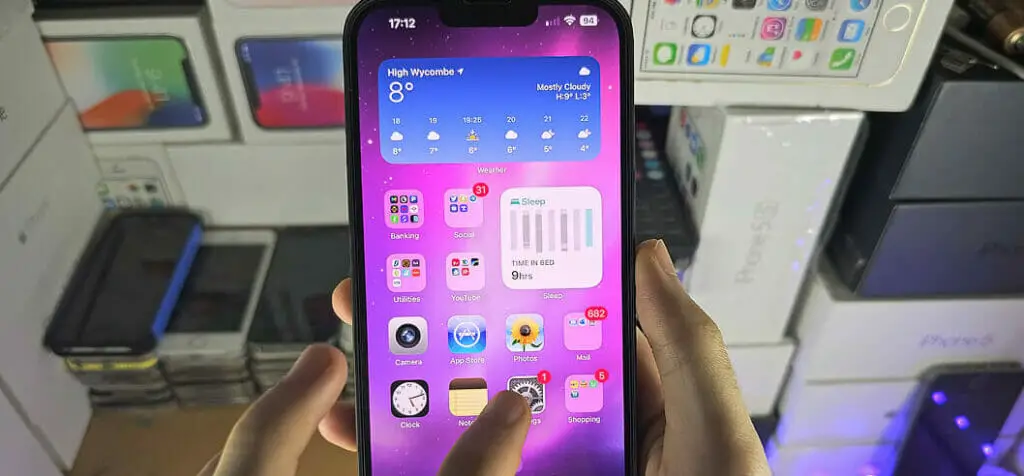
Step 2. Go to Cellular > Cellular Data Network.
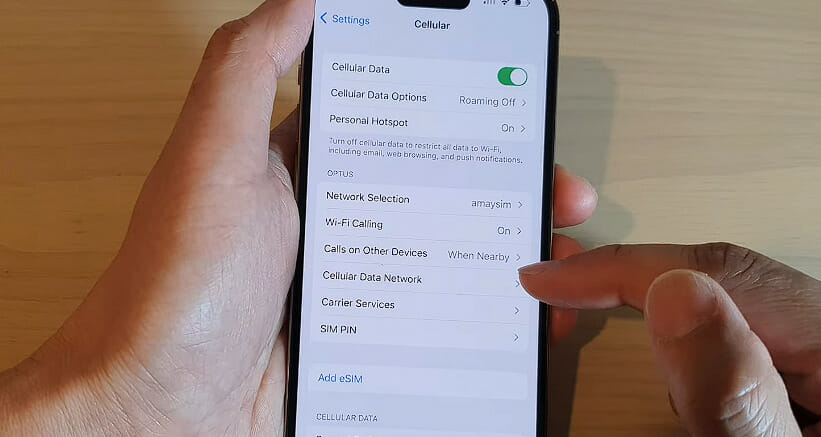
Step 3. Now it’s time to enter the APN settings. In the Cellular Data section, type the following details:
| Field | Value |
|---|---|
| APN | wholesale |
| Username | |
| Password |
In the LTE Setup (Optional) section, fill it in like this:
| Field | Value |
|---|---|
| APN | wholesale |
| Username | |
| Password |
Next up, let’s configure the MMS settings:
| Field and View | Value |
|---|---|
| APN | wholesale |
| Username | |
| Password | |
| MMSC | http://wholesale.mmsmvno.com/mms/wapenc |
| MMS Proxy | 216.155.165.50:8080 |
| MMS Max Message Size | 1048576 |
| MMS UA Prof URL |
Step 4. Once you’ve entered all these details, don’t forget to tap the back arrow at the top left and turn Cellular Data on again.
Congrats! Your iPhone’s APN settings are now configured for Ultra Mobile. This should give you access to their 4G LTE network and enable MMS messaging. Now you’re all set to enjoy your Ultra Mobile service!
Ultra Mobile Alternate APN Settings 1
| APN Settings | Suggested APN Settings Alternate Settings 1 |
|---|---|
| APN Name | Ultra Mobile |
| APN | wholesale |
| Proxy | |
| Port | 8080 |
| Username | |
| Password | |
| Server | |
| MMSC | http://wholesale.mmsmvno.com/mms/wapenc |
| MMS Proxy | |
| MMS Port | |
| MCC | |
| MNC | |
| Authentication Type | |
| APN Type | default, supl, mms |
| APN Protocol | |
| APN Roaming Protocol | |
| Bearer | |
| MVNO Type | |
| MVNO Type |
Ultra Mobile Alternate APN Settings 2
| APN Settings | Suggested APN Settings Alternate Settings 2 |
|---|---|
| APN Name | Ultra Mobile |
| APN | wholesale |
| Proxy | |
| Port | |
| Username | |
| Password | |
| Server | |
| MMSC | http://wholesale.mmsmvno.com/mms/wapenc |
| MMS Proxy | |
| MMS Port | |
| MCC | 310 |
| MNC | 260 |
| Authentication Type | |
| APN Type | default, supl, mms |
| APN Protocol | IPv4 |
| APN Roaming Protocol | |
| Bearer | |
| MVNO Type | |
| MVNO Type |
Troubleshooting Ultra Mobile APN Concerns
Let me share some tips on how to get your Ultra Mobile APN settings back on track. Remember, APN settings determine your device’s connection to the mobile network, so everything must be set correctly.
First off, you want to ensure that the APN settings are accurate. Suppose you’re still experiencing connection problems after double-checking these settings; turning your device off and on again might do the trick. Sometimes, a simple restart fixes minor issues with your cellular data network.
Not working just yet? Keep calm and try updating your device’s software. Outdated software can cause network glitches, so ensuring you have the latest updates could solve your problem.
Another thing you may want to do is check your device for any signal interference. Move away from thick walls, Wi-Fi routers, and electronic devices. Your wireless network should improve as interference decreases.
Now, if you’re using a tablet or a secondary device, make sure it’s compatible with Ultra Mobile. Some devices, like MMS services, may not support certain features and require additional steps to configure their settings.
Lastly, you can test your SIM card on another phone to check if the issue stems from the card or the device itself. If the problem persists, it’s likely an issue with the SIM card, and you should contact Ultra Mobile’s customer support for assistance.
I hope these tips help bring your APN settings back into action! Good luck, and happy browsing!
References
Organizations:
- GSMA. https://www.gsma.com/
Websites:
- Android Authority. https://www.androidauthority.com/
- Apple Support. https://support.apple.com/
- Google Fi Wireless Help. https://support.google.com/fi/?hl=en
- How-To Geek. https://www.howtogeek.com/
Video References:
APN Settings
Alfve

