When using Cintex Wireless, your APN settings are crucial for anyone looking to optimize the internet connection on their smartphone. Whether you’re using an iPhone or an Android device, these settings will ensure a smoother, faster browsing experience.
Quick Summary To Access The Settings (Note: Actual Input Settings are at the bottom of the article.)
| Device | Steps |
|---|---|
| Android | 1. Go to Settings > Network & Internet. |
| 2. Tap Advanced > Access Point Names. | |
| 3. Select New APN and input provided details. | |
| iPhone | 1. Navigate to Settings > Cellular > Cellular Data Network. |
| 2. Enter the specified APN info. |
Adjusting your phone’s settings can be intimidating, but don’t worry – I’ll break it down into simple steps for iPhone and Android users. At the end of this article, I’ll even offer some handy troubleshooting tips and insights.
APN Settings on Android
Step 1. First things first, let’s head to Settings on your Android device.
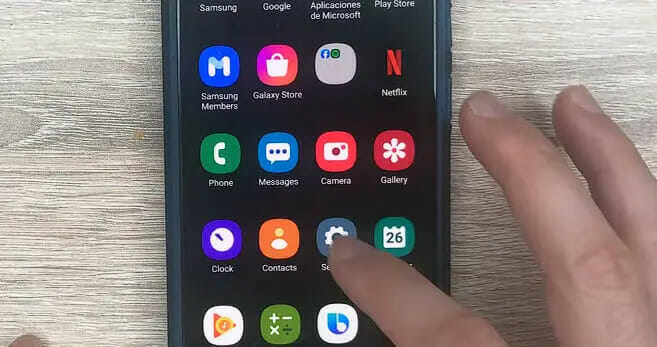
Step 2. You’ll want to tap on Network and Internet or Connections from there.
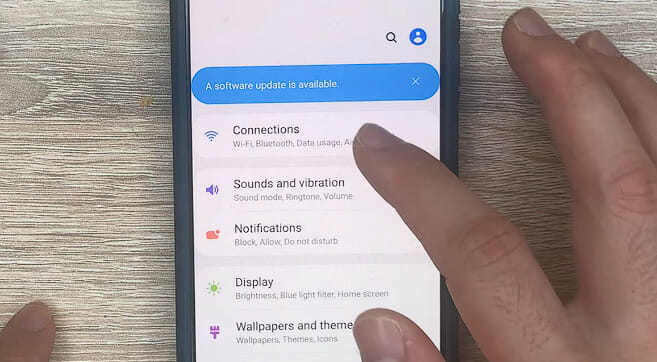
Step 3. Now, look for the Mobile Network option – give it a tap. Once there, you’ll find the Access Point Names – that’s what we’re looking for.
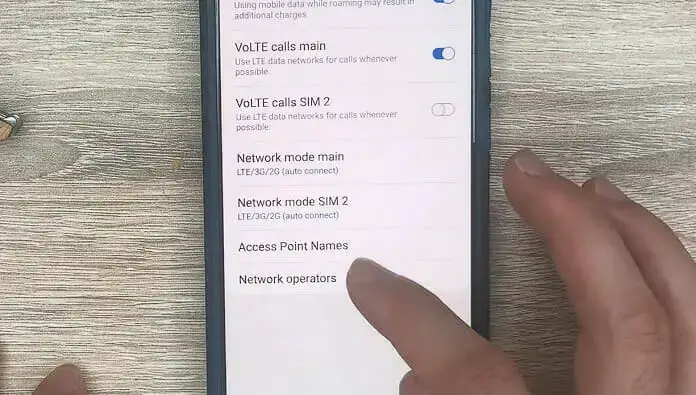
Step 5. Tap the “+” icon or the three-dot menu in the upper-right corner and select New APN.
Now, we’ll input some important info for our Cintex Wireless APN settings. I’ve got the details for you:
| Field | Value |
|---|---|
| Name | Cintex Wireless |
| APN | Reseller |
| Username | |
| Password | |
| Proxy | |
| Port | |
| Server | |
| MMSC | http://mmsc.mobile.att.net |
| MMS Proxy | proxy.mobile.att.net |
| MMS Port | 80 |
| MCC | 310 |
| MNC | 410 |
| Authentication type | |
| APN type | default, supl, mms, fota |
| APN protocol | IPv4/IPv6 |
| APN roaming protocol | IPv4/IPv6 |
| APN enable/disable | enabled |
| Bearer | Unspecified |
| Mobile virtual network operator |
Don’t worry about the other fields – they can be left as they are. After you’ve added these settings, make sure to hit Save! Close the settings app, and give your Android device a quick restart. There you go! You’re all set to enjoy your Cintex Wireless mobile data connection.
If you ever encounter issues or have questions about your APN settings, contact Cintex Wireless customer support – they’ve got your back!
APN Settings on iPhone
I know the importance of having the correct APN settings on your iPhone. With that in mind, let me share how to do that. You’ll be up and running in no time!
Step 1. First, grab your iPhone and go to Settings.
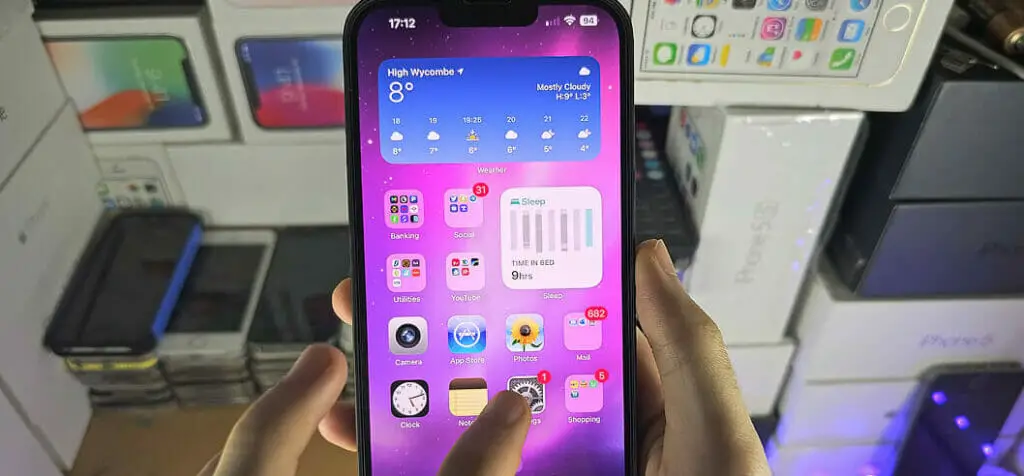
Step 2. Then Click the Cellular.
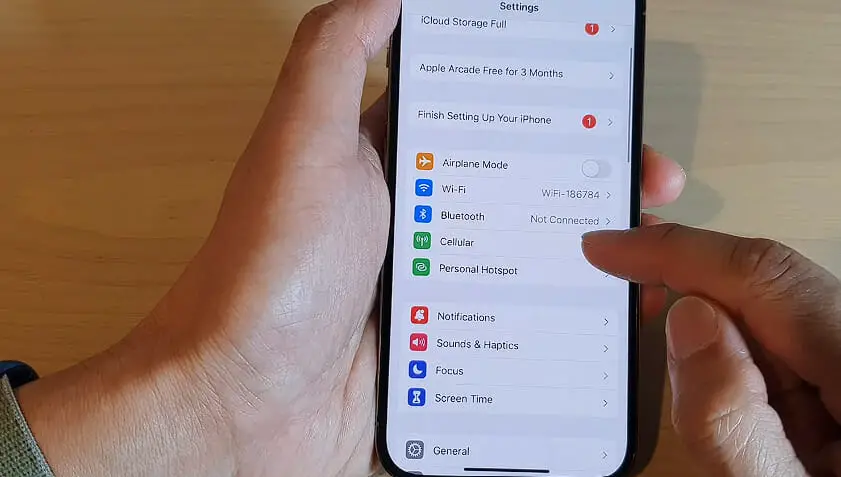
Step 3. Tap Cellular Data Network. This is where you’ll set up your APN!
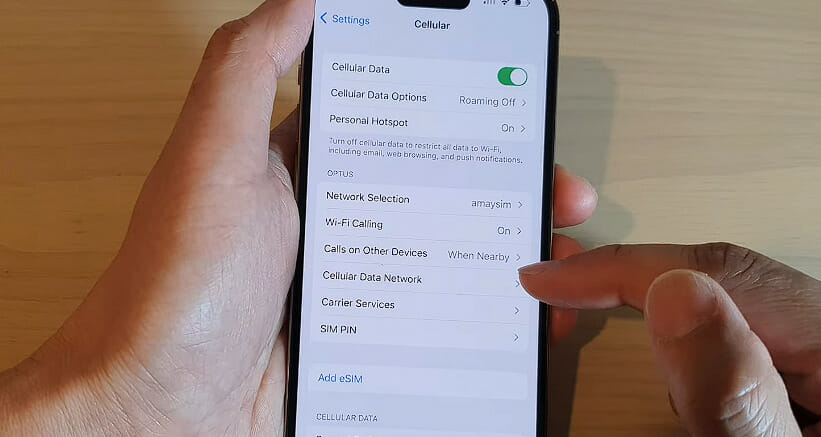
APN settings are essential for your iPhone to access the internet using Cintex Wireless. So, let’s get started.
| Field | Value |
|---|---|
| APN | pwg |
| Username | leave it blank |
| Password | leave it blank |
Following these simple guides, your iPhone should have the Cintex Wireless APN settings. If you still have any issues, don’t worry; you can always contact Cintex Wireless for assistance.
Troubleshooting APN Settings
So, you’re having some trouble with your Cintex Wireless APN settings? Don’t worry; I’ve got you covered. Here are some quick and easy tips to get you back on track.
First things first, make sure that you have the correct APN settings for Cintex Wireless.
Now, let’s dive into some possible issues and their solutions:
- Double-check your data plan: Before we get too deep into the settings, ensure you have an active data plan with Cintex Wireless. If you’re unsure, call them or check your account online.
- Turn off Wi-Fi: Wi-Fi can sometimes interfere with your mobile data connection. Turn it off, and let’s see if that clears things up.
- Verify the APN settings: Double-check that you have entered the correct information. APN settings are unique to each carrier, so use the specific settings for Cintex Wireless.
I hope these tips help you troubleshoot your Cintex Wireless APN settings. Remember, don’t hesitate to contact Cintex Wireless customer support if all else fails. They’re there to help you out. Good luck!
References
Organizations:
- GSMA. https://www.gsma.com/
Websites:
- Cintex Wireless Contact. https://cintexwireless.com/contact
- Android Central. https://www.androidcentral.com/
- HowToGeek. https://www.howtogeek.com/
Video References:
APN Settings
Alfve

