Wireless charging is becoming increasingly popular, but do you expressly need to turn it on for your iPhone?
There’s no particular setting available in the iPhones to turn on/off the wireless charging option. You need to put your iPhone(8 or onwards) on the wireless charging pad if you want to use it. There will be no problem with charging, and the device automatically connects and starts charging at an average speed. The charging speed depends upon the capability of the charging pad.
This information is up to date as per an apple customer representative’s response here: https://discussions.apple.com/thread/253207629
Your iPhone has built-in wireless charging, which makes it straightforward to charge. Chargers that are Qi-certified work with your iPhone. You can buy these chargers as extras and find them in cars, cafes, hotels, airports, and on furniture. Qi is a Wireless Power Consortium(WPC) charging standard that any device can use.
We’ll go into more details below.
Connectivity of Wireless Charging Pad
- Connect your charging pad to the adapter with your accessory or one the manufacturer recommends.
- Put the charging pad on a flat surface or somewhere else.
- The screen should be facing up when you put your iPhone on the charging pad. If you want it to work, try to put it in the middle of the charging circle or where the manufacturer says to.
- A few seconds after you put your iPhone on your wireless charging pad, it should start to charge.
Why Isn’t My iPhone Able to Charge Wirelessly?
If you put your iPhone on a wireless charger and it doesn’t charge, it could be because of one of the following:
- You have an iPhone 7 or one that came before that.
- Your iPhone is not set up to charge wirelessly.
- The wireless charger you’re using doesn’t work with your iPhone or isn’t made for it.
- You are charging through a port and a wireless charger at the same time.
- The charger for the iPhone is not Qi Certified.
- Your phone’s case is made of thick metal or plastic.
- Your iPhone is having a problem with its hardware.
How to Fix iPhone Wireless Charging Problems

If your iPhone’s wireless doesn’t work for some reason, our four step-by-step solutions will help you find the problem and fix it quickly.
Method #1: Restart Your Phone
If your iPhone doesn’t charge wirelessly, you can try turning it off and on again. This easy step eliminates any temporary bugs in the phone’s software and usually fixes the problem immediately.
- Hold down the side button until you see the power icon.
- To turn off your phone, slide the power icon from left to right.
- Press and hold the side button until you see the Apple logo. This will turn your phone on.
Method #2: Remove the Case
You may have been using a thick case to protect your iPhone, which could have stopped the wireless charging signals from getting to your phone and caused a charging problem. If so, take the case off and see if the problem goes away.
Method #3: Charge Your Wireless Device
Your iPhone may not be charging wirelessly because the charging pad is not plugged in. If your charger doesn’t have an LED light, check to see if it’s plugged in.
Method #4: Update iOS Software
If your iPhone can be charged wirelessly, but the feature doesn’t work, try updating to the iPhone’s latest version.
- Tap “Settings.”
- Tap “General.”
- Tap “Update Software.”
- Tap on “Download and Install.”
- Type your “Passcode” and tap “Install Now.”
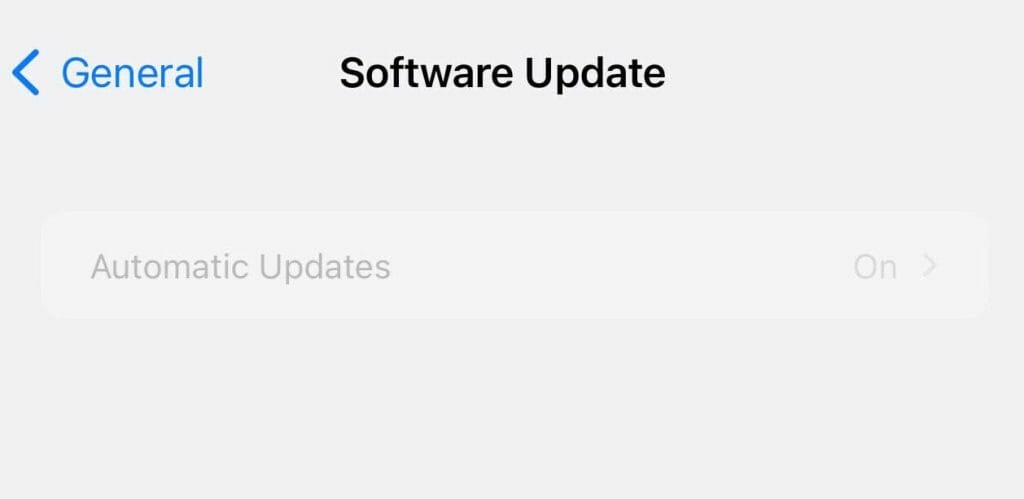
Wrapping Up
In this guide on turning on wireless charging iPhones, we discussed an easy way to do this. We’ve also discussed how to fix your device’s wireless charging problems.
Hopefully, this article has helped solve your question, and you can now wirelessly charge your iPhone.
You may also click here to know if a wireless cameras work without internet.
Video Reference
Apple TechPage

