Unlocking a UMX Assurance Wireless phone can be daunting for someone who hasn’t done it before. I’m here to share how.
Key Takeaways – Unlocking a UMX Assurance Wireless phone requires eligibility checks and choosing between two main methods: remote unlock and manual unlock. Remote unlock involves Assurance Wireless unlocking your device automatically if criteria are met. Manual unlock requires obtaining a master subsidy lock (MSL) code from Assurance Wireless and entering it into your device. A third-party unlocking service provider and consulting a technician are alternative options.
I’ll guide you through unlocking a UMX Assurance Wireless phone. You’ll learn what options are available, what information you need, and how to make the unlock request below.
Unlocking Fundamentals
Before I dive into the details, knowing if your UMX phone is eligible for unlocking is essential.
| Description |
|---|
| Your phone must be active for at least 12 months |
| You must have completed the activation process for your phone |
| Your account must be in good standing (i.e., no outstanding bills or overdue payments) |
| Your phone must be compatible with the new carrier you want to use |
If your device meets this criterion, Assurance Wireless will automatically and remotely unlock it within two business days, as long as it supports remote unlock.
Unlocking Options

As someone who has gone through the process of unlocking a UMX Assurance Wireless Phone, I’d like to share the two main unlocking options: Remote Unlock and Manual Unlock.
Remote Unlock
The first method, remote unlock, is the most convenient option. This method involves your carrier automatically and remotely unlocking your device. Assurance Wireless, for example, typically automatically and remotely unlocks eligible devices within two business days.
Here’s a step-by-step guide on how to remotely unlock your UMX Assurance Wireless Phone:
- Verify that your device is eligible for unlocking. Assurance Wireless will have specific criteria, including your account being in good standing and the device being active for a certain period.
- Contact Assurance Wireless and request the unlock. They should provide information on your device’s eligibility and the unlocking process.
- Wait for them to unlock your device remotely. This may take a couple of days, so be patient.
- After unlocking the device, insert a new carrier’s SIM card and use your phone with the new network.
Manual Unlock
The second method, manual unlock, requires a bit more hands-on effort. This method usually involves obtaining a master subsidy lock (MSL) code from your carrier and entering it into your device. The MSL code is a unique code that allows you to override the SIM unlock on your device.
Below is a step-by-step guide on how to manually unlock your UMX Assurance Wireless Phone:
- Contact Assurance Wireless Customer Service. The best way to get the unlock code is to reach them by dialing 611 on your Assurance Wireless phone or calling 1-888-321-5880 from any other phone.
- Verify your account information. Once connected to a representative, you’ll need to provide your account information, including your phone number, name, and other details they may ask for. They will confirm your account is still active and eligible for unlocking.
- Request the MSL code for your device. After verifying your account, request an unlock code. The representative will ask you for your phone’s IMEI number. You can find your phone’s IMEI number by dialing *#06# on your phone. Please write it down ahead of time so you’re prepared when asked.
- Wait for the unlock code. The Assurance Wireless representative will provide an unlock code once they have confirmed your eligibility and verified your account. The code may take a few days to arrive and will be delivered via email or SMS.
- Enter the unlock code. Once you receive the unlock code, power off your UMX Assurance Wireless phone. Remove the SIM card and replace it with a non-Assurance Wireless SIM card from a different carrier.
- Power on your phone. Carefully enter the MSL code provided. If entered correctly, your phone will indicate that it is now unlocked.
Note: Ensure not to enter the MSL code incorrectly multiple times, as it may permanently lock your device.
As such, whether you choose remote or manual unlocking, remember to check your device’s eligibility first and follow the steps provided. Good luck unlocking your UMX Assurance Wireless Phone!
Alternative Methods for Unlocking
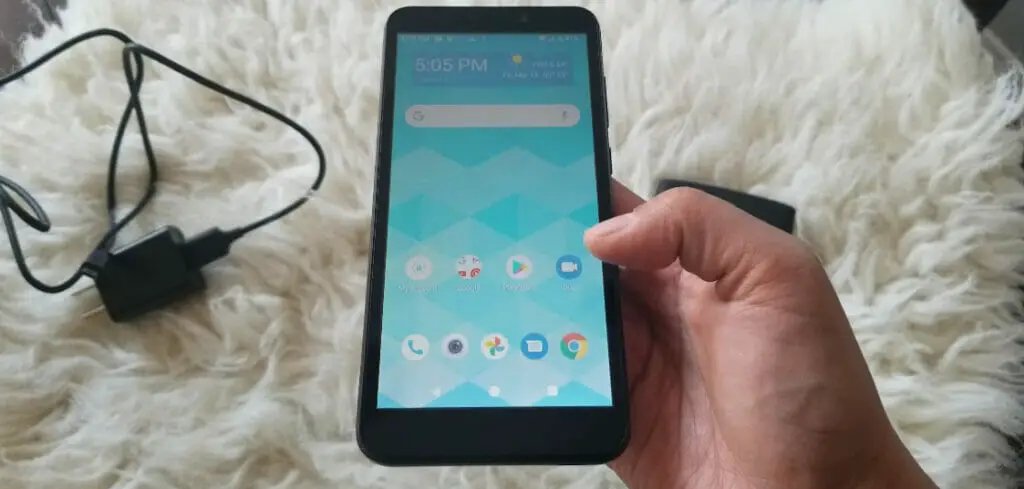
Use a Third-Party Service
One alternative method is using a third-party service specializing in unlocking phones. The steps are typically similar to those detailed below:
- Identify your IMEI Number: First, you need to identify your phone’s IMEI number. This can usually be found in the phone’s settings under the “About Phone” section. Alternatively, dial *#06# on your phone, and the IMEI number will be displayed.
- Select a Reliable Unlocking Service: Once you have your IMEI number, the next step is to find a reliable third-party unlocking service. This can be done online, and there are numerous websites available that offer this service. Look for a service with good reviews and a track record of success.
- Enter Your Phone Details: You’ll need to provide the unlocking service with some details about your phone. This typically includes the make and model of your phone (in this case, a UMX Assurance Wireless Phone), your phone’s IMEI number, and sometimes the network the phone is currently locked to.
- Pay for the Service: Most unlocking services will require you to pay a fee. The cost can vary but is usually fairly low. You’ll typically need to pay via credit card or PayPal.
- Receive Your Unlock Code: Once you’ve paid, the unlocking service will generate an unlock code for your phone. Depending on the service, this can take a few minutes to a few days. The unlock code will usually be sent to you via email.
- Enter the Unlock Code into Your Phone: Once you have the unlock code, enter it. This can usually be done by inserting a different network’s SIM card into your phone, prompting your phone to ask for an unlock code. Enter the unlock code when prompted.
Remember, the exact steps may vary depending on the unlocking service you choose, so be sure to follow their instructions closely. It’s also important to note that while unlocking your phone is usually legal, it may void your phone’s warranty, so proceed cautiously.
Finally, check if your Assurance Wireless agreement allows unlocking, as some providers may have policies against unlocking their devices or require you to have the phone active on their network for a certain period before it can be unlocked.
Visit a Technician
A technician could unlock your phone, as they would have the necessary knowledge and skills. However, there are a few important considerations:
- Carrier Policy: Most carriers have specific policies regarding when a phone can be unlocked. Usually, you must have the phone for a certain length or have fully paid off the phone if it was on a payment plan. You should check with Assurance Wireless to further understand their policy.
- Device damage: Improper unlocking can potentially harm the device. An experienced technician should be able to avoid this, but there’s always a risk.
- Warranty: Unlocking your phone can void its warranty. Check your warranty agreement before proceeding.
Ways to Find Such a Technician
If you decide to use a technician to unlock your Assurance Wireless UMX phone, it’s important to find one who is reputable and experienced. Here are some ways to find such a technician:
- Local Repair Shops: Check for local phone repair shops in your area. These shops often provide unlocking services. Look for shops with good reviews and ask about their experience unlocking Assurance Wireless UMX phones.
- Online Services: There are numerous online phone unlocking services. These services will typically provide you with an unlock code and instructions for a fee. Always read reviews and check the reputation of the service before proceeding. Some popular services include DoctorSIM, UnlockBase, and DirectUnlocks.
- Classifieds: Sometimes local technicians advertise their services on classified websites like Craigslist or Facebook Marketplace. Be extra cautious with this option, as these services are unreliable.
- Friends and Family: If you know someone who has successfully used a technician to unlock their phone, you might ask them for a referral.
Always verify the technician’s reputation, experience, and any guarantees they might provide before proceeding.
Always remember that while unlocking can increase your phone’s versatility, it might void its warranty or violate the terms of your contract with the carrier, and there is a risk of damage to your phone.
The safest and most reliable way to unlock your phone is to contact your carrier. As mentioned, if you meet their requirements for unlocking, they can provide you with the unlock code and instructions.
Overall, while these alternative methods may come with their challenges, they can be helpful in situations where the standard methods aren’t working. Always remember to take caution and research thoroughly before taking any action.
If you’re trying to unlock your UMX Assurance Wireless phone, you may encounter some common problems. Don’t worry; I experienced these issues, too. Here are some troubleshooting tips that may help you resolve them:
Common Problems and Troubleshooting Tips When Unlocking Your UMX Assurance Wireless Phone
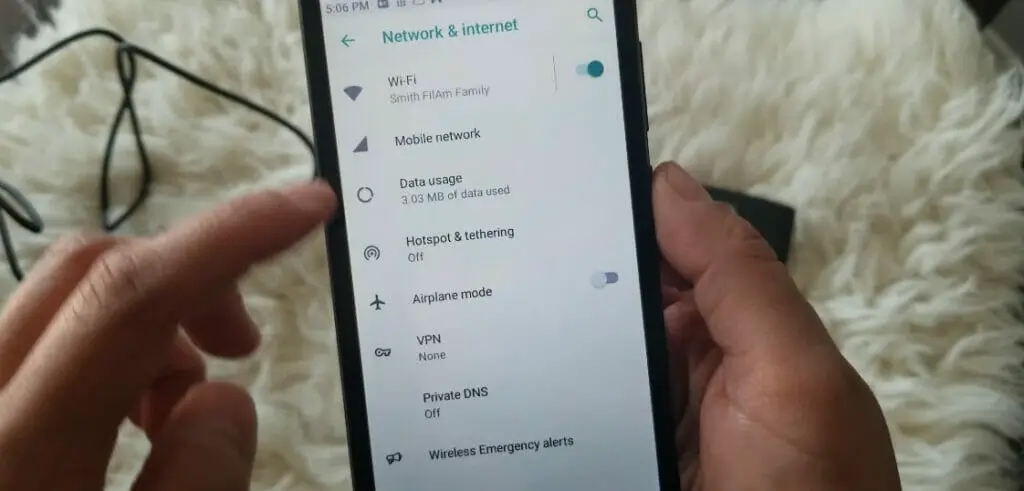
Issue 1: Forgot Password or PIN
Sometimes, we forget our passwords or PINs. If you’ve forgotten your password or PIN, you can try resetting it by doing the following:
- Enter the wrong password or PIN multiple times until you see the “Forgot Password” or “Forgot PIN” option.
- Tap the option and follow the on-screen instructions to reset your password or PIN.
Issue 2: No Service
If you have no service, try these quick fixes:
- Make sure that your phone is in an area with good network coverage.
- Check if airplane mode is turned on and turn it off if it is.
- Restart your phone and check if the service is back.
Issue 3: “Invalid SIM Card” Error
If you get an “Invalid SIM Card” error, it could mean your phone is incompatible with the SIM card you’re trying to use. Here are some things you can try:
- Make sure that the SIM card is correctly inserted into the phone.
- Check if the phone is locked to a specific carrier. If it is, you must unlock it before using a different carrier’s SIM card.
- Try using a different SIM card to see if that resolves the issue.
Issue 4: Can’t Unlock Phone
If you can’t unlock your UMX Assurance Wireless phone, there are a few things you can try:
- Make sure that you’re entering the correct unlock code.
- Contact your current carrier to see if any issues prevent unlocking your phone.
- Contact UMX customer support for further assistance.
Unlocking your UMX Assurance Wireless phone can be tricky, but these troubleshooting tips should help you resolve some of your most common problems. Good luck!
Keep Your UMX Assurance Wireless Phone Safe and Secure After Unlocking
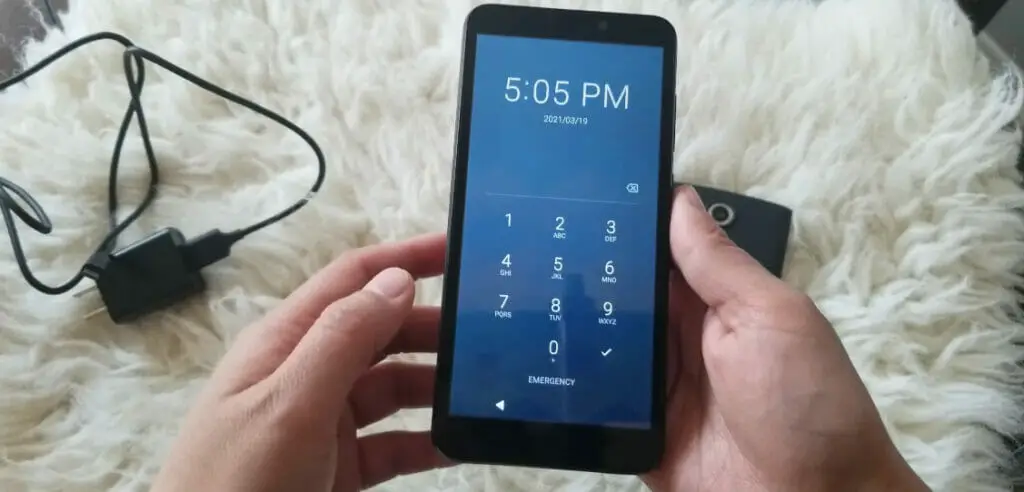
Now that you have successfully unlocked your UMX Assurance Wireless phone, it is important to take steps to keep it safe and secure. Here are some tips to help you:
Set up a passcode or pattern lock
To prevent unauthorized access to your phone, it is highly recommended that you set up a passcode or pattern lock. This will ensure that only you or someone you trust can access your phone. To set up a passcode or pattern lock, go to “Settings” > “Security” > “Screen lock.”
Be mindful of the apps you download
Only download apps from reliable sources, such as the Google Play Store or the Apple App Store. Avoid downloading apps from third-party websites or sources, as they may contain malicious software that can harm your phone. Also, read reviews and check the app’s permissions before downloading.
Keep your phone updated
It is important to keep your phone’s operating system and apps up to date to ensure that they are running efficiently and that any security vulnerabilities are patched. To check for updates, go to “Settings” > “System” > “Software update.”
Use a VPN when connecting to public Wi-Fi
When using your phone on public Wi-Fi networks, it is recommended that you use a virtual private network (VPN) to ensure that your data is encrypted and secure. Many VPN services, such as NordVPN and ExpressVPN, can be easily downloaded and set up on your phone.
Enable two-factor authentication
Enabling two-factor authentication (2FA) adds an extra layer of security to your phone by requiring a second verification form, such as a code sent to your phone or email and your password.
This prevents unauthorized access even if someone knows your password. To set up 2FA, go to “Settings” > “Security” > “Two-factor authentication.”
Following these tips, you can ensure that your UMX Assurance Wireless phone remains safe and secure even after unlocking it.
References
Websites:
- Pised Consumer. https://assurance-wireless.pissedconsumer.com/customer-service.html
- Consumer Reports Cellphone Unlocking. https://www.consumerreports.org/
- CellUnlocker. https://www.cellunlocker.net/
- UnlockBase. https://www.unlockbase.com/
Video References:
Smith Fil-Am Family

