Feeling lost because your Q Link Wireless phone has gone kaput? Don’t sweat it! I’ve got you covered. Q Link wireless phone replacement is more straightforward than it might initially seem, and I’m here to guide you through it.
Here’s a concise breakdown to streamline your phone replacement, upgrade, or plan change journey:
- For lost/damaged phones, report online or via hotline; $25 replacements arrive in 7-10 days.
- For upgrades, check devices, confirm eligibility, and purchase.
- For plan changes, review current ones, explore new ones, decide, and confirm with Q Link.
We’ll touch on everything from understanding when a replacement is necessary to navigating the process below. Hang in there with me, and we’ll get your communication back up and running quickly.

Understanding Q Link’s Phone Replacement Policy
Let’s dive right into the nitty-gritty of Q Link’s phone replacement policy. Once you know the ins and outs of it, it’s not as daunting as it might seem at first glance.
- Free Replacement for Lost or Stolen Phones: This policy applies only once per customer. If you misplace your Q Link device again, you must pay for its replacement.
- Replacement Due to Damages: If your phone gets damaged within the first year of receipt due to manufacturer defects – guess what? Q Link’s warranty covers you! They’ll replace it without any additional charges. However, keep this in mind: this does not cover damages caused by misuse or accidents on your part.
| Issue | Explanation |
|---|---|
| Manufacturer Defects | Issues were caused during the phone’s making, not by anything you did. |
| Accidental Damage | Breakage or damage from unexpected events, like drops or spills. This might not be covered. |
- Upgrade: If you’ve ever felt the itch to revamp your device or needed a better one, then Q Link has got your back! While they offer upgrades, there might be a fee, depending on the model and features you’re eyeing. But it’s a great way to ensure you are always in tune with the latest tech and enjoy enhanced features.
- Change in Plan: Life is dynamic, and so are your needs. You might also feel the need to shake things up a bit with your phone plan. If you’re pondering over a change in your current plan, Q Link makes this process fairly straightforward.
Step-by-Step Guide to Request a Replacement
Having trouble with your Q Link wireless phone? Don’t fret! I’ve got the scoop on how to navigate through the replacement process. It’s simpler than you’d think!
Lost or Damaged Phone Replacement
Step 1: Report your Phone as Lost or Damaged
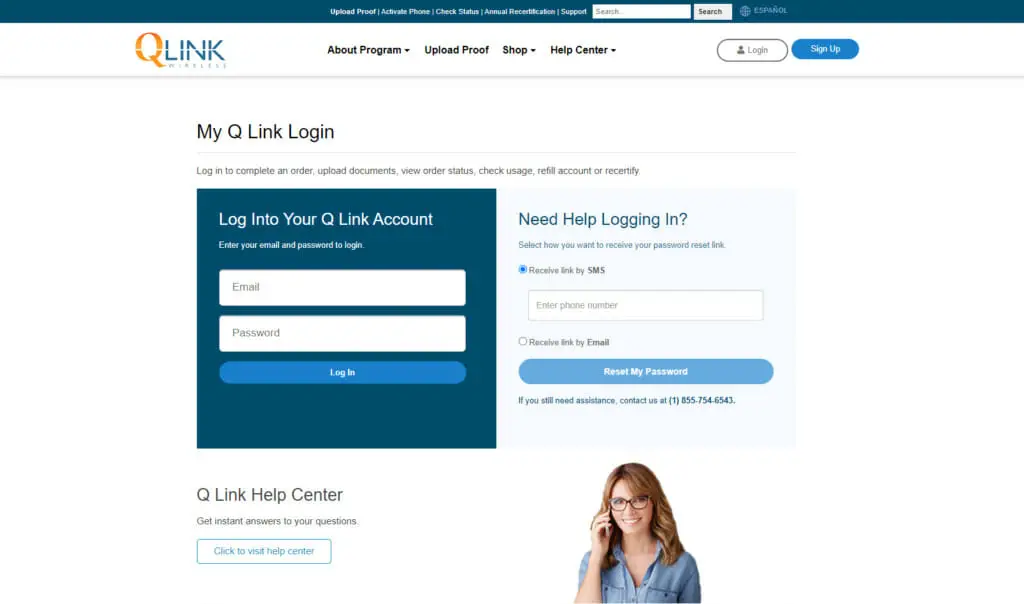
- You can do this by logging into My Q Link account and clicking “Report Lost/Stolen.”
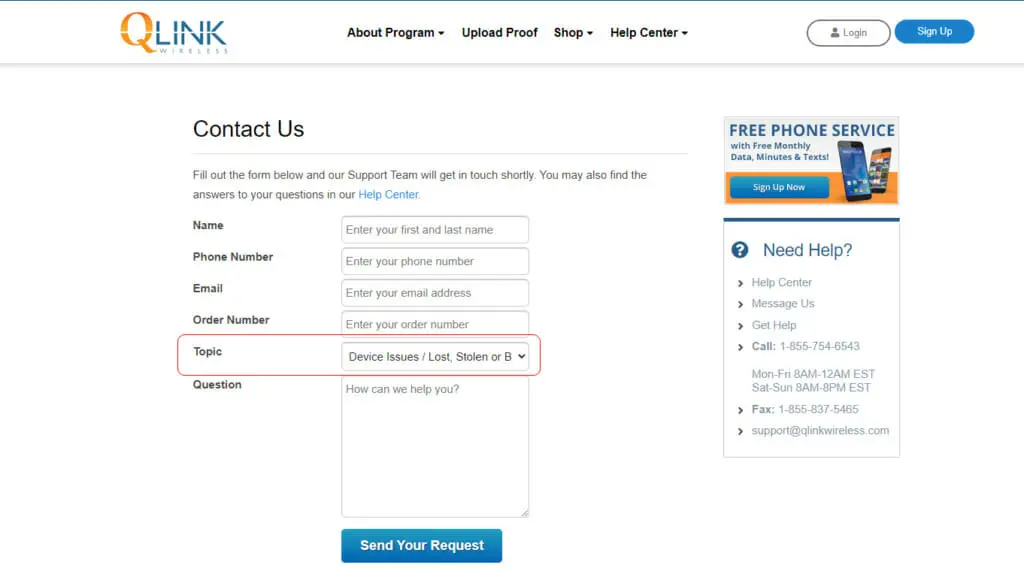
- Alternatively, call their customer service at 1-855-754-6543 or leave them a message. Just be sure to have your enrollment ID handy!
Step 2: Submit Required Documentation
- Depending on your situation, Q Link might ask for a police report or other documentation. Ensure you provide everything promptly.
Step 3: Request for a Replacement
- My Q Link has an option for “Phone Replacement.” Here, you can pay the required $25 fee (that covers shipping and handling). Can’t make a payment online? No worries! You’re welcome to mail in a check or money order.
Step 4: Delivery Time
After all requirements are met, your phone will be shipped. Your new device should arrive within 7-10 business days. Just remember, only one replacement is allowed per customer each year.
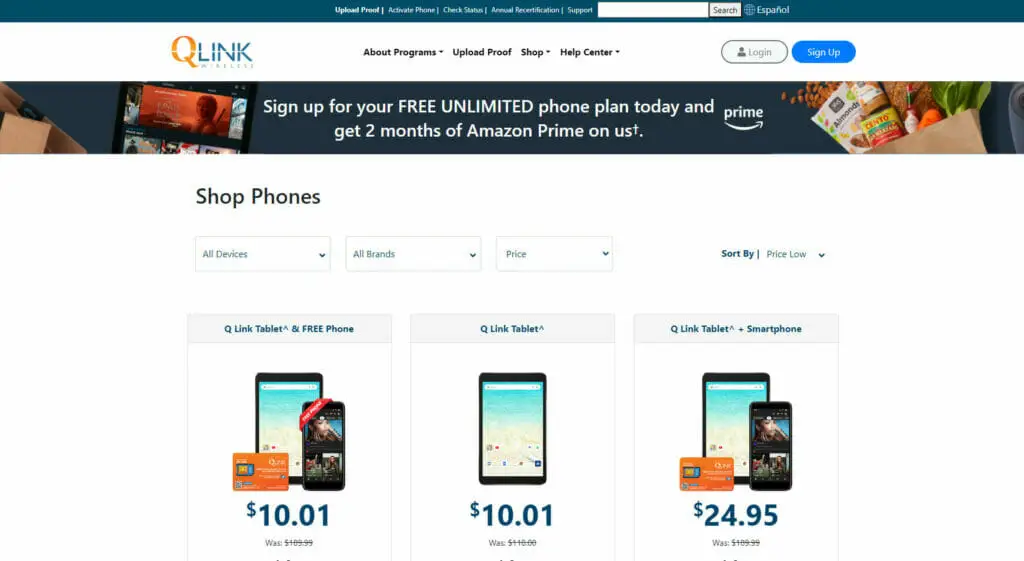
Phone Upgrade
Step 1: Browse Available Devices
- Check out the latest phones Q Link offers for upgrades.
Step 2: Check Upgrade Eligibility
- Not all plans might qualify instantly for an upgrade. Make sure you’re eligible.
- You can check the upgrade section in your Q Link Account.
- Review your terms and conditions. Specific criteria, like how long you’ve been with the carrier or if you’ve met any payment thresholds, might determine eligibility.
- Reach out to customer support for clarification.
Step 3: Choose and Pay
- Once you’ve picked up your new device, proceed to payment. Consider this as investing in a home upgrade – sometimes, it’s just worth it!
Step 4: Transition Smoothly
- Once you receive your new device, ensure all your data transfers smoothly.
Change in Plan
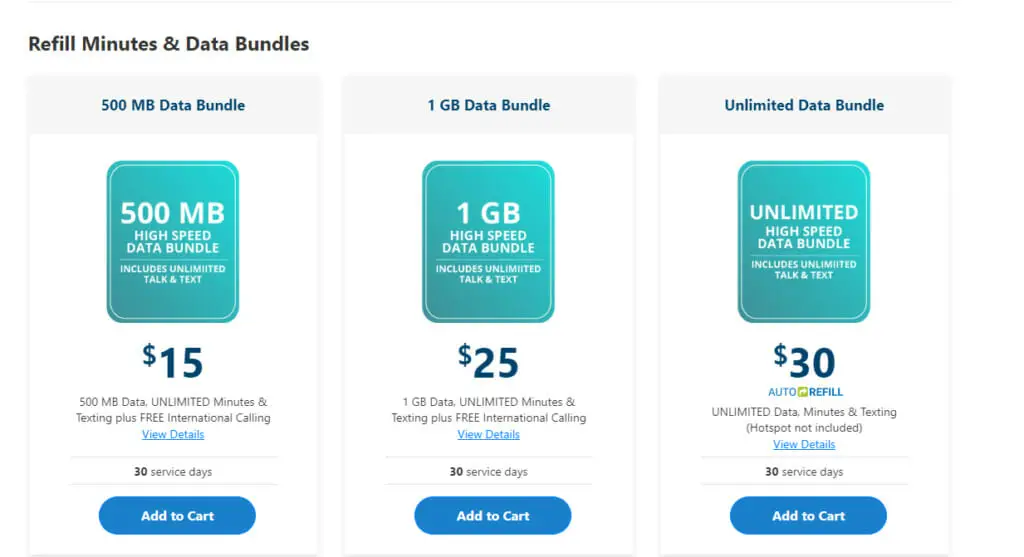
Step 1: Review Your Current Plan
- Understand what you have right now. It’s like inspecting your current home layout.
Step 2: Explore Available Plans
- See what’s out there. Are there better deals or features that match your current needs?
Step 3: Understand the Implications
- Before making a move, understand any costs or changes in benefits, just as you would analyze the pros and cons of a new home design.
Step 4: Make the Switch
- Contact Q Link’s customer support and communicate your decision. They’ll guide you through the change.
Step 5: Confirm Changes
- Always double-check to ensure your plan has been updated correctly. Think of it as a final walkthrough of a renovated space.

Post-Request Actions
After you’ve submitted your request for a Q Link Wireless phone replacement, there are a few steps I’d recommend taking to ensure everything goes smoothly.
| Action | Insider’s Tip |
|---|---|
| Confirmation Number | Keep it close! This little number is essential for tracking or checking in with customer service. |
| Data Backup | Don’t lose those memories! Back up to cloud services like Google Drive or iCloud. Trust me on this one. |
| Protective Accessories | Your new phone deserves the best. Grab covers, screen protectors, and more to keep it shining and safe. |
| Recycle Old Devices | Give back to the earth. Drop off at local electronics stores or use mail-back programs. Do the right thing! |
Frequently Asked Questions
Q: What do I do if my replacement phone is also defective?
A: Don’t panic! Mistakes happen, whether it’s a miswired lamp or a phone glitch. If your replacement phone has issues, contact Q Link’s customer support pronto. They’ll guide you through the next steps.
Q: Are there any hidden fees when upgrading or replacing my phone?
A: Like checking if the foundation’s solid, always read the fine print. While Q Link is transparent about fees, there might be costs based on the model you choose or the reason for the replacement. Always double-check so there are no surprises!
Q: How will I know when my replacement phone is shipped?
A: Q Link will notify you, like a heads-up, before the big room reveal! Monitor your email or account dashboard for shipping details and tracking information.
Q: My new phone has software issues. What can I do?
A: Software issues like deciding on the right decor can be tricky. But don’t fret! Try restarting your phone or performing a software update. If issues persist, reach out to Q Link’s support team. They’re the real experts, ready to assist!
Q: Can I use my Q Link phone when traveling abroad?
A: Using your phone abroad is like trying to fit modern decor in a vintage home – it can work, but there might be limitations! Check with Q Link to see if international roaming is available or if there are any associated fees.
Q: What should I do if I face poor network reception with my Q Link phone?
A: Ah, the age-old challenge akin to finding the perfect lighting! First, ensure there’s no physical damage to your phone. Then, check if you’re in a Q Link coverage area. If the issue persists, consider reaching out to customer support for assistance.
References
Website Resources:
- Q Link Wireless Official Website. https://qlinkwireless.com/
- GSMA. https://www.gsma.com/
Video References:
Q Link Wireless

