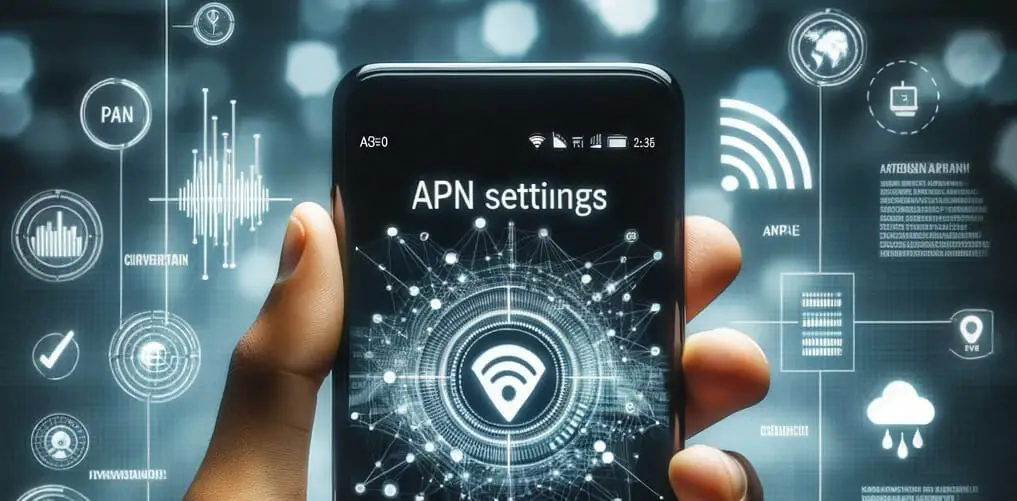Ever wonder why your mobile data or MMS doesn’t work sometimes? Well, that’s where the APN settings come in. If you’re unsure what this is about, don’t sweat it! I’m here to guide you through this technical maze.
Key Takeaways – Follow the step-by-step instructions and use the detailed APN settings configuration in the article to ensure you set everything up correctly. Here’s a quick setup overview for Android: Go to Settings > More > Cellular Networks > Access Point Names. For iPhone users: Go to Settings > Cellular > Cellular Data Options > Cellular Data Network.
So sit tight because we will unravel all the secrets behind US Mobile APN settings together.
Configuring USMobile APN Settings for Android
If you’re using an Android device on the USMobile network, correctly configuring your Access Point Name (APN) settings is important. Let’s dive right in.
First things first, let me explain what APN is. Simply put, it’s a gateway between your carrier’s cellular network and the public internet. It impacts your ability to use data services and could affect how well they function if not set up properly – so yeah, it’s pretty important!
Now let’s get down to business: setting up your USMobile APN settings on an Android phone.
Step 1. Open up the Settings app on your phone.
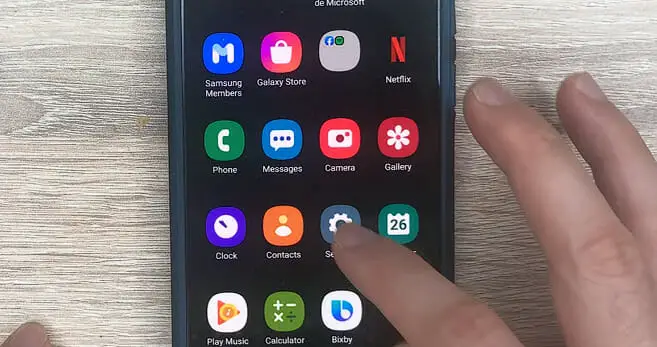
Step 2. You’ll want to select More or Connection.
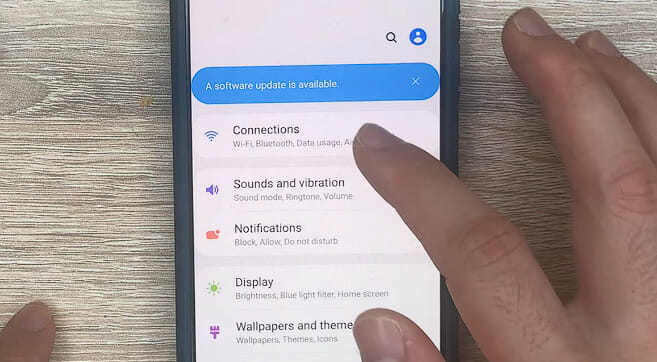
Step 3. Click on Cellular Networks or Mobile Networks
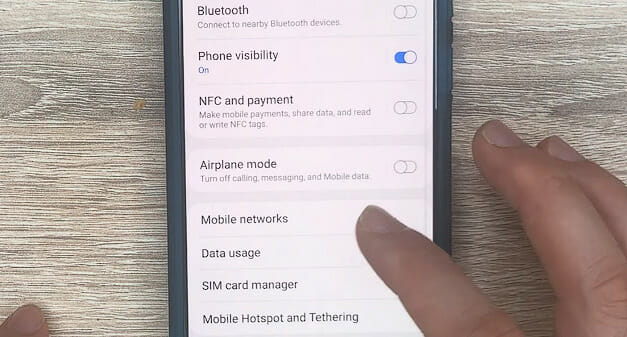
Once we’ve done that, we find ourselves at a little place called Access Point Names. This is where we’ll make magic happen!
Here are some key details you might need:
| Field | Value |
|---|---|
| APN Name | US Mobile |
| APN | pwg |
| Proxy | Not set/Blank |
| Port | Not set/Blank |
| Username | Not set/Blank |
| Password | Not set/Blank |
| Server | Not set/Blank |
| MMSC | http://pwg.mmsmvno.com/mms/wapenc |
| MMS Proxy | Not set/Blank |
| MMS Port | Not set/Blank |
| MCC | 310 |
| MNC | 260 |
| Authentication Type | Not set/Blank |
| APN Type | default, supl, mms, admin |
| APN Protocol | IPv4 |
| APN Roaming Protocol | Not set/Blank |
| Bearer | Not set/Blank |
| MVNO Type | Not set/Blank |
| MVNO Value | Not set/Blank |
And voila! Save these settings and restart your phone – you’re all set.
Alternate USMobile APN Settings # 1
| Field | Value |
|---|---|
| Name | US Mobile |
| APN | pwg |
| Username | Not set/Blank |
| Password | Not set/Blank |
| Proxy | Not set/Blank |
| Port | Not set/Blank |
| Server | Not set/Blank |
| MMSC | http://pwg.mmsmvno.com/mms/wapenc |
| MMS Proxy | Not set/Blank |
| MMS Port | 80 |
| MCC | 310 |
| MNC | 260 |
| Authentication type | Not set/Blank |
| APN type | default, supl, mms |
| APN protocol | IPv4/IPv6 |
| APN roaming protocol | IPv4 |
| Bearer | Unspecified |
| MVNO Type | Not set/Blank |
| MVNO Value | Not set/Blank |
Alternate USMobile APN Settings # 2
If the settings above didn’t work, you might try this instead.
| Field | Value |
|---|---|
| Name | US-Mobile-INTERNET |
| APN | internet |
| Proxy | Not set/Blank |
| Port | Not set/Blank |
| Username | Not set/Blank |
| Passwords | Not set/Blank |
| Server | Not set/Blank |
| MMSC | Not set/Blank |
| MMS proxy | Not set/Blank |
| MMS port | Not set/Blank |
| MCC | Leave as default (470) |
| MNC | Leave as default (02) |
| Authentication type | Not set/Blank |
| APN type | default, supl |
| APN protocol | IPv4/IPv6 |
| APN roaming Protocol | IPv4/IPv6 |
| APN enable/disable | APN enabled |
| Bearer | Unspecified |
| MVNO Type | Not set/Blank |
| MVNO Value | Not set/Blank |
Configuring USMobile APN Settings for iPhone
I also have some handy tips for an iPhone user with USMobile. So, let’s get those settings in order.
Step 1. You must go to your iPhone’s ‘Settings’ app with the cogwheel icon.
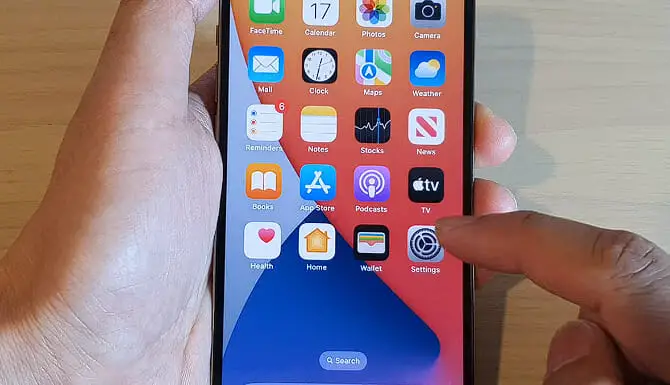
Step 2. From there, look for ‘Cellular.’
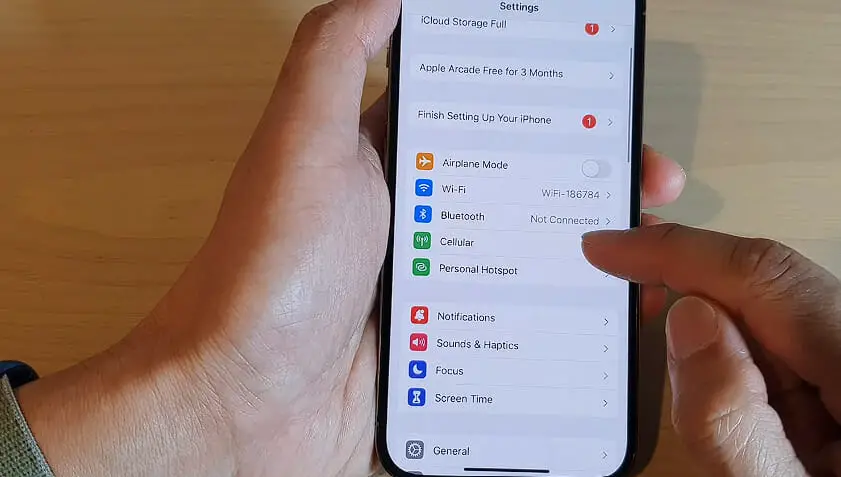
Step 3. You should see a section titled ‘Cellular Data Network.’ This is where we’ll be doing most of our work.
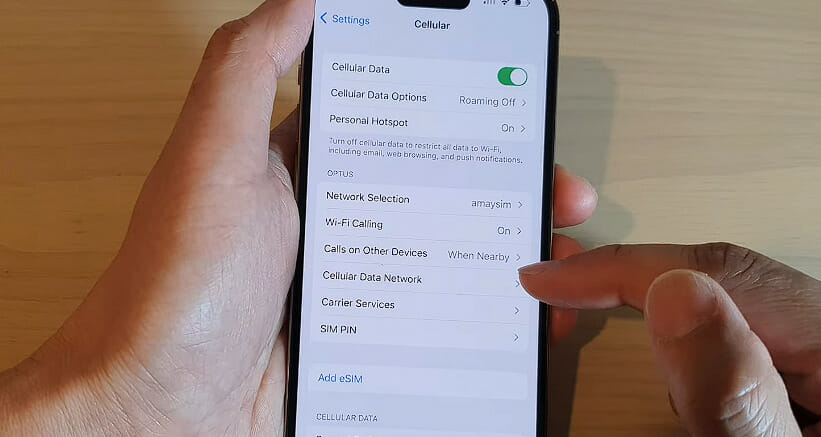
So here are the fields you need to fill:
| Field | Value |
|---|---|
| APN | pwg |
| Username | leave it blank |
| Password | leave it blank |
And under the LTE Setup (Optional) section:
| Field | Value |
|---|---|
| APN | pwg |
| Username | leave it blank |
| Password | leave it blank |
Once you’ve filled out all these fields correctly, just hit back and exit out of your settings. Your phone will automatically save these new details.
Remember, if something looks off or different from what I’ve described here at any point during this process, don’t panic! Every iOS version can differ slightly, so use Google or give US Mobile’s customer service a shout if needed.
Well, there you go! You’ve just configured your USMobile APN settings on your iPhone like a pro.
I hope my little guide helps you all stay connected without a hitch! Happy browsing!
Troubleshooting Common APN Setting Issues on USMobile
Let’s dive into some common hiccups when tinkering with your APN settings on USMobile.
Issue # 1. First off, the ‘can’t connect to the internet’ issue. If you cannot browse the web or use any app that requires an internet connection, it’s often due to incorrect APN settings. The fix? Just double-check your settings against the official ones provided by USMobile. Ensure every field is exactly as it should be – no extra spaces or typos!
Issue # 2. Next up, we have MMS issues. Can’t send or receive picture messages? You guessed it – this could also be an APN setting problem. To sort this out, head back into your phone’s APN settings and ensure they align perfectly with USMobile’s recommendations.
Issue # 3. Sometimes, despite entering the correct APN details, your phone refuses to save them – a classic case of ‘settings not saving’ syndrome! This can occur if there’s a software glitch in your device. A simple reboot usually does the trick here; try it before pulling out all your hair!
Here’s a quick checklist for you:
- Double-check each field in your APN settings
- Ensure there are no unwanted spaces or typos
- Reboot your device if necessary
- Contact customer support, if all fails
So there you have it! A handy little guide for navigating through some of those pesky problems related to APN settings on USMobile. Remember: when in doubt, don’t hesitate to ask for help! We’re all learning together here.
References
Organizations:
- GSMA. https://www.gsma.com/
Websites:
- XDA Developers. https://www.xda-developers.com/
- Android Central. https://www.androidcentral.com/
- Apple’s Official Support Forums. https://discussions.apple.com/welcome
- APNsettings.org. https://www.apnsettings.org/
Video References:
APN Settings
ITJungles