Let’s dive into the world of “visible APN settings” today. If you’re like me and love tweaking your mobile device to get the best out of it, you need to know about this.
Key Takeaways – To access and tweak Visible APN settings for optimal performance on both Android and iPhone. Android users can navigate to ‘Mobile Networks’ in settings, then tap ‘Access Point Names.’ iPhone users should go to ‘Settings,’ choose ‘Cellular’ or ‘Mobile Data,’ tap ‘Cellular Data Options’, and then click on ‘Cellular Network.’ Exercise caution while adjusting these settings.
For detailed APN values and troubleshooting, read the full article.
I’ll explain how we can tweak Visible APN settings for optimal performance. Let’s get started!
Steps to Access Your APN Settings on Android and iPhone
Are you curious about accessing your APN settings on your smartphone? Don’t worry; I’ve got you covered. Here’s what you need to do.
If you’re an Android user like me, here’s the path you’ll want to follow:
Step 1. First off, navigate straight to your phone’s settings.
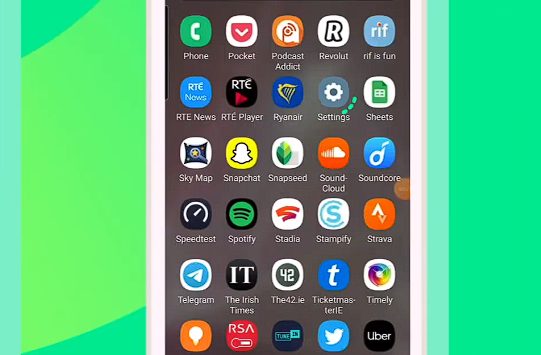
Step 2. Tiptoe down the list until you find ‘Connection,’ then a section called ‘Mobile Networks.’
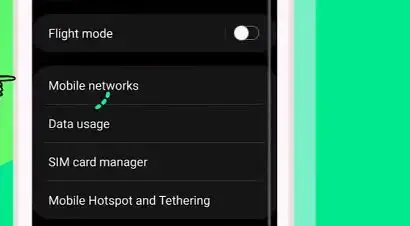
Step 3. Once there, look for ‘Access Point Names’ and give it a tap!
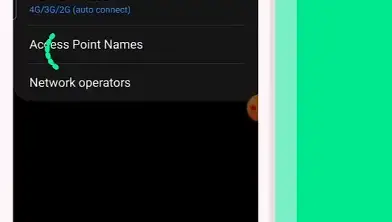
And voila! You’re in the world of APN Settings. (To fill it out, a detailed Visible APN setting is provided in the next section.)
Now if you’re an Apple aficionado with an iPhone in hand, don’t feel left out; I haven’t forgotten about you. The steps are slightly different but just as simple:
Step 1. Go ahead and spring into ‘Settings.’
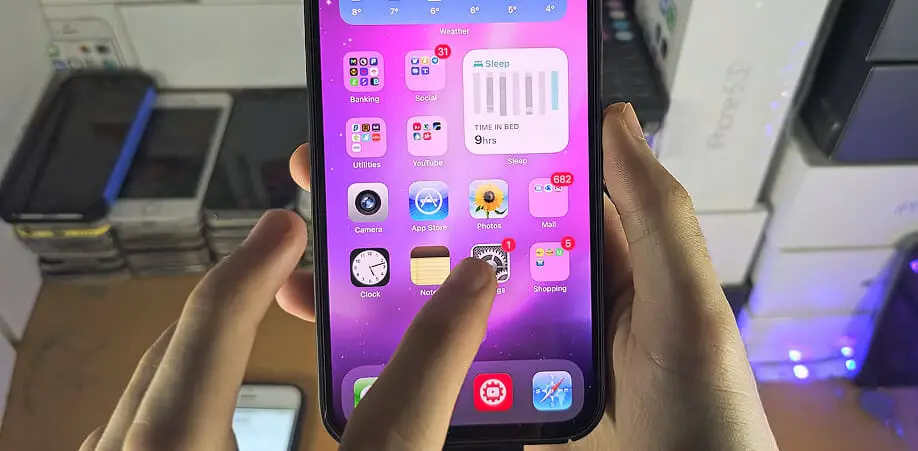
Step 2. From there, select ‘Cellular,’ or sometimes it says ‘Mobile Data,’ depending on where you are in our big world.
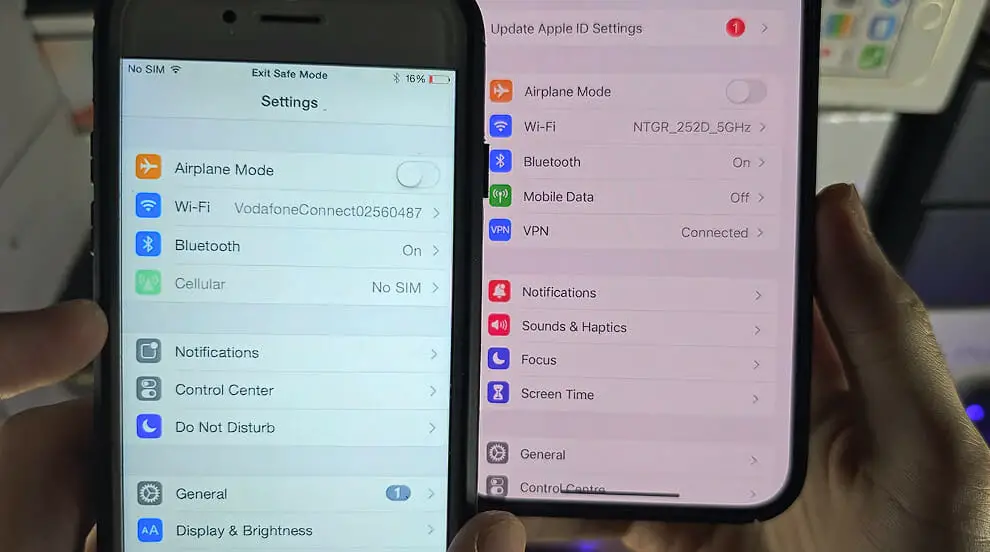
Step 4. Finally, click ‘Cellular Network’ or ‘Mobile Data Network.’
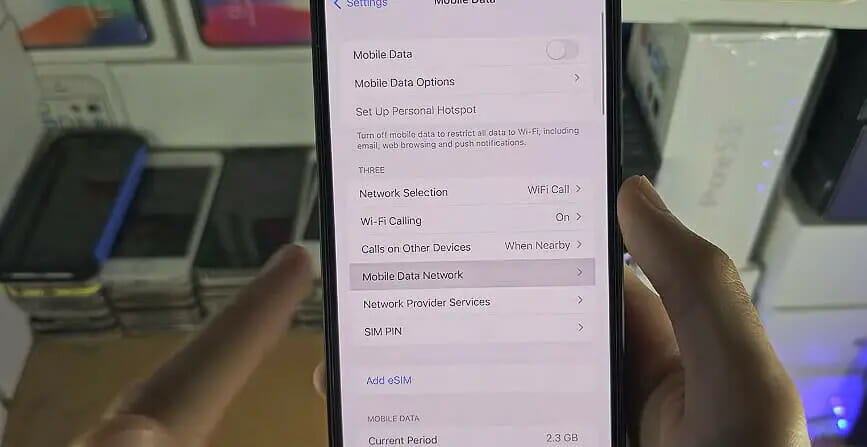
Boom! You’ve made it! (To fill it out, a detailed Visible APN setting is provided in the next section.)
Remember, though: be cautious when poking around these settings; they aren’t meant for daily tweaking.
Visible APN Settings
| Field | Value |
|---|---|
| Name | Visible Internet |
| APN | VZWINTERNET or (try small letters when capital letters didn’t work out) |
| Username | |
| Password | |
| Proxy | |
| Port | |
| Server | |
| MMSC | http://mms.vtext.com/servlets/mms |
| MMS Proxy | |
| MMS Port | 80 |
| MCC | 311 |
| MNC | 480 |
| Authentication Type | |
| APN Type | default,dun,supl |
| APN Protocol | IPv4/IPv6 |
| APN Roaming Protocol | IPv4/IPv6 |
| Bearer | HSPA, GPRS, EDGE, eHRPD, UMTS, LTE, HSPAP, IWLAN, HSDPA, NR, HSUPA |
| MVNO Type | GID |
| MVNO Value | BAE2000000000000 |
Alternate Visible APN Settings
Alternate 1
| Field | Value |
|---|---|
| APN Name | Visible |
| APN | VSBLINTERNET |
| Proxy | |
| Port | |
| Username | |
| Password | |
| Server | |
| MMSC | |
| MMS Proxy | |
| MMS Port | |
| MCC | 311 |
| MNC | 480 |
| Authentication Type | |
| APN Type | default, dun, supl |
| APN Protocol | IPv4/IPv6 |
| APN Roaming Protocol | IPv4 |
| Bearer | HSPA, GPRS, EDGE, eHRPD, UMTS, LTE, HSPAP, IWLAN, HSDPA, NR, HSUPA |
| MVNO Type | GID |
| MVNO Value | BAE1000000000000 |
Alternate 2
| Name | Visible-INTERNET |
| APN | internet |
| Proxy | Not set/Blank |
| Port | Not set/Blank |
| Username | Not set/Blank |
| Passwords | Not set/Blank |
| Server | Not set/Blank |
| MMSC | Not set/Blank |
| MMS proxy | Not set/Blank |
| MMS port | Not set/Blank |
| MCC | Leave as default (470) |
| MNC | Leave as default (02) |
| Authentication type | Not set/None |
| APN type | default,supl |
| APN protocol | IPv4/IPv6 |
| APN roaming Protocol | IPv4/IPv6 |
| APN enable/disable | APN enabled |
| Bearer | Unspecified |
| MVNO Type | None |
| MVNO Value | N/A |
Troubleshooting Visible APN Problems
Sometimes, you might encounter pesky issues with your Visible APN settings. Don’t sweat it! I’m here to lend a hand and walk you through some basic troubleshooting steps.
First, let’s check if the problem is with your APN settings. A quick way to do this is by trying to access a website or app that requires an internet connection. If it’s not loading, there’s a good chance your APN settings are acting up.
Now, if you’ve confirmed the issue lies with your APN, let’s dive right into fixing that! Here are a few simple steps:
- Make sure your device supports Visible’s network frequencies.
- Confirm that you’re using the correct Visible APN settings.
- Give resetting your network settings a whirl—remember, this will delete all previous Wi-Fi and Bluetooth connections!
If none of those work, let’s try something else: updating your phone’s software. Sometimes, updates include fixes for network connectivity issues so that they can help out here!
Still no luck? Well, it may be time for the classic “turn it off and back on again” method. This little trick could reset any temporary glitches affecting your device.
But hey, if all fails and you’re still experiencing problems after following these steps – it might be time to reach out to Visible Customer Service. Their team should be able to provide additional support tailored specifically to your situation.
Remember, technology can sometimes be somewhat unpredictable, but there’s always a solution around the corner! Keep calm and troubleshoot!
References
Websites:
- Visible Community. https://community.visible.com/t5/Need-help/APN-Settings-for-Visible/m-p/23030
- How-To Geek. https://www.howtogeek.com/
- Visible Contact. https://www.visible.com/help/connect
Video References:
48 Mobile
Alfve

