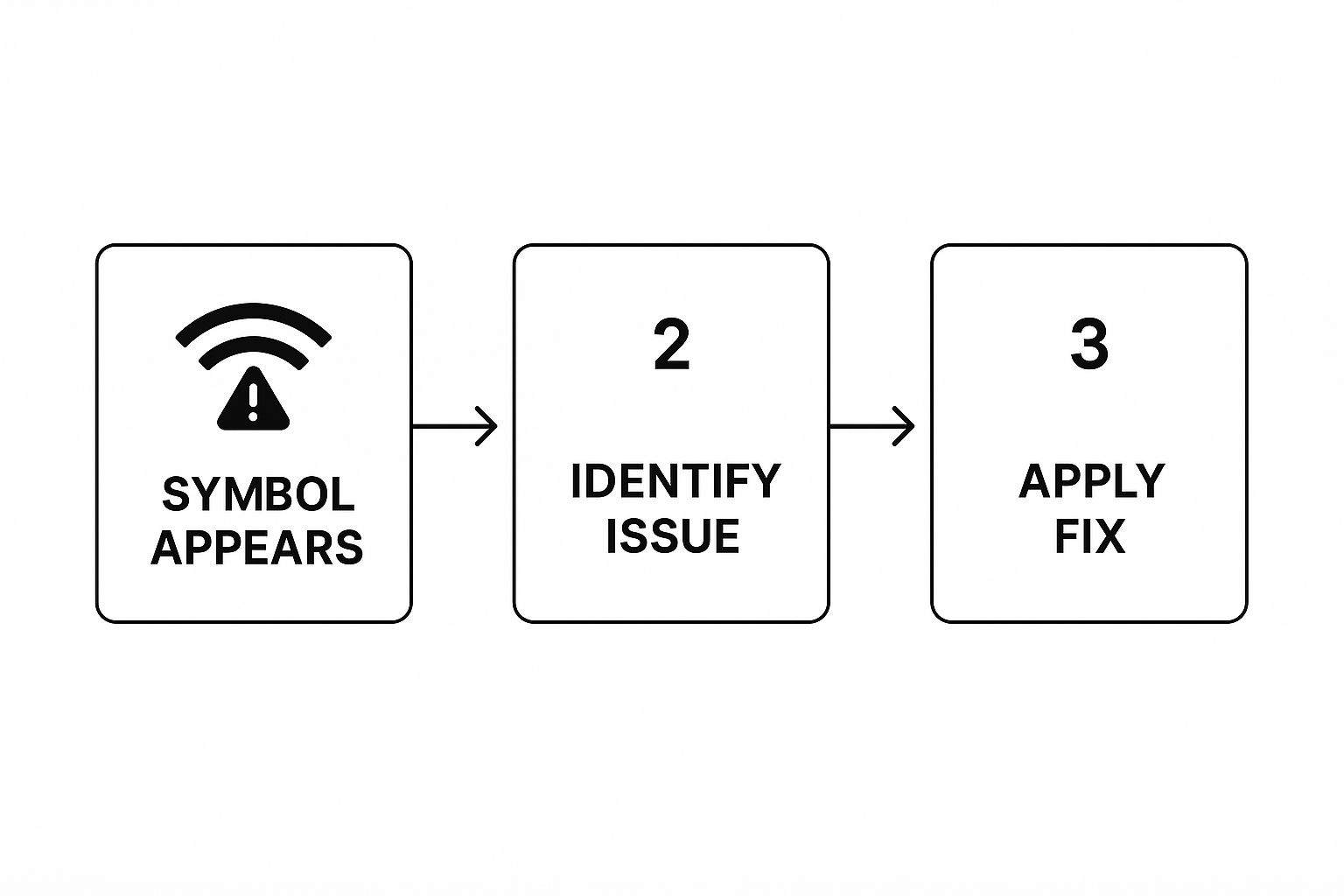That dreaded WiFi symbol with an exclamation point. It’s a frustrating sight, but what it’s telling you is actually pretty simple: your device is connected to the router, but the router can’t connect to the internet.
I like to think of it this way: you’re inside your house (your device) and the front door (the router) is working just fine. The problem is that the road leading away from your house is completely blocked. You're stuck.
What the WiFi Exclamation Point Really Means
That little exclamation mark is your device’s way of flagging a breakdown somewhere between your local network and the massive world of the internet. Your phone, laptop, or tablet has successfully shaken hands with your WiFi router—that's why you see the WiFi bars. But the moment it tries to reach an outside server, like pulling up Google or checking Facebook, it hits a digital dead end.
This is a really important distinction to make. The issue probably isn't with your device. It’s a signal pointing you toward the router, the modem, or even a problem with your Internet Service Provider (ISP). The WiFi symbol with the exclamation point overlay means this specific type of failure has occurred. You’re on a wireless network, but that network has no internet access because the router can’t get online itself or assign a proper IP address. I've seen countless threads on Apple's community forums describing this exact scenario.
The Local Network vs. The Internet
Let's use another analogy to really nail this down. Imagine your home network is a tiny, private island.
- Your devices (phone, computer, etc.) are all the houses on the island.
- Your WiFi router is the one and only bridge that connects your island to the mainland.
When you see that WiFi symbol with an exclamation point, it means your house has a perfectly clear road leading to the bridge, but the bridge itself is out. No traffic can get to or from the mainland (the internet).
Key Takeaway: The exclamation point doesn't mean your WiFi signal is weak. It means you have a complete lack of an internet connection, even if your local network connection is rock-solid.
This insight helps you narrow down the culprits right away. Instead of messing with your phone or laptop settings, your attention should immediately shift to the hardware that actually delivers the internet to your home.
This issue can pop up for a few common reasons. I've put together a quick table that summarizes the most frequent causes I've run into over the years.
Common Causes for the WiFi Exclamation Point
| Cause | What It Means |
|---|---|
| ISP Outage | The problem is with your internet provider's service in your area. |
| Router/Modem Glitch | Your network hardware just needs a simple restart to clear its memory. |
| Incorrect IP Address | Your device couldn't get a valid network address from the router. |
| Billing Issue | Your internet service may have been suspended by your provider. |
Knowing these potential causes gives you a great starting point for troubleshooting. More often than not, the fix is simpler than you might think.
The First Fix You Should Always Try
Before you start digging through device settings or spend an eternity on hold with your internet provider, I want to share a simple trick. It's the one thing that works a surprisingly high amount of the time.
When you see that WiFi symbol with a pesky exclamation point, your very first move should be a proper power cycle of your network gear.
This isn't just a quick unplug and replug. It's a specific sequence I've perfected over the years, designed to completely clear out the temporary memory (or cache) of your modem and router. Doing this forces them to forget any little glitches and establish a totally fresh, clean connection with your Internet Service Provider (ISP).
I remember one time after a brief thunderstorm, that dreaded exclamation point popped up and wouldn't go away. Nothing on my computer would fix it. A proper power cycle, exactly like I'll show you below, brought my internet back to life in just a few minutes. It's my go-to move and the one I tell everyone to try first.
The infographic here gives you a great visual of the basic workflow when you run into this warning icon.
It really just shows the simple path from seeing the symbol, figuring out the problem, and starting with the easiest solution first.
How to Power Cycle Your Network Correctly
To get this right, you need to follow this exact sequence. Trust me, the waiting period is the most crucial part, so don't rush it.
- First, unplug the power cords from both your modem and your router. Don't just turn them off with a power button—pull the plug.
- Now, wait. And I mean really wait. Let them sit for at least 60 full seconds. This is what allows the internal parts to fully discharge and clear out any faulty data causing the connection jam.
- Next, plug the power cord back into your modem only. Give it a minute or two to wake up. You'll want to wait until all its lights become solid and stable.
- Finally, plug the power cord back into your router. It also needs a good 1-2 minutes to boot up completely and start broadcasting your WiFi network.
Once you've done all that, check your device. More often than not, that WiFi symbol with the exclamation point will be gone, replaced by a solid, stable connection. If it worked, you just saved yourself a major headache
What If the Problem Is Your Device?
So you've restarted your router and that pesky WiFi symbol with an exclamation point is still there. Don't throw your phone across the room just yet! Often, the problem isn't the router at all, but a simple communication glitch with your specific device.
I've seen it happen countless times. Your phone or laptop holds onto old, incorrect network information, creating a conflict even when the router is working perfectly. The best way to handle this is to force your device to start fresh.
Essentially, you'll make your device "forget" the network. This erases the saved password and any stored settings, forcing it to ask the router for a brand-new IP address and configuration. It's like giving that one connection a clean slate.
How to Forget and Reconnect on Your Computer
The exact steps vary slightly depending on your operating system, but the goal is the same. Here's a quick rundown for the most common platforms.
On a Windows PC:
- Head over to Settings, then click on Network & Internet. From there, choose WiFi.
- Look for an option called Manage known networks.
- Find your home WiFi network in the list, click on it, and select Forget.
- Now, just reconnect to the network from the available list and pop in your password again.
On a Mac:
- Open up System Settings and click on Wi-Fi in the left sidebar.
- Next to your network's name, you'll see a Details button. Click it.
- Choose Forget This Network… and confirm you want to remove it.
- Once that's done, rejoin the network and enter your password when it asks.
This simple refresh is often the final puzzle piece to making that stubborn exclamation point vanish. Keeping your digital tools in good shape can prevent a lot of headaches down the road. For more tips on optimizing your online setup, check out this great article from Rank Math.
Fixing Phones and Other Smart Devices
Your phone, tablet, and smart home gadgets aren't immune to these connection hiccups. The fix is just as easy.
On an Android Phone or Tablet:
- Navigate to Settings, find Network & internet (or sometimes just Connections), and tap Wi-Fi.
- Find your network's name. You'll either press and hold on it or tap the little gear icon next to it.
- Tap the Forget option or the trash can icon. Reconnect like you normally would.
On an iPhone or iPad:
- Open your Settings app and go to Wi-Fi.
- Tap the blue "i" icon that appears to the right of your network's name.
- At the top of the next screen, tap Forget This Network and confirm your choice.
A Quick Tip From Experience: I once had an old Android tablet that just would not connect after I updated my router. I tried everything, and "forgetting" the network was the only thing that finally worked. It’s such a simple step, but it’s incredibly effective at clearing out those hidden digital cobwebs.
So you’ve restarted your router, maybe even rebooted your phone a couple of times, but that pesky WiFi symbol with an exclamation point is still mocking you. What gives?
Before you start tearing your hair out or unscrewing your router for the fifth time, take a breath. It's entirely possible the problem has nothing to do with your equipment at all. The culprit might be a widespread outage from your Internet Service Provider (ISP). It happens more often than you'd think.
Wasting a bunch of time troubleshooting your own gear when the internet is down for the whole neighborhood is a classic headache. Trust me, I've been there. The good news is, it's super easy to check.
The quickest way to figure this out is to grab your smartphone. Just make sure to turn off its WiFi connection and use your cellular data instead. Now, try to browse a few websites. If everything loads fine on your phone's data plan, the issue is almost certainly limited to your home internet.
How to Confirm an ISP Outage
If you suspect an outage is the real problem, a couple of quick checks can confirm it without needing any tech skills.
- Check Their Socials: Hop on your phone (using cellular data, of course) and check your ISP's official social media pages. I find that X (formerly Twitter) and Facebook are often the very first places they post alerts and status updates on an outage. A quick search for your provider's name usually tells you everything you need to know.
- Use a Downdetector Site: Websites like Downdetector are my go-to for this. They work by collecting problem reports from users just like you and display them on a live map. If you see a huge red spike in reports right over your city, you’ve found your answer.
Before you spend another second on this, it's worth taking a minute to figure out where the problem really lies.
Is It Your WiFi or The ISP?
This quick table can help you diagnose the issue in seconds.
| Symptom | Likely Your WiFi | Likely ISP Outage |
|---|---|---|
| Only one device is offline | Yes, it's probably that one device. | No, an outage affects all devices. |
| All your devices are offline | Could be your router or modem. | Yes, this is a classic sign. |
| A friend nearby also has no internet | No, this points to a bigger issue. | Absolutely. The more people affected, the more likely it is. |
| Your router's lights are red or off | Yes, this indicates a hardware problem. | Unlikely, unless it's a power outage. |
| Everything loads fine on cell data | Yes, this isolates the problem to your home. | No, this confirms your home internet is the issue. |
Comparing your symptoms against this table can save you a lot of guesswork. If all signs point to your local network, you know to keep troubleshooting. If it looks like an ISP issue, you can relax.
By taking a minute to check for an outage, you can save yourself a ton of frustration. When you know the problem is with the ISP, you can stop pulling your hair out and just wait for them to get things back online.
Once you've confirmed it's an outage, there’s not much to do but be patient. However, if you’ve confirmed the issue isn't a wider outage, it’s time to move on and check a few other things before calling for help.
Advanced Checks Before You Call for Help
So, you’ve power-cycled your gear and you’re pretty sure there isn’t a massive service outage in your area. What’s next? It’s time to take a closer look at the router itself. I've found that sometimes, that stubborn wifi symbol with an exclamation point isn't just a random glitch. It can be a sign of aging hardware or software that’s fallen behind the times.
Before you resign yourself to a long call with tech support, running a few final checks can give you a much clearer picture. This will help you figure out if you're dealing with a failing router that needs replacing or something your provider can fix on their end.
One of the classic tells of a router on its last legs is needing constant reboots. If you find yourself restarting it every few days just to get back online, that’s a huge red flag. Another common symptom I see is a noticeable drop in internet speed, even when your device shows a full-strength connection.
Is Your Router's Software Outdated?
Router manufacturers are always pushing out firmware updates. These aren't just for show; they fix bugs, patch critical security holes, and often improve performance. An old, outdated firmware version can absolutely cause all sorts of connection problems, including that dreaded exclamation point.
Most modern routers will update themselves automatically, but older models often need a manual push. A quick online search for your router’s model number plus "firmware update" should take you right to the manufacturer's support page with all the instructions you need.
Expert Insight: Honestly, keeping your router's firmware updated is one of the single best things you can do for your network's health and security. It’s not just about speed—it’s about protecting all your connected devices from potential threats.
You can also get a hard number on your connection's performance. There are plenty of great tools available to measure your internet speed on a mobile phone, which will tell you if performance is really degrading. If these checks point to failing hardware, you’ll be much better prepared for that inevitable call to your ISP.
Common Questions About the WiFi Exclamation Point
So, you’ve tried the usual fixes, but you're still scratching your head. I get it. That pesky WiFi symbol with an exclamation point can pop up in some weird situations that have nothing to do with your router at home. Once you know what these scenarios are, you'll be able to squash the problem much faster next time.
One of the most common places I see this icon is on public WiFi. Think about the last time you were at a coffee shop, hotel, or airport. If you saw the symbol after connecting, it was almost certainly because of a captive portal.
This is just the fancy name for that login page you have to get through first. You know the one—it asks you to agree to terms, punch in a password, or give up your email before it lets you on the real internet. Your phone is connected to the router, but until you clear that sign-in page, it can't get online, which is what triggers the exclamation point. These sign-in pages are a frequent sight at many local businesses, just like in this example of a coffee shop WiFi sign.
Can My VPN Cause This Issue?
Absolutely. A Virtual Private Network (VPN) can definitely be the culprit here. A VPN is meant to create a secure, encrypted tunnel for your internet traffic, which is great for privacy. But what happens if the VPN app tries to connect and fails, or if it just drops out unexpectedly?
Well, it can block all of your internet traffic. Your device is still happily connected to the WiFi router, but the stalled VPN is acting like a roadblock, preventing any data from getting to or from the internet. This state of confusion makes your device throw up its hands and display the exclamation mark.
Important Clarification: Let's be clear about one thing: the WiFi exclamation point is only about your internet connection, not your network's security. It doesn't mean your WiFi is unsafe or that someone has hacked into it. The icon’s only job is to tell you, "Hey, I'm connected to the router, but I can't get out to the internet." Security warnings are a different beast entirely and will usually show up as a clear message about an "unsecured network."