Have you ever felt lost trying to set up your phone’s internet connection? APN, which stands for Access Point Name, is the crucial bridge between your smartphone and the online universe. Think of it as your phone’s address to connect to the World Wide Web and send multimedia messages.
Key Takeaways – (Default and alternate APN Verizon Settings are provided in the article below.)
But first, to access APN settings on Android, go to settings > ‘Connections’ or ‘Network & Internet’ > ‘Mobile Network’ > ‘Access Point Names.’ For iPhones, visit settings > ‘Cellular’ or ‘Mobile Data’ > ‘Cellular Data Options’ > ‘Cellular Network’ or ‘Mobile Data Network.’
But fret not! We’ll simplify the process step-by-step, along with the settings you need below.
Step-by-Step Guide to Accessing APN Settings on Android and iPhone
Android
For every Android user, the term ‘APN’ or Access Point Name might sound technical, even daunting. Your smartphone’s golden key is to unlock and communicate with the mobile data network.
It ensures smooth sailing while surfing or sending MMS messages when correctly set. Ready to dive in and explore? Let’s get started!
1. Locate the settings icon – It’s usually a gear-shaped icon, but it can vary based on the device and the theme you have in place. Tap on this icon to open your settings app.
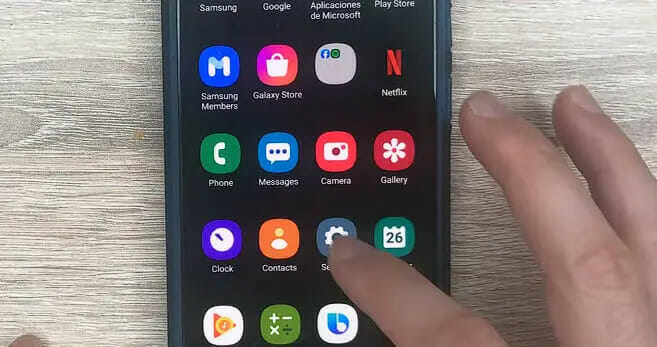
2. Scroll through the menu – Dive into the ‘Connections’ or ‘Network & Internet’ section, depending on your phone’s model.
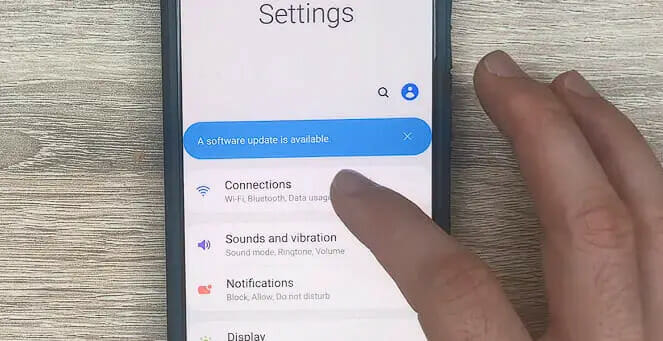
3. Access Mobile Networks – In the aforementioned section, tap ‘Mobile Network’ or something similarly named. Now, you’ll find the ‘Access Point Names’ option. That’s your stop. Tap to enter.
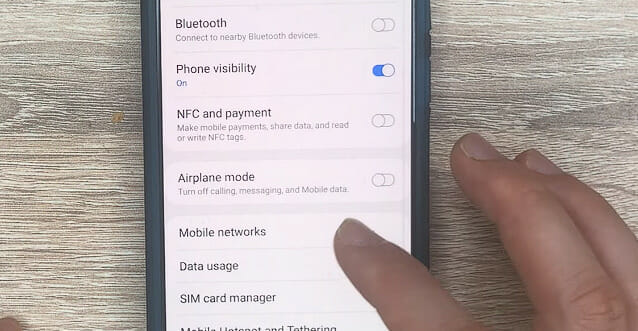
iPhone
In the simplest terms, APN for iPhones is the bridge connecting you to the world of cellular data, ensuring every webpage loads and every MMS is sent. Still puzzled? Don’t worry; let’s configure this step by step.
1. Head straight to settings – Look for that iconic silver gear icon on your home screen. That’s the doorway to your phone’s inner workings.
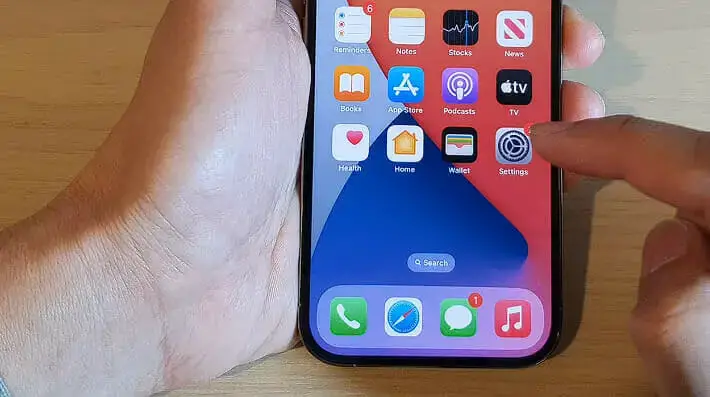
2. Journey into Cellular – Once in settings, find and tap on ‘Cellular’, or sometimes it’s labeled ‘Mobile Data.’
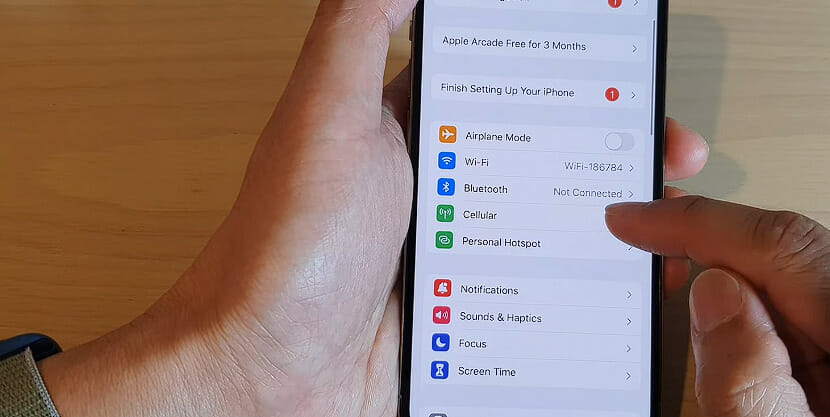
3. Enter Cellular Data Options – This is where the magic happens. Tap ‘Cellular Data Options,’ then ‘Cellular Data Network’ or ‘Mobile Data Network.’ Voila! You’ve landed on the APN settings page.
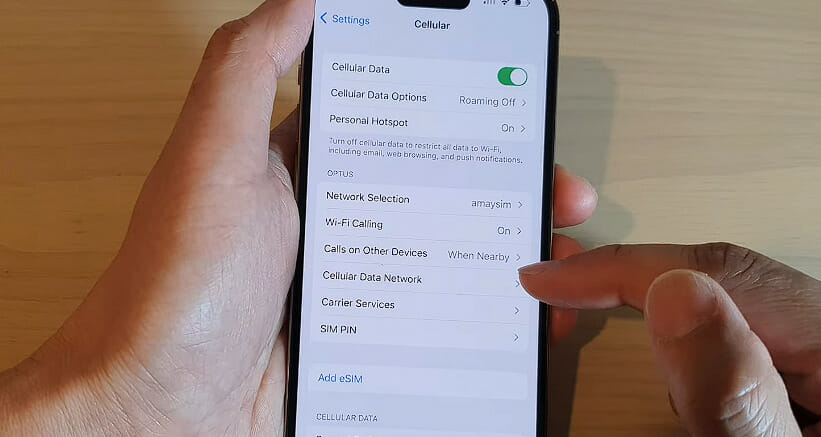
Default and Alternate Verizon APN Settings
Default Verizon APN Settings
| Field | Value |
|---|---|
| APN Name | Verizon |
| APN | vzwinternet |
| Proxy | |
| Port | |
| Username | |
| Password | |
| Server | |
| MMSC | http://mms.vtext.com/servlets/mms |
| MMS Proxy | |
| MMS Port | 80 |
| MCC | 310 |
| MNC | 12 |
| Authentication Type | |
| APN Type | internet+mms |
| APN Protocol | |
| APN Roaming Protocol | |
| Bearer | |
| MVNO Type | |
| MVNO Type |
Alternate Verizon APN Settings
| Field | Value |
|---|---|
| APN Name | Verizon |
| APN | internet |
| Proxy | |
| Port | |
| Username | |
| Password | |
| Server | |
| MMSC | http://mms.vtext.com/servlets/mms |
| MMS Proxy | |
| MMS Port | 80 |
| MCC | 310 |
| MNC | 12 |
| Authentication Type | |
| APN Type | internet+mms |
| APN Protocol | |
| APN Roaming Protocol | |
| Bearer | |
| MVNO Type | |
| MVNO Type |
Troubleshooting Common Issues with Verizon APN Settings
- Can’t Connect to the Internet:
First and foremost, ensure that the APN settings are correctly entered. One small misstep or typo can throw the whole connection off balance. If everything is in order, try toggling your airplane mode on and off. Sometimes, your phone needs a little nudge to behave. Still not working? Reboot the device - Can’t Send or Receive MMS:
The culprit here is often the MMSC setting. Double-check that it’s entered as “http://mms.vtext.com/servlets/mms.” If the issue persists, ensure your mobile data is on. MMS doesn’t play well with Wi-Fi. Lastly, glance at the ‘APN Type.’ It should include ‘mms.’ If it doesn’t, there’s your problem. - Slow Internet Connection:
While APN settings are crucial, they aren’t always the sole reason for a slow connection. Start by examining the APN protocol. Ensure it’s set to IPv4/IPv6. If your settings are good, maybe it’s just a bad signal day. Check your bars. If they’re low, move to a more open location. But it might be time to chat with Verizon’s customer service if you constantly see snail-paced speeds.
Remember, every device can have its quirks. But with a little patience and smart troubleshooting, you’ll be surfing smoothly in no time!
References
Organizations:
- GSMA. https://www.gsma.com/
Websites:
- Android Central. https://www.androidcentral.com/
- HowToGeek. https://www.howtogeek.com/
Video References:
APN Settings
ITJungles

