APN settings are what your iPhone uses to connect to your carrier’s data network. You’ll get a smooth, fast, and reliable internet experience with the right configuration. Many people don’t even realize they can change these settings, but they can be altered, usually when switching carriers or traveling internationally.
Quick Summary To Access The APN Settings
| Step Number | Action |
|---|---|
| 1 | Open iPhone’s Settings |
| 2 | Go to Cellular or Mobile Data (depends on region/language) |
| 3 | Open Cellular Data Options or Mobile Data Options |
| 4 | Tap on Cellular Data Network or Mobile Data Network |
| 5 | View or Edit APN Settings |
In this article, I’ll explain how to locate, view, and even modify your APN settings and how these changes can impact your iPhone’s connectivity.
Understanding APN Settings on iPhone
Let me explain something important: APN settings! APN stands for Access Point Name, a vital part of how your iPhone connects to the internet.
These settings are a group of values that help your iPhone communicate with the server of your mobile service provider. In other words, it’s the gateway between your phone and the carrier’s network, enabling you to send and receive data.
Role of APN in iPhone Connectivity
Now, you might wonder why APN settings are significant for your iPhone’s connectivity. Without the correct APN settings, your iPhone can’t connect to the internet or send and receive multimedia messages (MMS).
Your carrier usually provides the required information for these settings. However, sometimes you might experience issues with your internet or MMS, and that’s when you may need to reset the settings manually.
Don’t forget that depending on your carrier, you may be unable to change the APN settings.
Common APN Settings Fields
| Field Name | Description |
|---|---|
| APN | Name of the access point. |
| Username | Sometimes required to authenticate with the carrier. |
| Password | Accompanies the username for authentication. |
| MMSC | Multimedia Messaging Service Center URL. |
| MMS Proxy | The proxy address for sending/receiving MMS. |
| MMS Port | Port number for MMS. |
| MCC | Mobile Country Code. |
| MNC | Mobile Network Code. |
Accessing APN Settings on iOS
Step 1. From your Home Screen, tap the Settings icon.
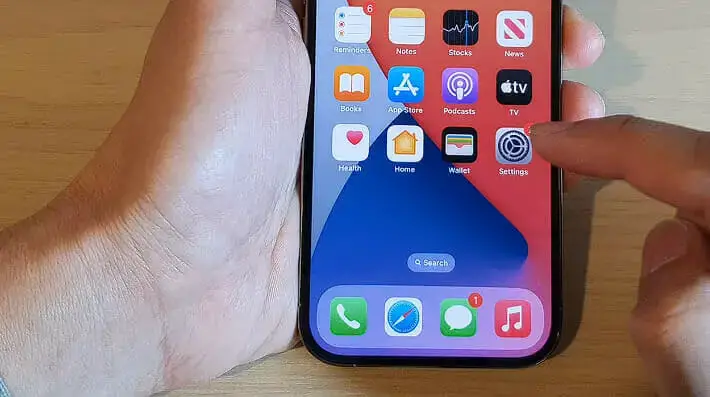
Step 2. You’ll see many options once you’re in there, but we’re looking for one in particular – Cellular. Go ahead, tap it!
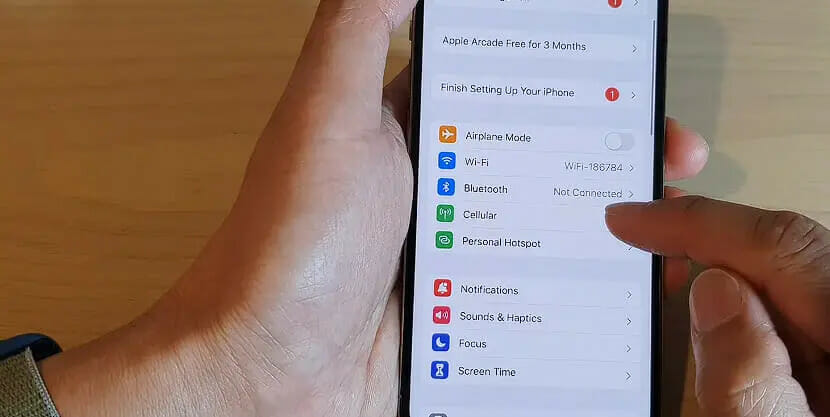
Step 3. Now that you’ve found the Cellular section, you’re almost there. Here’s where you’ll need to look for Mobile Data Options or Cellular Data Networks (depending on your device). Found it? Great! Please give it a tap.
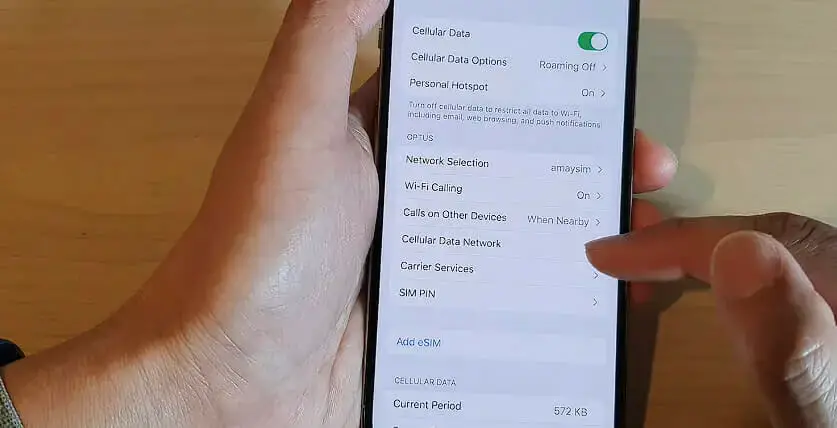
You’ve arrived where you can view or edit your APN Settings. Just remember, if you need to make any changes, consult your carrier for the proper details. Once you’re done, hit that Home Button, and all changes will be saved! Nice work!
Troubleshooting APN Settings Issues
Unable to Browse the Internet
I know it can be frustrating when you’re trying to browse the internet on your iPhone, and it just doesn’t work. Don’t worry; I’m here to help you out! First, make sure your data connection is active. You can do this by going to Settings > Cellular > Cellular Data and checking if it’s turned on. If not, turn it on and try browsing again.
If your data connection is active but still can’t browse, it’s time to look at the APN settings. Go to Settings > Cellular > Cellular Data Network or Settings > Mobile Data > Mobile Data Options > Mobile Data Network, depending on your device. If these options aren’t available, contact your network provider for assistance.
Incorrect APN Details
Yikes! Wrong APN details can mess up your internet browsing experience. Remember, each carrier’s correct APN settings are unique, so double-check with your provider to ensure accuracy.
You can change the APN settings by tapping the required field and entering the correct details. If you’re unsure, try resetting your APN settings. Here’s how: navigate to Settings > Mobile Data > Mobile Data Options > Mobile Data Network, then tap on “Reset Settings.”
Your iPhone will reset to the default internet settings. Test your connection afterward and see if it works.
Remember, if you’re still having trouble, don’t hesitate to contact your network provider. They’ll be more than happy to help! Happy browsing, my friend!
References
Organizations:
- GSMA. https://www.gsma.com/
Websites:
- Apple Support. https://support.apple.com/
- Apple Support Community. https://discussions.apple.com/welcome
- CNET. https://www.cnet.com/
Video References:
ITJungles

