Have you ever found yourself in the middle of setting up your iPhone and, woah! Your APN settings have seemingly vanished. Yep, I’ve been there too. It’s like losing your keys when you’re already late for work.
Key Takeaways – If your iPhone’s APN settings vanish, the culprits might be your mobile carrier (which may program and hide the settings), bugs in certain iOS versions, older iPhone models not displaying the settings or device restrictions from workplaces or schools. Without these settings, you could lose mobile data connectivity and MMS capabilities. Consider checking for iOS updates, resetting network settings, or contacting Apple Support or your carrier to resolve this.
A more detailed guide on why these settings might be missing and what we can do about them is provided in the article. Let’s dive right in!
Reasons Why APN Settings Might Be Missing
| Overview of Reasons | Explanation |
|---|---|
| Your Carrier | Mobile carriers often program internet and data settings into iPhones, which hide the APN setting |
| The iOS Version | Certain versions of iOS may have bugs that hide the APN setting |
| iPhone Model | Older iPhone models may not display the APN setting |
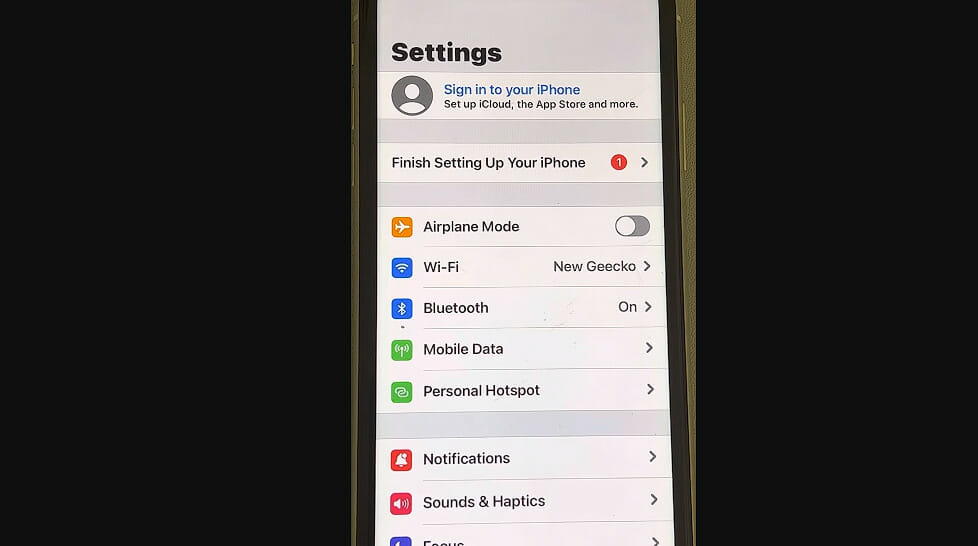
Reason 1: Carrier Issue
Firstly, your carrier could be the culprit. Many mobile carriers automatically program their internet and data settings into iPhones. This means you won’t see an option to change or view your Access Point Name (APN) settings, as they’re hidden by default.
| Solution | Steps |
|---|---|
| Contact Your Carrier | Reach out to your mobile carrier’s customer service. They can provide the correct APN settings or even push them to your device. |
| SIM Swap | Temporarily insert a SIM card from a different carrier (if available). This sometimes allows access to the APN settings. Once you’ve checked/edited the settings, switch back to your original SIM card. |
| Manual Input | While the settings might be hidden, some users have successfully manually entered the APN details via external applications or jailbreaking. (Note: Jailbreaking comes with risks and voids warranty. It’s not often recommended for casual users due to the potential complications) |
Reason 2: iOS Version Issue
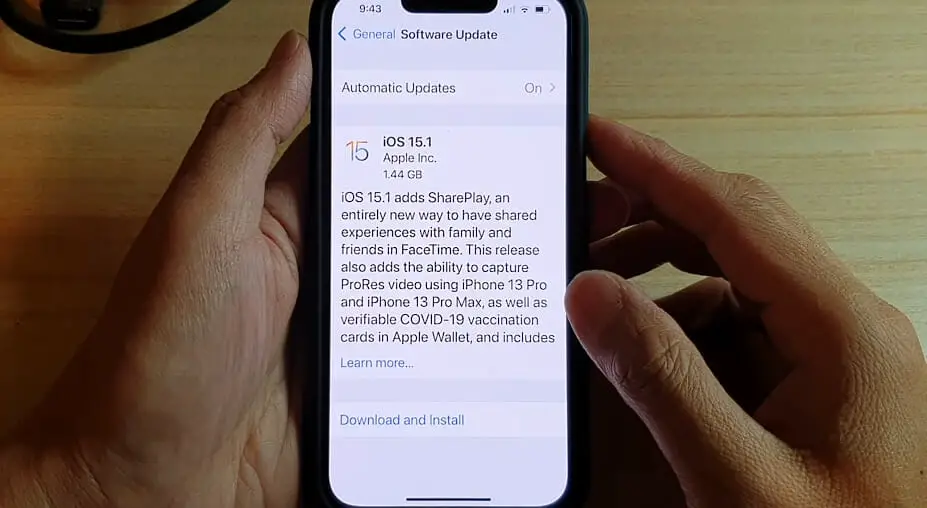
Secondly, it could be due to the iOS version on your device. Some users have reported missing APN settings after updating their software. It seems like a bug in certain iOS versions can hide these settings.
| Solution | Steps |
|---|---|
| Software Update | Check for any available software updates. Apple might have addressed the issue in a newer iOS version. |
| Factory Reset | As a last resort, back up your iPhone and perform a factory reset. Then restore from backup. This could potentially bring back the missing APN settings. |
Reason 3: iPhone Model Variation

Thirdly, remember that not all iPhone models are identical – some don’t display APN settings! So, if you’ve got an older model, this might be why your iPhone model doesn’t show those pesky little details.
| Solution | Steps |
|---|---|
| Device Upgrade | Consider upgrading your device to a newer iPhone model that supports visible APN settings. |
| Check Compatibility | Ensure your iPhone model is compatible with the carrier and supports all necessary network bands. |
Reason 4: Device Restrictions
Last but not least, sometimes it’s simply down to restrictions set by your company or school if you’re using a work- or school-issued phone.
Now, I hope you’ve got a better idea about why those elusive APN settings seem to disappear sometimes! But remember: even though they might be out of sight, they’re still hard at work in the background, keeping you connected with the world.
| Solutions | Steps |
|---|---|
| Contact IT Department | Contact the IT department if a work or school policy has restricted the device. They might provide access or modify the settings on your behalf. |
| Profile Removal | Check if there’s a profile installed on the iPhone (Settings > General > Profiles). If so, and if you have permission, you can try to remove the profile to see if that restores access to APN settings. |
| Device Replacement | If the restrictions are too limiting, consider using a personal device for personal activities or get a second device. |
Potential Implications of Missing APN Settings
You might first notice that your phone has no internet connection.
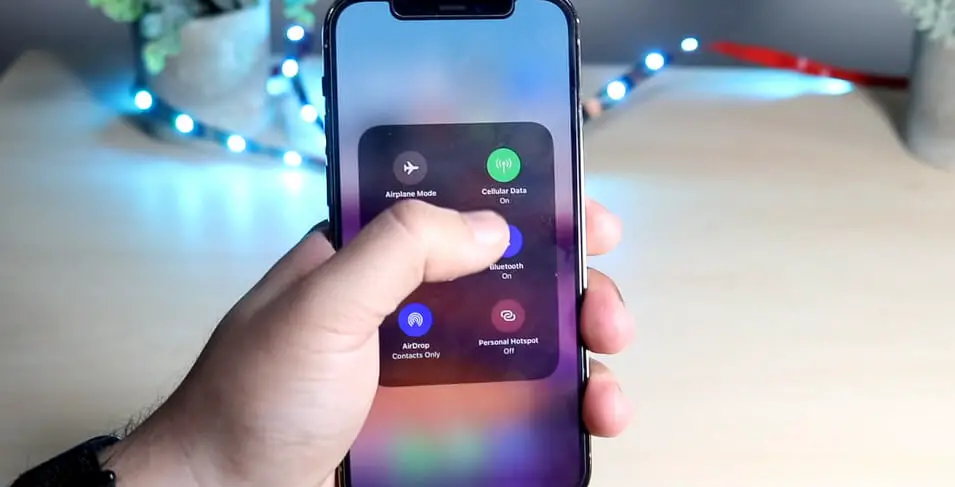
Yep! Without the correct APN settings, surfing the web or checking social media won’t be an option on mobile data. You’ll need to rely solely on Wi-Fi connectivity, which may not always be available.
And here’s another kicker: MMS messages might give you a hard time, too – we’re talking about those picture messages and group texts that everyone loves so much.
To put it, if your iPhone’s APN settings go AWOL, you could find yourself cut off from vital online services like email and GPS navigation apps – a real bummer when trying to find your way around town.
Now, let’s talk about Data consumption. It’s crucial to remember that without proper APN settings, your phone might use more data than usual – not ideal for folks watching their data limits!
So now you know why those little old APN settings matter quite a bit! But don’t worry too much – there are always ways to fix this issue and get back up and running in no time flat. Stay tuned for the next section, where I’ll share more handy-dandy solutions!
Troubleshooting the iPhone’s Missing APN Settings
First, let me assure you that this isn’t as uncommon as it may seem. Loads of people run into this issue now and then. The good news? It’s usually pretty easy to fix.
All right then, onto the troubleshooting steps:
- Restart Your Phone: Before we dive into more complex solutions, let’s start with a simple one – turn off your iPhone and turn it back on again. It seems too easy. But sometimes, this does the trick!
- As mentioned, Check for iOS Updates: Make sure you’re running the latest version of iOS. Apple often fixes bugs in new updates, which could be causing your issue.
- Reset Network Settings: Go to Settings > General > Reset > Reset Network Settings. This won’t delete any data from your device but will erase all network settings, including Wi-Fi passwords.
Remember, if you’re still stuck without those pesky APN settings showing up after trying these steps, don’t hesitate to contact Apple Support or your carrier directly.
Oh! And while we’re at it… Remember that patience is key when dealing with tech issues like this – take deep breaths and tackle each step calmly. You’ll have those missing APN settings back in no time!
Reaching Out to Support

As mentioned, don’t hit the panic button if everything else fails and your iPhone’s APN settings are still missing. I’ve got one more trick up my sleeve – reaching out to support.
Now, I’m not talking about Apple Support. They’re the real MVPs who have all the answers we need.
You can connect with them in a couple of ways:
- Dialing their toll-free number: 1-800-MY-APPLE (1-800-692-7753). They’re open 7 days a week from 7:00 a.m. to 10:00 p.m. Central Time.
- Heading to their website and clicking “Support” at the top right corner. Then, choose “iPhone” and follow it up by selecting “Contact Apple Support.”
There’s also an option for live chat if that floats your boat!
Remember, you want to be clear while explaining your issue. And hey, don’t forget to keep your device handy when you contact them – they might ask for some info like a model number or iOS version.
And what if you’re using a carrier-specific iPhone? You better contact your mobile network operator’s support team instead! Whether it’s Verizon, AT&T, T-Mobile, or Sprint – they’ll know exactly how to get those pesky settings back where they belong!
So there you go! While missing APN settings can feel like a hitch in our tech-laden lives, remember that help is always at hand (literally!). So pick up that phone or hit that keyboard and reach out—because no problem is too big when we tackle it together!
References
Organizations:
- GSMA. https://www.gsma.com/
Websites:
- Apple Support. https://support.apple.com/
- Apple Support Community. https://discussions.apple.com/welcome
- CNET. https://www.cnet.com/
Video References:
The Geek Page
ITJungles
CNET
LoFi Alpaca

