While it might seem minor, Mint Mobile APN Settings play a pivotal role in how your device connects to the internet and sends or receives multimedia messages. I’m here to guide you through the step-by-step process.
Quick Summary To Access The Settings (Note: Actual Input Settings are at the bottom of the article)
| Platform | Navigation Path |
|---|---|
| iOS | 1. Settings > Cellular or Mobile Data > Cellular Data Options > Cellular Network (Mint Mobile APN Settings are provided below) |
| Android | 1. Settings > Network & Internet > Mobile Network > Advanced > Access Point Names (Mint Mobile APN Settings are provided below) |
Whether you’re new to mobile devices or need a refresher on configuring your APN, this guide breaks it down for you step by step.
Steps to Access and Modify APN Settings on Various Devices
Let’s dive right into the nuts and bolts of APN settings. Accessing and tweaking these settings might sound technical, but trust me, with a little guidance, you’ll be a pro.
iOS Devices
Step 1. Navigate to the ‘Settings’ app.
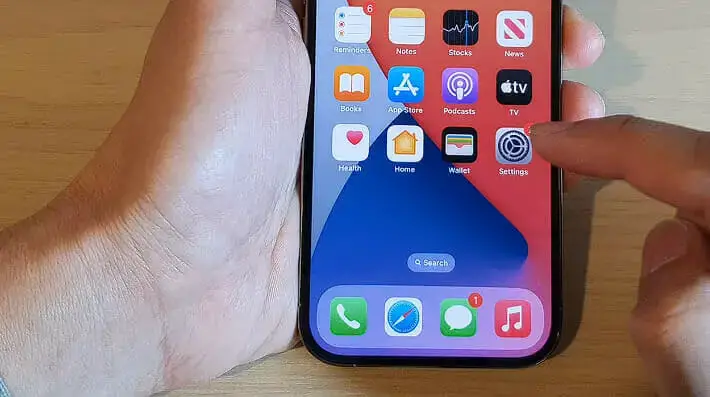
Step 2. Scroll down and select ‘Cellular’ or ‘Mobile Data.’
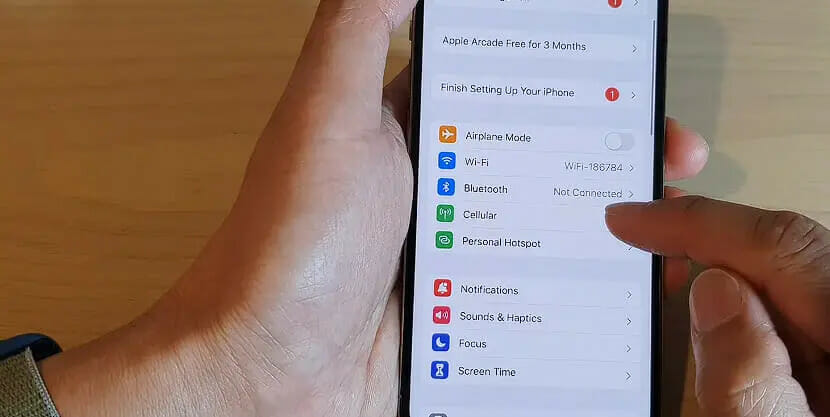
Step 3. Now, tap ‘Cellular Data Options’ or ‘Mobile Data Options’ and then ‘Cellular Data Network’ or ‘Mobile Data Network.’
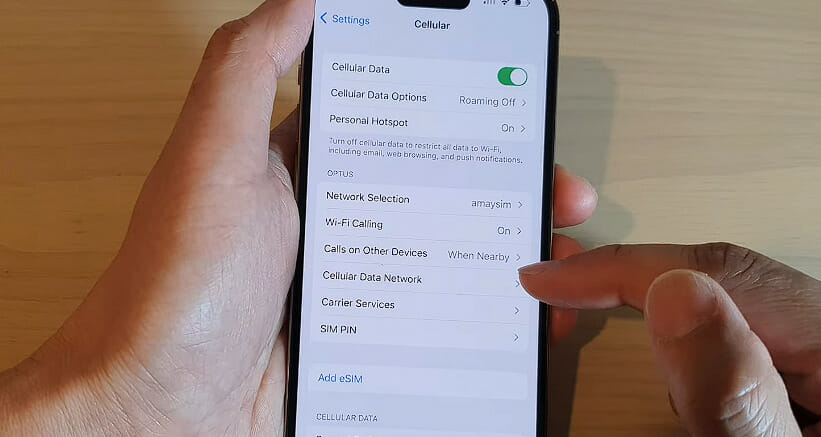
Step 4. From here, you can view or modify your APN details. (Mint Mobile APN Settings are provided below.)
Android Devices
Step 1. Head over to the ‘Settings’ app on your device.
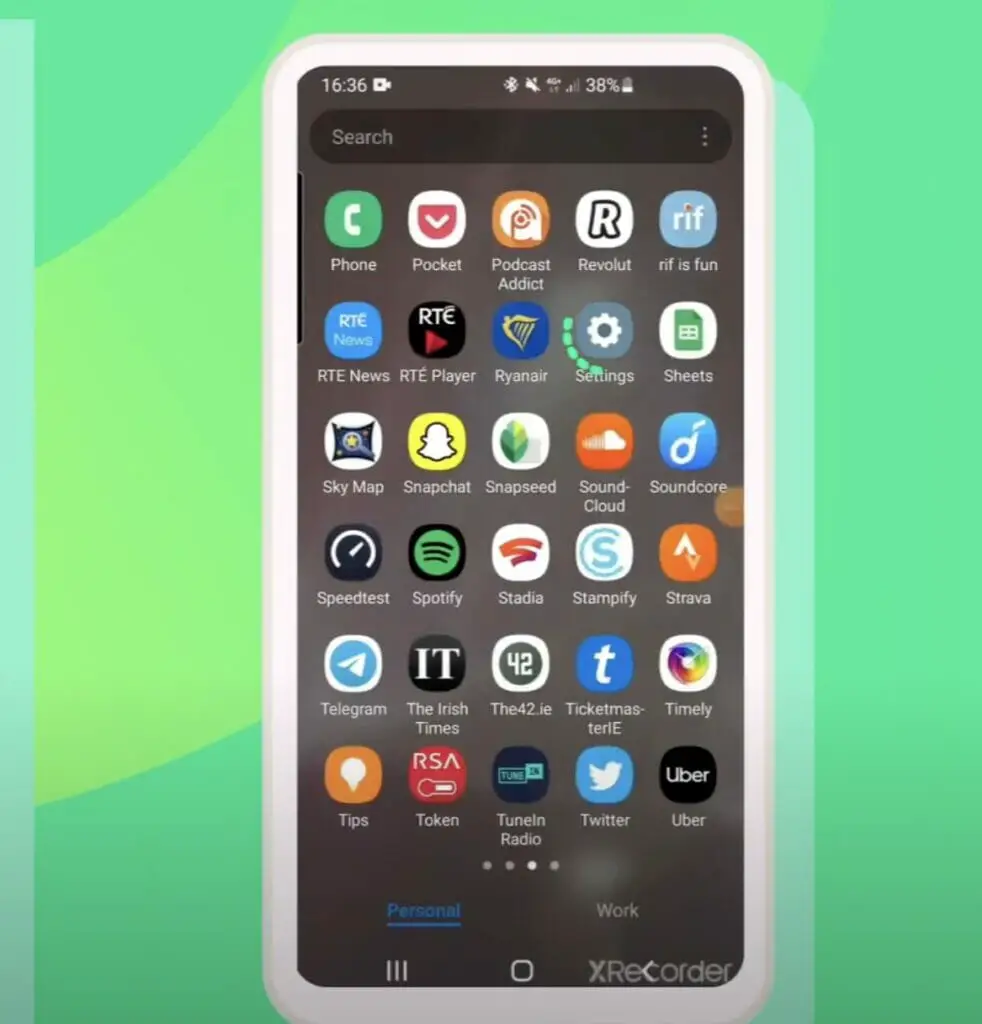
Step 2. Choose ‘Network & Internet’ and then ‘Mobile Networks.’
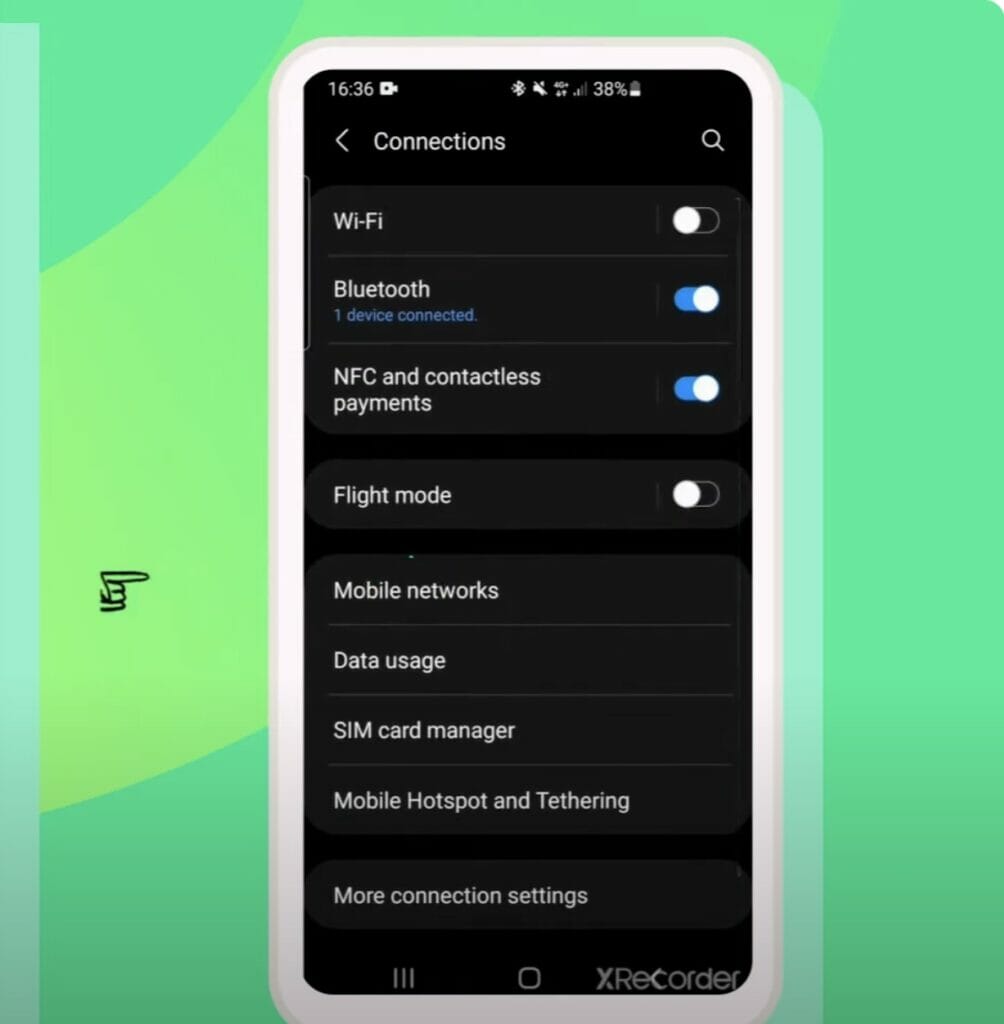
Step 3. Tap on ‘Advanced,’ and you should see the ‘Access Point Names‘ option.
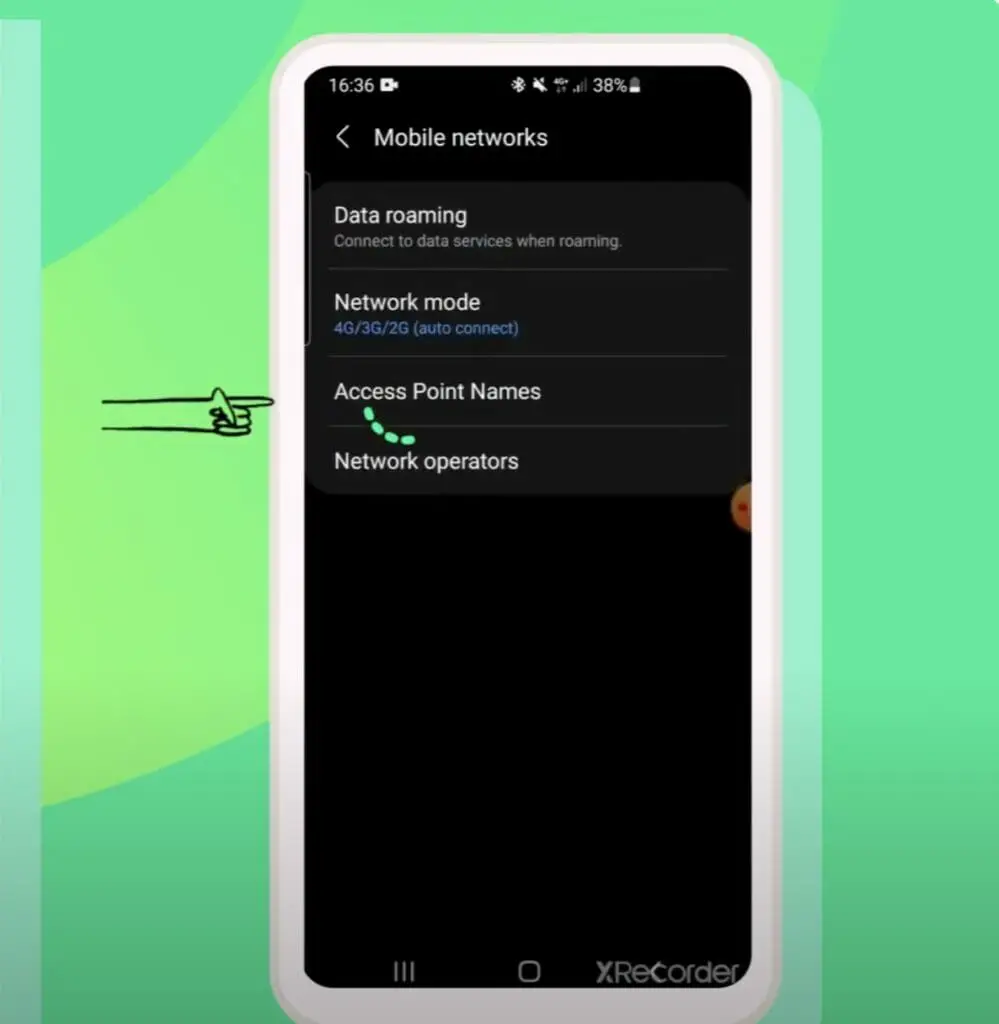
Step 4. You can now see your APN settings and modify them if necessary. (Mint Mobile APN Settings are provided below.)
Mint Mobile’s Recommended APN Settings
If you’re rocking a Mint Mobile SIM card, you want to use the best APN settings for a seamless experience. So, let’s get those devices running in mint condition (pun intended)!
| Setting | Value |
|---|---|
| APN Name | MINT |
| APN | wholesale |
| Proxy | |
| Port | |
| Username | |
| Password | |
| Server | |
| MMSC | http://wholesale.mmsmvno.com/mms/wapenc |
| MMS Proxy | |
| MMS Port | |
| MCC | 310 |
| MNC | 260 |
| Authentication Type | PAP |
| APN Type | default, mms |
| APN Protocol | IPv4 |
| APN Roaming Protocol | IPv4 |
| Bearer | Unspecified |
| MVNO Type | None |
| MVNO Type (additional) |
Alternate Mint Mobile’s APN Settings
| Setting | Value |
|---|---|
| APN Name | Mint Mobile |
| APN | wholesale |
| Proxy | |
| Port | 8080 |
| Username | |
| Password | |
| Server | |
| MMSC | http://wholesale.mmsmvno.com/mms/wapenc |
| MMS Proxy | |
| MMS Port | |
| MCC | 310 |
| MNC | 260 |
| Authentication Type | |
| APN Type | default, supl, mms |
| APN Protocol | |
| APN Roaming Protocol | |
| Bearer | |
| MVNO Type | |
| MVNO Type (additional) | not set |
Mint Mobile’s Recommended APN Settings for iOS
| Cellular Data iOS | |
|---|---|
| APN | alpha |
| Username | |
| Password |
| MMS | |
|---|---|
| APN | wholesale |
| Username | |
| Password | |
| MMSC | https://wholesale.mmsmvno.com/mms/wapnc |
| MMS Proxy | |
| Max Msg Size | 1048576 |
| MMS UA Prof URL | https://www.apple.com/mms/uaprof.rdf |
Once you’ve input these values, save your changes and restart your device. It’s like giving your device a quick refresh and letting those new settings settle in.
Troubleshooting: Resolving Connectivity Issues with APN
Every so often, you might face connectivity issues, and the culprit can be those pesky APN settings. So, let’s roll up our sleeves and address this.
- Double-Check Your APN Settings: Ensure you’ve entered the correct APN settings before diving in. A single typo can differentiate between smooth streaming and a frustrating buffer.
- Restart Your Device: It’s the age-old trick in the book, but it works wonders. After making changes to your APN, give your device a quick restart. Think of it as a mini power nap for your device.
- Check for System Updates: Sometimes, the solution isn’t in the APN settings but in the device’s software. Head over to your settings and check for any pending system updates. Updated software often brings fixes to common issues.
- Contact Your Carrier: If you’ve tried everything and are still having trouble, it’s time to contact your carrier. They’ll have the tools and expertise to guide you through and sort things out.
APN settings are crucial for your device’s internet and MMS functionalities. So, while they may seem like tiny details, they make a huge difference in your device’s performance.
References
Organizations:
- GSMA. https://www.gsma.com/
Websites:
- Mint Mobile Customer Support. https://www.mintmobile.com/help-center/
- Android Central. https://www.androidcentral.com/
- HowToGeek. https://www.howtogeek.com/
Video References:
ITJungles
48 Mobile

