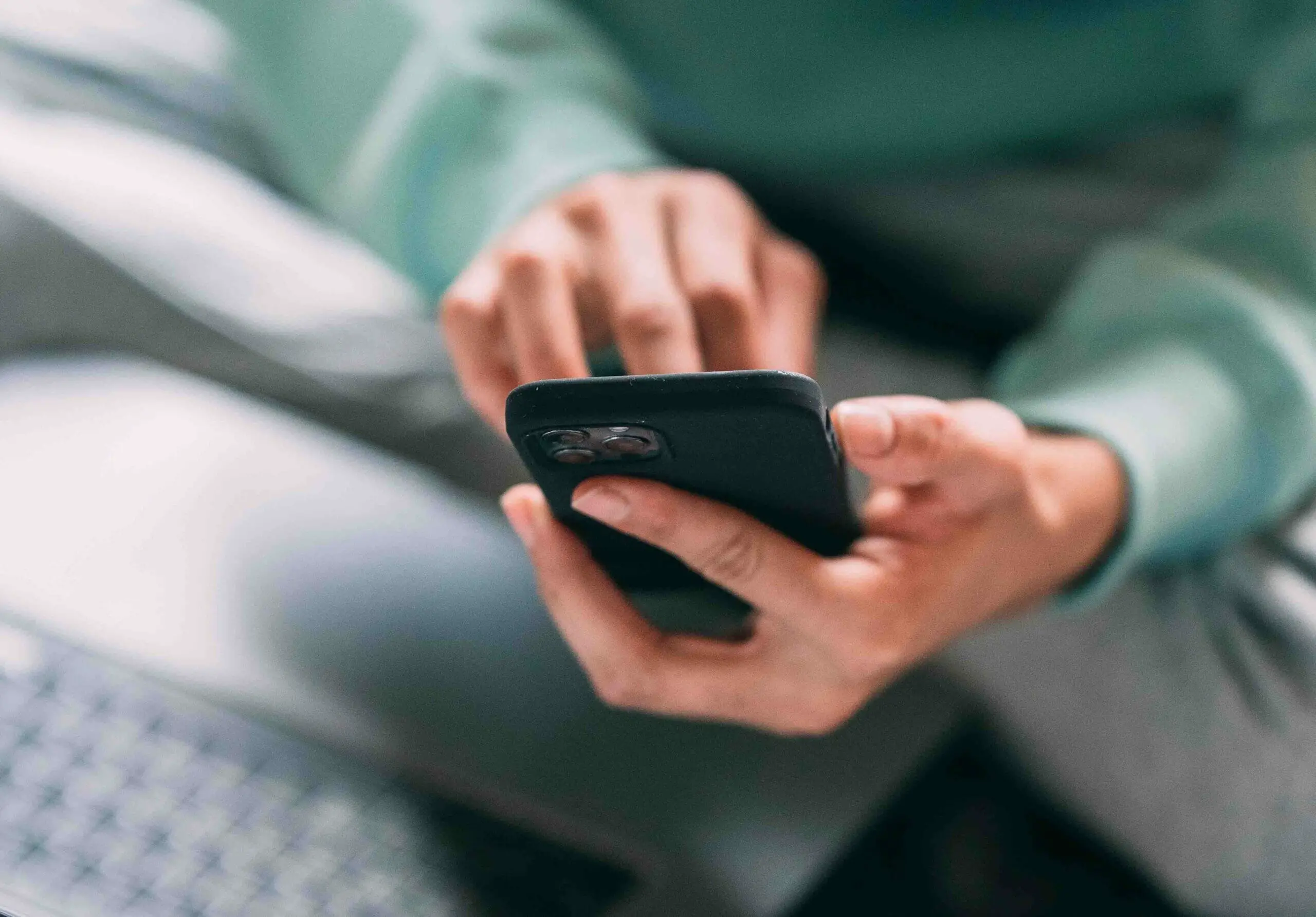APN settings can be confusing; many people see the acronym and get scared, but not you! Below, I’ll go into detail and teach you everything you need to know about APN settings.
Key Takeaways – The APN, or Access Point Name, is crucial to connecting your mobile device to your carrier’s network. It helps your phone know where to find the best network connection. The cool thing is that most of us never need to worry about APN settings. But, occasionally, there may be a need to change or adjust them, especially when switching carriers or facing connectivity issues.
In this article, I’ll walk you through APN settings, what they’re all about, and how they work.
Access Point Names and Roles
Have you ever tried connecting your phone to the internet, but something didn’t click? Well, I’ve been there! Often, the problem lies with APN settings. So, let’s talk about Access Point Names and their role in helping us connect to the internet.
First, let me explain what an APN is. An Access Point Name (APN) is the name of a gateway between a mobile network (like GSM, GPRS, 3G, 4G, and 5G) and another computer network, frequently the public Internet.
Simply put, APN is the setting your phone reads to connect to the internet via your carrier’s cellular network.
APN settings can vary based on your carrier and contain several specific configuration nodes. Here’s what you’ll typically find when checking your APN settings:
- APN – The name of the access point. In the U.S., it’s often called “wholesale.”
- APN Types – Determines how your device connects to the network. For instance, if you’re using a 4G LTE connection, you’ll need the “default” APN type.
- MMSC – Multimedia Messaging Service is required when using MMS
So, why do we need to know about these APN settings? Sometimes, we have to change them to connect to the internet successfully.
If you’re having trouble, you might need to adjust some of these parameters to improve your connectivity.
As such, Access Point Names play a vital role in connecting our mobile devices to the internet. By understanding and tweaking APN settings, we can ensure smoother sailing on the digital seas!
APN Settings for Different Devices
This section will explain how to set up APN settings on Android, iPhone, and iPad devices. Let’s dive right in!
APN Settings for Android
Step 1. Go to Settings.
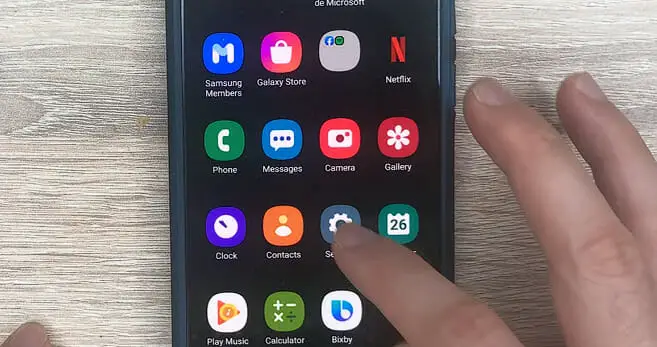
Step 2. Tap on Connections or Wireless & Networks.
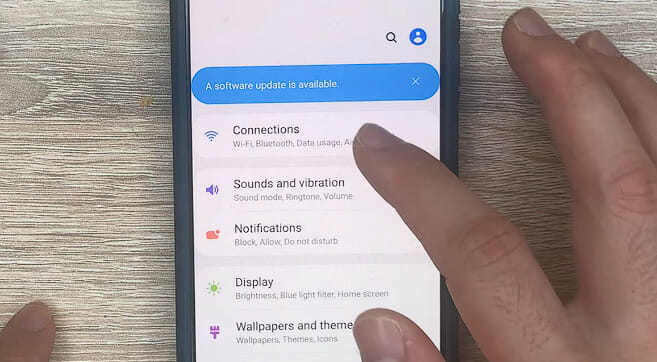
Step 3. Then, locate and tap on the Mobile Networks or Cellular Networks option.
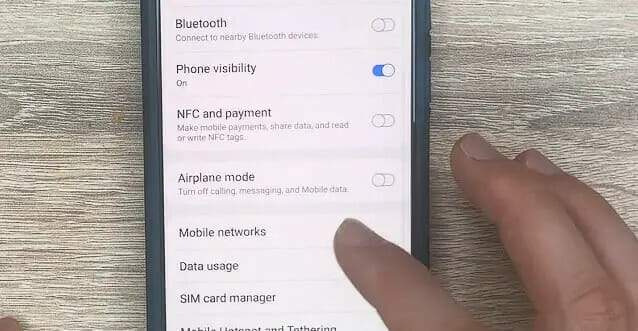
Step 4. From there, you can tap the Access Point Names (APNs) option to display a list of existing APNs.
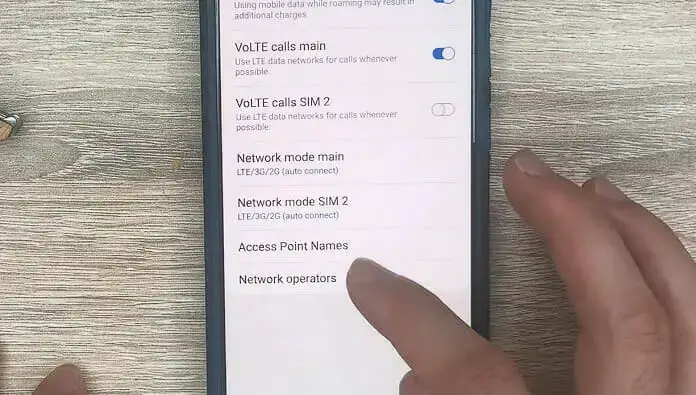
Step 5. To create a new APN, press the Add or Plus button on the top-right corner.
You must input the required information, such as APN, MMSC, MMS Proxy, and MCC/MNC codes. A detailed guide for APN settings is covered below.
After entering the details, save the new APN by tapping the three-dot menu in the upper-right corner and selecting Save.
Your Android device should now be able to connect to the internet using the new APN settings.
APN Settings for iPhone
For iPhone users, the process of changing APN settings differs slightly from that of Android.
Step 1. First, go to Settings.
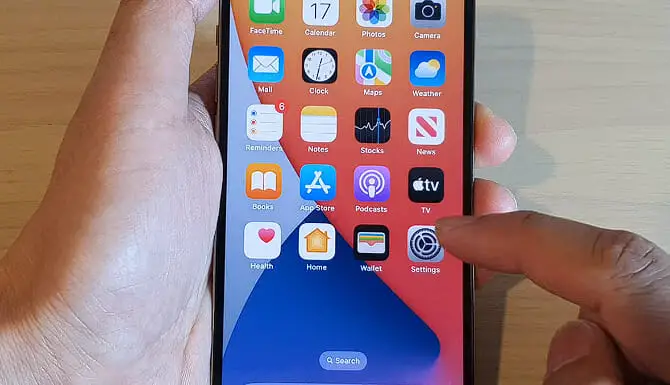
Step 2. Then tap on Cellular or Mobile Data.
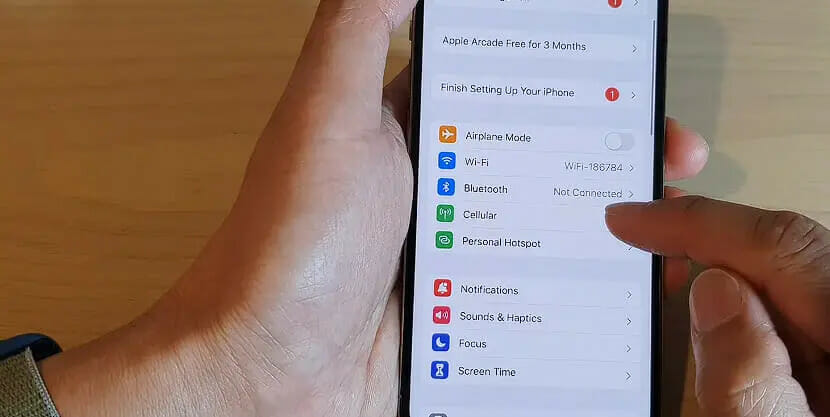
Step 3. Next, tap on Cellular Data Network or Mobile Data Options. This will open the APN settings screen.
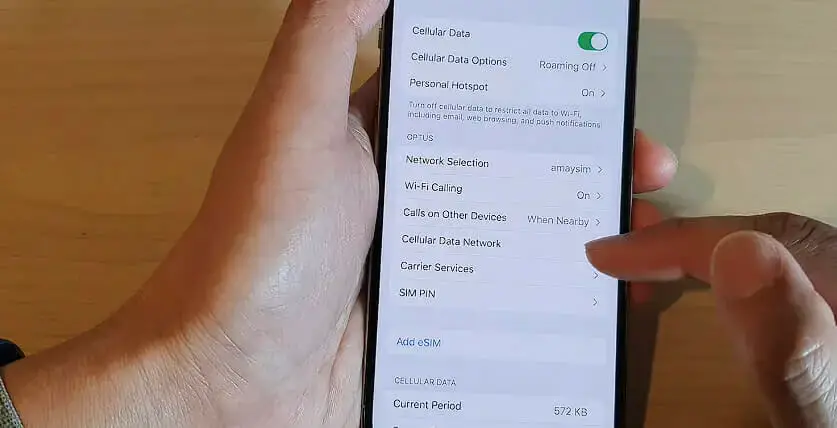
You can now edit the APN settings. But like Android devices, you should always consult your carrier or search for the accurate information needed for these fields.
Nonetheless, I’ll discuss some carrier-specific APN settings in the next section.
Once you have entered the required data, your iPhone should automatically save the new APN settings and connect to the internet.
Carrier-Specific APN Settings
APN Settings for T-Mobile
| Field | Value |
|---|---|
| Name | T-Mobile |
| APN | fast.t-mobile.com (for LTE devices) or epc.tmobile.com (for non-LTE devices) |
| Proxy | Not set |
| Port | Not set |
| Username | Not set |
| Password | Not set |
| Server | Not set |
| MMSC | http://mms.msg.eng.t-mobile.com/mms/wapenc |
| MMS proxy | Not set |
| MMS port | Not set |
| MMS protocol | WAP 2.0 |
| MCC | 310 |
| MNC | 260 |
| Authentication Type | Not set |
| APN Type | default, supl, mms OR Internet+MMS |
| APN Protocol | IPv4/IPv6 |
| APN roaming protocol | IPv4/IPv6 or IPv4 only when roaming internationally |
| Turn APN on/off | Grayed out unless there are multiple APNs |
| Bearer | Unspecified |
APN Settings for Assurance Wireless
| Field | Value |
|---|---|
| Name | Assurance |
| APN | (Leave it blank – not set.) |
| Username | (Leave it blank) |
| Password | (Not set – Leave it blank) |
| Proxy | (Not set) |
| Port | APN turn on/off |
| Server | (Not set – Leave it blank) |
| MMSC | (Leave it blank) |
| MMS Proxy | (leave blank) |
| MMS Port | (Not Set) |
| MCC | 470 |
| MNC | 2 |
| Authentication type | (none) |
| APN type | default, fota, mms, supl |
| APN protocol | IPv4/IPv6 |
| APN roaming protocol | IPv4/IPv6 |
| APN enable/disable | enabled |
| Bearer | (Unspecified) |
| Mobile virtual network operator | (none) |
APN Settings for Verizon
| Field | Value |
|---|---|
| APN Name | Verizon |
| APN | vzwinternet |
| Proxy | |
| Port | |
| Username | |
| Password | |
| Server | |
| MMSC | http://mms.vtext.com/servlets/mms |
| MMS Proxy | |
| MMS Port | 80 |
| MCC | 310 |
| MNC | 12 |
| Authentication Type | |
| APN Type | internet+mms |
| APN Protocol | |
| APN Roaming Protocol | |
| Bearer | |
| MVNO Type | |
| MVNO Type |
Troubleshooting APN Issues
When experiencing APN issues, make sure to turn off your Wi-Fi. That’s right, you want to focus on that mobile data connection. With Wi-Fi off, you know any changes you make to the APN settings directly affect your data connection.
Now, let’s dive into those APN settings. As mentioned, they differ from carrier to carrier, so be sure to get the correct ones. Finding the right APN settings for your carrier can make all the difference in solving your data woes.
While adjusting the settings, pay special attention to the APN type. There are four main types: generic, supl, mms, and wap. Carriers sometimes use various types, but the most common is generic.
Did you recently switch carriers or have an unlocked phone? That could also affect your data connection. Double-check the APN settings to ensure they’re set up for your new carrier.
Lastly, keep an eye on your prepaid data plan. You don’t want to be charged for data overages or lose your connection unexpectedly. Monitoring your usage and adjusting the APN settings accordingly can help prevent any unwanted surprises.
There you have it! You’ll be back on track with your mobile data connection by following these steps, checking your APN settings, and making the necessary adjustments. Happy browsing!
References
Organizations:
- GSMA (GSM Association). https://www.gsma.com/
Websites:
- XDA Developers Forum. https://forum.xda-developers.com/
- Reddit’s r/mobile. https://www.reddit.com/r/redditmobile/
Video References:
APN Settings
ITJungles